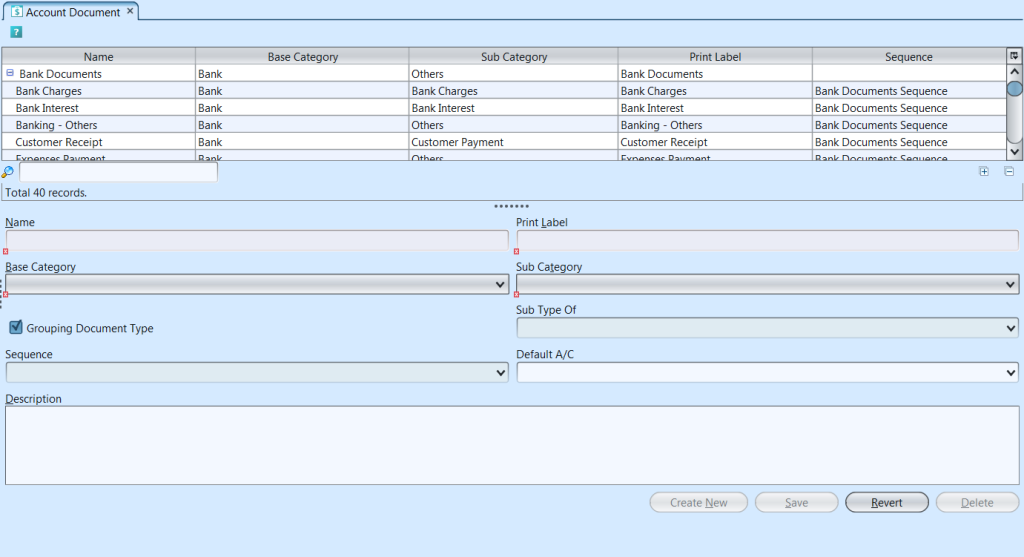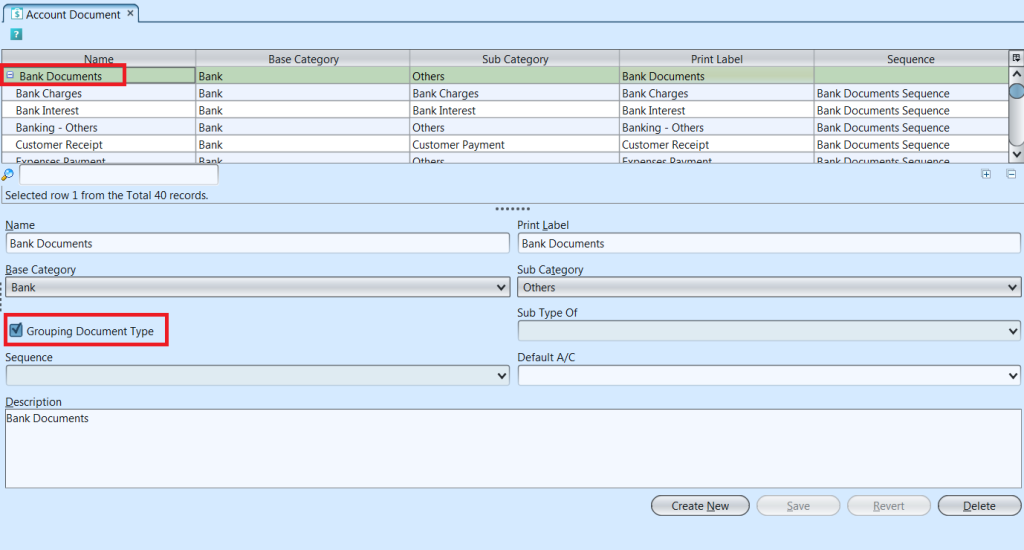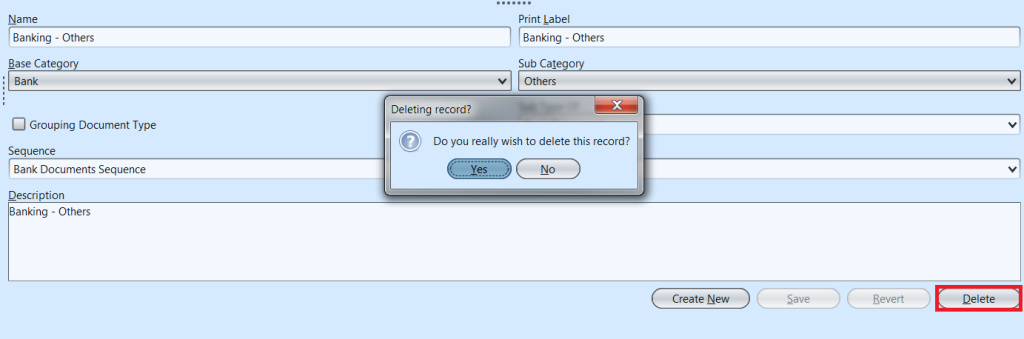Account Document
An Account Document is a property that is called in the Journal Entry that is filtered depending on the category (Bank Account Documents in Bank Journal, Cash Documents in Cash Journal, etc…) and has a defined document sequence. Below actions are available under “Account Document”:
![]() Create new account document, update, delete, view and search for details
Create new account document, update, delete, view and search for details
Field Name |
Description |
Mandatory Information |
| Name | Name of the account |
Y |
| Print Label | Label to print for this document |
Y |
| Base Category | Type of Journal |
Y |
| Sub Category |
Y |
|
| Grouping Document Type | Tick the checkbox if it is grouping document |
N |
| Sub Type of | Select the main account document |
N |
| Sequence | Which document sequence to use |
N |
| Default A/C |
N |
|
| Description | Description |
N |
Create New Account Document
1. Click “Create New” button at the bottom right side of screen
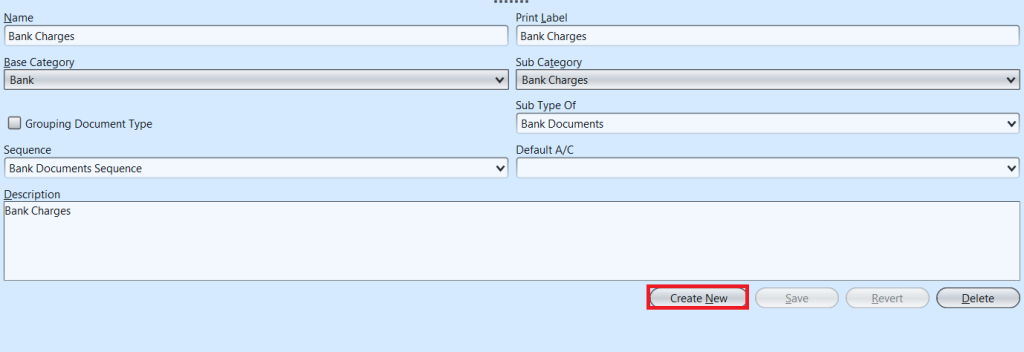
2. Fill up account document’s information
3. Tick on “Grouping Document Type” box if it is a master (parent group type) account document.
4. Click “Save” button at the bottom of screen when done
Update Account Document Details
1. In “Account Document” table, click on account document to be updated, it will bring up the selected document details on the bottom half of the screen
2. Click “Save” button at the bottom of the screen when done with the updates
Delete Account Document
1. In “Account Document” table, click on account document to be deleted, it will bring up the selected document on the bottom half of the screen
2. Click on “Delete” button at the bottom right side of screen
3. Click on “Yes” button on the pop-up window to confirm account document deletion
View and Search for Account Document Details
1. Enter search parameter to filter the result, i.e. type in the account document name in the search textfield box at the bottom left of the account documents’ table
2. In “Account Document” table, click on account document to view, it will bring up the selected document details on the bottom half of the screen
3. Click on ![]() buttons at the bottom right of the account documents’ table to collapse or expand the account documents’ grouping
buttons at the bottom right of the account documents’ table to collapse or expand the account documents’ grouping