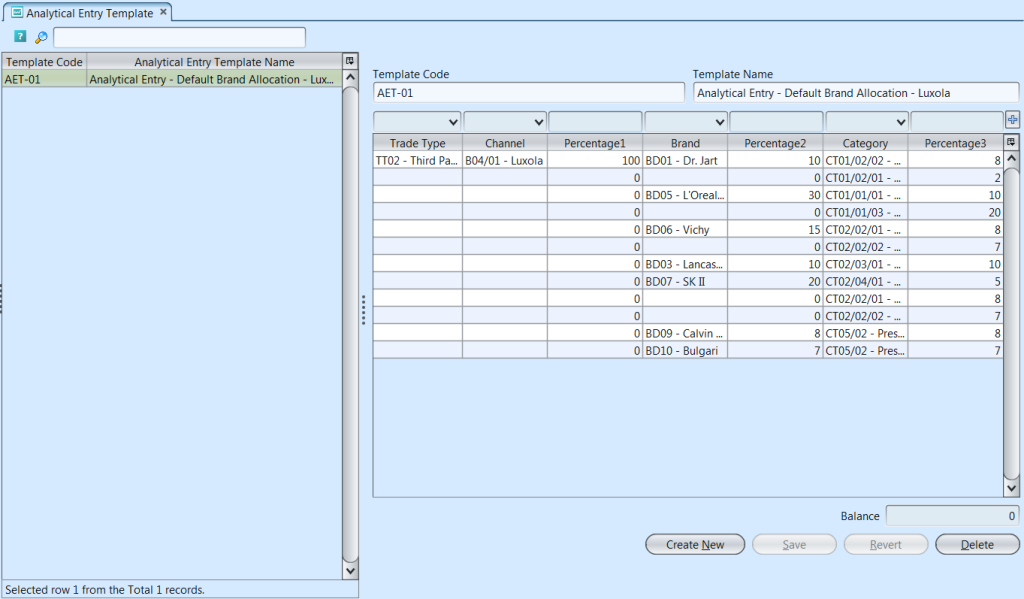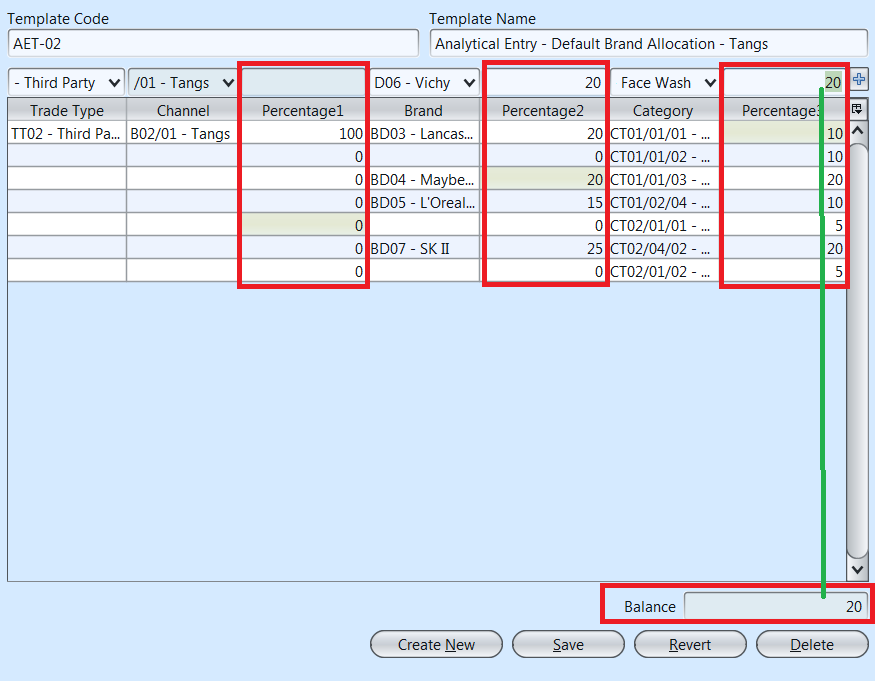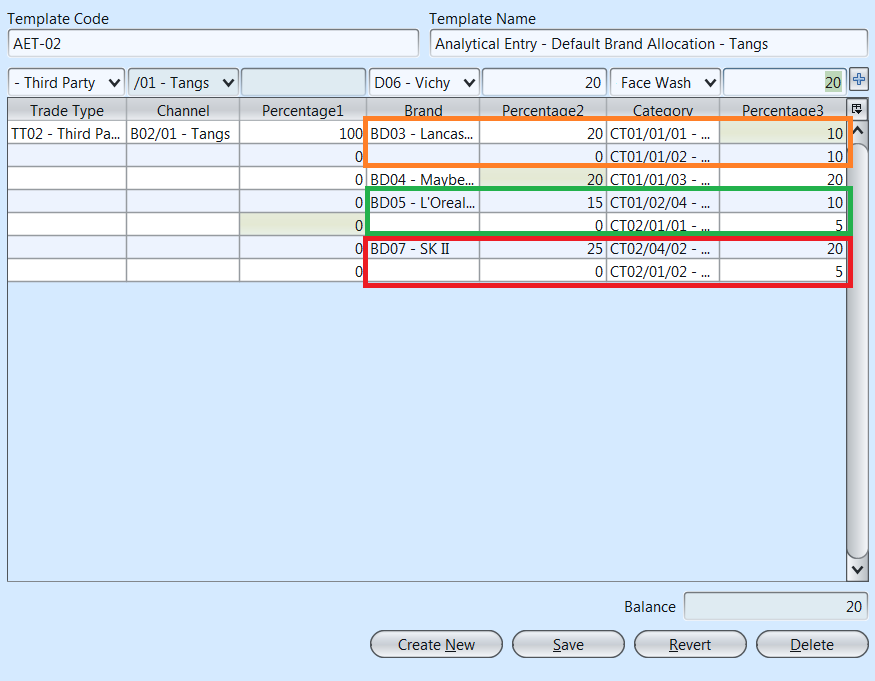Analytical Entry Template
Create and manage templates for frequently used analytical entry. Below actions are available under “Analytical Entry Template”:
![]() Create new analytical entry template; update, delete, view and search for analytical entry template details, for report and decision making
Create new analytical entry template; update, delete, view and search for analytical entry template details, for report and decision making
Field Name |
Description |
Mandatory Information |
| Template Code | Custom code for the template |
Y |
| Template Name | Name of the analytical entry template |
Y |
| Trade Type | Select the types of trade |
Y |
| Channel | Channel group in Accounts – Analytical Groups |
Y |
| Percentage1 | Percentage rate for the channel, total sum of the whole column must be 100% |
Y |
| Brand | Brands group in Accounts – Analytical Groups |
Y |
| Percentage2 | Percentage rate for the brand, total sum of the whole column must be 100% |
Y |
| Category | Category group in Accounts – Analytical Groups |
N |
| Percentage3 | Percentage rate for the category, total sum of the whole column must be 100% |
Y |
Create New Analytical Entry Template
1. Click “Create New” button at the bottom right side of screen
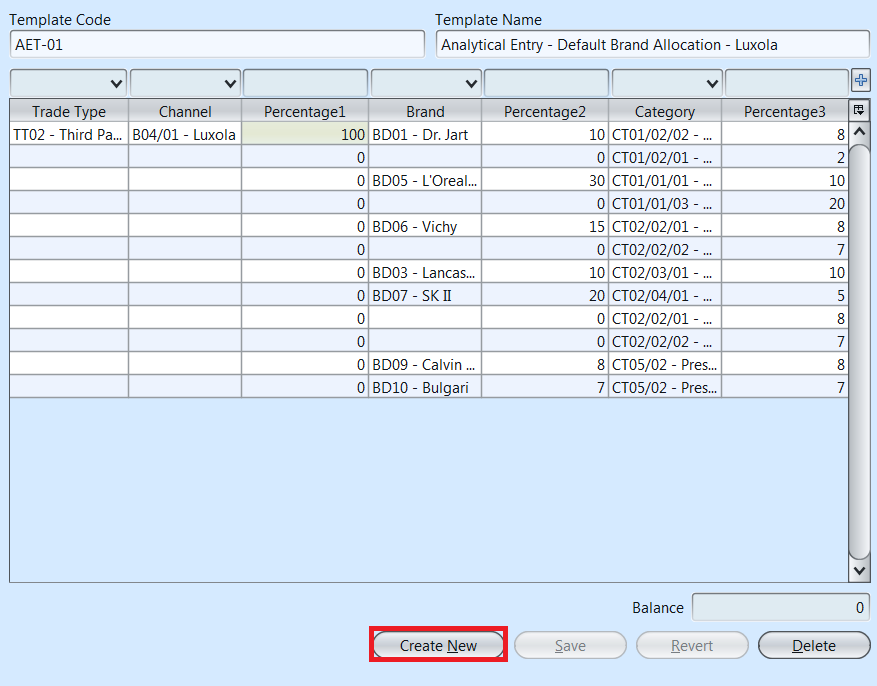
2. Fill up analytical entry template’s information on the right side of the screen
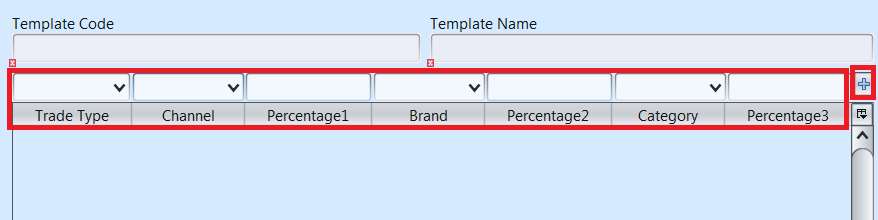
3. “Balance” field at the bottom right side of screen shows how many percent left unassigned from the total sum of entries for Percentage3 column. Each percentage column must sum up to 100% such that the balance value would be 0 (zero)
Each Brand line entries for Percentage 3 values must add up = Percentage2 value (see below image for example)
4. Click “Save” button at the bottom right side of screen when done
Update Analytical Entry Template Details
1. Click on analytical entry template to be updated, it will bring up the selected template details on the right side of the screen
2. Click “Save” button at the bottom right side of the screen when done with the updates
Delete Analytical Entry Template
1. Click on analytical entry template to be deleted, it will bring up the selected template on the right side of the screen
2. Click on “Delete” button at the bottom right side of screen
3. Click on “Yes” button on the pop-up window to confirm template deletion
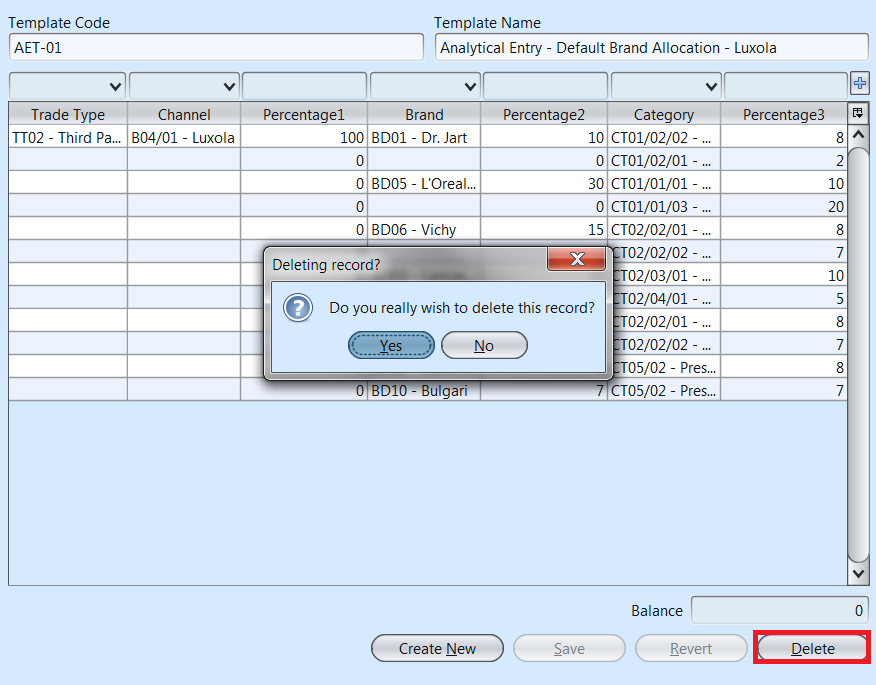
View and Search for Analytical Entry Template Details
1. Enter search parameter to filter the result, i.e. type in the analytical entry template name in the search textfield box at the top left of the template’ table
2. Click on analytical entry template to view, it will bring up the selected template details on the right side of the screen