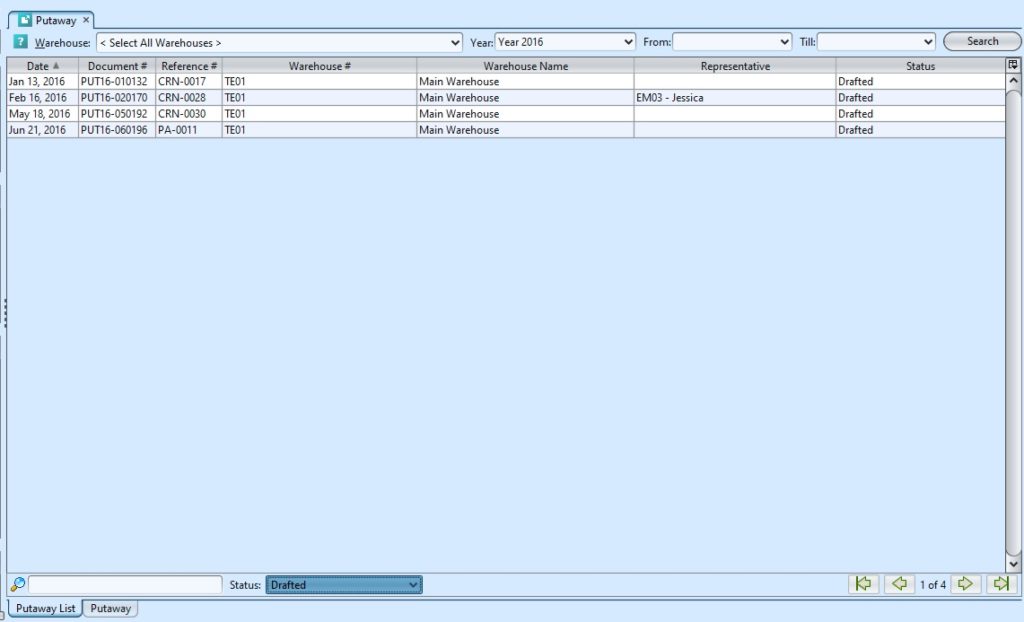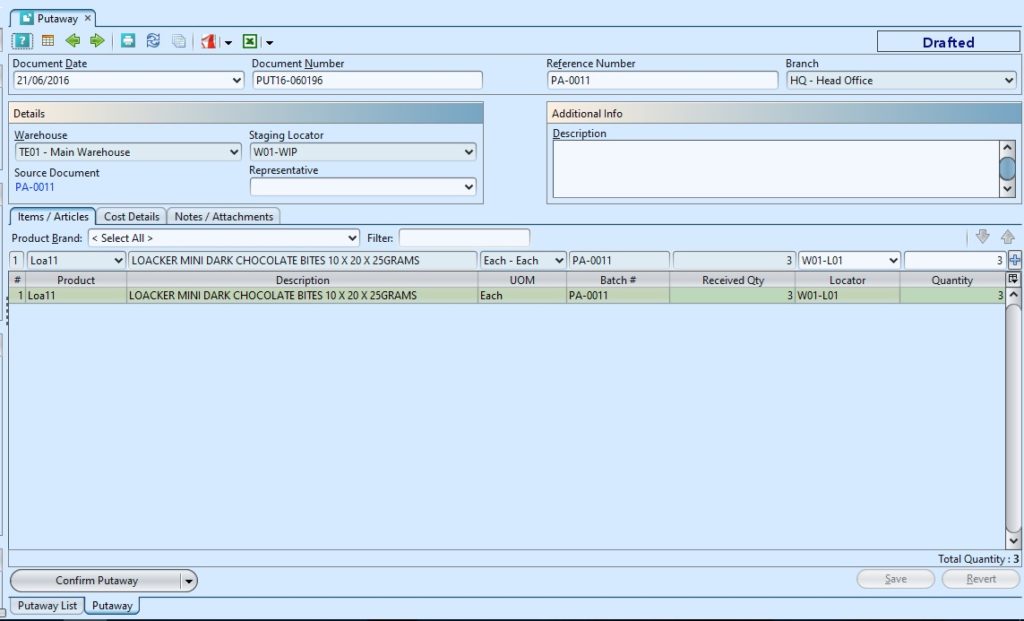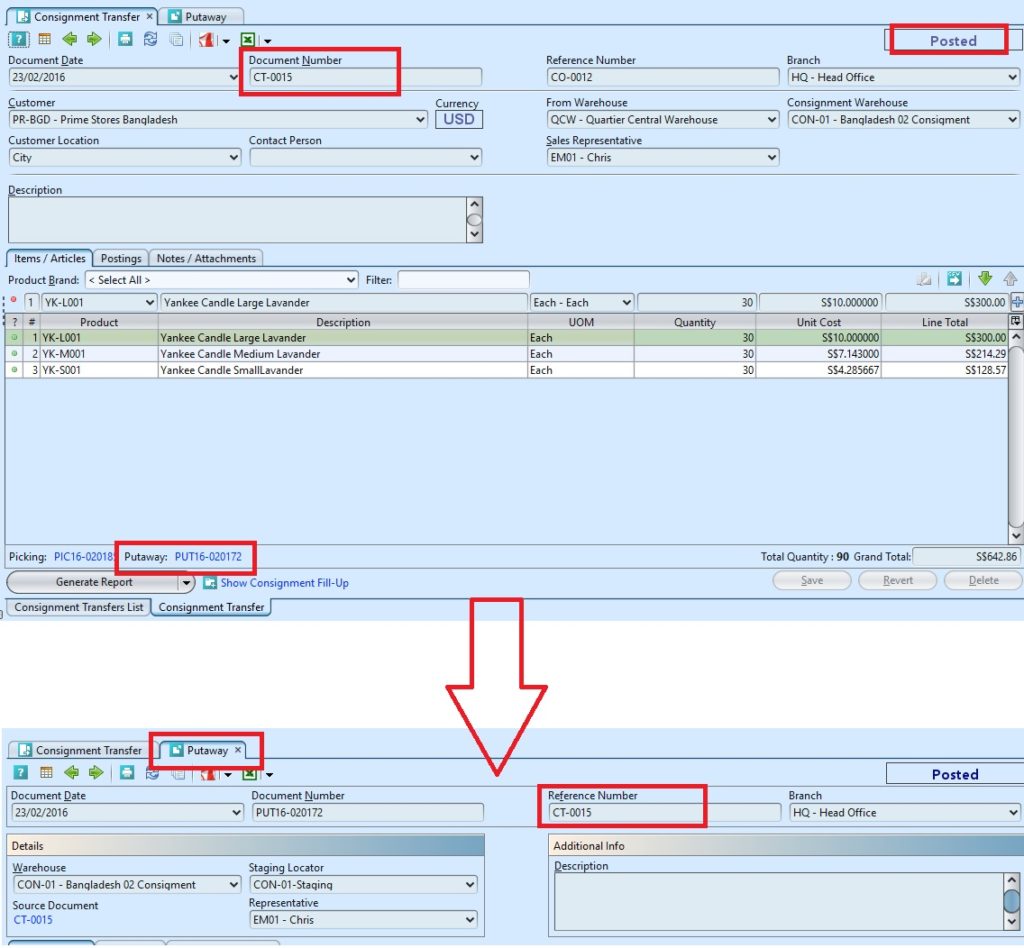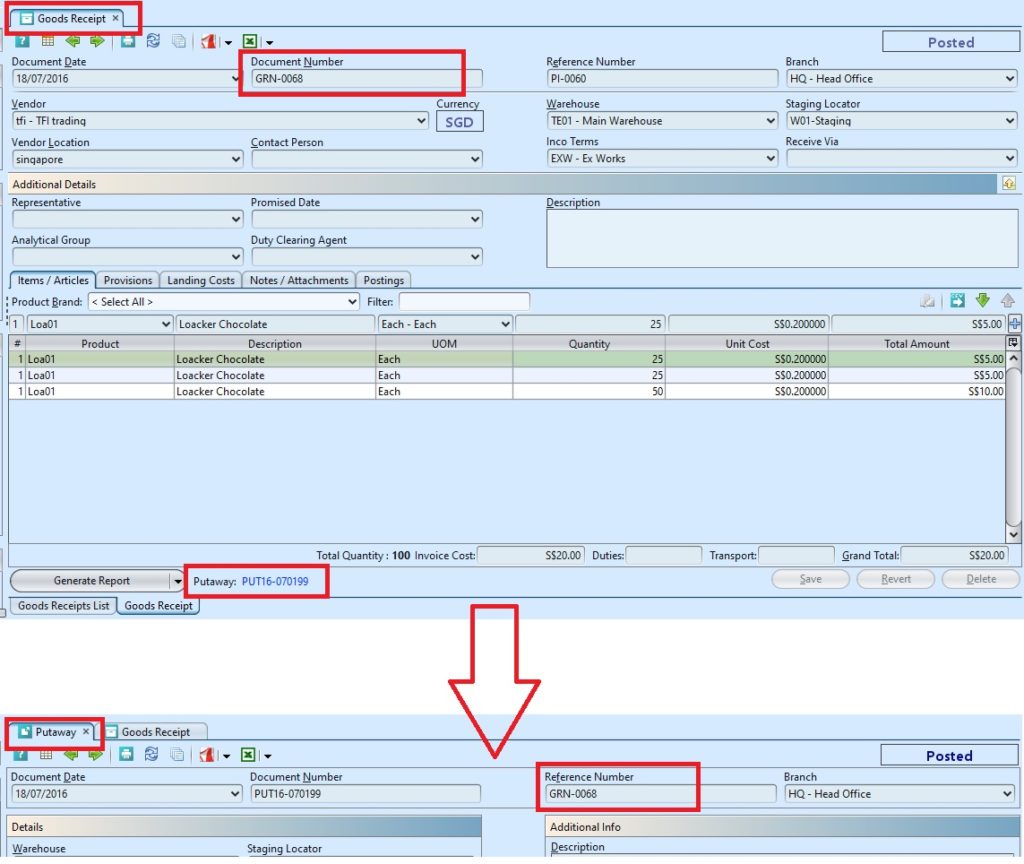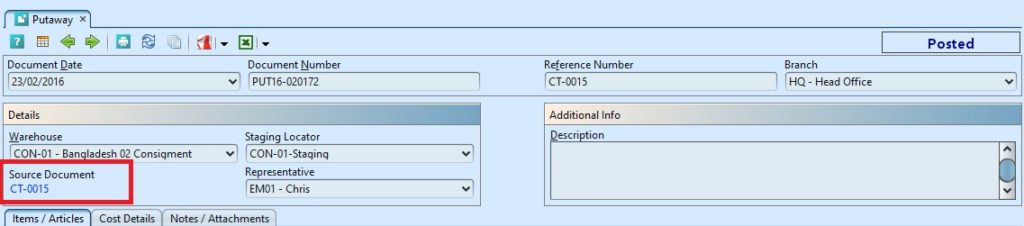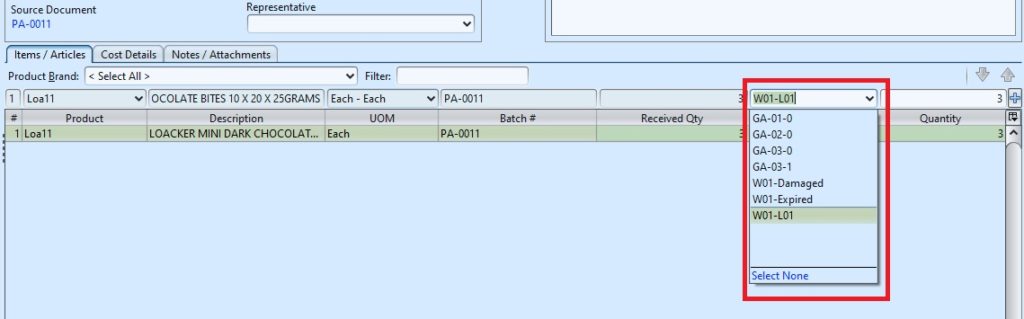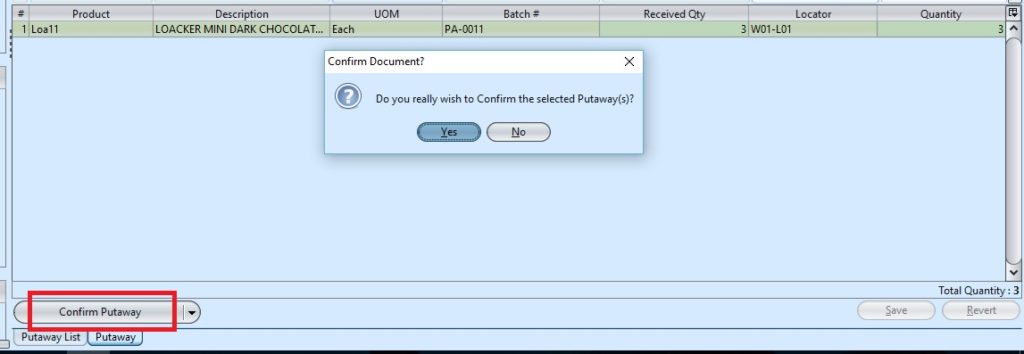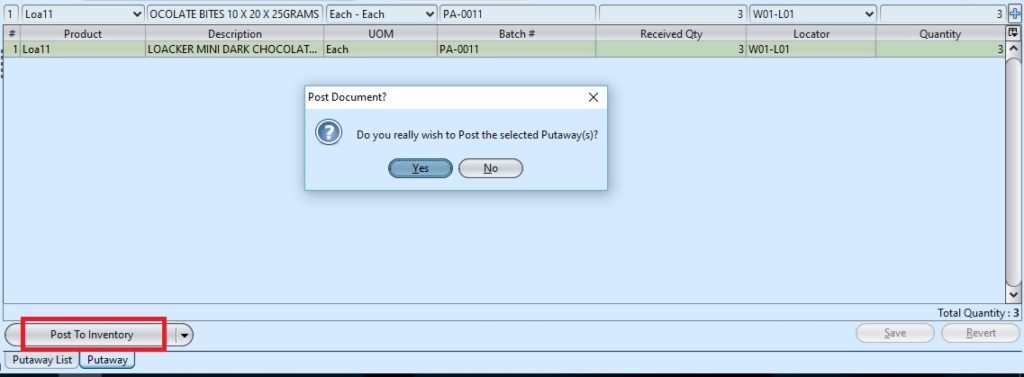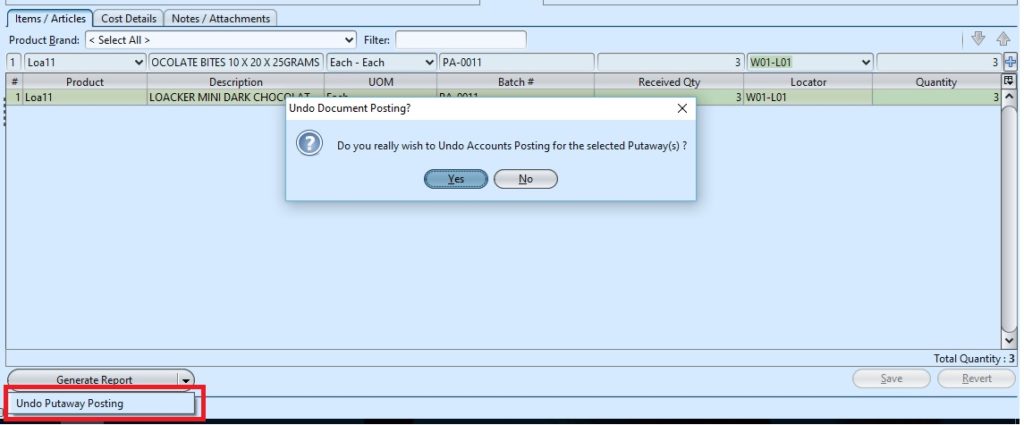Putaway
The Putaway process application helps the warehouse to be in a organised manner. Once received the products will be accounted for and stored (putaway) in a predefined location.
Below actions are available under “Putaway”:
Generate Putaway
1. Putaway document will be generated automatically once the user posted the related documents such as “Consignment Transfer” or “Goods Receipt”
User can find the source document (link), that generated the putaway document, at the middle left side of the putaway document (see image below). Reference number of the putaway document also refers to the source document number.
2. The Locator at the Item / Articles tab can be edited before the user confirmed it.
3. Click on “Notes / Attachments” tab at the middle of screen to add notes or files attachment for the putaway.
4. Click “Save” button at the bottom right side of screen to save
5. Click on “Confirm Putaway” button at the bottom of screen to confirm the putaway
6. Click on “Post to Inventory” button at the bottom of screen to post the putaway
Update Putaway
1. Click on “Putaway List” tab at the bottom of screen
2. Double click on putaway document to be updated, it will bring up the details on “Putaway” tab for the selected document. If the putaway’s status is “Confirmed” or “Posted”, click arrow on “Generate Report” button at the bottom left of screen and select option to reopen / undo approval of the putaway first.
3. Make change(s) on the putaway.
Note: *User is allows to make some of the changes for the information only.
4. Click on “Save” button at the bottom right of screen to save
5. Click on “Revert” button at the bottom right of screen or refresh icon at the top of the screen to roll back the changes
6. Click on “Confirm Putaway” button at the bottom of screen to confirm the putaway
7. Click on “Post to Inventory” button at the bottom of screen to post the putaway