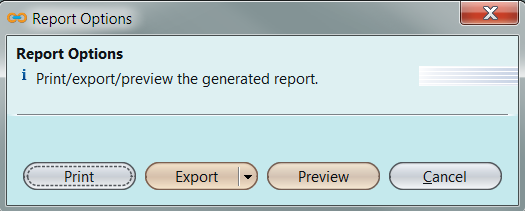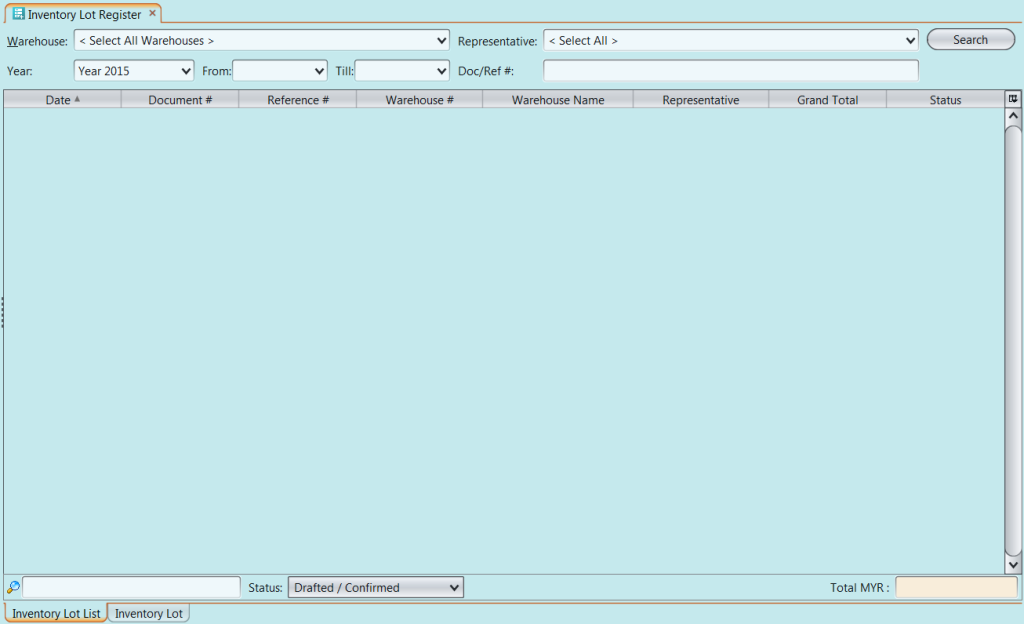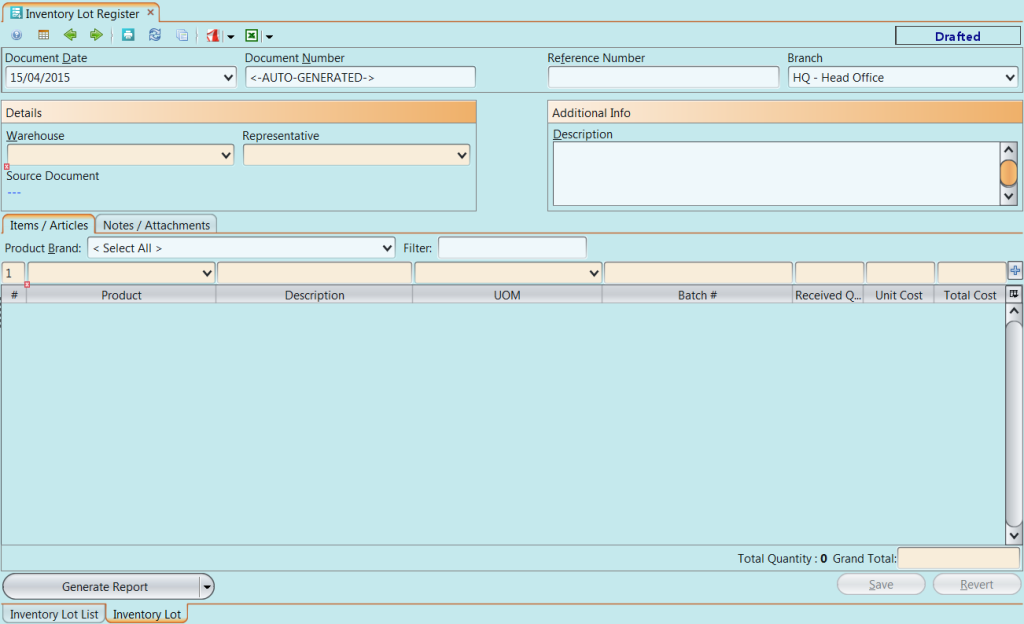Inventory Lot Register
NOT IN USE – TO BE UPDATED
Inventory Lot Register allows user to view all the different status of incoming and internal inventory lots in warehouse(s).
Below are available actions for the user from “Inventory Lot Register” :
![]() View and search for warehouse’s inventory lot data
View and search for warehouse’s inventory lot data
![]() Print warehouse’s inventory lot report
Print warehouse’s inventory lot report
Field Name |
Description |
Mandatory Information |
| Warehouse | Select a warehouse or all warehouses |
Y |
| Representative | Self-Explanatory |
N |
| Year | Self-Explanatory |
Y |
| From | Self-Explanatory |
N |
| Till | Self-Explanatory |
N |
| Doc/Ref# | Self-Explanatory |
N |
| Date | Self-Explanatory |
Y |
| Document# | Self-Explanatory |
Y |
| Reference# | Self-Explanatory |
N |
| Warehouse # | Self-Explanatory |
Y |
| Warehouse Name | Self-Explanatory |
Y |
| Table – Representative | Self-Explanatory |
N |
| Grand Total | Self-Explanatory |
Y |
| Status | Self-Explanatory |
Y |
In the “Inventory Lot” tab user is able to view the inventory lot details and print a copy of the report. The source document is also displayed for recollecting the origination of the transaction.
Field Name |
Description |
Mandatory Information |
| Document Date | Self-Explanatory |
Y |
| Document Number | Self-Explanatory |
Y |
| Reference Number | Self-Explanatory |
N |
| Branch | Self-Explanatory |
Y |
| Warehouse | Self-Explanatory |
Y |
| Representative | Self-Explanatory |
N |
| Source Document | A link to the source document of the inventory lot origin |
Y |
| Description | Self-Explanatory |
N |
| Product | Self-Explanatory |
Y |
| Items/Articles – Description | Self-Explanatory |
N |
| UOM | Self-Explanatory |
Y |
| Batch # | Self-Explanatory |
Y |
| Received Qty | Self-Explanatory |
Y |
| Unit Cost | Self-Explanatory |
Y |
| Total Cost | Self-Explanatory |
Y |
| Notes / Attachments | User can attached photos,PDF…etc |
Y |
View and search for warehouse’s inventory lot data:
1. Select a warehouse from “Warehouse” drop-down list at the top of screen, user able to view all warehouse by selecting “Select All Warehouse” option. It will pull up the selected warehouse(s) inventory lot data
2. Select a representative in “Representative” drop-down list to further filter the warehouse(s) inventory lot data
3. Select year, from date and till date from “Year“, “From” and “Till” drop-down lists to further filter the warehouse(s) inventory lot data by as selected period
4. Enter document / reference number in the “Doc/Ref #” textfield to search for particular document
5. Enter search parameter to filter the result, i.e. type in the warehouse number in the search textfield box at the bottom of the screen.
6. Select document status from “Status” drop-down list at bottom of screen
7. Double click a document to view more details, it will pull up the selected document in the “Inventory Lot” tab
Print warehouse’s inventory lot report:
1. Select a warehouse from “Warehouse” drop-down list at the top of screen, user able to view all warehouse by selecting “Select All Warehouse” option. It will pull up the selected warehouse(s) inventory lot data
2. Double click a document to see more details of it in the “Inventory Lot” tab
3. Click on “Generate Report” button at bottom of screen, a window will come up showing print report options.
4. User can print report, export the report as pdf or excel, or preview the report