Voucher Types
Voucher Types view allow user to create and manage different type of retail voucher with monetary value. Below actions are available under Voucher Types:
![]() Update, delete, view and search for voucher types
Update, delete, view and search for voucher types
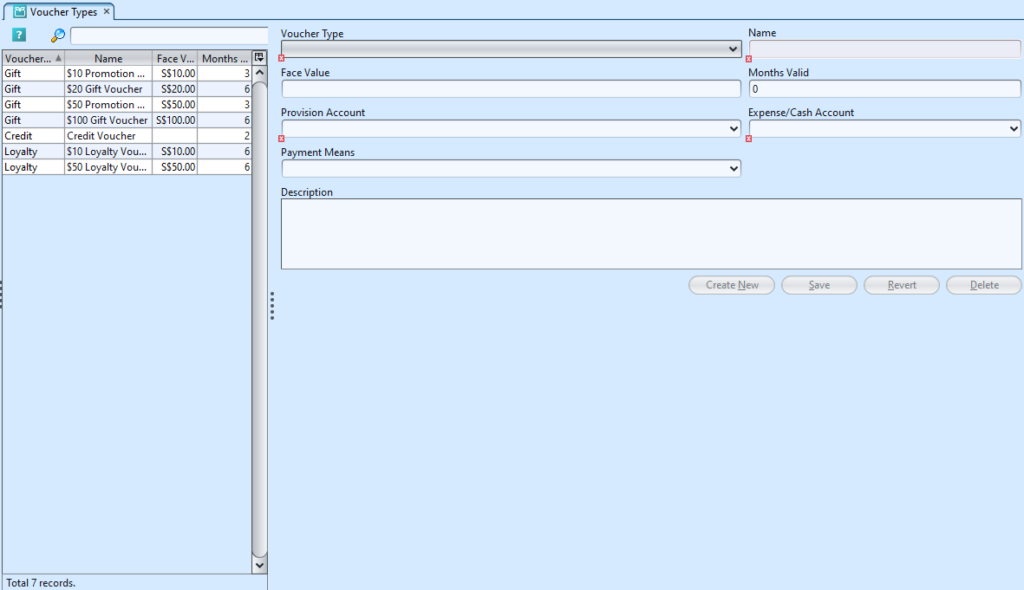
Field Name |
Description |
Mandatory Information |
| Voucher Type | Type of voucher |
Y |
| Name | Name of voucher type |
Y |
| Face Value | Value of this voucher type |
Y |
| Months Valid | Self-explanatory |
Y |
| Provision Account | Account code & name for voucher type provision |
Y |
| Expense/Cash Account | Account code & name for voucher type expense |
Y |
| Payment Means | Type of payment means at POS for this voucher type |
Y |
| Description | Self-explanatory |
N |
Create New Voucher Type
1. Click on “Create New” button at the bottom right of screen to create new scheme
2. Fill up voucher type’s information. There are 4 type of vouchers in Samooha:
- Gift Voucher (for promotion – given free to customer): select Voucher Expense type of account in “Expense/Cash Account“
- Gift Voucher (for customer to purchase): select Voucher Receipt type of account in “Expense/Cash Account“
- Credit Voucher (for POS retail customer return): select Credit Voucher type of account in “Expense/Cash Account“
- Loyalty Voucher (for customer points redemption): select Loyalty Expense type of account in “Expense/Cash Account“
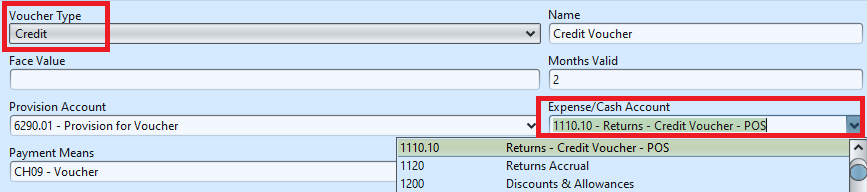
3. Click on “Save” button at the bottom right of screen when done
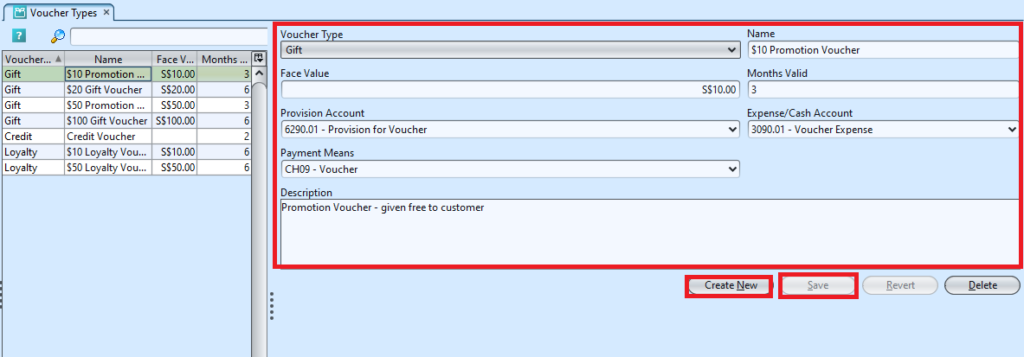
Update Voucher Type Details
1. Double click on voucher type to be updated from the records table, it will bring up the details for the selected voucher type on the form at the right side of the screen
2. Make change(s) on the voucher type information
3. Click on “Save” button at the bottom right of screen when done
4. Click on “Revert” button at the bottom right of screen to roll back the changes
Delete Voucher Type Scheme
1. Double click on voucher type to be deleted from the records table, it will bring up the details for the selected voucher type on the form at the right side of the screen
2. Click on “Delete” button at the bottom right of screen
3. Click on “Yes” button on the pop-up window to confirm record deletion
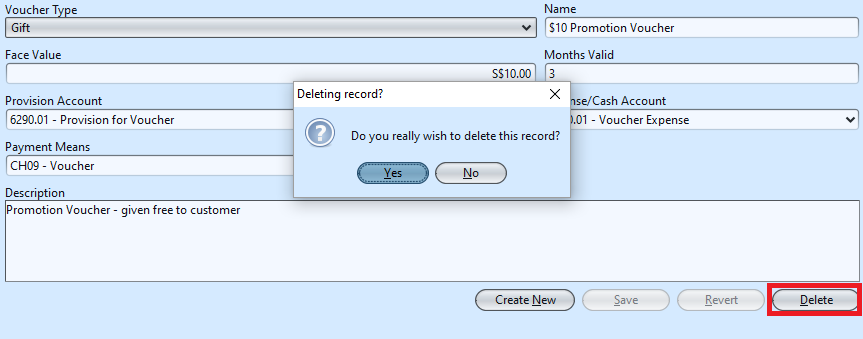
View and Search for Voucher Type Details
1. Enter search parameter to filter the result, type in the search textfield at the top of the screen
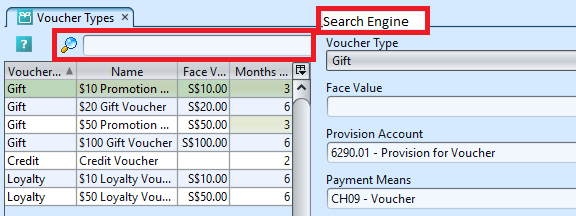
2. Result can be sorted alphabetically by clicking the fields’ columns
3. Double click on voucher type to view from the records table, it will bring up the details for the selected voucher type on the form at the right side of the screen