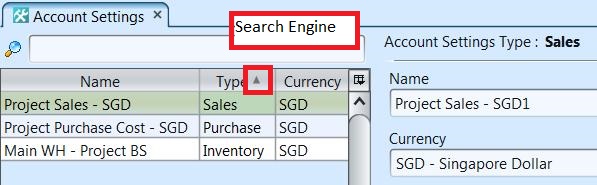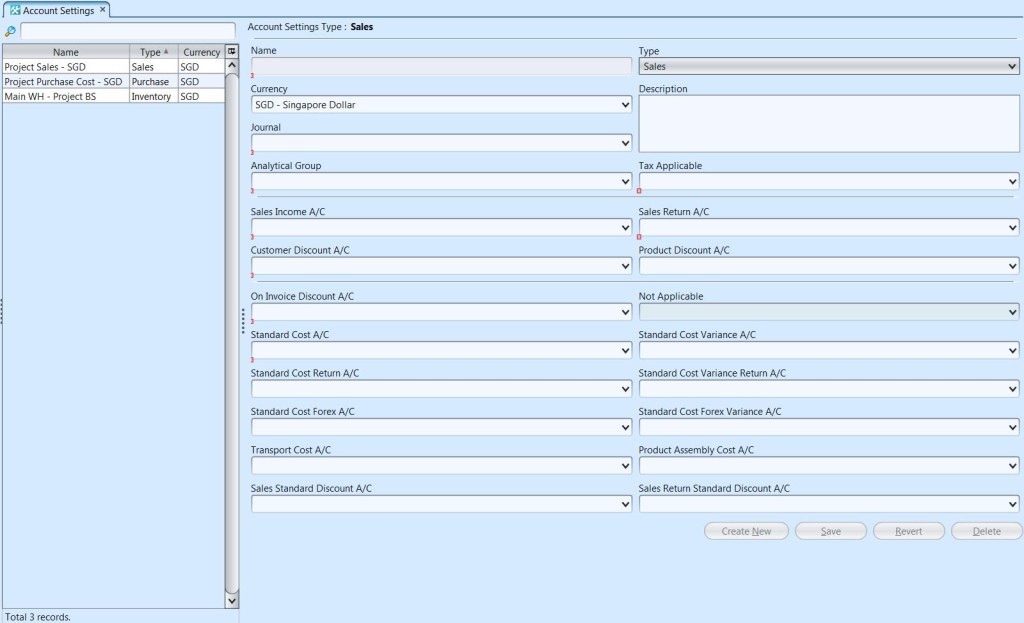Account Settings
The Account Settings application allows the user to map the transactions type i.e. Sales, Inventory, Purchase and Expense to update the proper journals and accounts. Below are available actions for the user from “Account Settings” :
![]() Create, edit and delete account settings
Create, edit and delete account settings
![]() View and search the account settings
View and search the account settings
Field Name |
Description |
Mandatory Information |
| Name | Self-explanatory |
Y |
| Type | Type of journal: Sales, Purchase, Inventory, or Expense |
Y |
| Currency | Self-explanatory |
Y |
| Journal | Which journal to use (available selections depend on type and currency) |
Y |
| Description | Additional information for the setting |
N |
| Analytical Group | The reporting group |
Y |
| Tax Applicable | Self-explanatory |
Y |
| Type: Sales & Expense | ||
| Sales Income Account | Mapped to which accounts apps |
Y |
| Sales Return Account | Mapped to which accounts apps |
Y |
| Customer Discount Account | Mapped to which accounts apps |
Y |
| Product Discount Account | The product discount is mapped to the accounts application |
N |
| On Invoice Discount A/C | Any discount stated on the Invoice |
N |
| Standard Cost A/C | Mapped to which accounts apps |
Y |
| Standard Cost Variance A/C | Mapped to which accounts apps |
Y |
| Standard Cost Return A/C | Is the fixed Cost of the product |
N |
| Standard Cost Variance Return A/C | Mapped to which accounts apps |
N |
| Standard Cost Forex A/C | Mapped to which accounts apps |
N |
| Standard Cost Forex Variance A/C | Mapped to which accounts apps |
N |
| Transport Cost Account | The cost of transporting the goods to a location – accounts posting |
N |
| Product Assembly Cost A/C | The cost to assemble the products or fittings – accounts posting |
N |
| Sales Standard Discount A/C | Any discount given during the sales process will be posted to the Sales Standard Discount account |
N |
| Sales Return Standard Discount A/C | Any return’s from products with discount given will be posted to the Sales Return Standard Discount Account |
N |
| Type: Purchase & Inventory | ||
| Stock A/C (Standard) | Mapped to which accounts apps |
Y |
| Stock A/C (Variance) | Mapped to which accounts apps |
Y |
| Stock Forex (Standard) | Mapped to which accounts apps |
N |
| Stock Forex (Variance) | Mapped to which accounts apps |
N |
| Freight In Inventory | Mapped to which accounts apps |
N |
| Assembly Value Inventory | Mapped to which accounts apps |
N |
| Stock In Transit A/C (Standard) | Mapped to which accounts apps |
Y |
| Stock In Transit A/C (Variance) | Mapped to which accounts apps |
Y |
| Stock In Transit Forex (Standard) | Mapped to which accounts apps |
N |
| Stock In Transit Forex (Variance) | Mapped to which accounts apps |
N |
| Stock Adjustment Gain (Standard) | Mapped to which accounts apps |
Y |
| Stock Adjustment Gain (Variance) | Mapped to which accounts apps |
Y |
| Stock Adjustment Loss (Standard) | Mapped to which accounts apps |
Y |
| Stock Adjustment Loss (Variance) | Mapped to which accounts apps |
Y |
| Other Variable CoGs (Standard) | Mapped to which accounts apps |
Y |
| Other Variable CoGs (Variance) | Mapped to which accounts apps |
Y |
Create New Account Settings:
1. Click “Create New” button at the bottom right side of screen to create new account settings.
2. Fill up the information on right side of screen
3. Click “Save” button at the bottom right side of screen to save

Update Account Settings
1. Click on settings to be updated, it will bring up the selected account settings on the right side of the screen
2. Click “Save” button at the bottom of the screen when done with the updates
3. Click “Revert” button at the bottom of the screen to undo changes
Delete Account Settings
1. Click on settings to be deleted, it will bring up the selected account settings on the right side of the screen
2. Click on “Delete” button at the bottom right of screen
3. Click on “Yes” button on the pop-up window to confirm account deletion
View and Search for Account Settings
1. Enter search parameter to filter the result, i.e. type in the group name in the search textfield box at the bottom left of the screen.
2. Result can be sorted alphabetically by clicking the fields’ columns