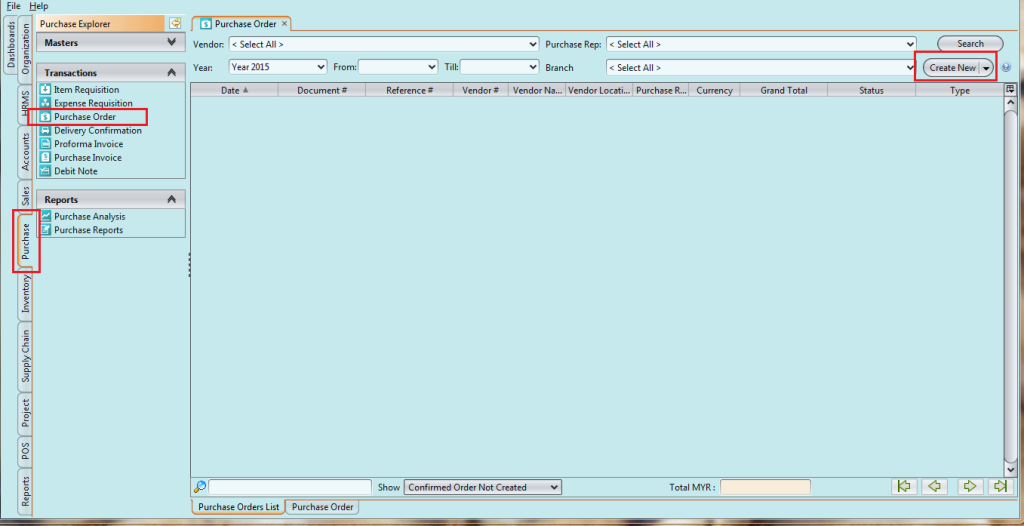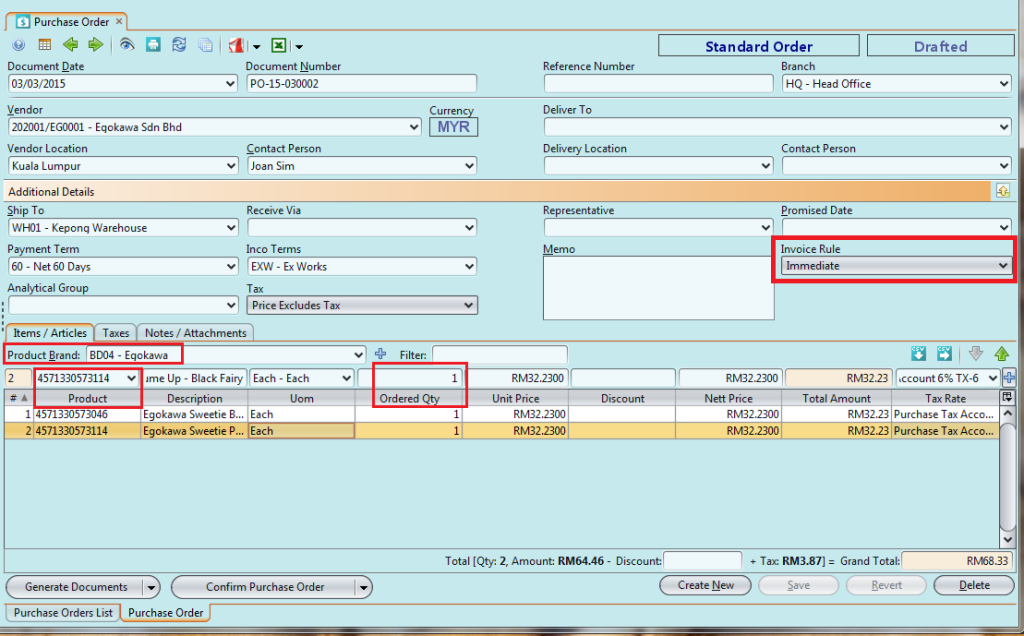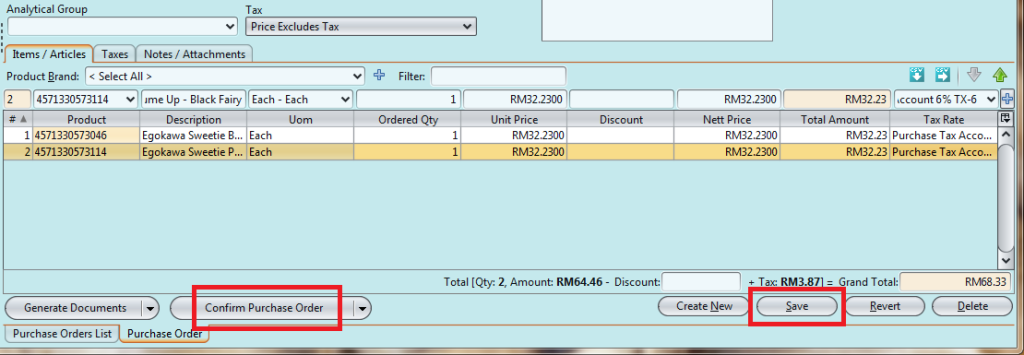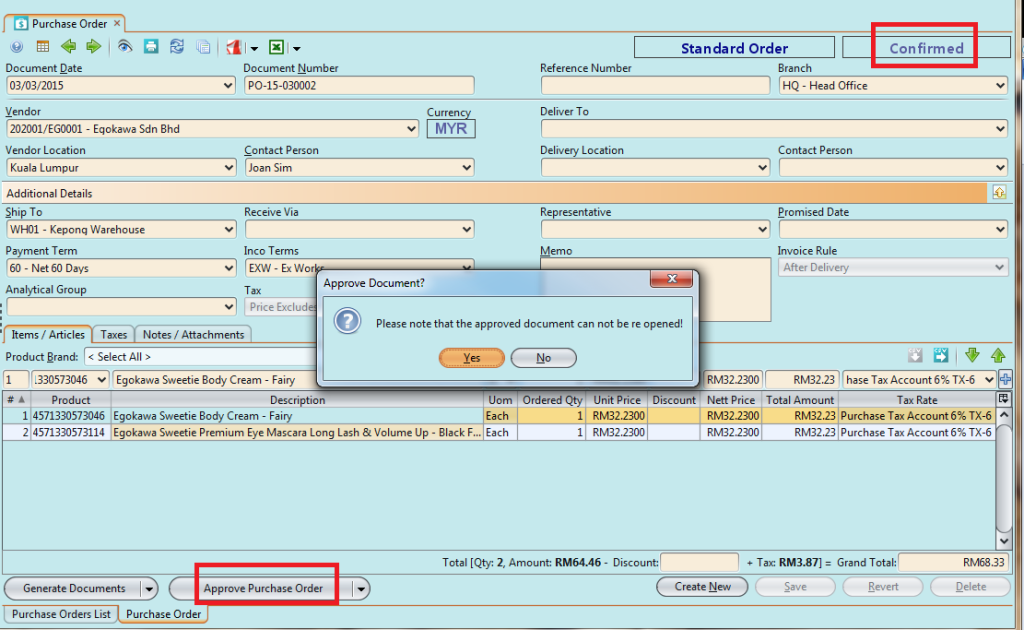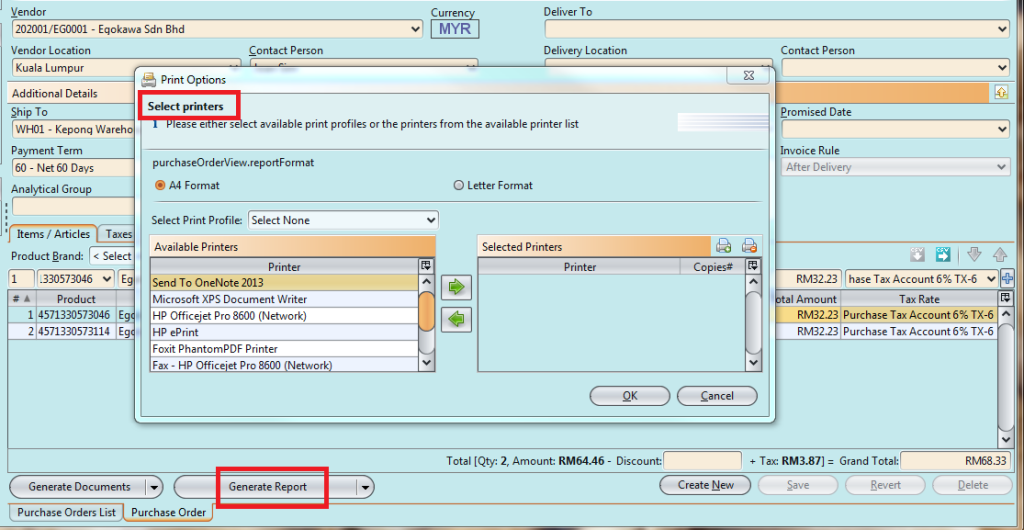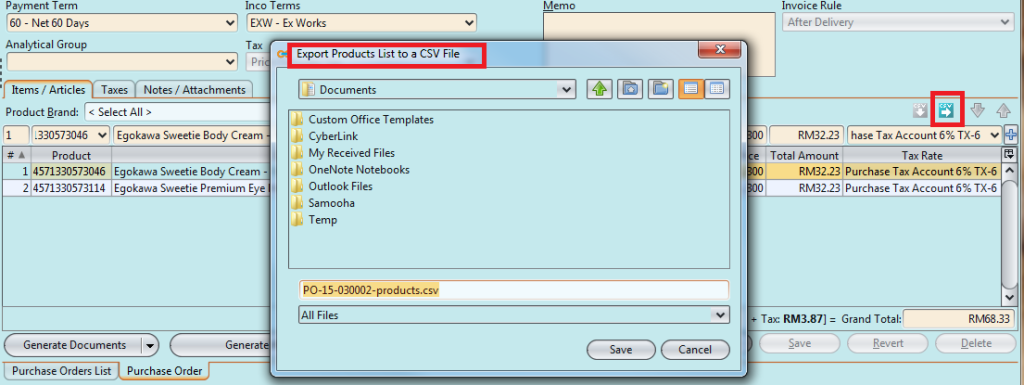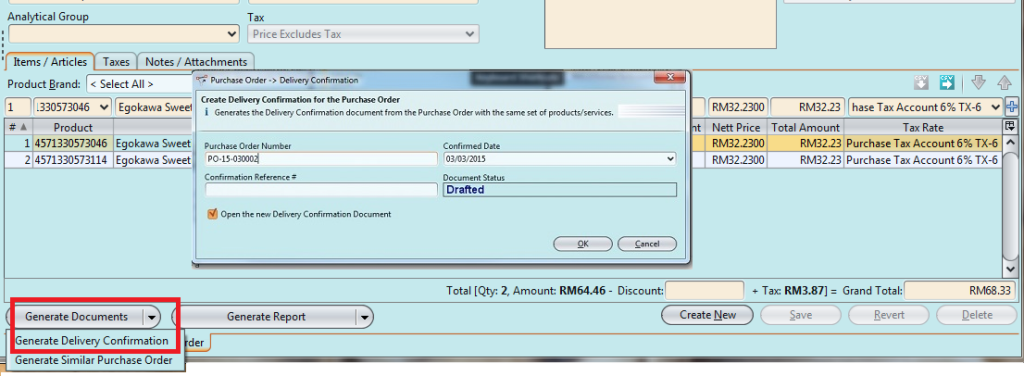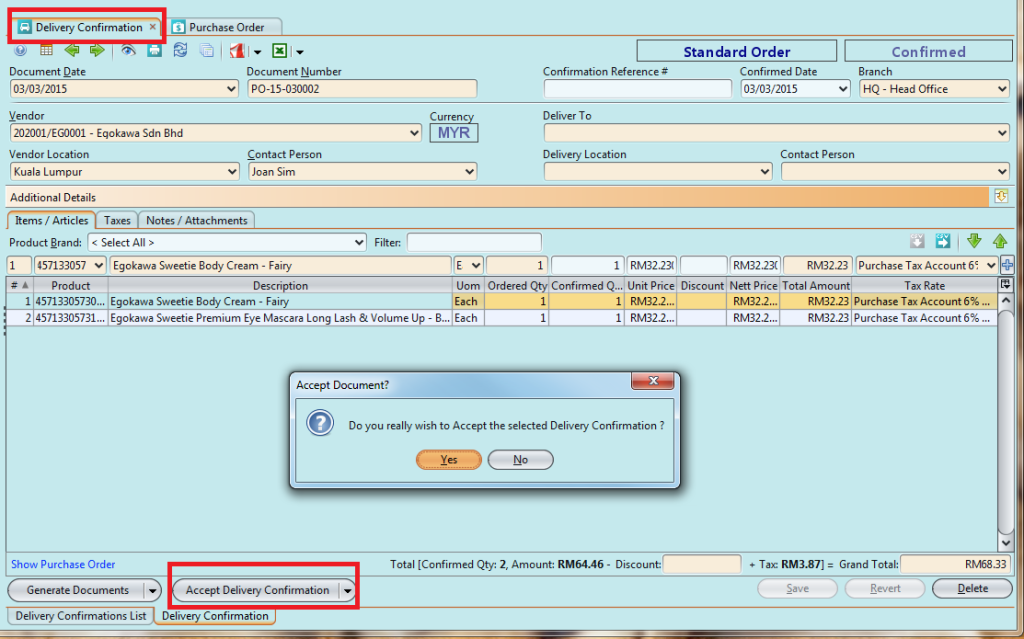Create New Purchase Order
The purpose of the application is to allow the user to Create New Purchase Order.
The following are the process steps:-
1. Click on Purchase tab / Transactions / Purchase Order
2. Click “Create New” button
3. Fill in the vendor information. Textfields marked with “x” are mandatory
4. For Invoice Rule:
- Immediate if vendor request deposit
- After Delivery if vendor does not require deposit
5. Choose product(s) to add into the purchase order from the products drop-down list. It can be filtered by “Product Brand” to find specific products
6. Key in quantity for each product (Note: products’ purchase price list must be created first)
7. Click “Save” button to save progress
8. Click “Confirm Purchase Order” to confirm the purchase order
9. Click “Approve Purchase Order” to approve the purchase order
10. Click “Generate Report” to print or Click ” ![]() ” to export as PDF file
” to export as PDF file
11. Click “Generate Documents” button, select “Generate Delivery Confirmation”, then click “OK” button
11. Confirm quantities per vendor on the “Delivery Confirmation” form
12. Click “Accept Delivery Confirmation” button then click “Yes” button to accept the delivery confirmation