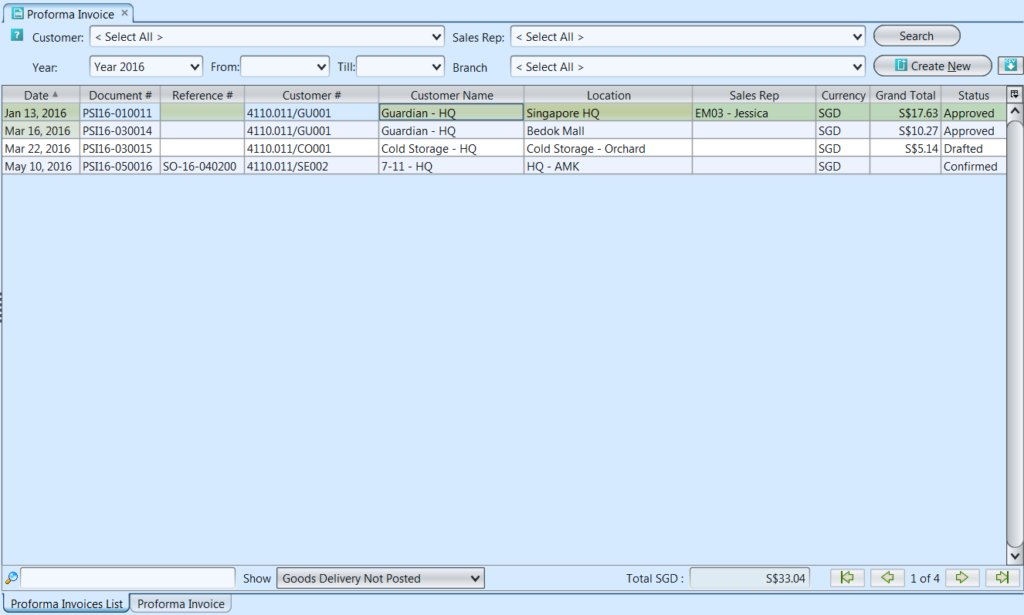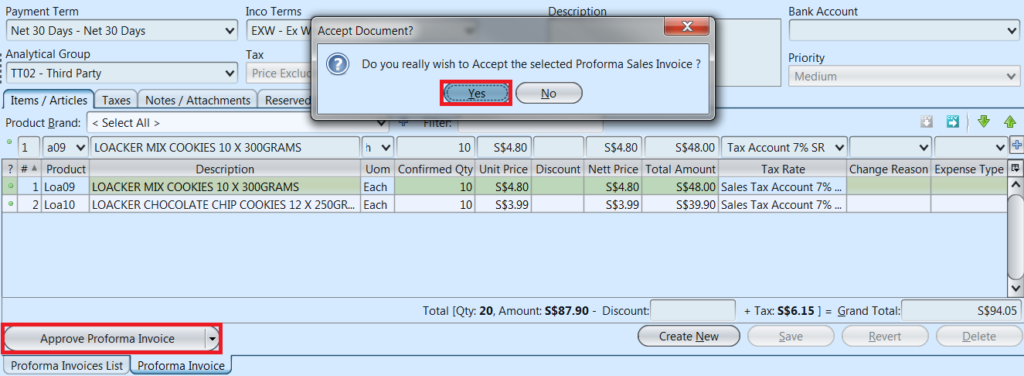Proforma Invoice
Proforma invoice is a preliminary bill of sale sent to buyer in advance of a shipment or delivery of goods. Below actions are available under “Proforma Invoice”:
![]() Create new proforma invoice; update, delete, view and search for proforma invoice details
Create new proforma invoice; update, delete, view and search for proforma invoice details
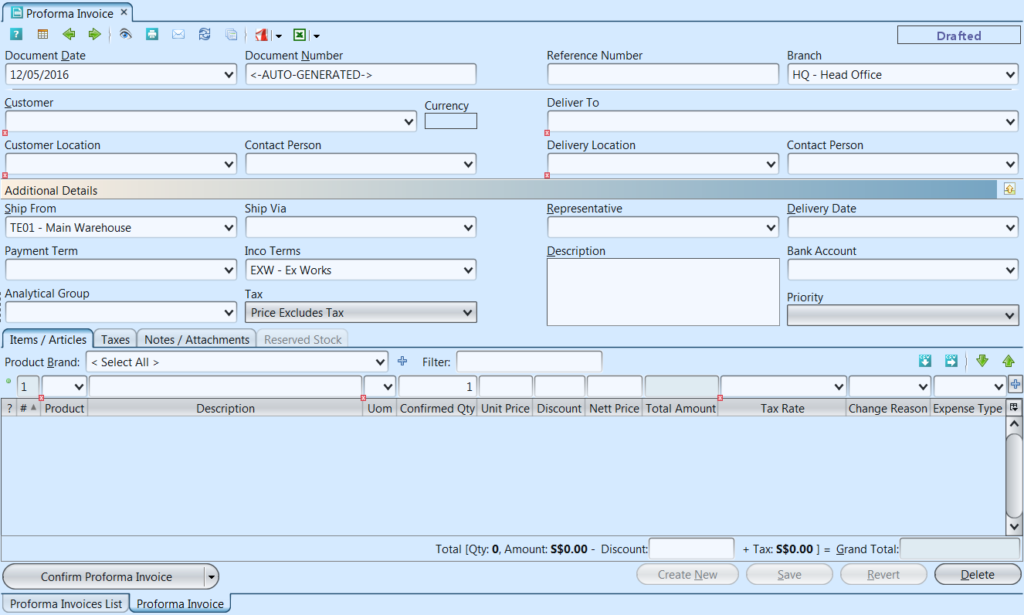
Field Name |
Explanations |
Mandatory Information |
| Document Date | Date of the proforma invoice |
Y |
| Document Number | Number of the proforma invoice |
Y |
| Reference Number | A unique number on proforma invoice |
N |
| Branch | A location, other than the main office, where business is conducted. |
Y |
| Customer | Company’s customers |
Y |
| Customer Location | Company’s location |
Y |
| Contact Person | Person in charge |
N |
| Deliver To | Self-explanatory |
Y |
| Delivery Location | Self-explanatory |
Y |
| Ship From | Self-explanatory |
Y |
| Ship Via | Transportation method |
N |
| Payment Term | Payment rules imposed by suppliers on their customers. |
N |
| Inco Term | Commonly used in both international and domestic trade contracts. |
Y |
| Analytical Group |
N |
|
| Tax | A compulsory contribution to state revenue, levied by the government on workers’ income and business profits, or added to the cost of some goods, services, and transactions. |
Y |
| Representative | Internal representative |
N |
| Delivery Date | Date send the product |
N |
| Description | Description |
N |
| Invoice Rule |
Y |
|
| Priority | The fact or condition of being regarded or treated as more important than others |
Y |
| Items/Articles – Product | Name of product |
Y |
| Items/Articles – Description | Self-explanatory |
N |
| Items/Articles – UOM | Type of product – Unit of Measure |
Y |
| Items/Articles – Ordered Qty | Self-explanatory |
N |
| Items/Articles – Confirmed Qty | Self-explanatory |
N |
| Items/Articles – Unit Price | Self-explanatory |
N |
| Items/Articles – Discount | A deduction from the usual cost of something. |
N |
| Items/Articles – Nett Price | Price after all deduction as for taxes, expenses, losses, etc |
N |
| Items/Articles – Total Amount | Self-explanatory |
Y |
| Items/Articles – Tax Rate | Tax Rate |
N |
| Items/Articles – Change Reason | Self-explanatory |
N |
| Items/Articles – Expense Type |
N |
Create New Proforma Invoice
1. Create proforma invoice through “Sales – (Transaction) Sales Order”. This option is available when ”Immediate” invoice rule was chosen during Sales Order creation.
2. From “Sales – (Transaction) Sales Order”, on “Sales Orders List” tab, double click on the approved sales order, it will bring up the details on “Sales Order” tab for the selected order
3. Click arrow on ![]() button on bottom left screen of “Sales Order” tab and select “Generate Proforma Invoice” option to generate a new proforma invoice, it will generate a new proforma invoice referenced to the selected sales order.
button on bottom left screen of “Sales Order” tab and select “Generate Proforma Invoice” option to generate a new proforma invoice, it will generate a new proforma invoice referenced to the selected sales order.
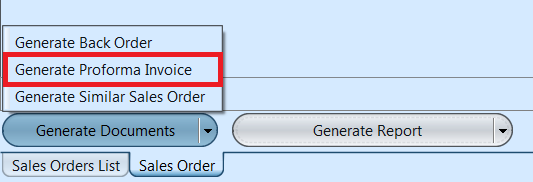
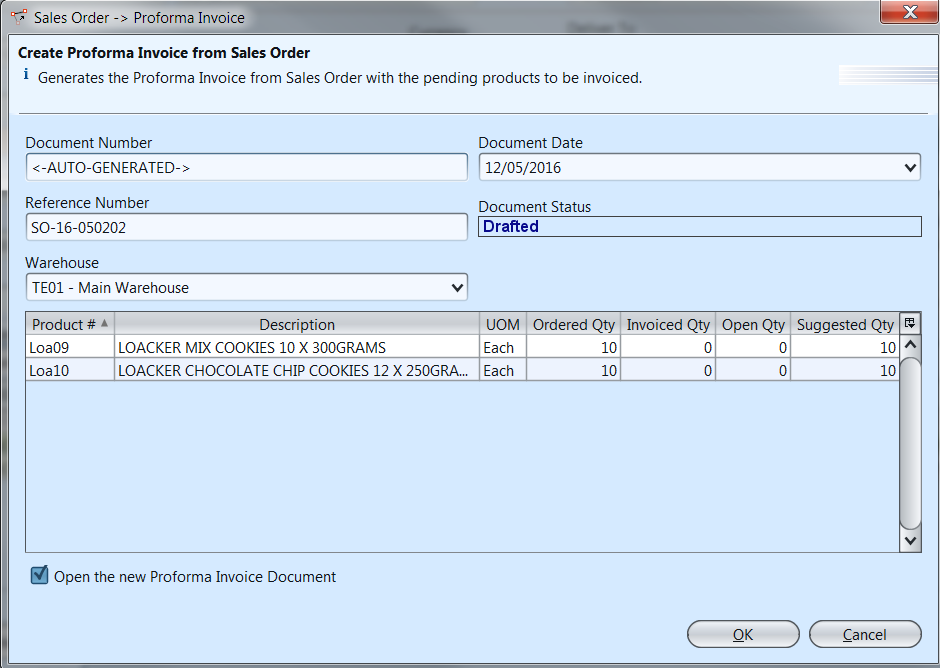
4. Click on “Notes / Attachments” tab at the middle of screen to add notes or files attachment for the proforma invoice
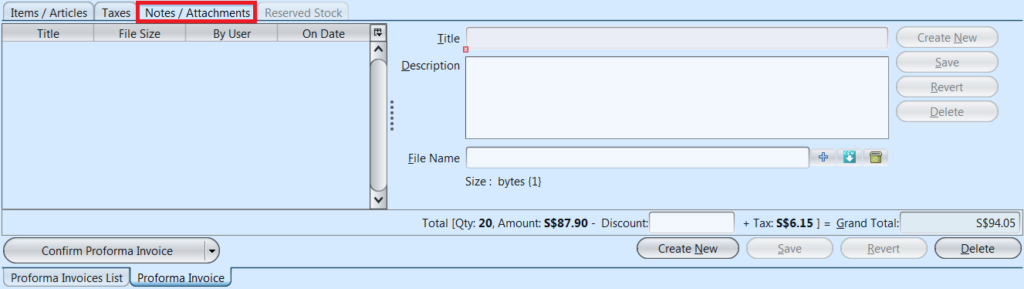
5. Click on “Save” button at the bottom right of screen when completed (if any changes was made)
6. Click on “Confirm Proforma Invoice” button at the bottom of screen to confirm the proforma invoice
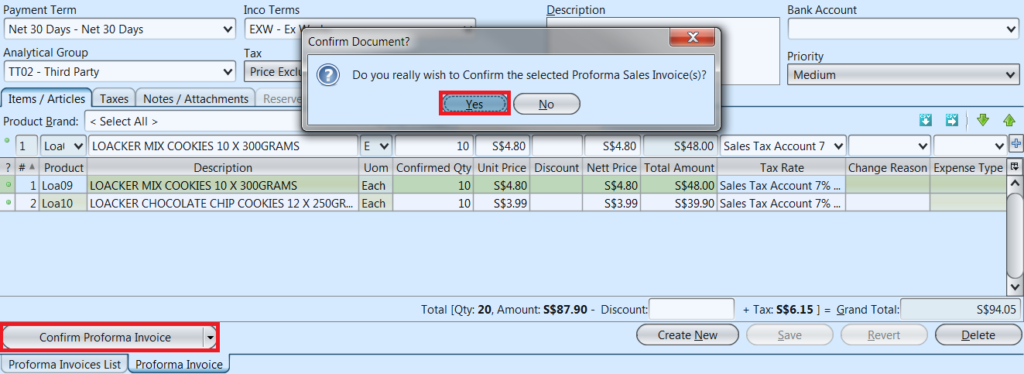
Optional: User may change the Reserved Stock for a particular product to a different batch if they wish to do so, after the Proforma Invoice confirmation. On the “Reserved Stock” tab, click “Modify Batch#” button. It will open a window for user to select a different batch for ordered product. Click on a batch # from the list and press ENTER or ![]() button. Click OK button to commit the change.
button. Click OK button to commit the change.
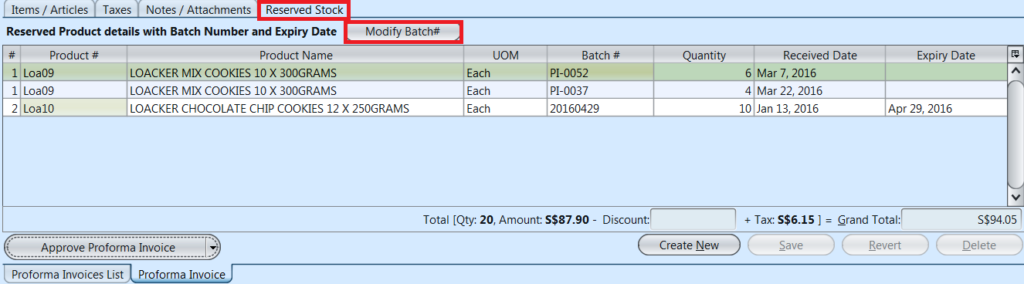
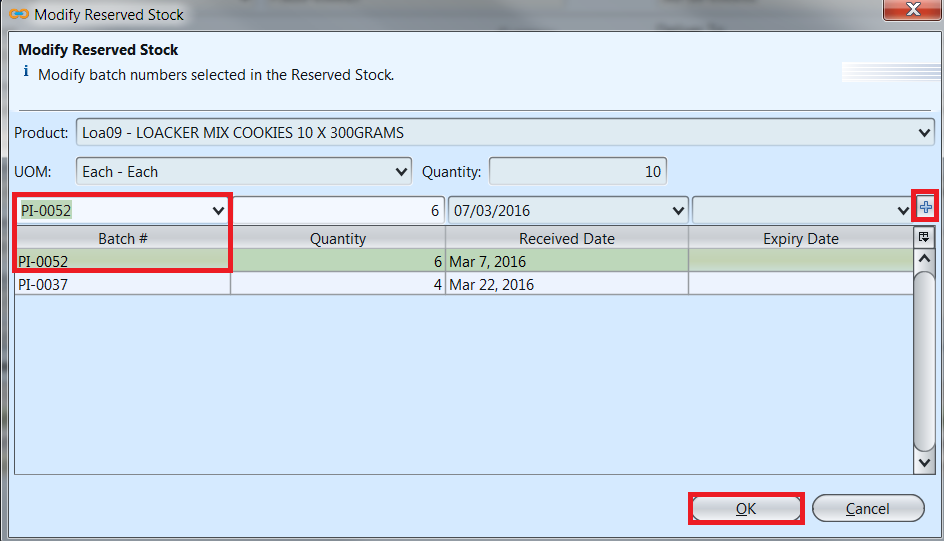
7. Click on “Approve Proforma Invoice” button at the bottom of screen to approve the proforma invoice. Tax entries applicable for the proforma invoice will be automatically created under “Taxes” tab if any
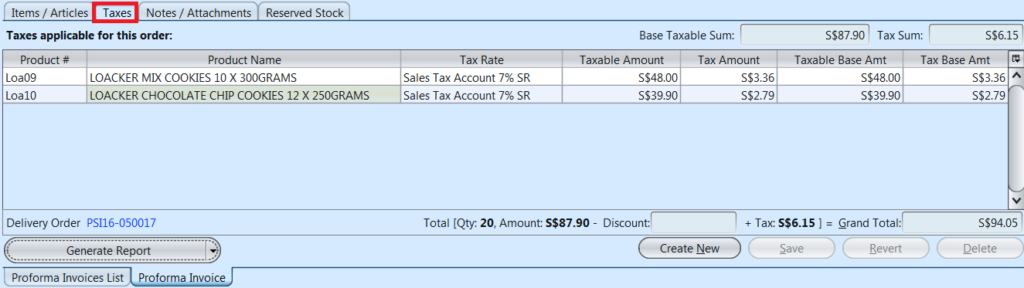
8. A link to “Delivery Order” transaction (Inventory module – Outbound) will be created at the bottom left of screen to process delivery order for the proforma invoice
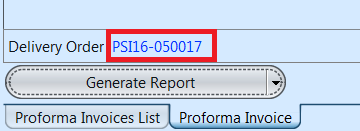
Update Proforma Invoice Details
1. Click on “Proforma Invoices List” tab at the bottom of screen
2. Double click on proforma invoice to be updated, it will bring up the details on “Proforma Invoice” tab for the selected invoice. If a proforma invoice’s status is “Confirmed” or “Approved”, reopen / undo approval of the invoice first by. Click arrow on “Generate Report” button on bottom left screen and select “Undo Proforma Invoice Approval”
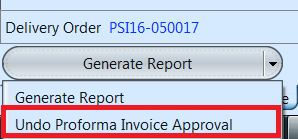
3. Make change(s) on the proforma invoice information
4. Click on “Save” button at the bottom right of screen to save
5. Click on “Revert” button at the bottom right of screen or refresh icon at the top of the screen to roll back the changes
6. Click on “Confirm Proforma Invoice” button at the bottom of screen to confirm the proforma invoice
7. Click on “Approve Proforma Invoice” button at the bottom of screen to approve the proforma invoice
Delete Proforma Invoice
1. Click on “Proforma Invoices List” tab at the bottom of screen
2. Double click on proforma invoice to be deleted, it will bring up the details on “Proforma Invoice” tab for the selected invoice. If a proforma invoice’s status is “Confirmed” or “Approved”, right click on the invoice and reopen / undo approval of the invoice first
3. Click on “Delete” button at the bottom right side of screen
4. Click on “Yes” button on the pop-up window to confirm proforma invoice deletion
View and Search for Proforma Invoice Details
1. Click on “Proforma Invoices List” tab at the bottom of screen
2. Enter search parameter to filter the result, i.e. type in which customer to search for in the “Customer” text field box or select from drop-down list
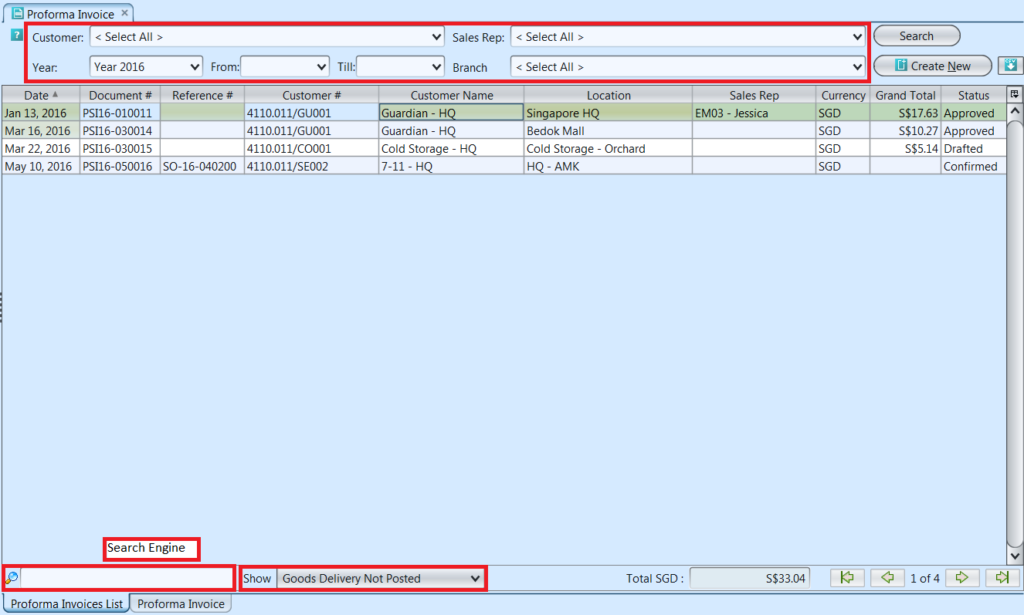
3. Result can be sorted alphabetically by clicking the fields’ columns
4. Double click on proforma invoice to view full details of the order, it will bring up the details on “Proforma Invoice” tab for the selected invoice