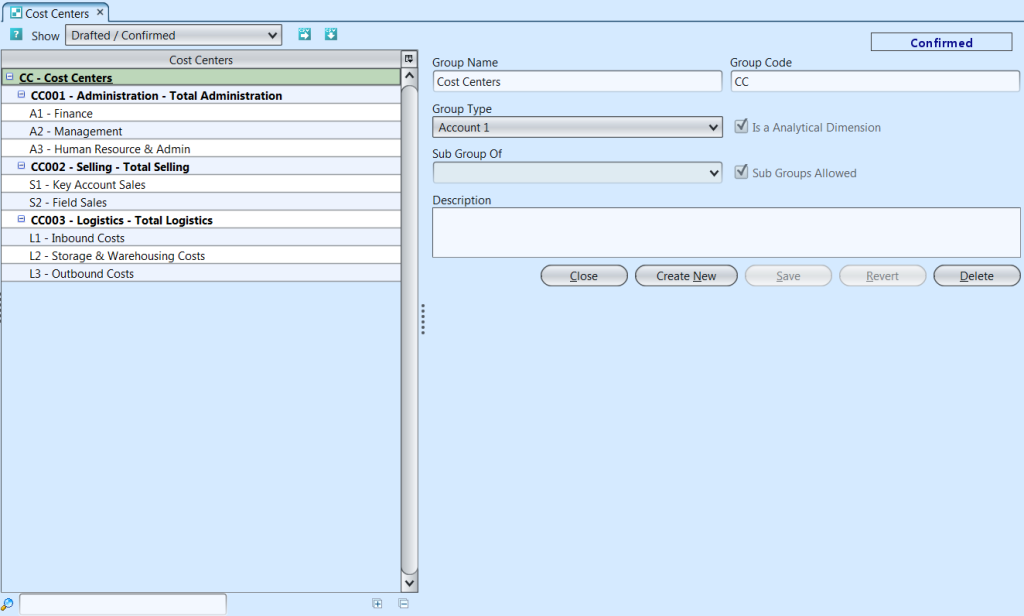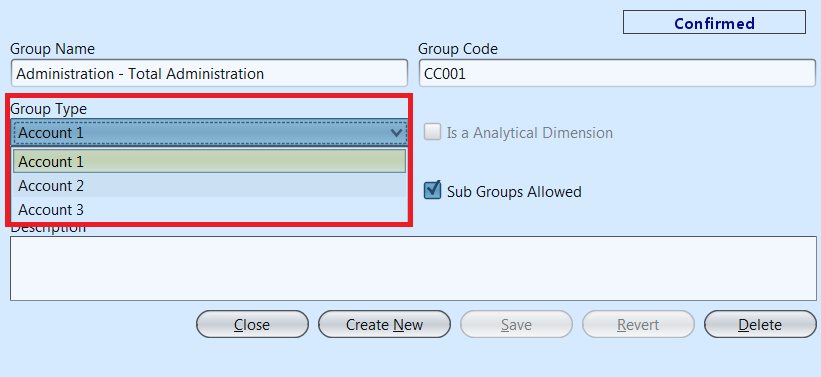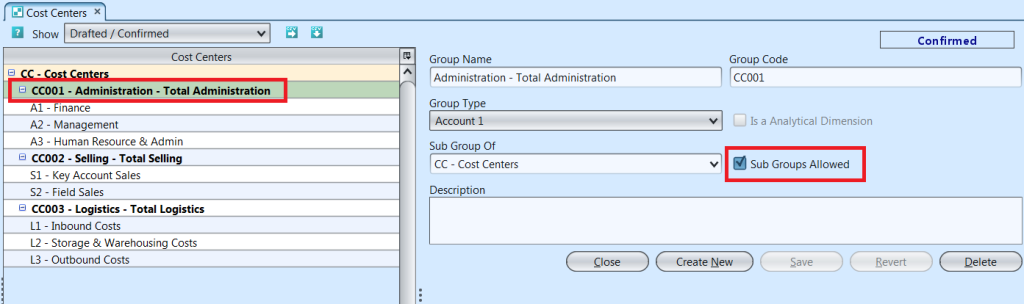A cost center is a sub-unit of a company that is responsible only for its costs. Example of cost centers are the production departments and the service departments within a factory and administrative departments such as IT and accounting. Below actions are available under “Cost Centers”:
![]() Create new cost center, update, delete, view and search for details
Create new cost center, update, delete, view and search for details
Field Name |
Description |
Mandatory Information |
| Group Name | Name of the cost center |
Y |
| Group Code | Custom code for the cost center |
Y |
| Group Type | Type of the group |
Y |
| Is a analytical dimension | Tick the checkbox if it is a analytical dimension |
N |
| Sub groups allowed | Tick the checkbox if it allows subs group under the main group |
N |
| Sub Group of | Select the main analytical group |
Y |
| Description | Description |
N |
Create New Cost Center
1. Click “Create New” button at the right side of screen

2. Fill up cost center’s information at the top right of the screen
There is a predefined analytical dimension for Cost Center within Samooha application, user cannot create additional analytical dimension / group. User may create subgroups under this Cost Center group, and may assign the group to different Cost Center group type (up to three) for report purpose.
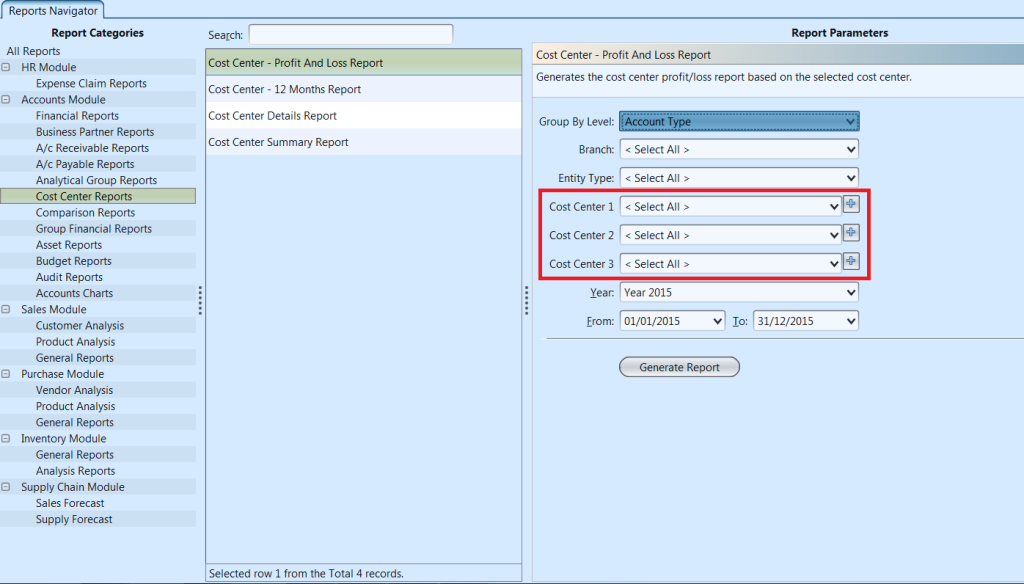
3. Tick on “Sub Groups Allowed” box to allow creation of sub groups under the cost center
4. Choose a (parent) cost center from “Sub Group Of” drop-down list to assign the cost center under the selected (parent) cost center.
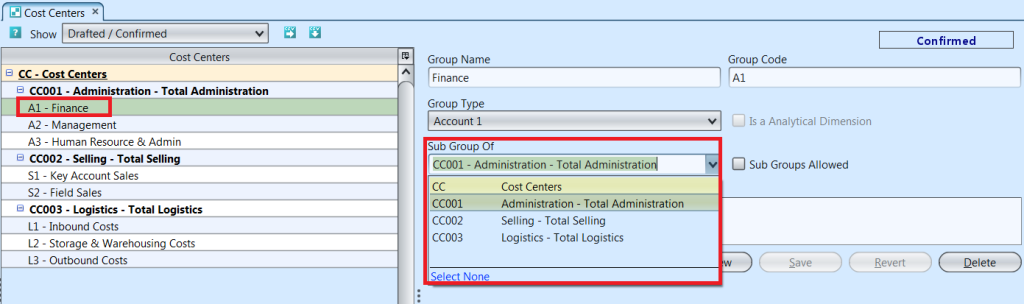
5. Click “Save” button at the bottom of screen when done
Update Cost Center Details
1. In “Cost Centers” table, click on cost center to be updated, it will bring up the selected cost center details on the right side of the screen
2. Click “Save” button at the bottom of the screen when done with the updates
Delete Cost Center
1. In “Cost Centers” table, click on cost center to be deleted, it will bring up the selected cost center details on the right side of the screen
2. Click on “Delete” button at the right side of screen
3. Click on “Yes” button on the pop-up window to confirm cost center deletion
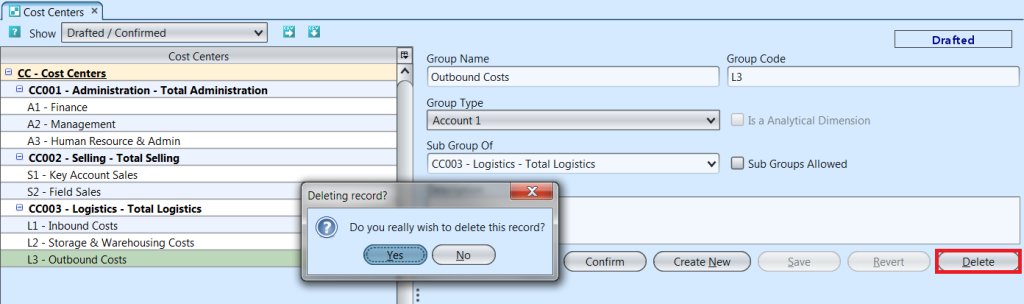
View and Search for Cost Center Details
1. Enter search parameter to filter the result, i.e. type in the cost center name in the search textfield box at the bottom left of the screen.
2. Double click on cost center to view, it will bring up the selected cost center details on the right side of the screen
3. Click ![]() button on top of screen to export the cost centers as CSV file
button on top of screen to export the cost centers as CSV file