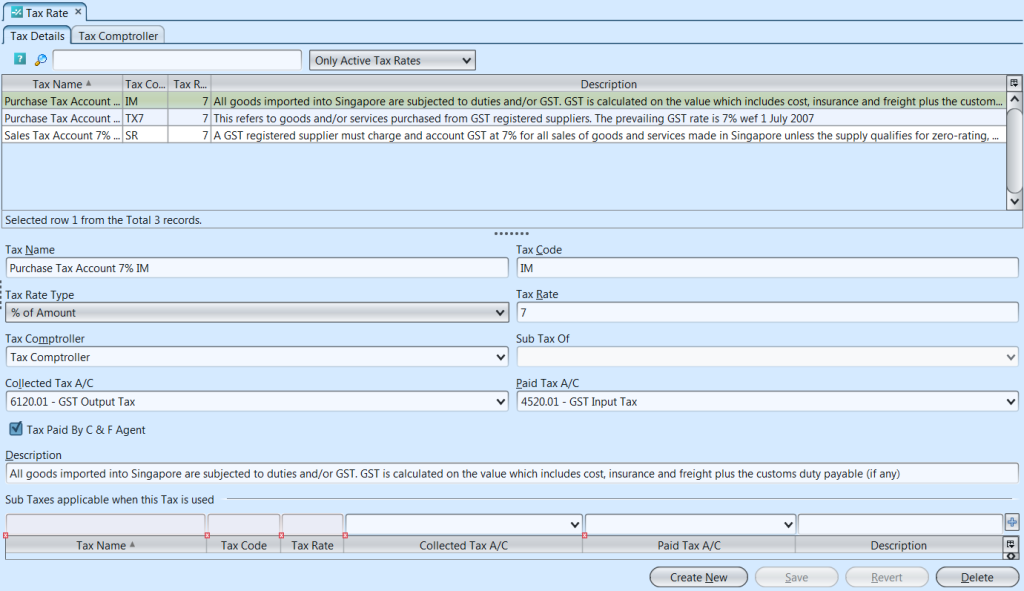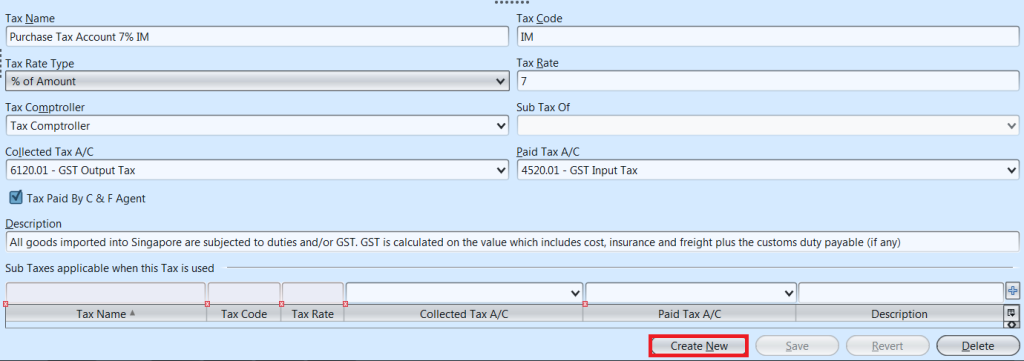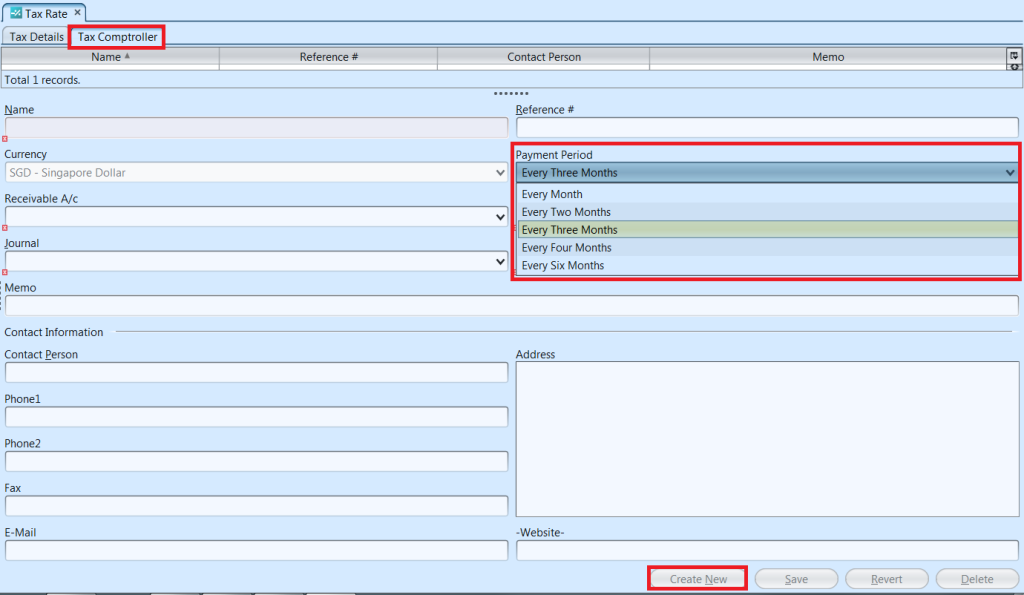Create and manage tax schemes and tax comptroller of a tax scheme. Below actions are available under “Tax Rate”:
![]() Tax Details: Create new tax rate, update, delete
Tax Details: Create new tax rate, update, delete
![]() Tax Comptroller: Create new tax comptroller, set tax payment period, update, delete
Tax Comptroller: Create new tax comptroller, set tax payment period, update, delete
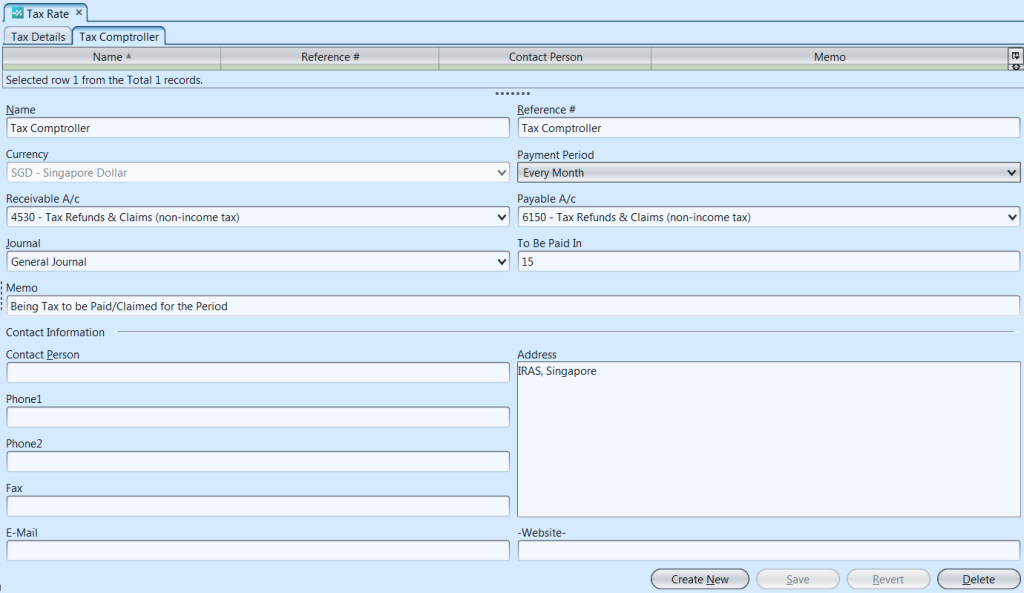
Tab |
Field Name |
Description |
Mandatory Information |
| Tax Details | Tax Name | Name of the tax |
Y |
| Tax Code | Code of the tax |
Y |
|
| Tax Rate Type | Select the types of tax rate |
Y |
|
| Tax Rate | The percentage at which an individual or corporation is taxed. |
Y |
|
| Tax Comptroller | Designated tax comptroller |
N |
|
| Sub Tax of | Self-explanatory |
N |
|
| Collected Tax A/C | Account for collected tax (sales) |
Y |
|
| Paid Tax A/C | Account for paid tax (purchase) |
Y |
|
| Tax Paid By C & F Agent | Select this options for the tax that will be paid by the clearing & forwarding agent (tax paid on import of products from non exempted countries) |
Y |
|
| Tax Comptroller | Name | Name of tax comptroller |
Y |
| Reference # | Reference code for easier search |
N |
|
| Payment Period | Frequency of tax payment |
Y |
|
| Receivable A/C | Account for receivable tax (purchase) |
Y |
|
| Payable A/C | Account for payable tax (sales) |
Y |
|
| Journal | Type of journal |
Y |
|
| To be Paid In | Self-explanatory |
Y |
|
| Memo | Additional note for the tax comptroller |
N |
|
| Contact Person | Self-explanatory |
N |
|
| Address | Self-explanatory |
N |
|
| Phone | Self-explanatory |
N |
|
| Fax | Self-explanatory |
N |
|
| Self-explanatory |
N |
||
| Website | Self-explanatory |
N |
Create New Tax Scheme
1. Click “Create New” button at the bottom right side of screen on “Tax Details” tab, it will create new form for data entry
2. Fill up the tax’s information*.
*Note: Ticking the “Tax Paid By C & F Agent” checkbox indicates that this tax is being paid by the Clearing & Forwarding agent, thus the tax for this transaction will not be added on top of the transaction document total value.
3. Fill up sub taxes if applicable (i.e. cessation tax)
4. Click “Save” button at the bottom right side of screen when done
Update Tax Details
1. On “Tax Details” tab double click on tax scheme to be updated, it will bring up the selected tax details on the bottom half of the screen
2. Click “Save” button at the bottom right side of the screen when done with the updates
Delete Tax Scheme
1. On “Tax Details” tab double click on tax scheme to be deleted, it will bring up the selected tax on the bottom half of the screen
2. Click on “Delete” button at the bottom right side of screen
3. Click on “Yes” button on the pop-up window to confirm tax scheme deletion
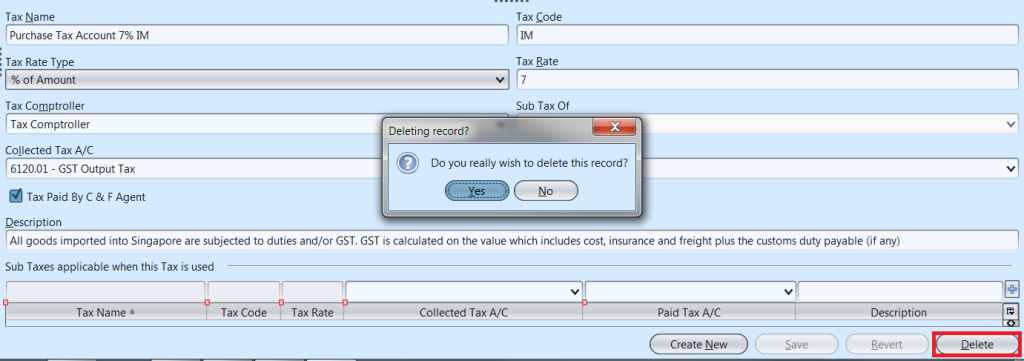
Create New Tax Comptroller, Set Tax Payment Period
1. Click “Create New” button at the bottom right side of screen on “Tax Comptroller” tab
2. Fill up tax comptroller’s information
3. Set the tax payment period from the “Payment Period” drop down list, user can set it by:
- Every Month
- Every Two Months
- Every Three Months
- Every Four Months
- Every Six Months
4. Click “Save” button at the bottom right side of screen when done
Update Tax Comptroller Details
1. On “Tax Comptroller” tab double click on tax comptroller to be updated, it will bring up the selected tax comptroller details on the screen
2. Click “Save” button at the bottom right side of the screen when done with the updates
Delete Tax Comptroller
1. On “Tax Comptroller” tab double click on tax comptroller to be deleted, it will bring up the selected tax comptroller on the screen
2. Click on “Delete” button at the bottom right side of screen.
3. Click on “Yes” button on the pop-up window to confirm tax comptroller deletion.