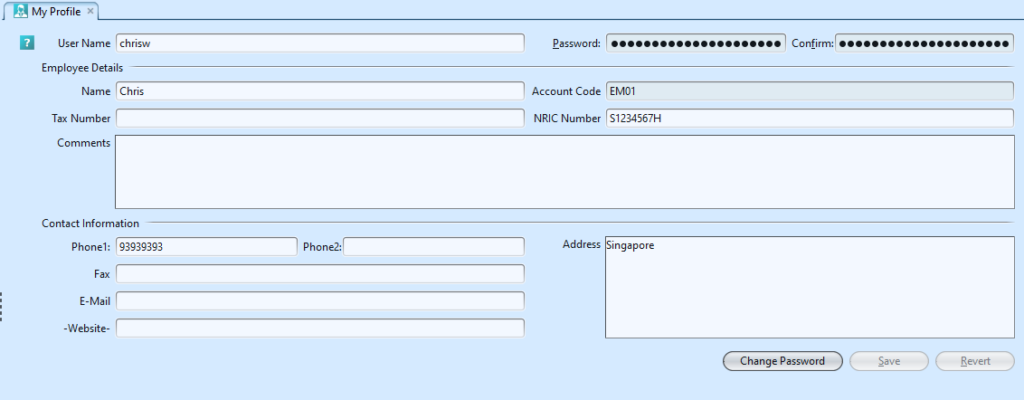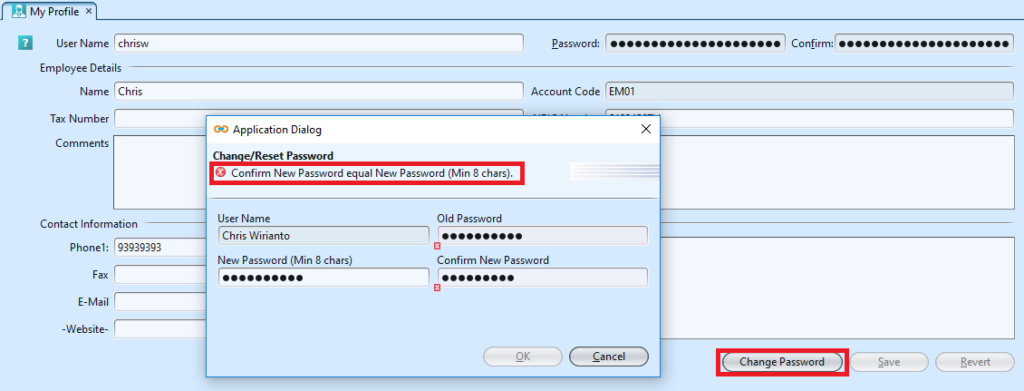How to Change Password?
After user login to Samooha application, user will be shown “My Profile” view as shown below
To Change Password:
1. To modify the current password click on “Change Password” button on the bottom right of the screen. An application dialog will pop up for user to change the password.
2. Enter the current password* in the “Old Password” field
3. Enter the new password and re-enter the new password* in the “Confirm New Password” field. System will prompt error, if the password in both the fields “New Password” and “Confirm New Password” are not the same.
*Note: password entered must be at least 8 characters length and contains the following:
- at least 1 upper-case / capital letter
- at least 1 lower-case letter
- at least 1 number
- at least 1 symbol (i.e. @, !, $, etc)
For example: Goomi@123, January$1980, Samuel99!
4. Click on the “Cancel” button to undo changing password.
5. Click on the “OK” button to save the new password