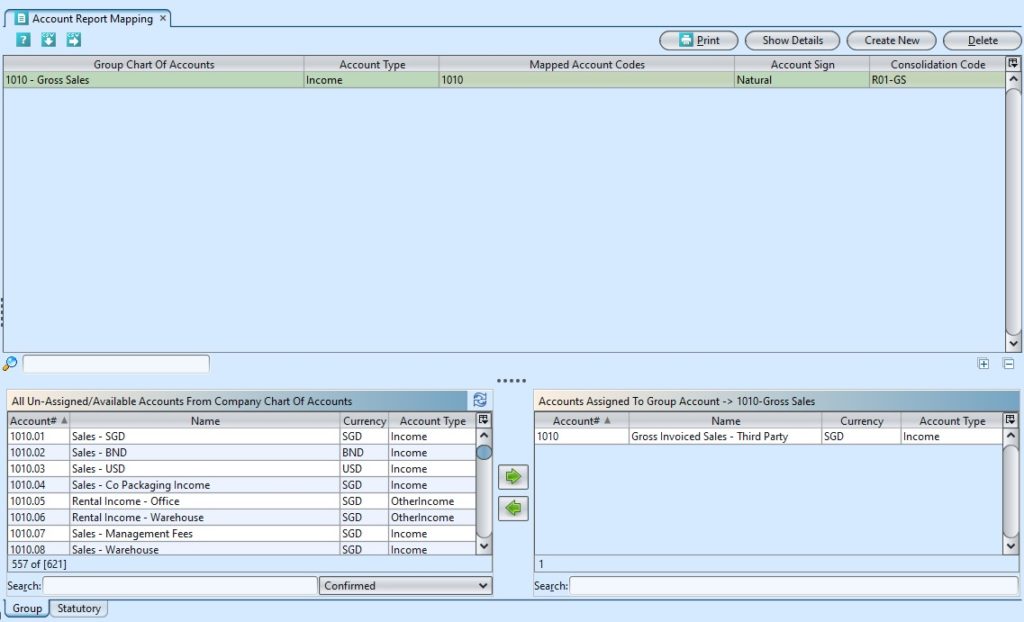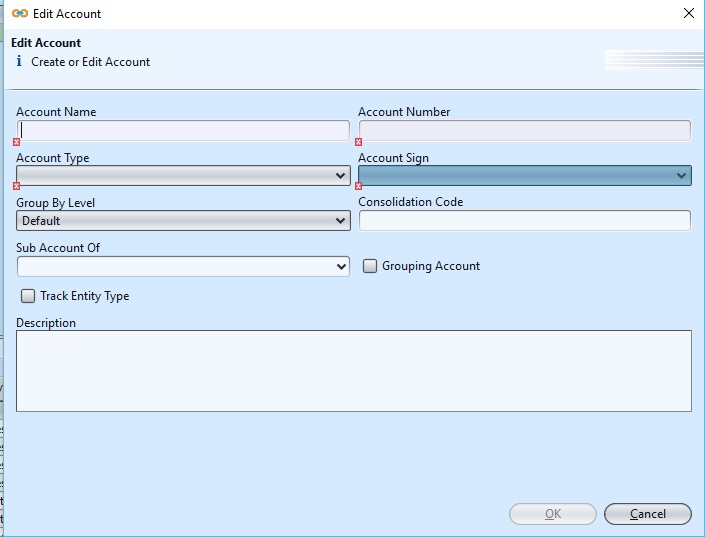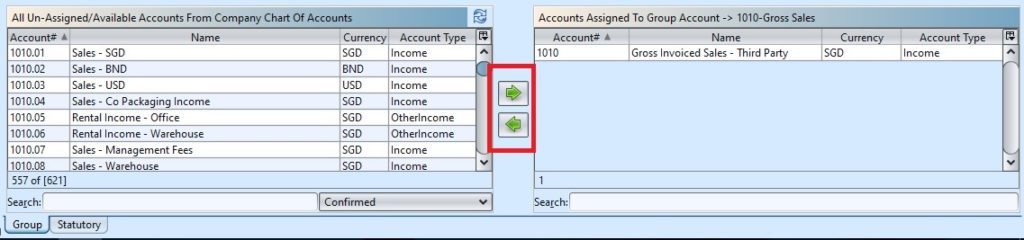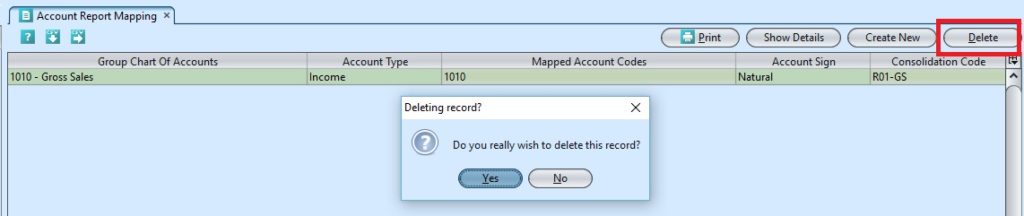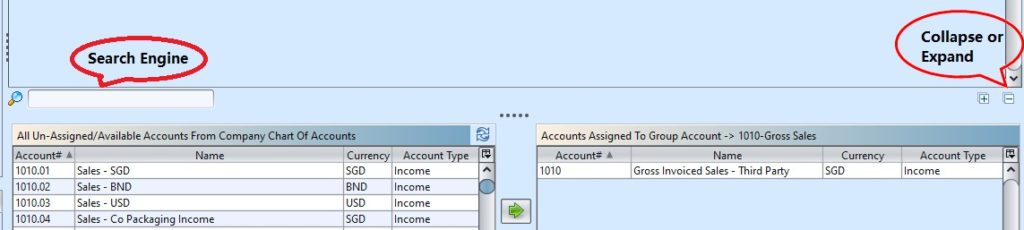Account Report Mapping
The Group Mapping is the COA (Chart of Account) that will be used in the Group Reporting Reports. It will also be using the group currency rate (historical or average rate depending on the A/C type). The translation Gain/Loss will also be calculated.
The Statutory COA is used for the countries where the COA format and code is imposed by the Government and allows to present the statutory financial reports under this format while the entity can retain its own COA.
View and edit mapping of chart of account to group / statutory chart of accounts. Below actions are available from “Account Report Mapping”:
![]() Create new group chart of accounts, assign to group, update, delete, view and search details of group chart of account
Create new group chart of accounts, assign to group, update, delete, view and search details of group chart of account
![]() Create new statutory chart of accounts, assign to statutory, update, delete, view and search details of statutory chart of account
Create new statutory chart of accounts, assign to statutory, update, delete, view and search details of statutory chart of account
Field Name |
Description |
Mandatory Information |
| Account Name | Name of account | Y |
| Account Number | Number of account | Y |
| Account Type | Type of account | Y |
| Account Sign | Natural, Debit, or Credit | Y |
| Group by Level | Default, Summary, or Details | N |
| Consolidation Code | It is a way to group associated Account codes in order to report on group financial data. | N |
| Sub Account of | N | |
| Description | Description | N |
Create New Account
1. Click “Group” or “Statutory” tab at the bottom of screen2. Click “Create New” button at the top right of screen
3. Fill up account’s information on the pop-up form
4. Click “OK” button at the bottom of screen when done
Assign & Un-assign Account to / from Group / Statutory Account
1. Click “Group” or “Statutory” tab at the bottom of screen
2. Click an un-assigned / available account from bottom left table, then click ![]() button at the bottom middle of the screen to assign it as group / statutory account
button at the bottom middle of the screen to assign it as group / statutory account
3. Click an assigned account from bottom right table, then click ![]() button at the bottom middle of the screen to un-assign it from group / statutory account
button at the bottom middle of the screen to un-assign it from group / statutory account
Update Account Details
1. Click “Group” or “Statutory” tab at the bottom of screen
2. Double click on account to be updated, it will bring up the selected account details on pop up form
3. Click “OK” button at the bottom of the screen when done with the updates
Delete Account
1. Click “Group” or “Statutory” tab at the bottom of screen
2. Select an account to be deleted then click on “Delete” button at the top right of screen
3. Click on “Yes” button on the pop-up window to confirm account deletion
View and Search for Account Details
1. Click “Group” or “Statutory” tab at the bottom of screen
2. Enter search parameter to filter the result, i.e. type in the search textfield box below the top table.
3. Click on ![]() buttons at the bottom right of the top table to collapse or expand the accounts grouping
buttons at the bottom right of the top table to collapse or expand the accounts grouping
4. Double click on account to view, it will bring up the selected account details on pop up form.
5. Click ![]() button on top of screen to export the chart of accounts as CSV file.
button on top of screen to export the chart of accounts as CSV file.