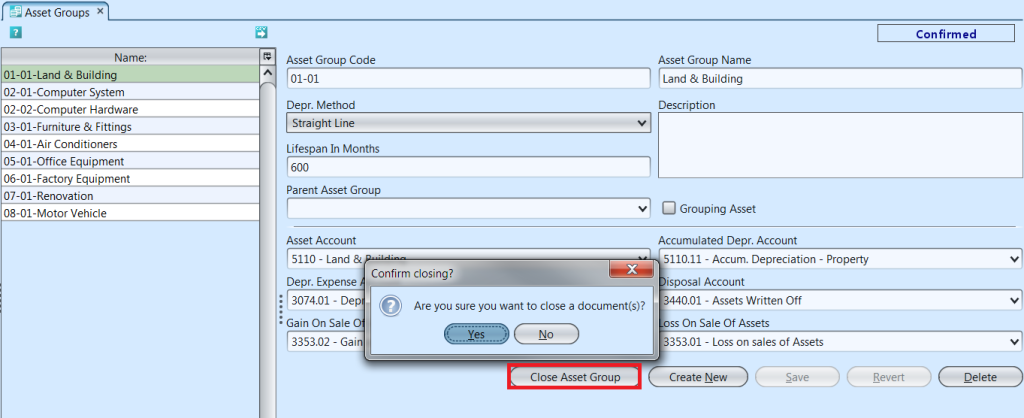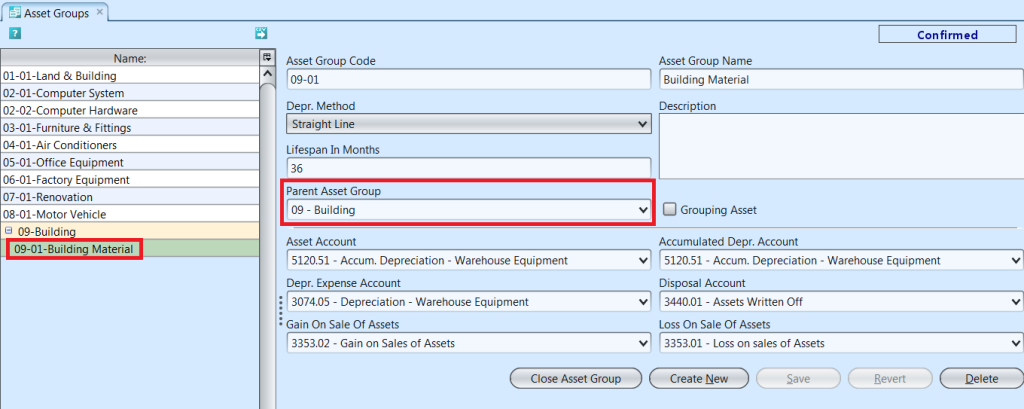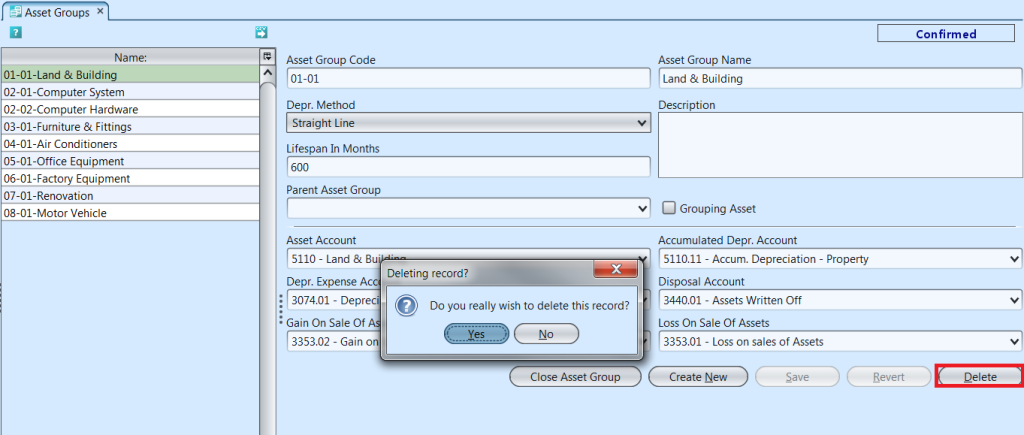Asset Groups
Asset Groups view allows user to create groupings for the company’s assets, and use different settings of depreciation and account journal entry to manage the asset groups.
Below actions are available under “Asset Groups”:
![]() Create new asset group, update, delete, close
Create new asset group, update, delete, close
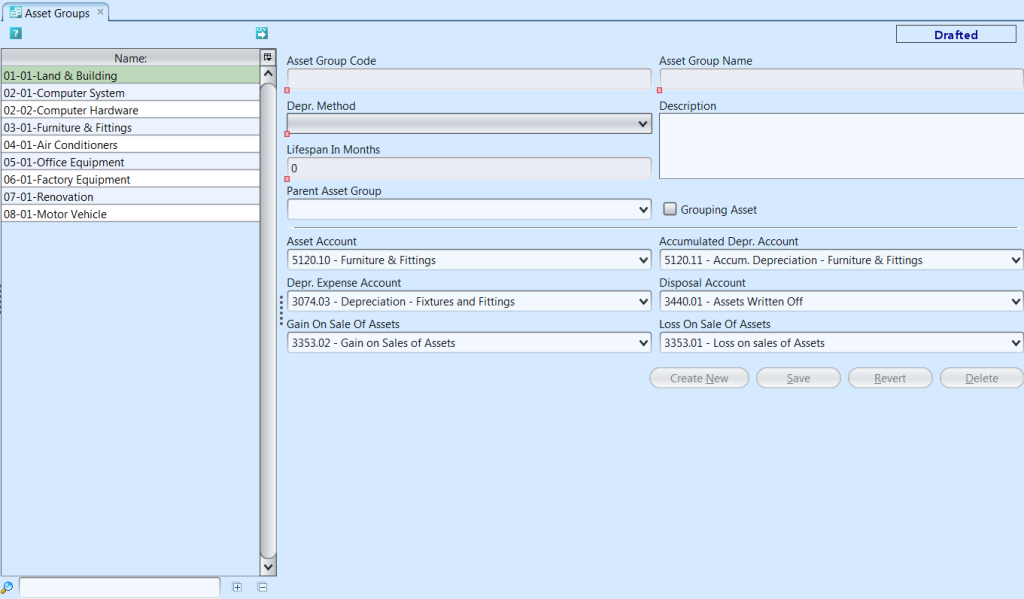
Field Name |
Description |
Mandatory Information |
| Asset Group Code | Custom code for the asset group |
Y |
| Asset Group Name | Name of the asset group |
Y |
| Depr. Method | Select the depreciation method |
Y |
| Description | Description |
N |
| Lifespan in Months | The length of time for asset’s depreciation lifespan (number of months) |
Y |
| Parent Asset Group | Parent group of the asset group |
N |
| Grouping Asset | Tick checkbox if it’s a (parent) grouping type |
N |
| Asset Account | Account for the asset |
Y |
| Accumulated Depr. Account | Account for asset’s accumulated depreciation |
Y |
| Depr. Expense Account | Account for asset’s depreciation expense |
Y |
| Disposal Account | Account for asset’s disposal |
Y |
| Gain on Sale of Assets | Account for gain on sale of asset |
Y |
| Loss on Sale of Assets | Account for loss on sale of asset |
Y |
Create New Asset Group
1. Click “Create New” button at the bottom right side of screen
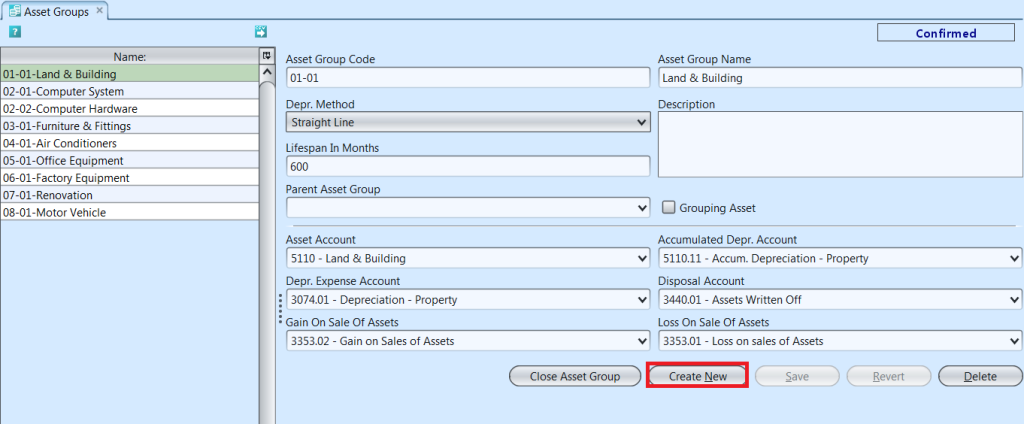
2. Fill up asset group’s information on right side of screen
3. Tick on “Grouping Asset” box if it is a parent group
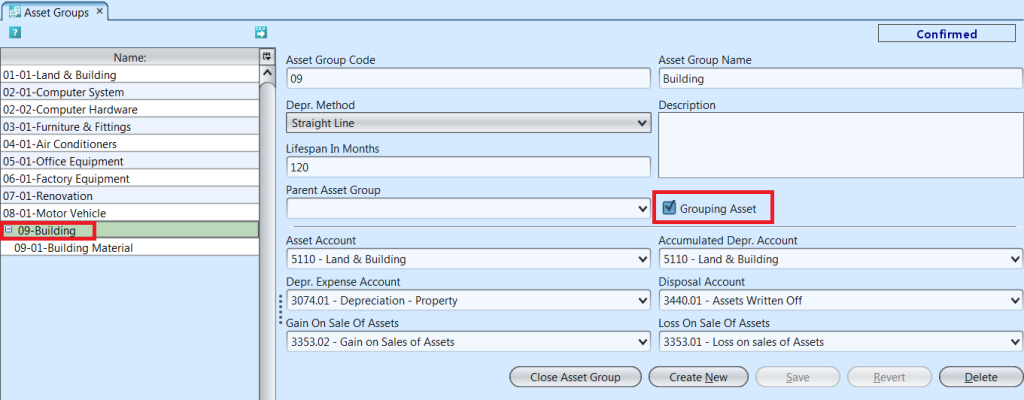
4. Optional: Choose a (parent) asset group from “Parent Asset Group” drop-down list to assign the asset group under the selected (parent) group
5. Click “Save” button at the bottom right side of screen when done
Update Asset Group Details
1. Click on asset group to be updated, it will bring up the selected asset group details on the right side of the screen
2. Click “Save” button at the bottom right side of the screen when done with the updates
Delete Asset Group
1. Click on asset group to be deleted, it will bring up the selected asset group on the right side of the screen
2. Click on “Delete” button at the bottom right side of screen
3. Click on “Yes” button on the pop-up window to confirm asset group deletion
Close Asset Group
1. Click on asset group to be closed, it will bring up the selected asset group on the right side of the screen
2. Click on “Close Asset Group” button at the bottom right side of screen
3. Click on “Yes” button on the pop-up window to confirm asset group closing