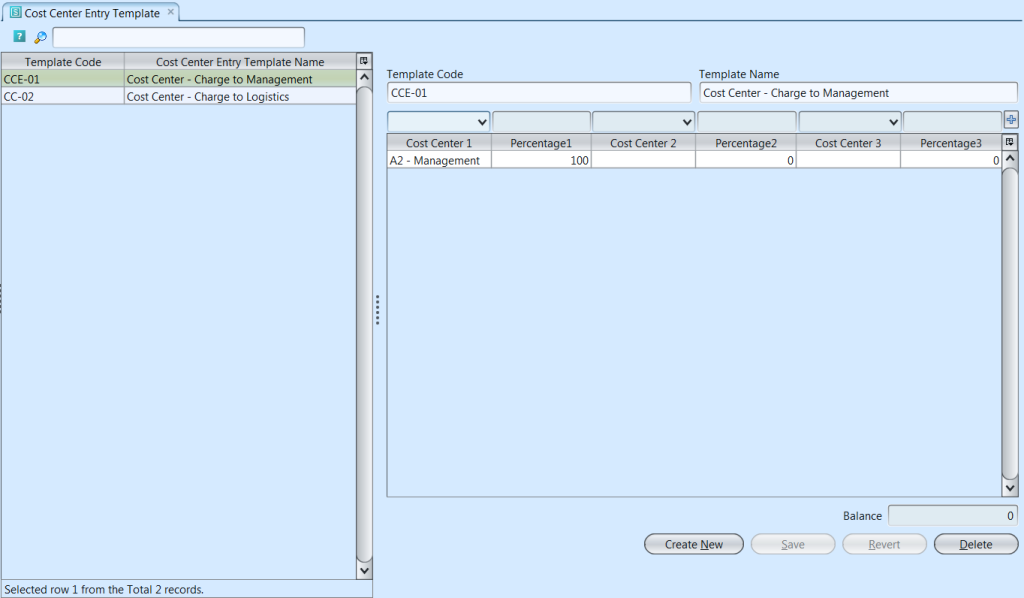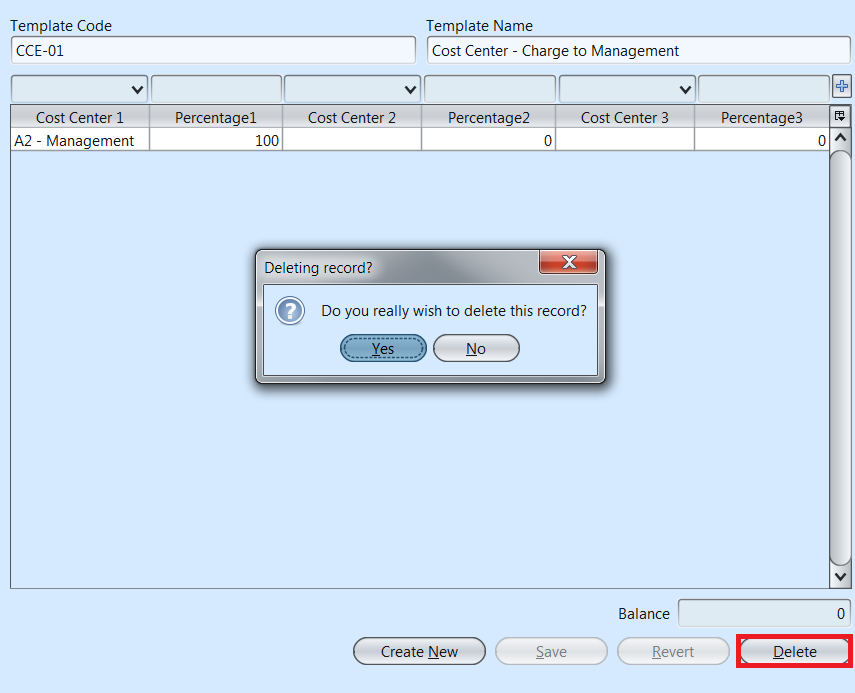Cost Center Entry Template
Create and manage templates for frequently used cost center entry. Below actions are available under “Cost Center Entry Template”:
![]() Create new cost center entry template; update, delete, view and search for cost center entry template details
Create new cost center entry template; update, delete, view and search for cost center entry template details
Field Name |
Description |
Mandatory Information |
| Template Code | Custom code for the template |
Y |
| Template Name | Name of the cost center entry template |
Y |
| Cost Center | Select the cost center |
Y |
| Percentage | Percentage rate for the cost center, total sum for the whole column must be 100% |
Y |
Create New Cost Center Entry Template
1. Click “Create New” button at the bottom right side of screen
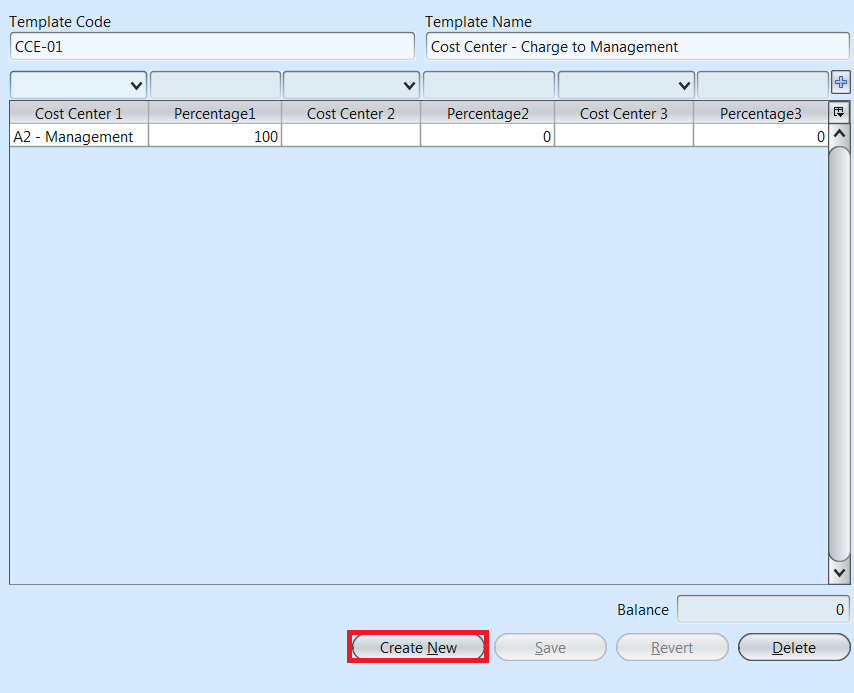
2. Fill up cost center entry template’s information on right side of the screen

3. “Balance” field at the bottom right side of screen shows how many percent left unassigned from the total sum of entries for Percentage1 column (only). Percentage1 column must sum up to 100% such that the balance value would be 0 (zero)

4. Click “Save” button at the bottom right side of screen when done
Update Cost Center Entry Template Details
1. Click on cost center entry template to be updated, it will bring up the selected template details on the right side of the screen
2. Click “Save” button at the bottom right side of the screen when done with the updates
Delete Cost Center Entry Template
1. Click on cost center entry template to be deleted, it will bring up the selected template on the right side of the screen
2. Click on “Delete” button at the bottom right side of screen
3. Click on “Yes” button on the pop-up window to confirm template deletion
View and Search for Cost Center Entry Template Details
1. Enter search parameter to filter the result, i.e. type in the cost center entry template name in the search textfield box at the top left of the template’ table
2. Click on cost center entry template to view, it will bring up the selected template details on the right side of the screen