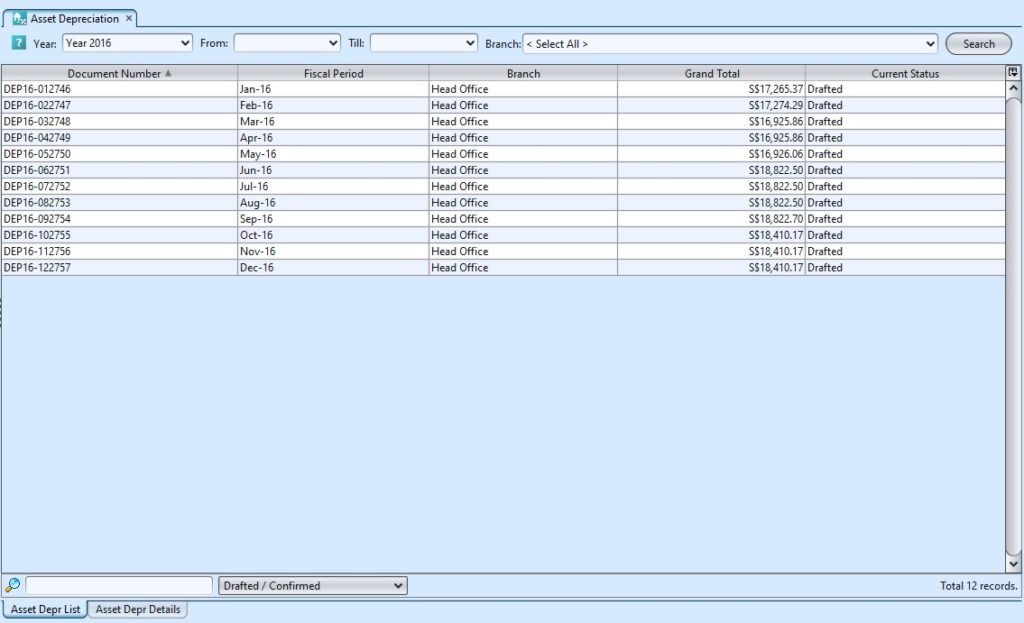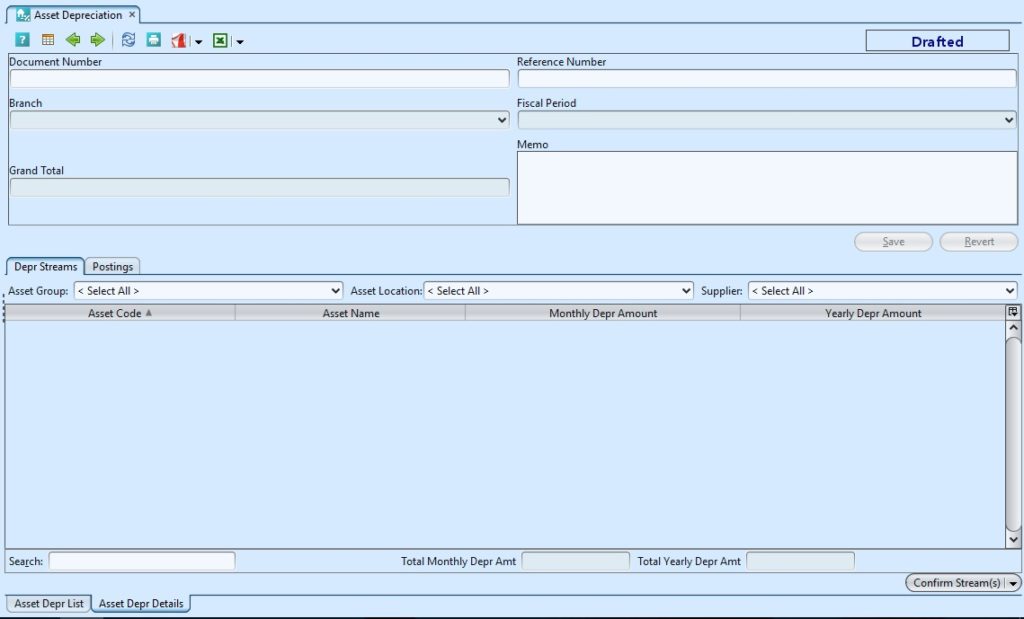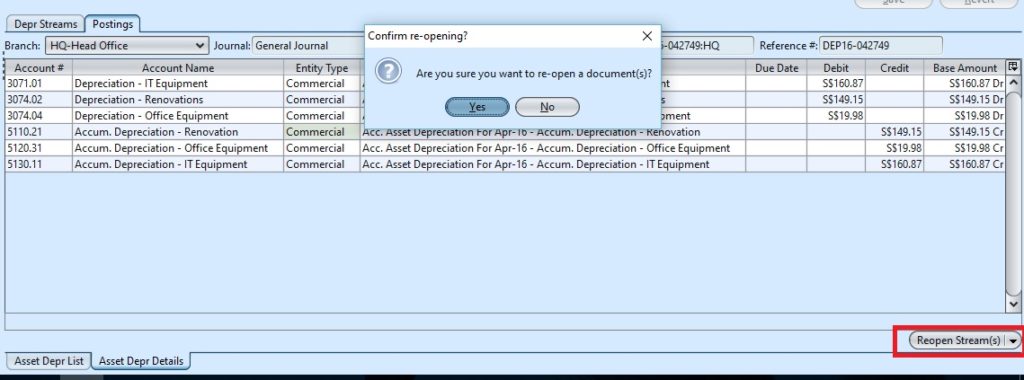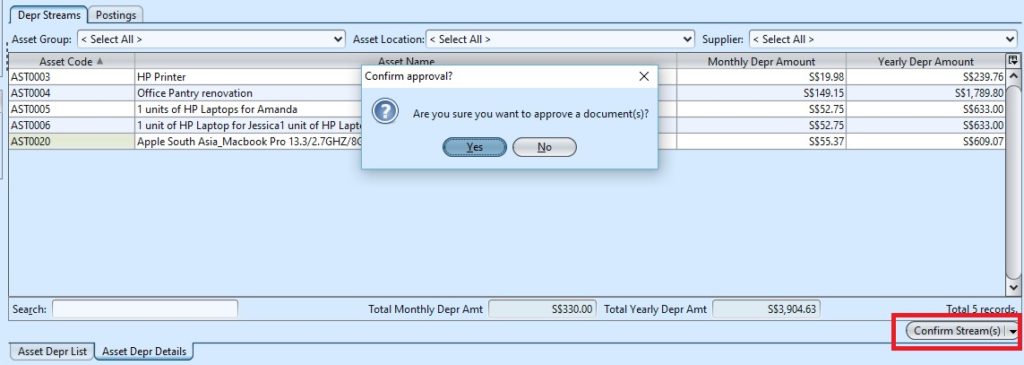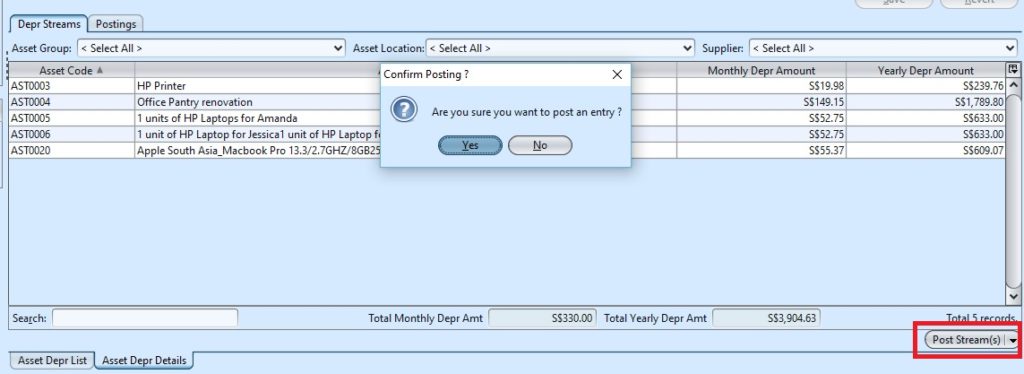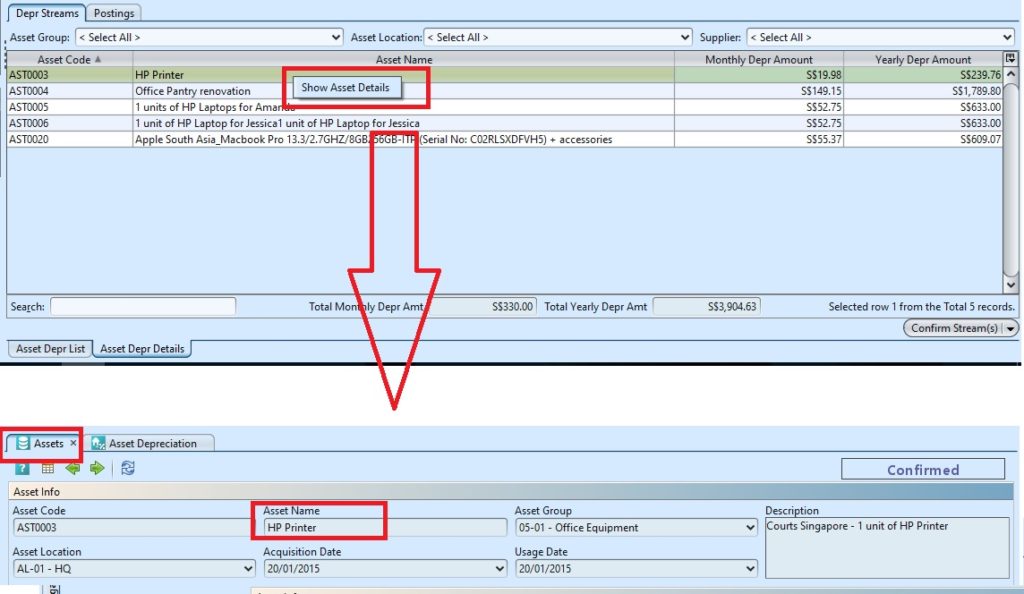Asset Depreciation
Asset Depreciation view allows user to manage asset depreciation records for the company.
Below actions are available from “Asset Depreciation”:
![]() Update and post asset depreciation transactions, view and search for asset depreciation details
Update and post asset depreciation transactions, view and search for asset depreciation details
Field Name |
Description |
Mandatory Information |
| Document Number | Self-explanatory | Y |
| Reference Number | Reference code for easy search | N |
| Branch | Select company’s branch | Y |
| Fiscal Period | Fiscal period of the asset depreciation entry | Y |
| Grand Total | Self-explanatory | Y |
| Memo | Self-explanatory | N |
Update and Post Asset Depreciation
1. On “Asset Depr List” tab select year from drop-down list on top left of screen and click “Search” button on top right of screen
2. Double click an asset depreciation stream, it will open “Asset Depr Details” tab with the stream details
3. If the asset depreciation is confirmed or posted, reopen it first to allow updates of assets depreciation records. At the bottom right of screen click on “Reopen Stream(s)” button or the arrow on ![]() button and select “Reopen Stream(s)”
button and select “Reopen Stream(s)”
4. Make change(s) on the asset depreciation information on top half of the screen
5. Click on “Save” button at the right side of screen to save
6. Click on “Revert” button at the right side of screen or refresh icon at the top of the screen to roll back the changes
7. Click on “Confirm Stream(s)” button at the bottom right of screen and click “Yes” button to confirm the stream
8. Click on “Post Stream(s)” button at the bottom right of screen and click “Yes” button to post the stream. Journal entries will be automatically created under “Postings” tab
View and search for asset depreciation details
1. Select year from drop-down list on top left of screen and click “Search” button on top right of screen
2. Enter search parameter to filter the result, i.e. type in the document number in the search textfield box at the bottom left of screen
3. Double click an asset depreciation stream, it will open “Asset Depr Details” tab with the stream details
4. Right click on a depreciation stream and select “Show Asset Details”, it will open “Account – Assets” tab with the asset’s details