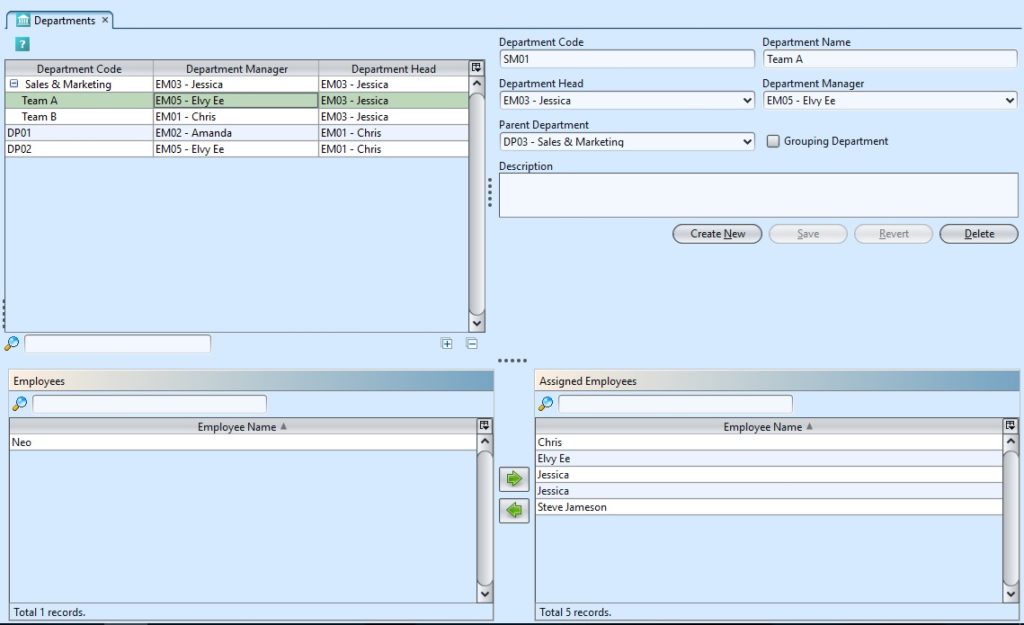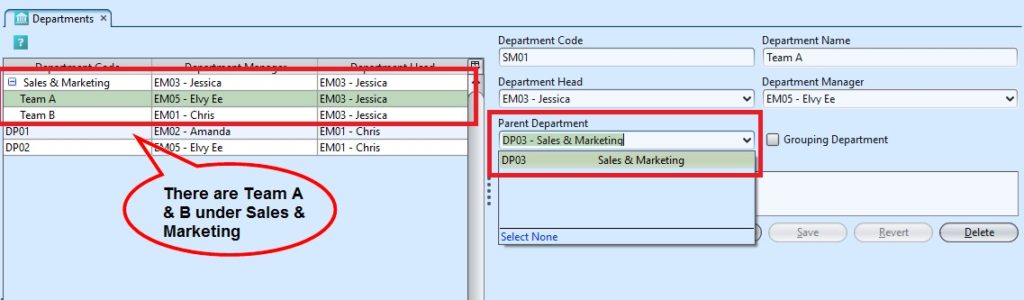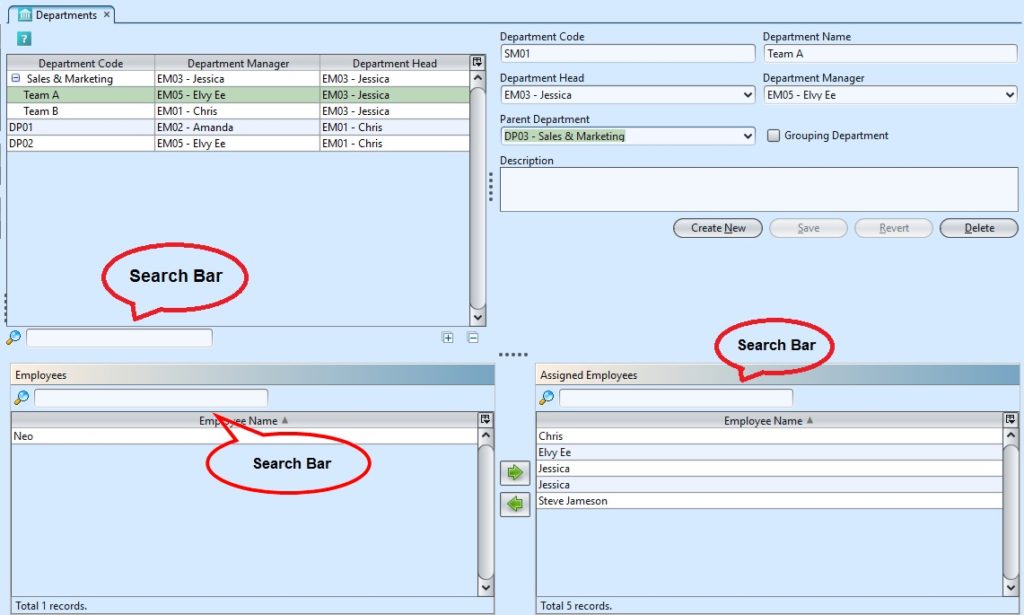Departments
Company is able to manage the departments in the company using “Departments”. Below are available actions for “Departments”:
![]() Create new department, modify and delete department.
Create new department, modify and delete department.
![]() Assigned & un-assign employees to/from the selected department.
Assigned & un-assign employees to/from the selected department.
Field Name |
Description |
Mandatory Information |
| Department Code | Unique Code for the department |
Y |
| Department Name | Name of the department |
Y |
| Department Head | Name of the department head |
Y |
| Department Manager | Name of the department manager |
Y |
| Parent Department | Select the main department |
N |
| Grouping Department | Tick to allow sub departments under the department |
N |
| Description | Description |
N |
Create New Department:
1. Fill the Department code & the Department name
2. Choose the Department head & the Department manager
3. Optional: Grouping Department, if this checkbox is ticked, it allows user to define sub departments under this department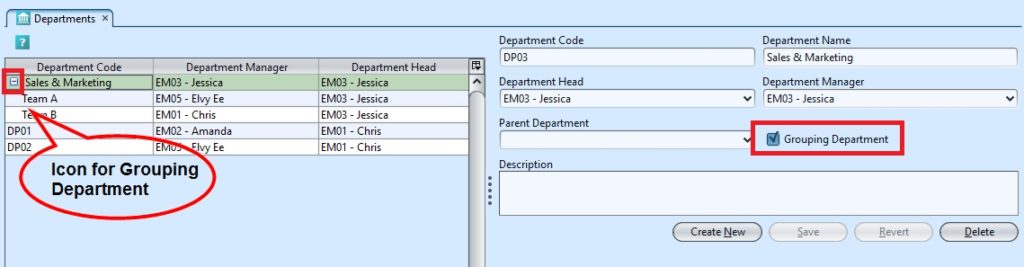
4. Optional: User may select a parent department for the department, if any department was created as a grouping department
5. Click on the “Revert” button to undo changes.
6. Click on the “Save” button to save
Modify Department:
1. Select the department to modify in the Department list
2. Update the information required.
3. Click on the “Revert” button to undo the changes
4. Click on the “Save” button to save changes
Search for Department/Employee/Assigned Employee:
1. Click in the respective search field of the Department/Employee/Assigned Employee list
2. Type in search criteria; for example the department code, employee name, department head or others to filter the list.
Delete Department:
1. Select department to delete from the Department list
2. Click on the “Delete” button
3. Click on “Yes” to confirm
*Note: Deletion of a department is possible only if no transactions used the department
Assign & Un-assign Employees to/from a Department:
1. Select a department to assign employee(s) under the department.
2. Select employee(s) from “Employees” list. Click on the “ ![]() ” button to assign the employee to the selected department.
” button to assign the employee to the selected department.
3. Select employee(s) from “Assigned Employees” list. Click on “ ![]() ” to unassign the employee from the selected department.
” to unassign the employee from the selected department.
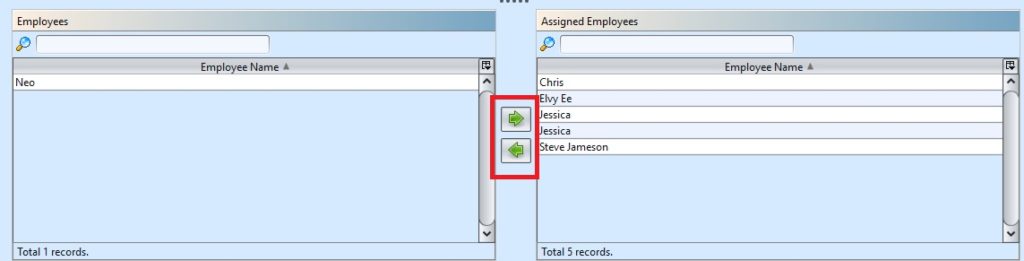
*Note: Every employees must be assigned under a department for transaction purpose