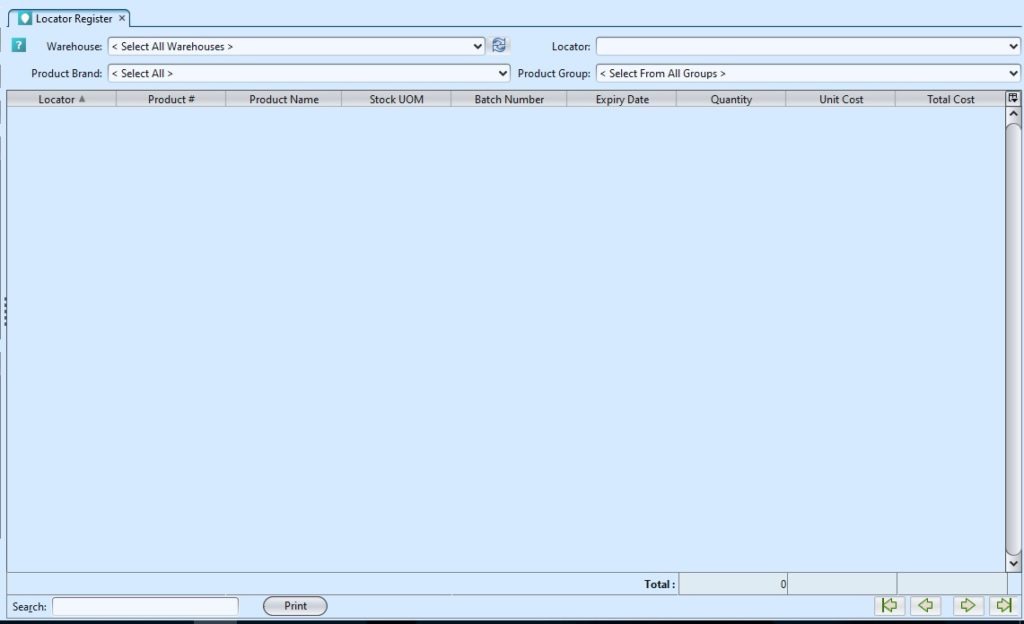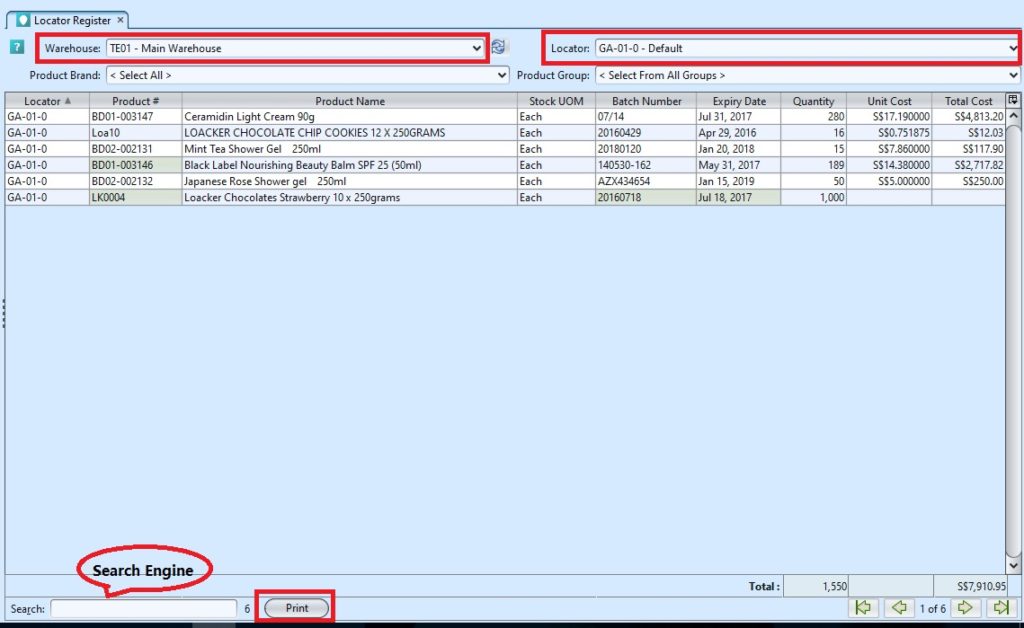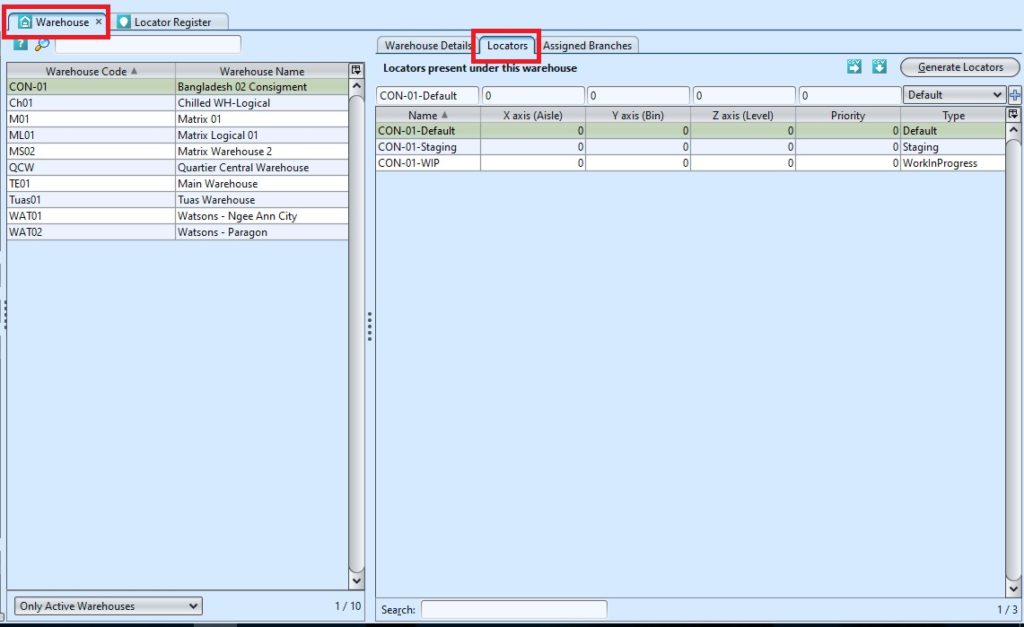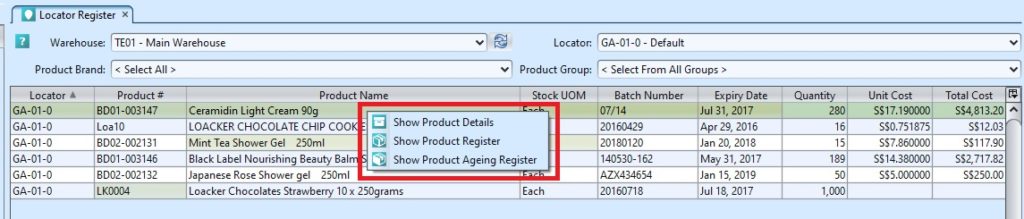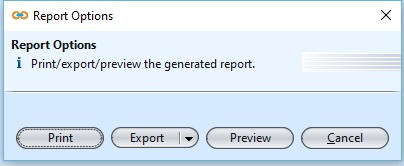Locator Register
Locator register allows the user to view and track products status and location within a warehouse, for example products at the warehouse staging area, or at product assembly area. The products can be viewed by Warehouse, Locator, Product Brand, and by Product Group. Below are available actions for the user from “Locator Register” :
![]() View and search for products’ location and batch quantity within a warehouse.
View and search for products’ location and batch quantity within a warehouse.
Field Name |
Explanation |
Mandatory Information |
| Warehouse | Select a warehouse to view |
Y |
| Locator | Select an area / location |
Y |
| Product Brand | Self-explanatory |
N |
| Product Group | Self-explanatory |
N |
| Table – Locator | The storage area code |
Y |
| Product # | Product part number |
Y |
| Product Name | Self-explanatory |
Y |
| Batch Number | The reference for the manufacturing batch |
Y |
| Expiry Date | Self-explanatory |
N |
| Quantity | Self-explanatory |
Y |
| Unit Cost | Self-explanatory |
Y |
| Total Cost | Self-explanatory |
Y |
View and search for products’ location and batch quantity within a warehouse:
1. Select a warehouse from “Warehouse” drop-down list and a location from “Locator” drop-down list at the top of screen. It will pull up products data for the selected locator of the warehouse
Note: Locators of a warehouse are created in Inventory – (Masters) Warehouse – Locator tab
2. Enter search parameter to filter the result, i.e. type in the product name in the search textfield box at the bottom of the screen.
3. Right-click on a product row, a small pop-up pane will appear with the following options:
- Show Product Details
- Show Product Register
- Show Product Ageing Register
Print product locator report:
1. Select a warehouse from “Warehouse” drop-down list and a location from “Locator” drop-down list at the top of screen. It will pull up products data for the selected locator of the warehouse
2. Click on “Print” button at bottom of screen, a window will come up showing print report options.
3. User can print report, export the report as PDF or Excel, or preview the report