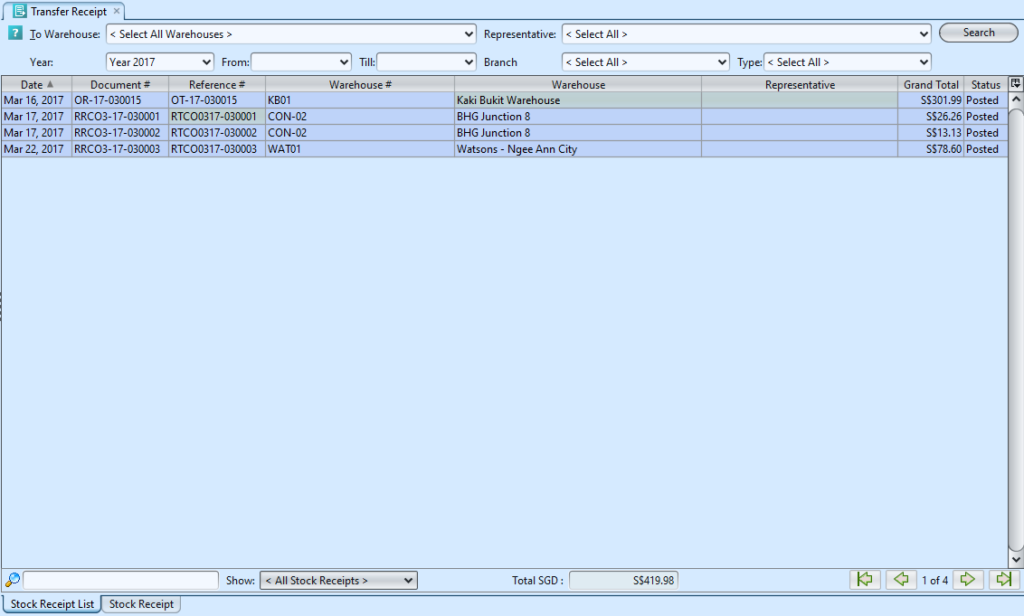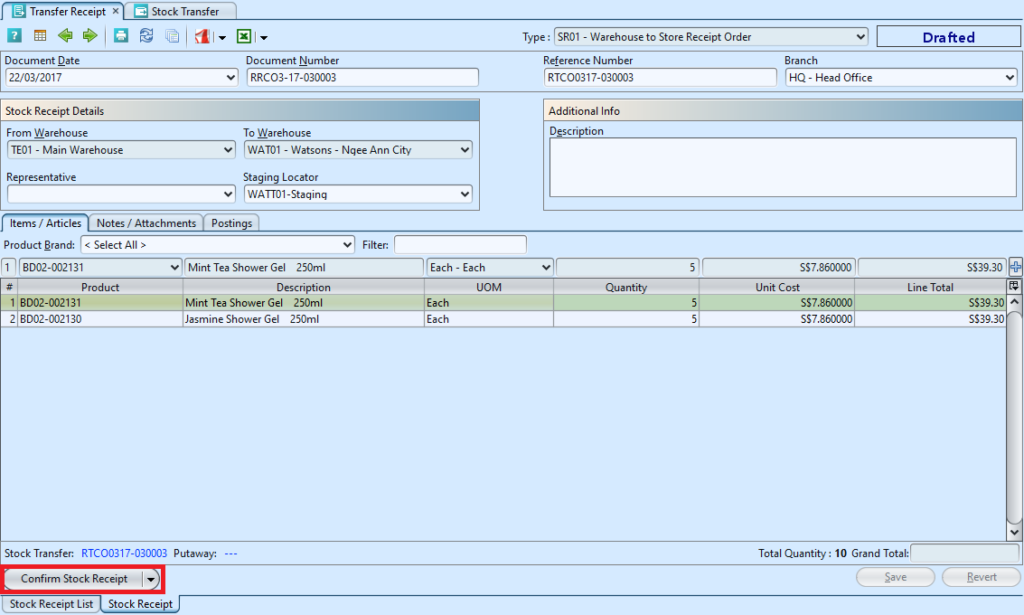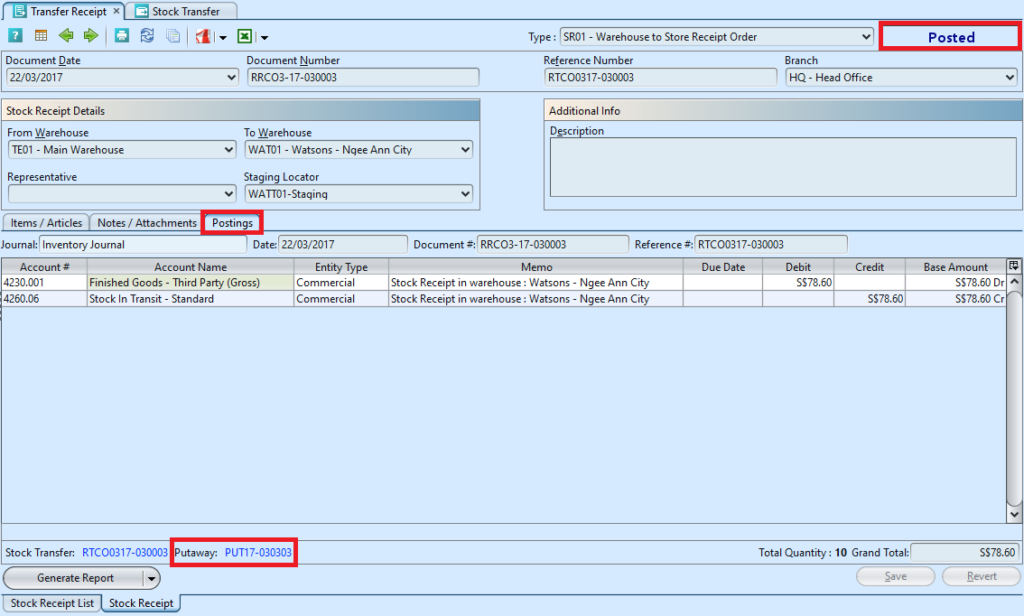Transfer Receipt
The Transfer Receipt view allows user to process stocks receipt for receiving warehouse of a stock transfer order. Below are available actions for the user from “Transfer Receipt” view:
![]() Process transfer receipt
Process transfer receipt
Field Description |
Description |
Mandatory Information |
| Document Type | Type of the document | Y |
| Document Date | Self-Explanatory | Y |
| Document Number | Self-Explanatory | Y |
| Reference Number | Self-Explanatory | N |
| Branch | Which office or store | Y |
| From Warehouse | Self-Explanatory | Y |
| To Warehouse | Self-Explanatory | Y |
| Representative | Self-Explanatory | N |
| Staging Locator | Where the items is located | Y |
| Description | Free text field- user can write additional info | N |
| Item /Articles | Self-Explanatory | Y |
| Notes / Attachments | User can attached documents, photos…etc. | N |
| Posting | View the journal entry posting in accounts for this document transaction | N |
| Product Brand | Select product brand(s) to filter products | N |
| Filter | Enter keyword(s) to filter / search for products | N |
| Product | Product code of the item | Y |
| Description | Description of the item | N |
| UOM | Type of the item (Unit of Measure) | Y |
| Quantity | Number of quantity of the item to transfer | Y |
| Unit Cost | Cost per item | Y |
| Line Total | Total cost for the transferred product | Y |
| Grand Total | Total cost for all the items on the stock transfer | Y |
Process Transfer Receipt:
1. Transfer receipt document is created from Inventory – (Logistic) Stock Transfer when the stock transfer document was posted. User can open the corresponding stock transfer receipt from stock transfer document view or select from list of stock (transfer) receipt and double click on the document to process
2. Click on “Confirm Stock Receipt” button at the bottom of screen to confirm the stock receipt.
3. Click on “Post Stock Receipt” button at the bottom left of screen to post the Transfer Receipt. A link to Putaway document will show up above “Generate Report” button after the posting. “Postings” tab will be automatically fill up with journal entries of the Transfer Receipt