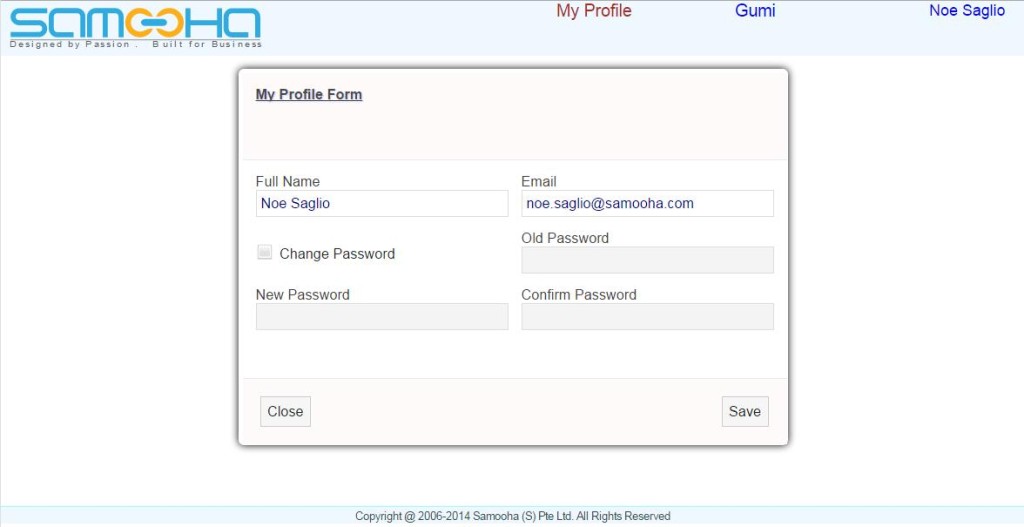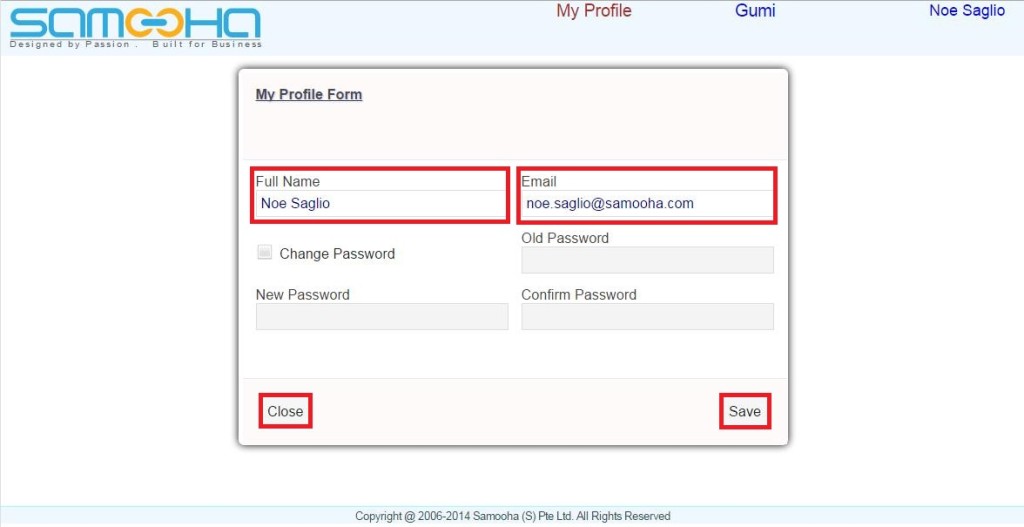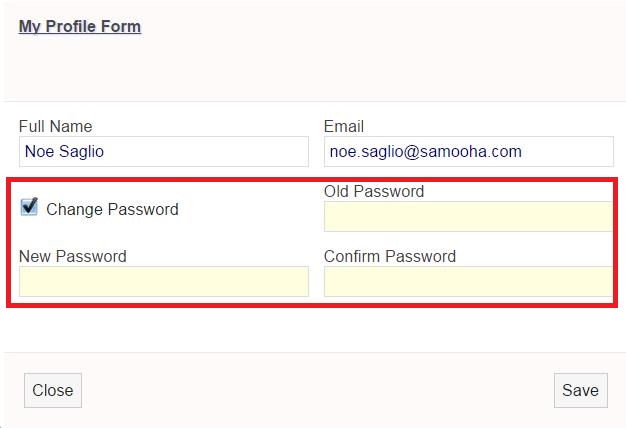Mobile HRMS – My Profile
Mobile HRMS – My Profile allows user to update profile information, including name and the email address associated with user account. User may change password as well here.
Change User Details:
1. User’s name can be changed by modifying the field “Full Name“. User may also change their email in the “Email” field
2. Click on the “Close” button to discard changes. User may need to refresh the page and re-login to bring back the previous data
3. Click on the “Save” button to save the change
Change Password:
1. Tick “Change Password” checkbox to change password
2. Enter current password in the fields “Old Password” and re-entering the same password in the “Confirm” field
3. Enter new password in the fields “New Password” and re-enter the same password in the “Confirm Password” field. System will prompt error, if the data entered in both the fields are not the same
4. Click on the “Close” button to discard changes. User may need to refresh the page and re-login to bring back the previous data
5. Click on the “Save” button to save the change