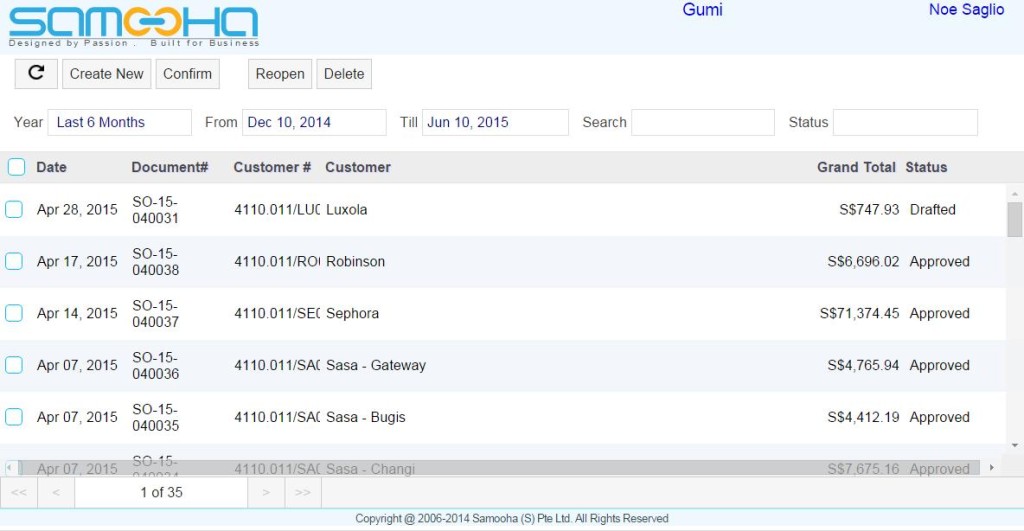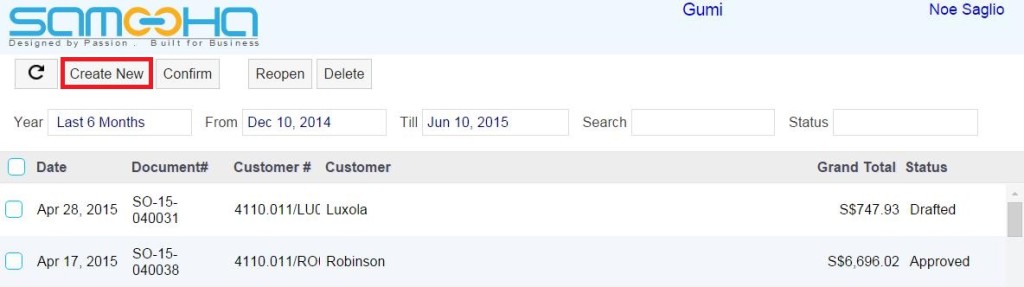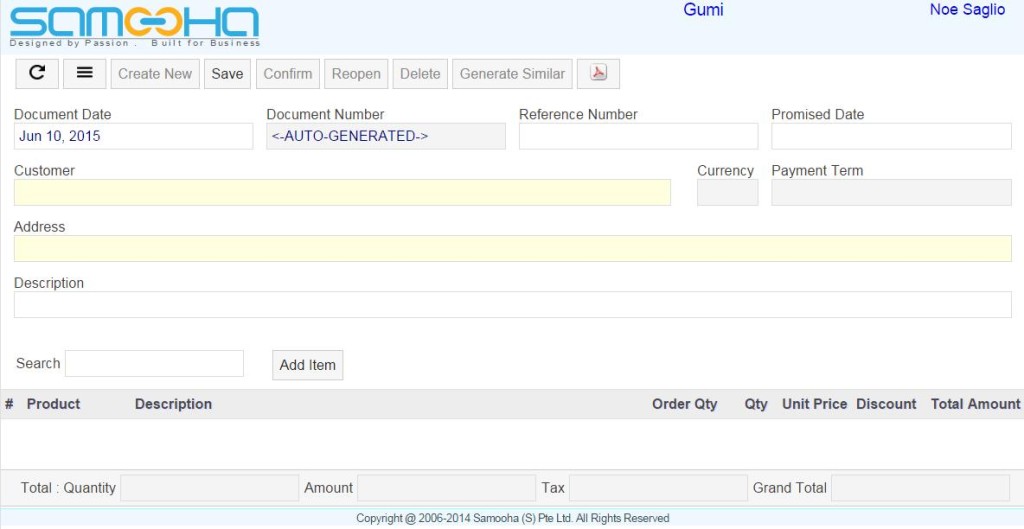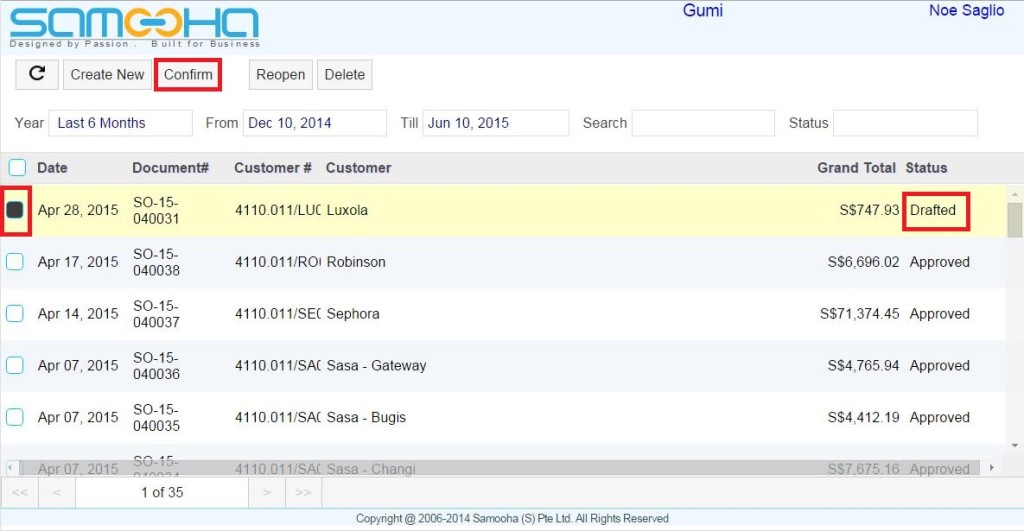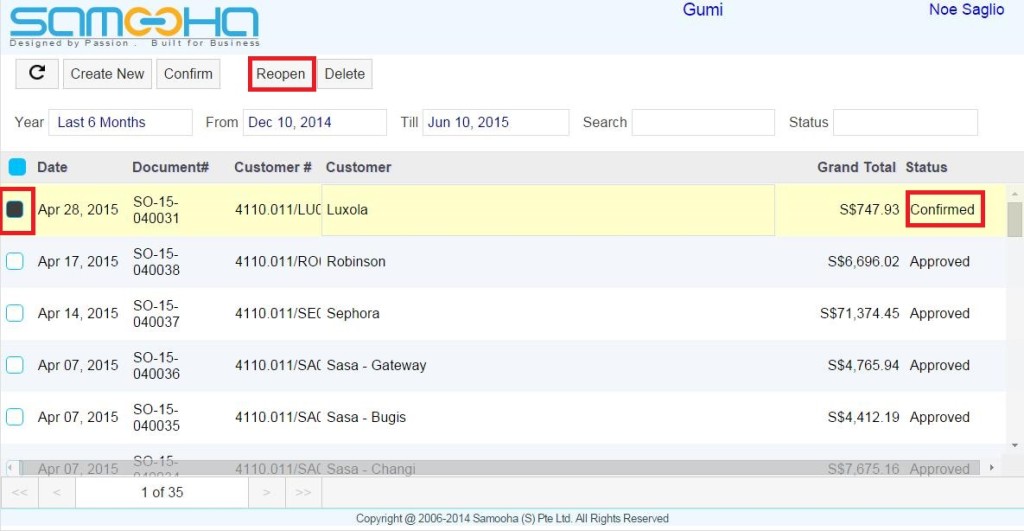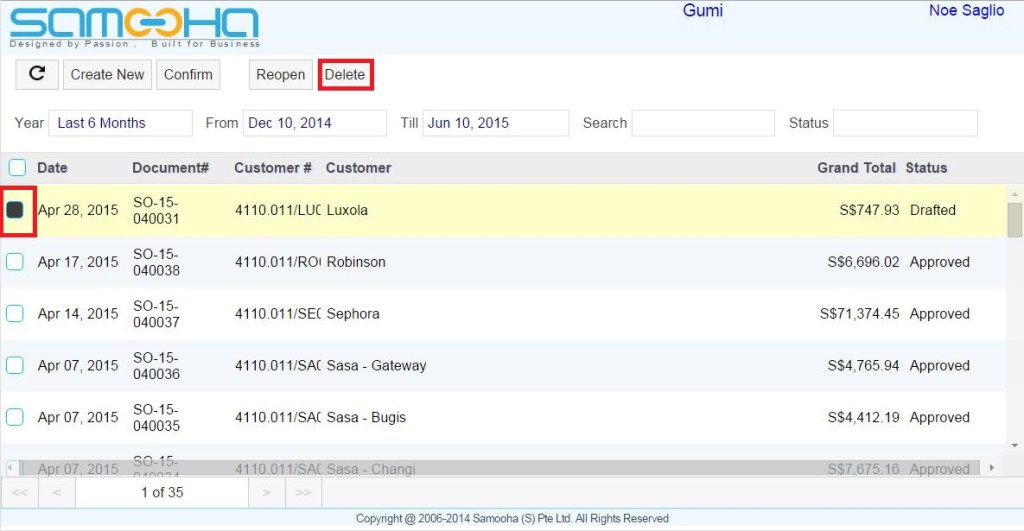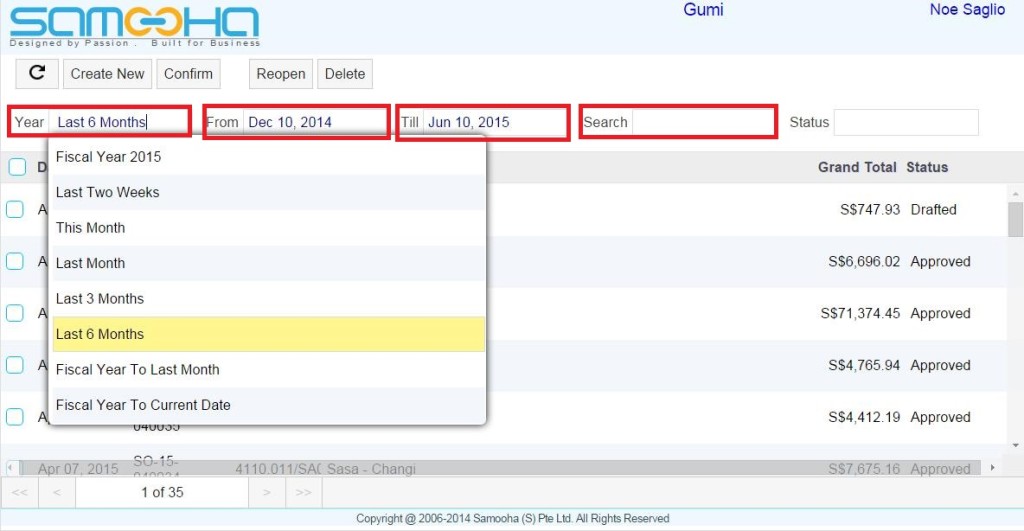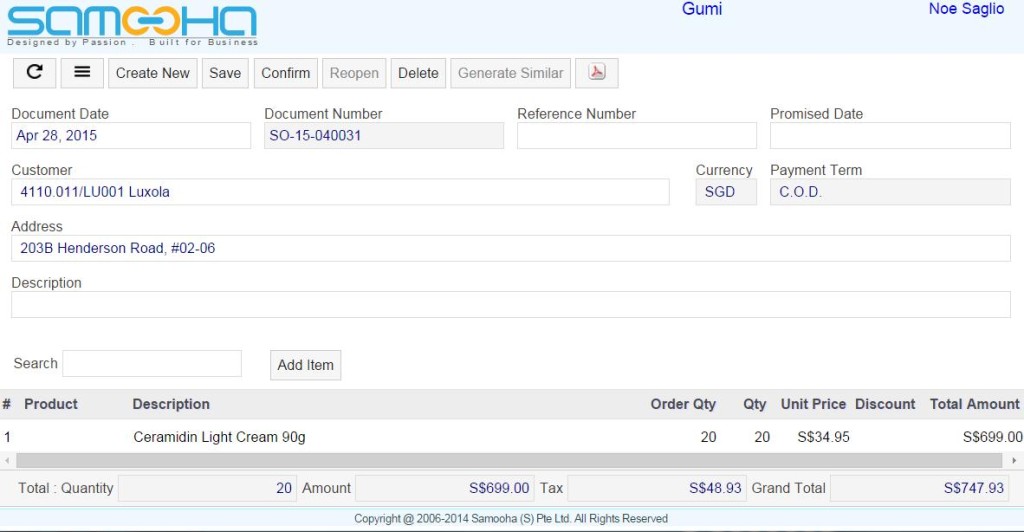Mobile Sales – Sales Orders List
Mobile Sales – Sales Orders List allows user to view list of sales order(s) for a given period of time
Below actions are available under Mobile “Sales Order List”:
![]() Create new sales order; confirm / reopen, delete, view and search for sales order details
Create new sales order; confirm / reopen, delete, view and search for sales order details
Note: User will only see list of sales orders belonging to the user. Manager or team leader will also be able to see their subordinates’ sales orders list if the approval matrix is setup on GOOMI application “Organization – (Masters) Approval Matrix”
Create New Sales Order
1. Click on “Create New” button at the top of screen of “Sales Orders List”, it will open “Sales Order” with empty form
2. Follow the procedures to create sales order from Mobile Solution
Confirm / Reopen Sales Order
1. Click on checkbox next to a sales order at the left side of screen
2. Click on “Confirm” button at the top of screen to confirm a drafted sales order.
3. User may reopen a sales order if the status is “Confirmed” or “Approved”, by clicking “Reopen” button at the top of screen
Note: Approval of sales order document can only be done using GOOMI application
Delete Sales Order
1. Click on checkbox next to a sales order at the left side of screen
2. Click on “Delete” button at the top of screen. If a sales order’s status is “Confirmed” or “Approved”, reopen the order first by clicking “Reopen” button at the top of screen
3. Click on “OK” button on the pop-up window to confirm sales order deletion
View and Search for Sales Order Details
1. Enter search parameter to filter the result, i.e. type in which customer to search for in the “Search” text field box or select period to view from drop-down lists “Year“, “From“, and “Till”
2. Click on a sales order to view full details of the order, it will bring up the details for the selected order