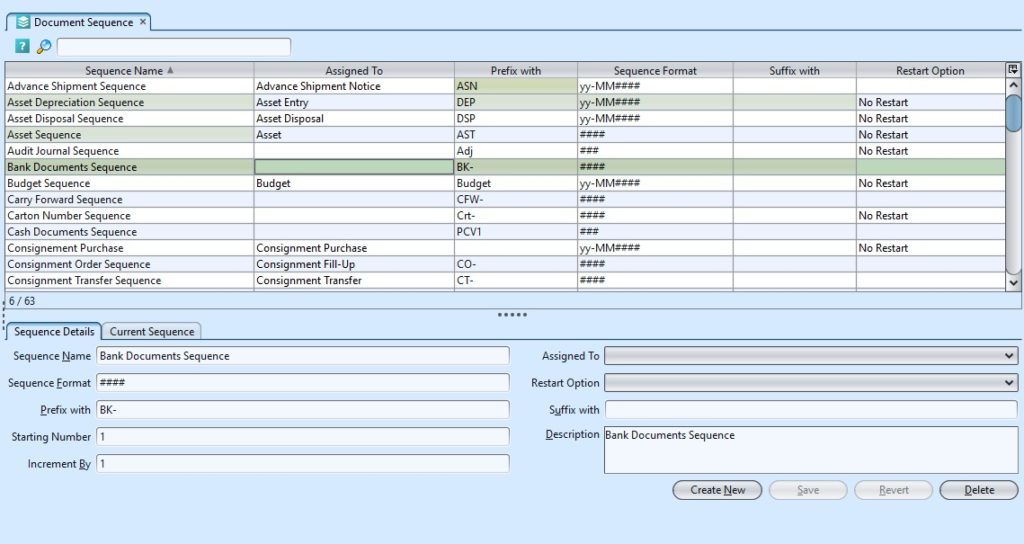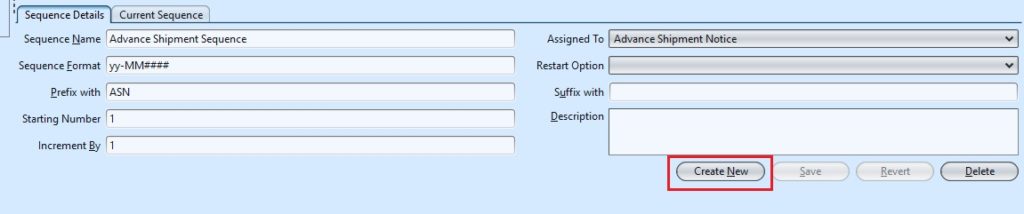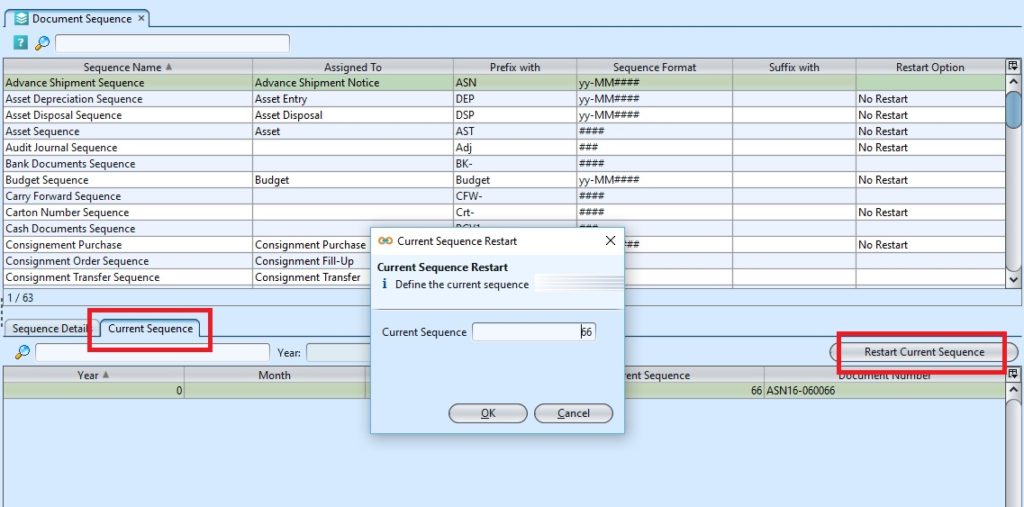Document Sequence
Document Sequence view allows user to define document numbering schemes that will be used in the application. For purpose of Audit the running number can be retrieved easily. User can then assign the Document Sequence to different Document Type, see “Organization (Master) – Document Type”
Below actions are available under “Document Sequence”:
![]() Create, modify, search and delete
Create, modify, search and delete
Field Name |
Description |
Mandatory Information |
| Sequence Name | Name of document sequence |
Y |
| Assigned To | Apply to selected transaction |
Y |
| Sequence Format | Format of the sequence (e.g. yy-MM#### for 2 digits of year followed with 2 digits of months then 4 digits: 15-040001) |
N |
| Restart Option | Period to auto-restart the sequence |
Y |
| Prefix with | Start the document sequence with |
N |
| Suffix with | End the document sequence with |
N |
| Starting Number | Starting number for the document sequence |
Y |
| Increment By | Increase by |
Y |
| Description | Description |
N |
Create Document Sequence:
1. Click on “Create New” tab at the bottom of the screen
2. Fill up the information on “Sequence Details” tab at bottom half of screen
3. Click on “Save” to save the document sequence
Modify Document Sequence:
1. Select the document sequence to modify in the document sequences list on top half of screen
2. Update the information required
3. Click on “Save” button to save the changes.
Delete Document Sequence:
1. Select the document sequence to delete from the document sequences list on top half of screen
2. Click on “Delete” button at the bottom of screen
3. Click on “Yes” button on the pop-up window to confirm record deletion
Restart Document Sequence:
1. Select the document sequence to restart in the document sequences list on top half of screen
2. Select a sequence to restart from the list in the “Current Sequence” tab.
3. Click on “Restart Current Sequence” button at the middle of screen
4. Key in the new current sequence and click on “Ok” button on the pop-up window to confirm it.