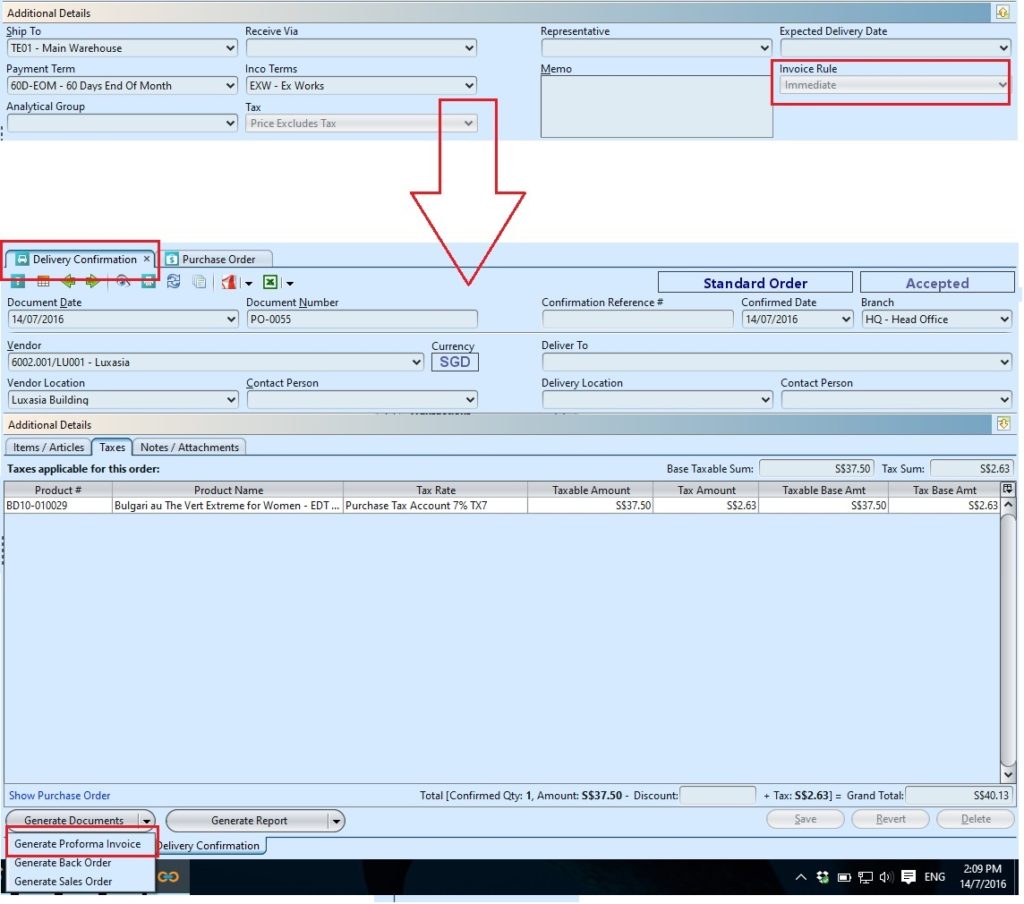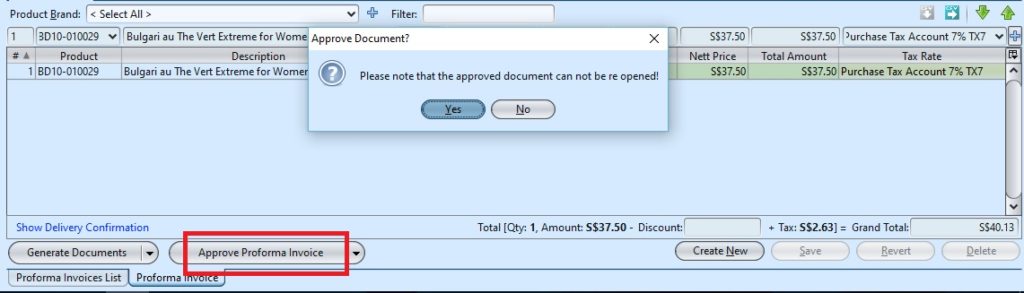Proforma Invoice
Proforma invoice is a preliminary bill of purchase sent to buyer in advance of a shipment or delivery of goods. Proforma Invoice view (Purchase module) allows the user to create and manage proforma invoices in relation to purchase orders. Below are available actions for the user from Proforma Invoice view:
![]() Create new proforma invoice, update and delete proforma invoice
Create new proforma invoice, update and delete proforma invoice
![]() View and search proforma invoice details
View and search proforma invoice details
Field Name |
Description |
Mandatory Information |
| Document Date | Creation date of the document | Y |
| Document Number | Document number of the purchase order | Y |
| Reference Number | Code for easy reference search of the document | N |
| Branch | Name of company’s branch which make the purchase order | Y |
| Vendor | The vendor of whom the purchase order was made to | Y |
| Currency | Currency used by the vendor | Y |
| Vendor Location | The location of vendor | Y |
| Contact Person | The contact person of vendor | N |
| Deliver To | Name of company to deliver the purchase order | N |
| Delivery Location | The location of company to deliver the purchase order | N |
| Contact Person | The contact person of company at delivery location | N |
| Ship To | Warehouse location to deliver the purchase order | Y |
| Receive Via | Method of the delivery | N |
| Representative | Name of staff to process the purchase order | N |
| Promised Date | Date of delivery | N |
| Payment Term | Payment term for the purchase order | N |
| Inco Terms | Inco Terms rules associated with the transportation and delivery of goods | Y |
| Analytical Group | Self explanatory | N |
| Tax | Indicate whether price of the product to purchase include or exclude tax | Y |
| Memo | Additional information in regard to the purchase order document | N |
| Invoice Rule | Invoice mode of the purchase order, immediate or after delivery | Y |
| Product Brand | Select product brand(s) to filter products | N |
| Filter | Enter keyword(s) to filter / search for products | N |
| Product | Product code of the item | Y |
| Description | Description of the item | N |
| Uom | Type of the item | Y |
| Confirmed Qty | Number of quantity of the item confirmed by vendor for delivery | Y |
| Unit Price | Cost per item | Y |
| Discount | Discount for the item to purchase | N |
| Nett Price | Nett price for the item to purchase | Y |
| Total Amount | Total cost for the item to purchase | Y |
| Tax Rate | Tax of the item to purchase | Y |
| Total Discount | Total discount for all the items on the purchase order | Y |
| Grand Total | Total cost for all the items on the purchase order after discount and tax | Y |
Create New Proforma Invoice:
1. Create proforma invoice through “Purchase – (Transaction) Delivery Confirmation”. This option is available when “Immediate” invoice rule was chosen during purchase order creation
2. From “Purchase – (Transaction) Delivery Confirmation”, on “Delivery Confirmations List” tab, double click on the accepted delivery confirmation, it will bring up the details on “Delivery Confirmation” tab for the selected order
3. Click arrow on ![]() button on bottom left screen of “Delivery Confirmation” tab and select “Generate Proforma Invoice” option to generate a new proforma invoice, it will generate a new proforma invoice referenced to the selected delivery confirmation. A link to the invoice will be added on the delivery confirmation
button on bottom left screen of “Delivery Confirmation” tab and select “Generate Proforma Invoice” option to generate a new proforma invoice, it will generate a new proforma invoice referenced to the selected delivery confirmation. A link to the invoice will be added on the delivery confirmation
4. Click on “Notes / Attachments” tab at the middle of screen to add notes or files attachment for the proforma invoice. Any number of scanned or photos can be attached to the documents.
5. Click on “Save” button at the bottom right of screen when completed (if any changes was made)
6. Click on “Confirm Proforma Invoice” button at the bottom of screen to confirm the proforma invoice
7. Click on “Approve Proforma Invoice” button at the bottom of screen to approve the proforma invoice. Tax entries applicable for the proforma invoice will be automatically created under “Taxes” tab if any
8. Click arrow on ![]() button on bottom left screen of “Proforma Invoice” tab and select “Generate Purchase Invoice” option to generate a new purchase invoice, it will generate a new purchase invoice referenced to the selected proforma invoice. A link to the purchase invoice will be added on the proforma invoice
button on bottom left screen of “Proforma Invoice” tab and select “Generate Purchase Invoice” option to generate a new purchase invoice, it will generate a new purchase invoice referenced to the selected proforma invoice. A link to the purchase invoice will be added on the proforma invoice
Update Proforma Invoice Details:
1. Click on “Proforma Invoices List” tab at the bottom of screen
2. Double click on proforma invoice to be updated, it will bring up the details on “Proforma Invoice” tab for the selected invoice. If a proforma invoice’s status is “Confirmed” or “Approved”, right click on the invoice and reopen / undo approval of the invoice first. User can do so from the document as well by clicking the arrow on “Generate Report” button at the bottom left of the document screen
3. Make change(s) on the proforma invoice information
4. Click on “Save” button at the bottom right of screen when done
5. Click on “Revert” button at the bottom right of screen or refresh icon at the top of the screen to roll back the changes
6. Click on “Confirm Proforma Invoice” button at the bottom of screen to confirm the proforma invoice
7. Click on “Approve Proforma Invoice” button at the bottom of screen to approve the proforma invoice
Delete Proforma Invoice:
1. Click on “Proforma Invoices List” tab at the bottom of screen
2. Double click on proforma invoice to be deleted, it will bring up the details on “Proforma Invoice” tab for the selected invoice. If a proforma invoice’s status is “Confirmed” or “Approved”, right click on the invoice and reopen / undo approval of the invoice first
3. Click on “Delete” button at the bottom right side of screen
4. Click on “Yes” button on the pop-up window to confirm proforma invoice deletion
View and Search for Proforma Invoice Details:
1. Click on “Proforma Invoices List” tab at the bottom of screen
2. Enter search parameter to filter the result, i.e. type in which vendor to search for in the “Vendor” text field box or select from drop-down list
3. Result can be sorted alphabetically by clicking the fields’ columns
4. Double click on proforma invoice to view full details of the order, it will bring up the details on “Proforma Invoice” tab for the selected invoice