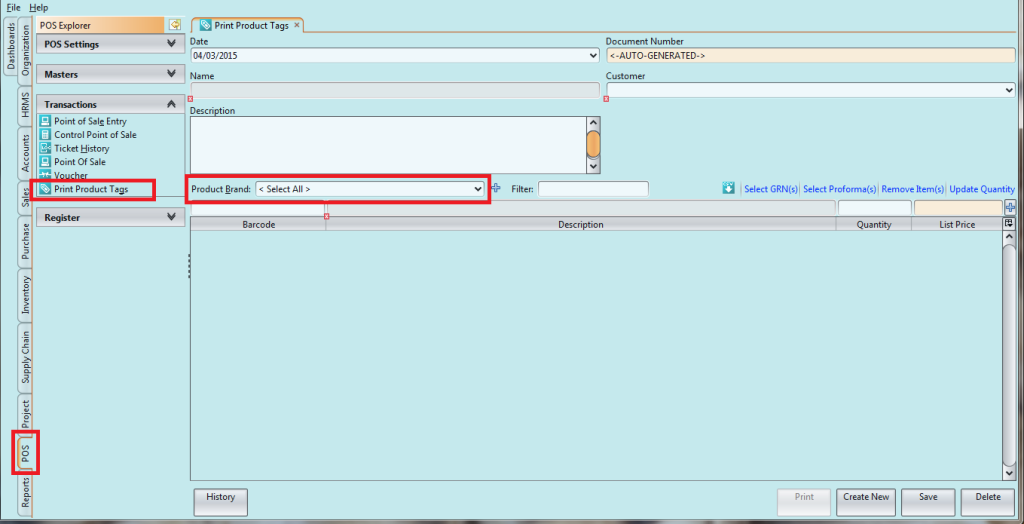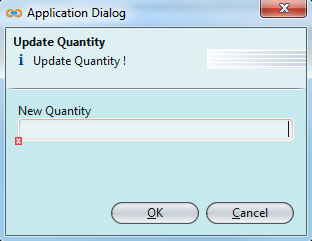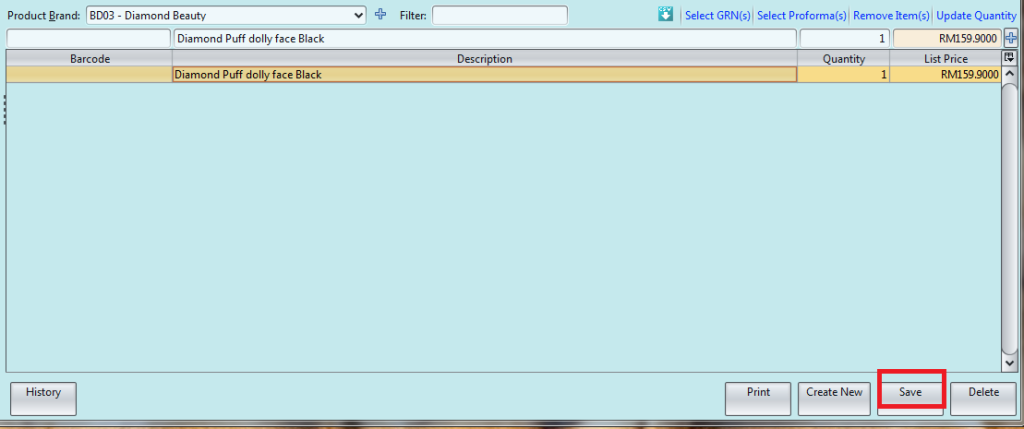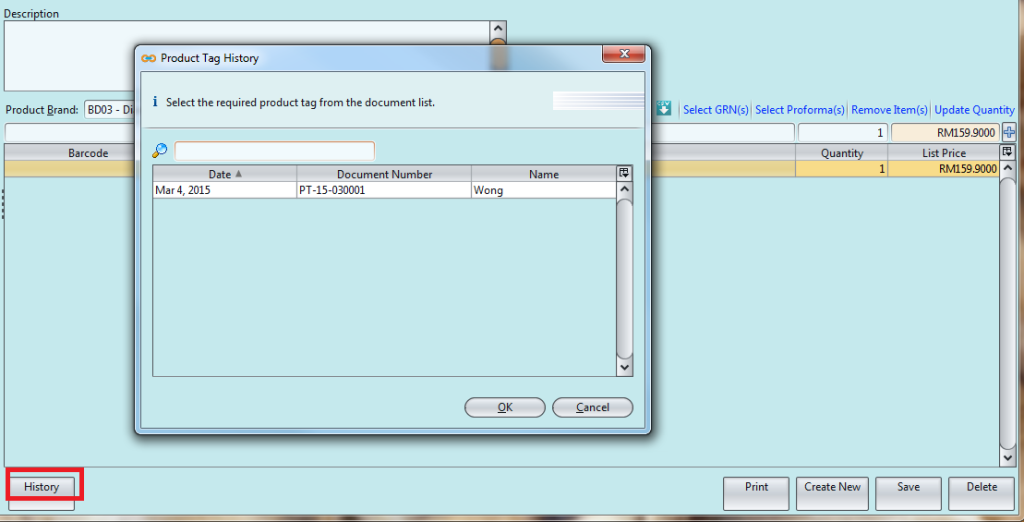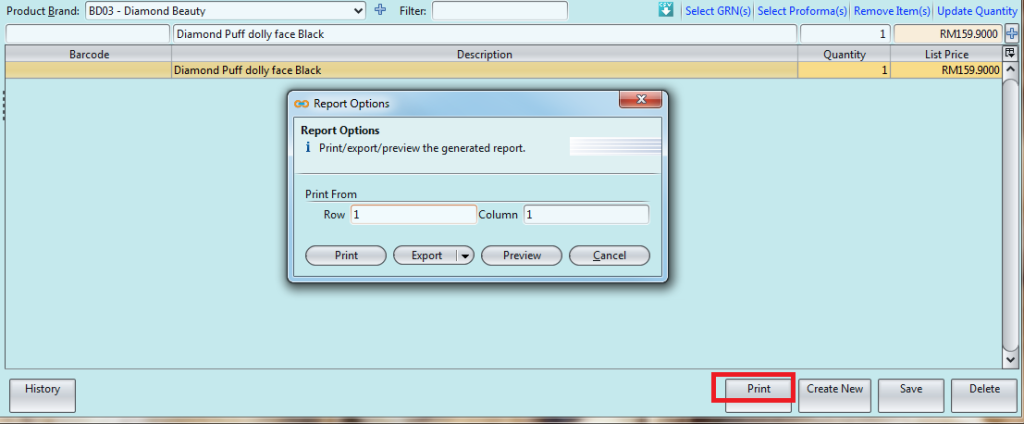Print Product Barcodes / Tags
The purpose of this application is to allow the use to print the product barcode/Tags for the retail products. The following are the procedural steps:-
1. Click on POS tab / Transactions / Print Product Tags
2. Fill in the information. Textfields marked with “x” are mandatory
3. Choose product(s) to print from the products drop-down list. It can be filtered by “Product Brand” to find specific products
4. Key in quantity of barcodes / tags for each product. Select a product and click “Update Quantity” to update the quantity (Note: products’ retail price list must be created first)
5. Click “Save” button when done to save the barcodes printing scheme
6. Click “History” button to pull up previous barcodes printing schemes
7. Click “Print” button to print the barcodes / tags