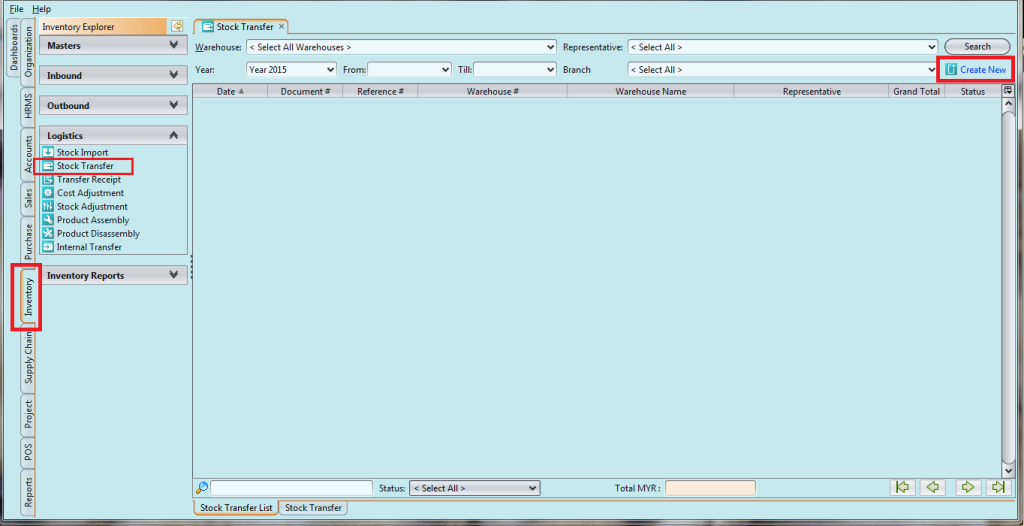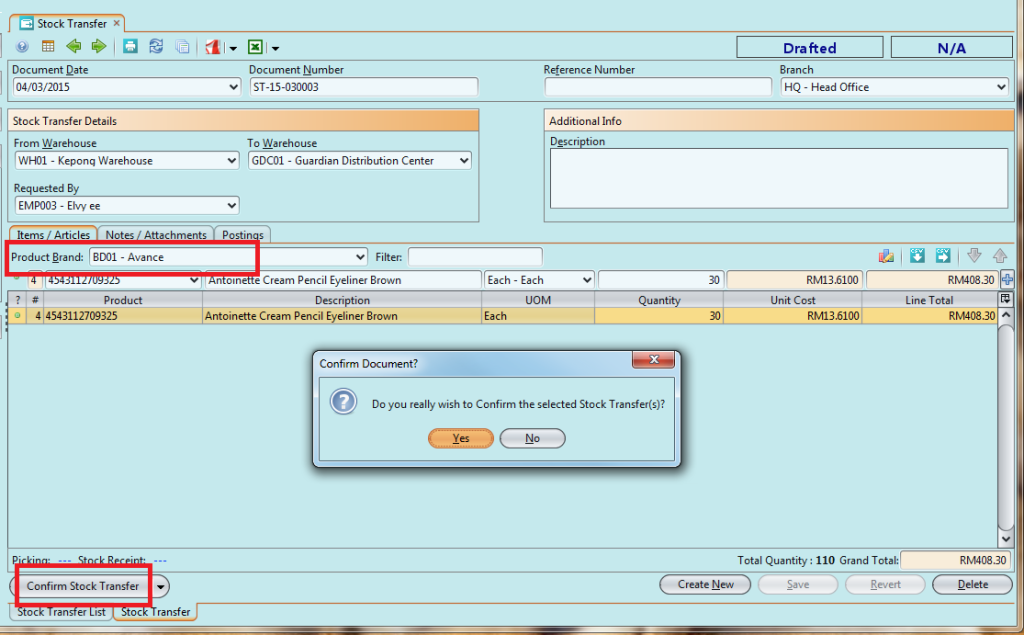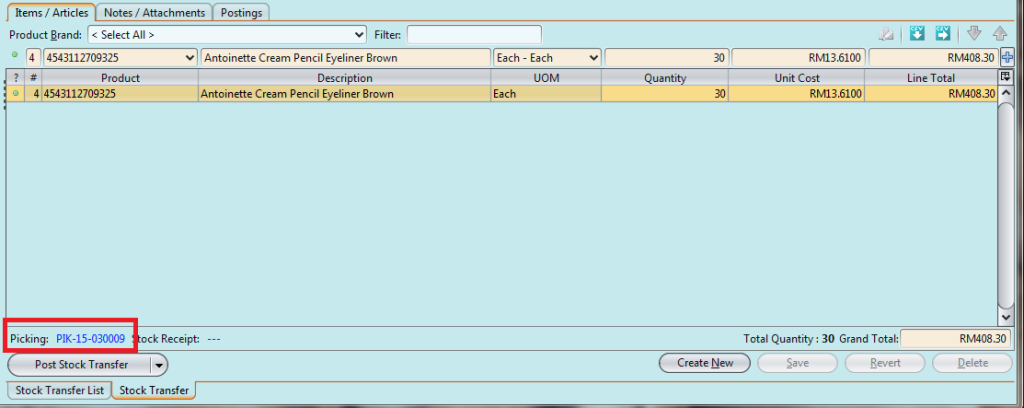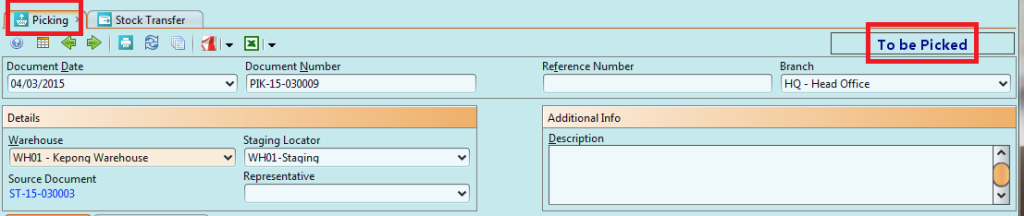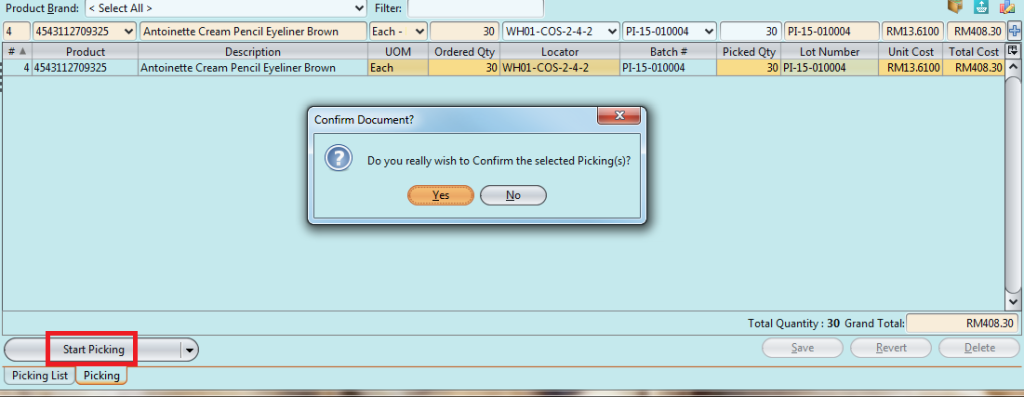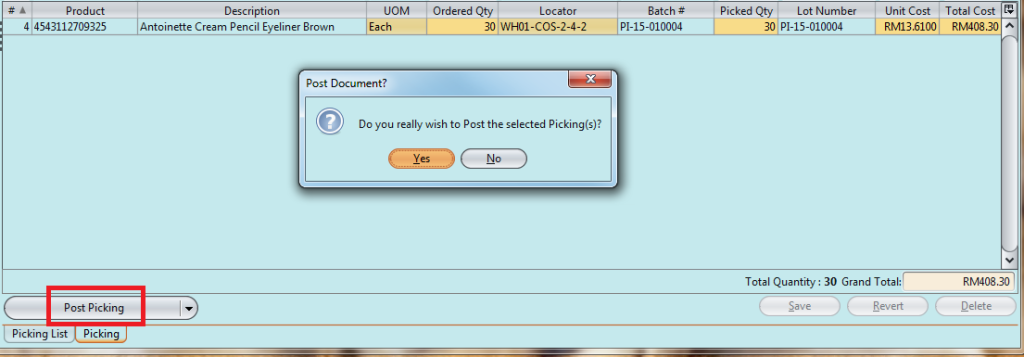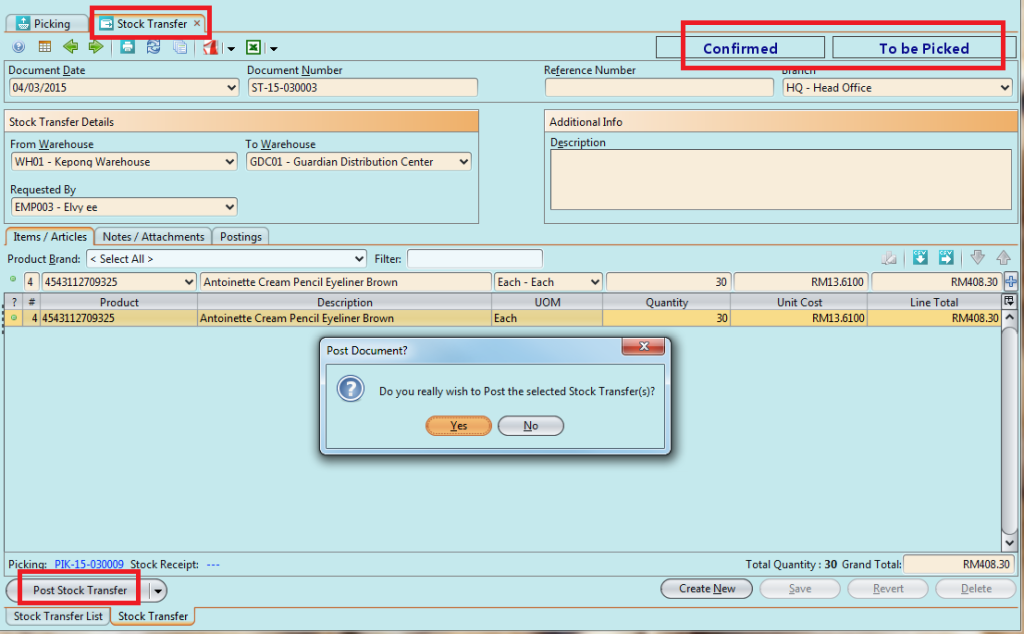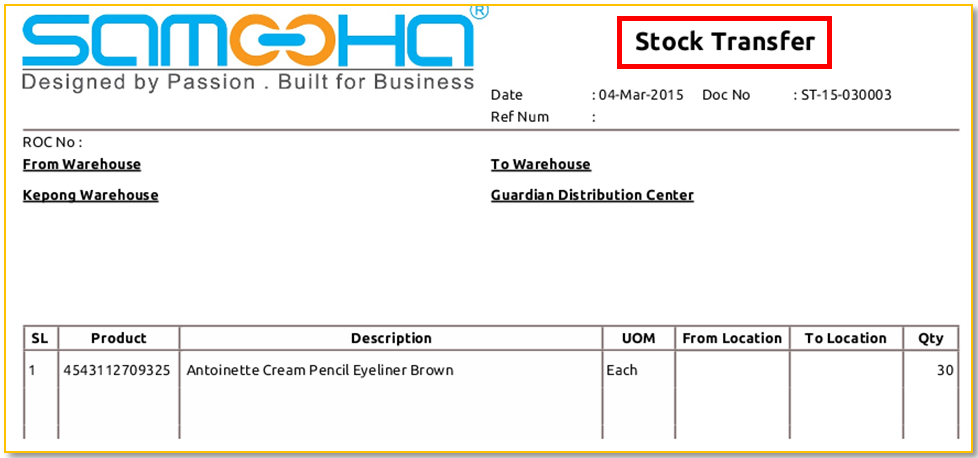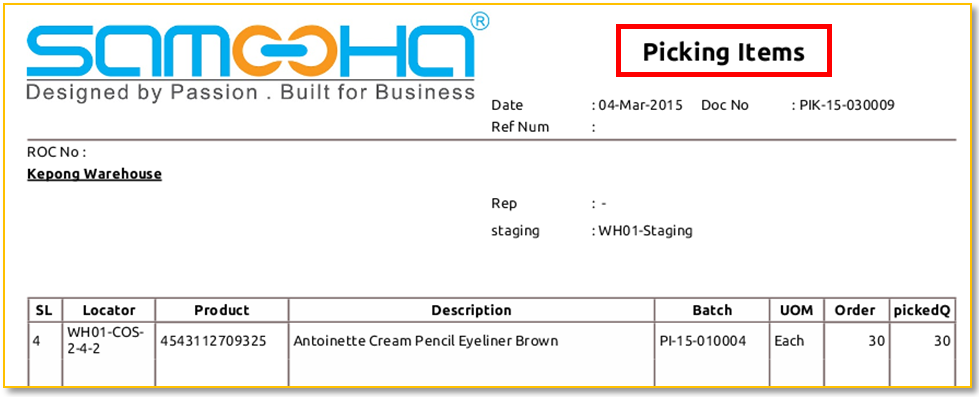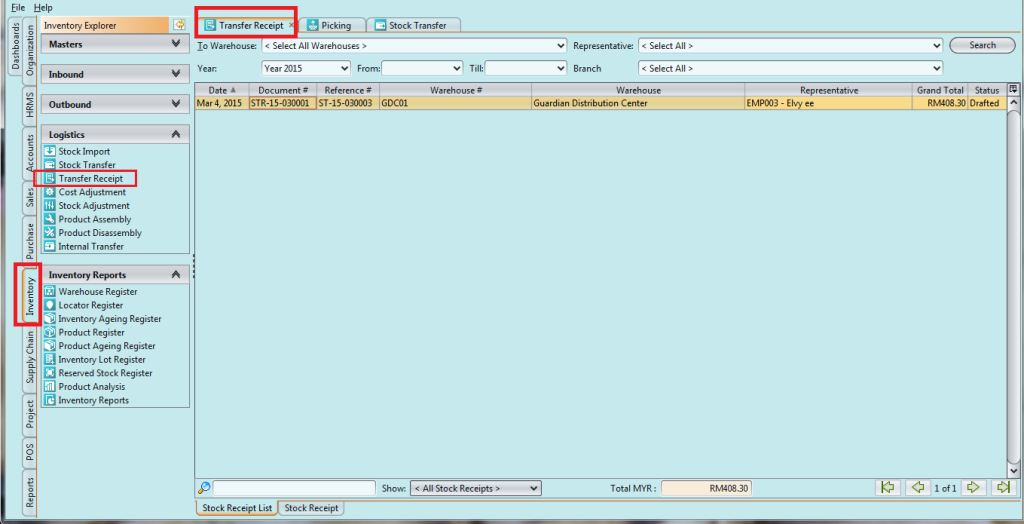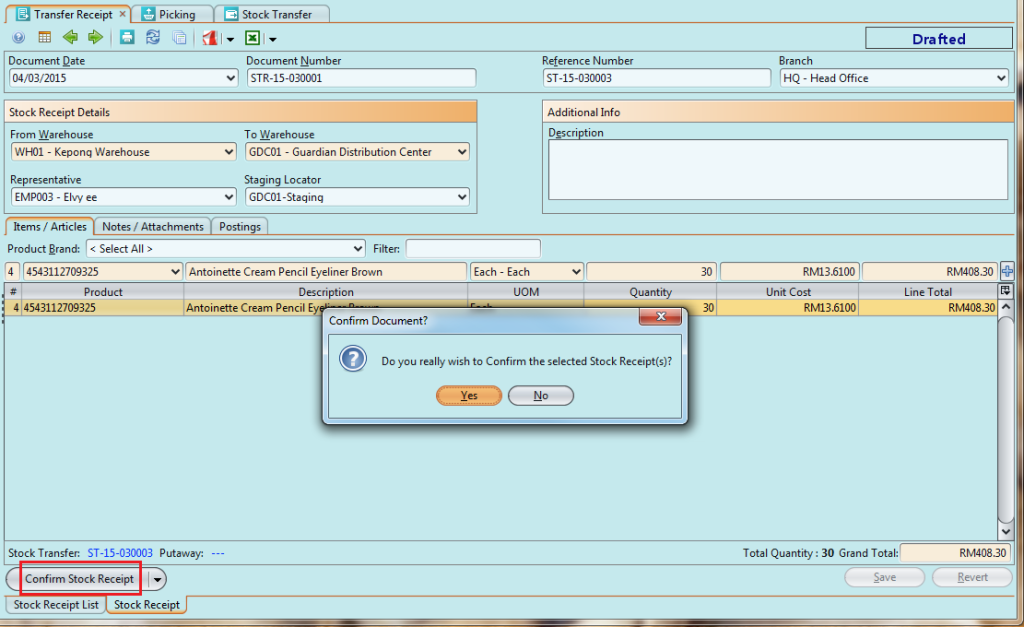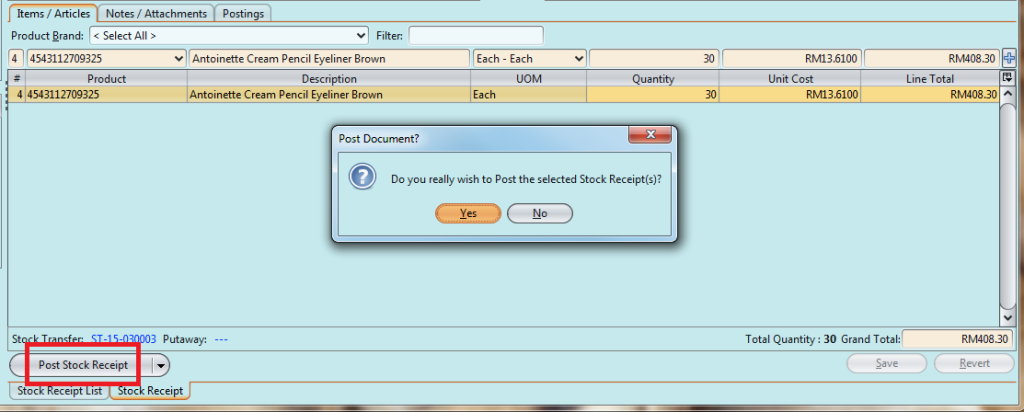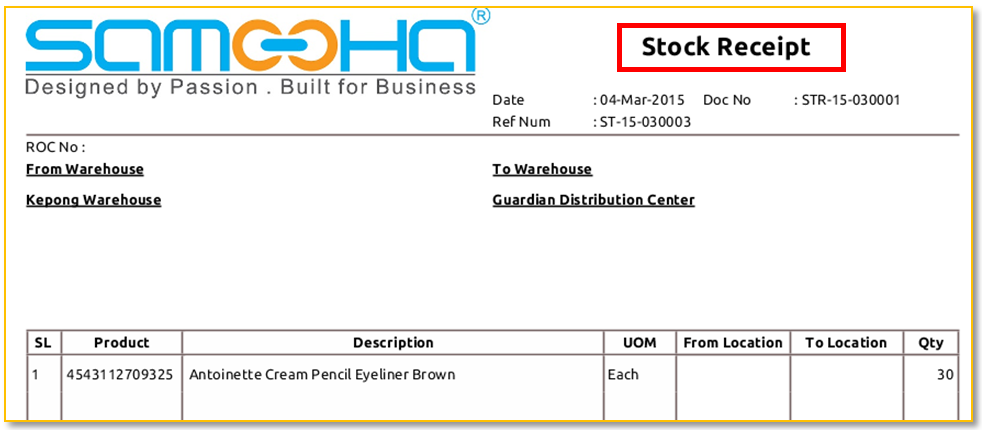Transfer Stock From Warehouse To Shop
The purpose is to allow the user to be able to transfer stock from one location to another location and vice versa. In order to execute the process the following is the flow:-
1. Click on Inventory tab / Logistics / Stock Transfer
2. Click “Create New” button
3. Fill in the information. Textfields marked with “x” are mandatory
4. Choose product(s) to transfer from the products drop-down list. It can be filtered by “Product Brand” to find specific products.
5. Key in quantity of item for each product. Click “Enter” to transfer the product
6. Click “Save” button to save progress
7. Click “Confirm Stock Transfer” button to confirm the transfer
8. Click on “Picking-####” link to open “Picking” module
9. Click “Start Picking” button then “Yes” button to transfer the stock
10. Click “Post Picking” button when done picking
11. Back to “Stock Transfer” form, click “Post Stock Transfer” button then click “Yes” button when done
12. Click on Inventory tab / Logistics / Transfer Receipt
13. Double click a transaction record to process
14. Confirm the quantity of item for each product.
15. Click “Confirm Stock Receipt” button then click “Yes” button to confirm the transfer receipt
16. Click “Post Stock Receipt” button then click “Yes” button when done