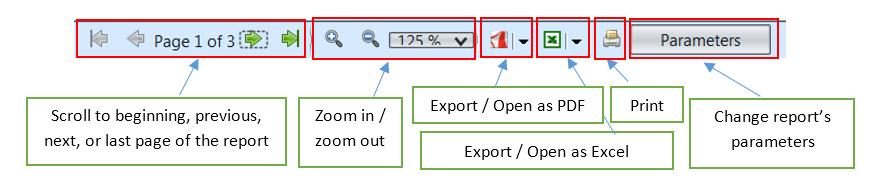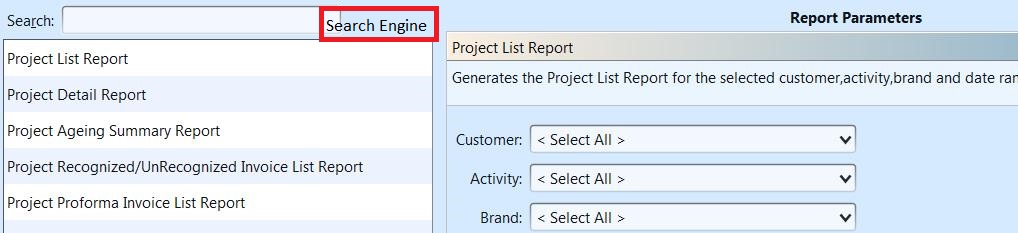Project Reports
In Project Reports view, user is able to generate general and analysis reports of projects. The user can generate and print the list of the project reports based on there selected Criteria. The following are the available reports:-
Report Description |
Explanations |
| General Reports | |
| Project List Report | Generate the Project List Report for the selected Customer, Activity, Brand and Date range |
| Project Detail Report | Generate the Project Detail Report for the selected Customer, Activity, Brand and Date Range |
| Project Ageing Summary Report | Generate the Project Ageing Summary Report for the selected Customer, Activity, Brand as on the selected As on Date |
| Project Recognized/Unrecognized Invoice List Report | Generate the Project Recognized/Unrecognized Invoice List Report for the selected Customer, Activity, Brand and the Date Range. |
| Project Proforma Invoice List Report | Generate the Project Proforma Invoice List Report for the selected Customer, Activity, Brand and Date Range |
| Project Purchase Voucher List Report | Generate the Project Purchase Voucher List Report for the selected Customer, Activity, Brand and Date Range |
| Project Margin Summary Report | Generate the Project Margin Summary Report for the selected Customer, Activity, Brand and Date Range |
Below actions are available under “Project Reports”:
![]() View and search reports for Project module
View and search reports for Project module
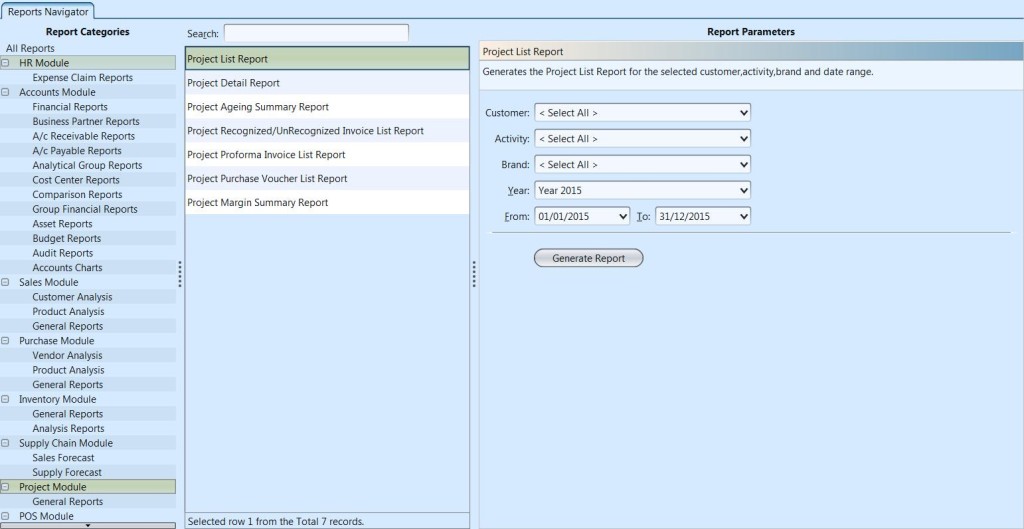
View and Search Reports for Project Module
1. Enter search parameter to filter the result, i.e. type in the report name in the search textfield box at the top of the screen
2. Select a report from the list of reports available
3. Select the parameters to filter the report, i.e. by specific “Brand”, time period
4. Click “Generate Report” button at the bottom right of the screen to generate the report; it will open a new tab with the selected report
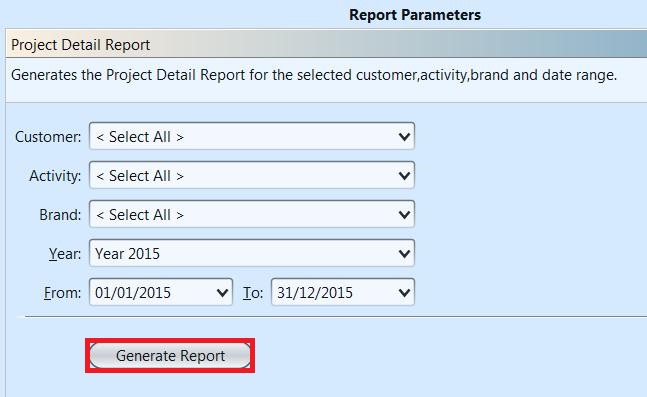
5. On the selected report tab, some records are clickable – in this case the mouse pointer will change to a hand pointer ![]() – it is possible to click on these hyperlink records to open another report for that particular record or show transaction details of the record (see pictures below for an example of project reports’ hyperlinks)
– it is possible to click on these hyperlink records to open another report for that particular record or show transaction details of the record (see pictures below for an example of project reports’ hyperlinks)
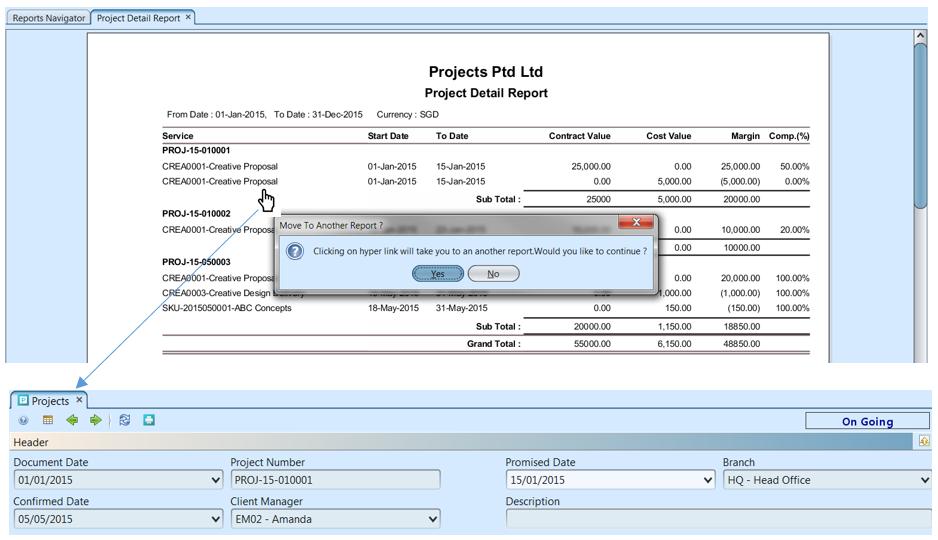
6. At the bottom of the report tab, the following options are available: