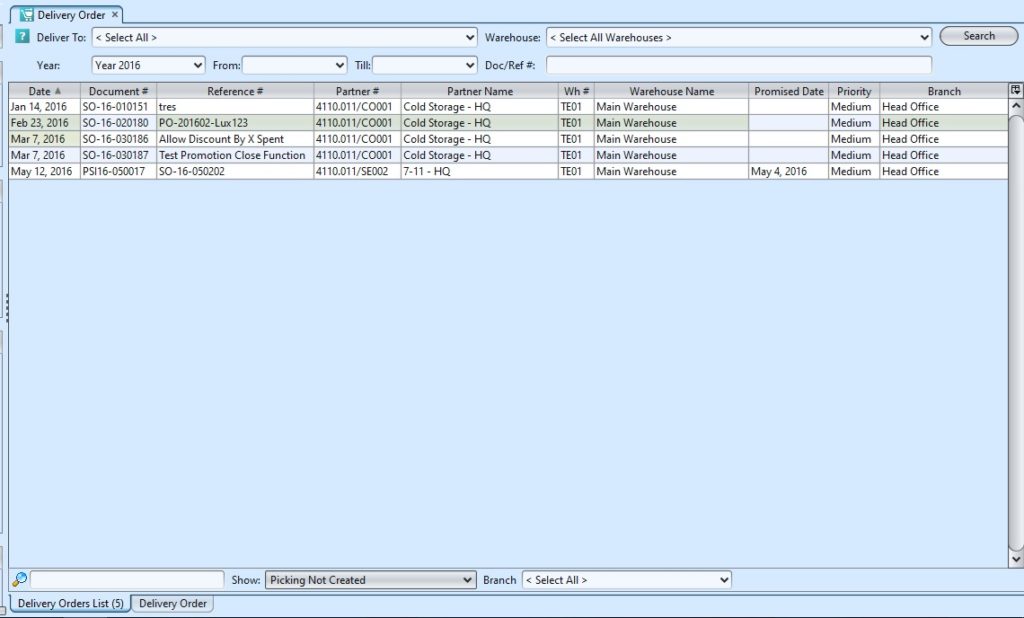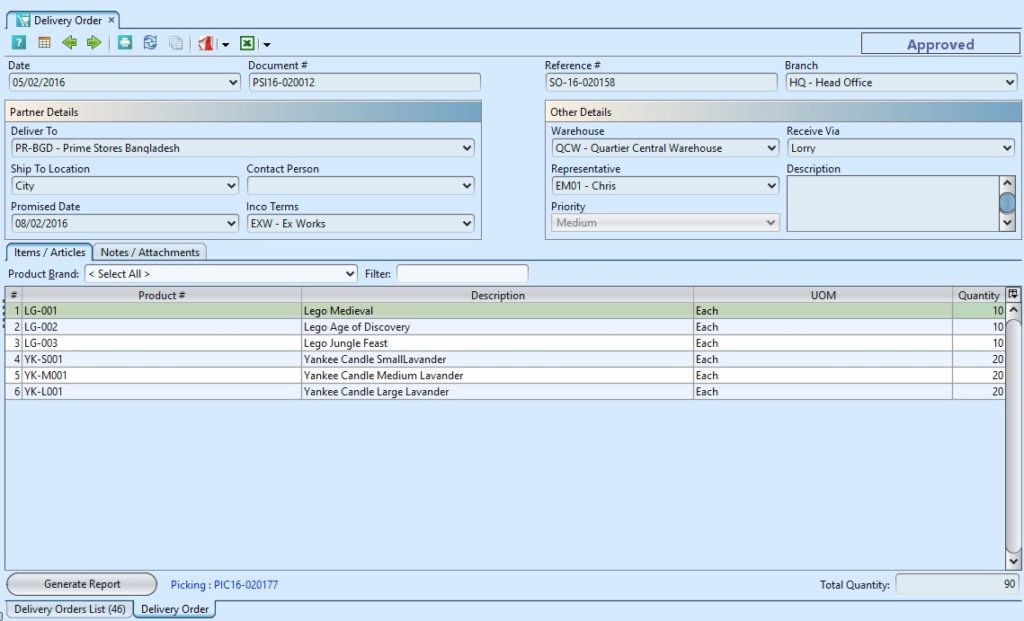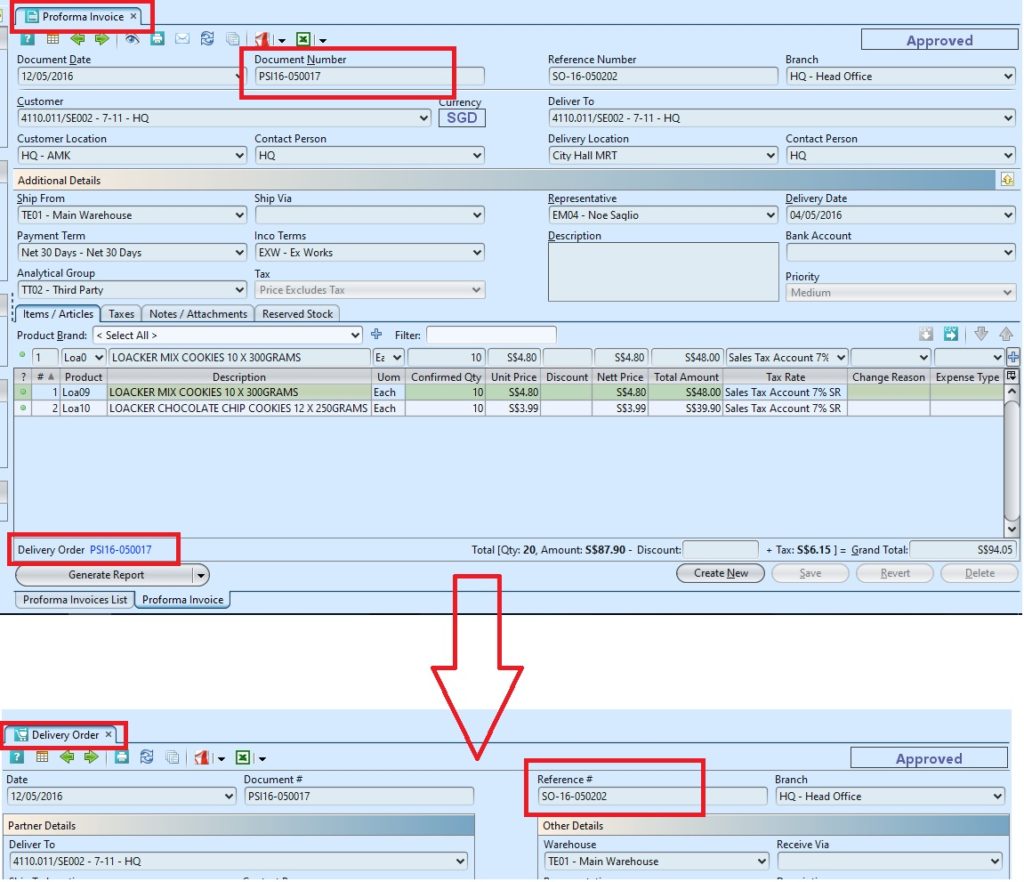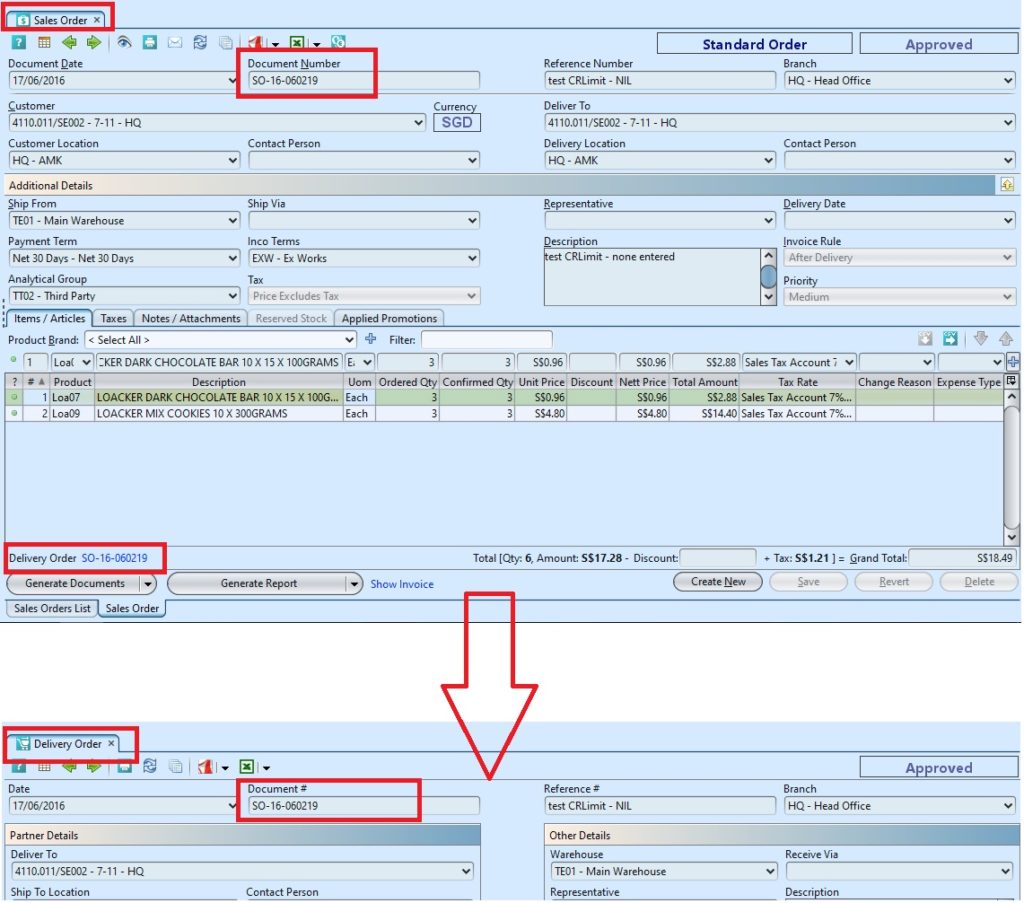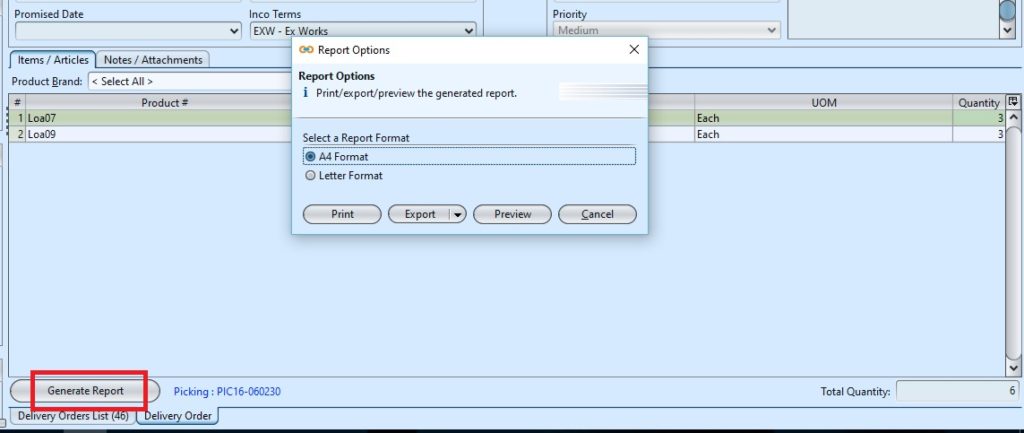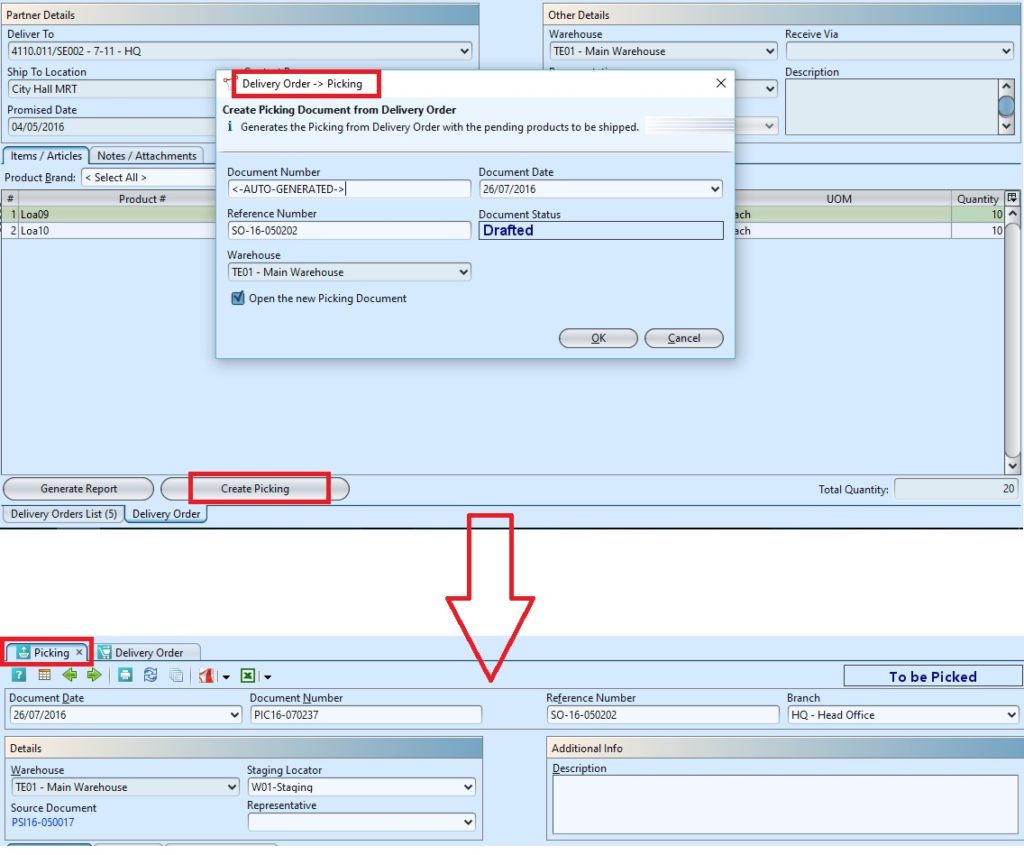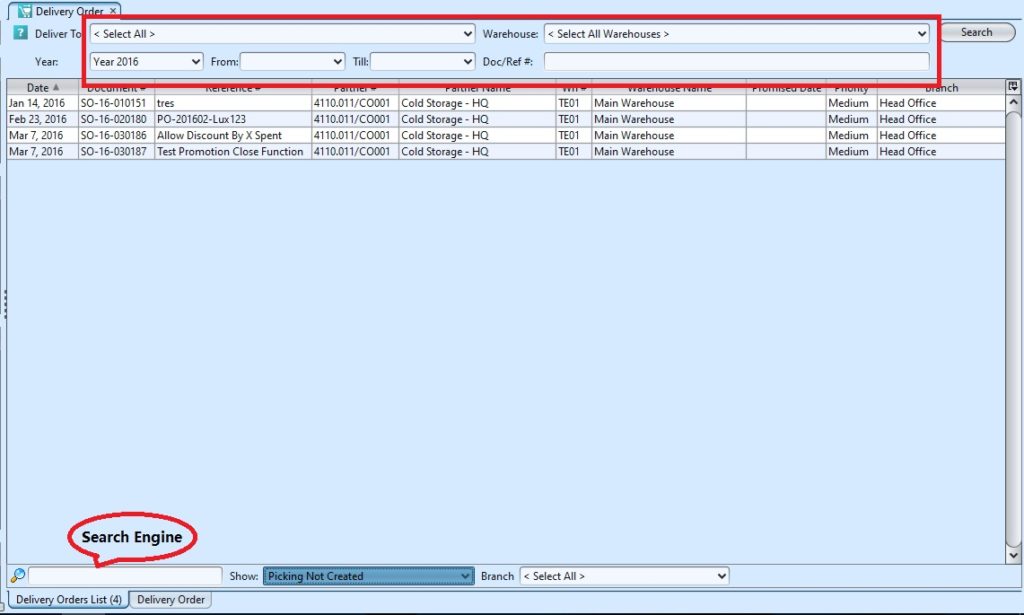The Delivery Order view allows the user to view and manage the company’s outbound orders. The following is the complete cycle of goods delivery process:
Delivery Order –> Picking –> Packing –> Goods Delivery ( –> Proof Of Delivery* ) –> Sales Invoice
*Note: Proof of Delivery process is optional, it depend on whether this is set as requirement in the customer’s record, “Account – (Masters) – Customers“. Tick “Requires Proof of Delivery” checkbox if the customer requires it.
Below are available actions for the user from “Delivery Order” :
![]() View all orders or selected orders based on a date range or warehouse or Deliver to location.
View all orders or selected orders based on a date range or warehouse or Deliver to location.
Field Name |
Description |
Mandatory Requirement |
| Date | Delivery date | Y |
| Document No. | Self-explanatory | Y |
| Reference No. | Self-explanatory | N |
| Branch | Company’s branch initiating the DO | Y |
| Deliver To | Self-explanatory | N |
| Ship to | Self-explanatory | N |
| Contact Person | Self-explanatory | N |
| Promised Date | Self-explanatory | N |
| Inco Terms | Self-explanatory | Y |
| Warehouse | Self-explanatory | Y |
| Receive Via | Self-explanatory | N |
| Representative | Self-explanatory | N |
| Description | Self-explanatory | N |
| Priority | Indicate the Urgency | N |
Generate New Delivery Order:
1. Generate new delivery order (DO) through Sales module (Sell In Transactions) from “Sales Order” or “Proforma Invoice”. DO document can also be generated through Purchase module (Transactions) from “Debit Note“. Delivery order document will be automatically generated after approval of the source document. Click the delivery order link at the bottom left of screen above “Generate Documents” button
2. Click arrow on ![]() button at the bottom left of screen to print the delivery order.
button at the bottom left of screen to print the delivery order.
3. Click “Create Picking” button at the bottom left of screen to generate picking. A link to show the picking document will replace the button.
View and Search for Delivery Order
1. Click on “Delivery Orders List” tab at the bottom of screen
2. Enter search parameter to filter the result, i.e. type in which customer to search for in the “Warehouse” text field box or select from drop-down list
3. User can filter the list to show DO with picking created or not created from “Show” drop-down list at bottom of screen.
4. Result can be sorted alphabetically by clicking the fields’ columns.
5. Double click on delivery order document to view full details of the order, it will bring up the details on “Delivery Order” tab for the selected order.