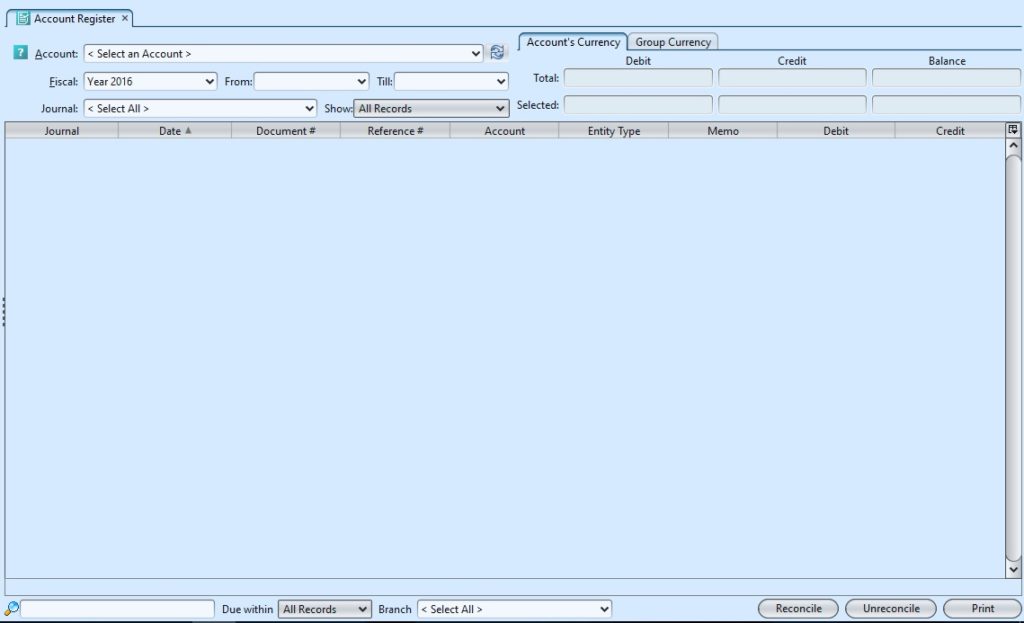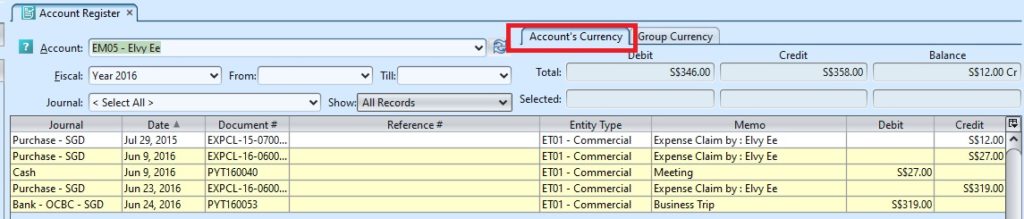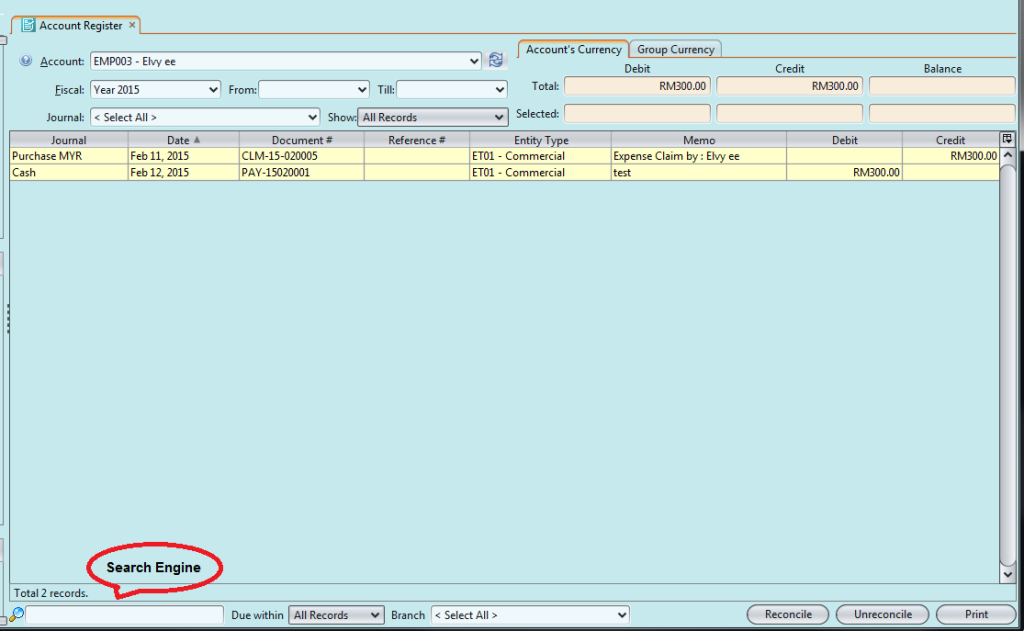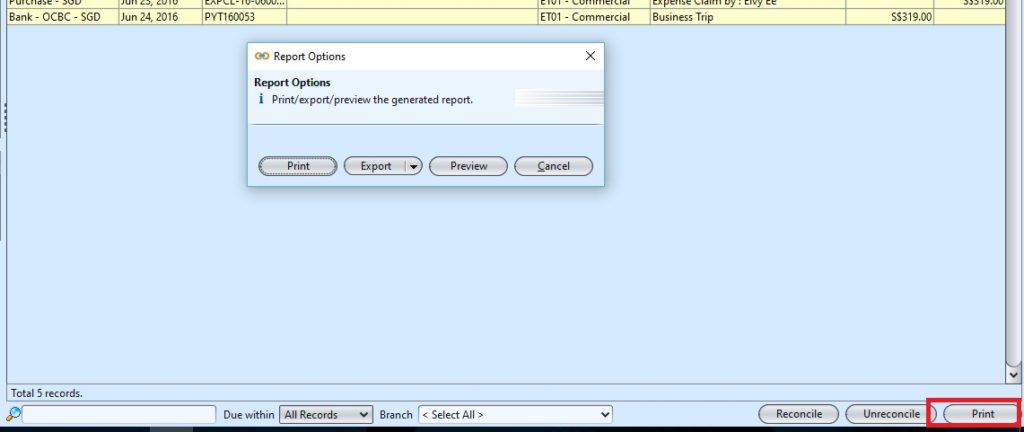Account Register allows user to view accounts’ entries for reconciliation and for reconciled entries. Below actions are available from“Account Register”:
![]() Reconcile and unreconcile account’s journal entry, view and search for account summary
Reconcile and unreconcile account’s journal entry, view and search for account summary
Note: There are three types of currencies that will be shown under Account Register as tabs on top right of the screen:
1. Account’s Currency; this tab is only shown when the selected account is any of the following type:
2. Base Currency; this tab is only shown when the selected account’s base currency is different from the currency use by the (user’s) company

3. Group Currency; this tab shows the company’s group currency
Field Name |
Description |
Mandatory Information |
| Account | Select an account to view | Y |
| Fiscal | Select a fiscal year to view | Y |
| From | Select starting date to view account entries | N |
| Till | Select end date to view account entries | N |
| Journal | Select a journal or select all journals to view | Y |
| Show | Select an option to filter the records shown | N |
Reconcile and Unreconcile Account’s Journal Entry
1. Select an account and fiscal year from the drop-down lists at the top left of the screen, it will pull up all the account’s journal entries for the selected fiscal year
2. Select journal entries from the table to reconcile / unreconcile, the selected entries must have same total amount of debit and total amount of credit (balanced). See the currency tabs on top right of screen to check the selected total debit, credit, and balance amounts
3. Click “Reconcile” button at the bottom right of the screen to reconcile the selected entries
4. Click “Unreconcile” button at the bottom right of the screen to unreconcile the selected entries
View and Search for Account Summary
1. Enter search parameter to filter the result, i.e. type in the account name in the search textfield box at the bottom left of the screen
2. Click “Print” button at the bottom left of the screen to preview and print the report, or export the report as pdf or excel file