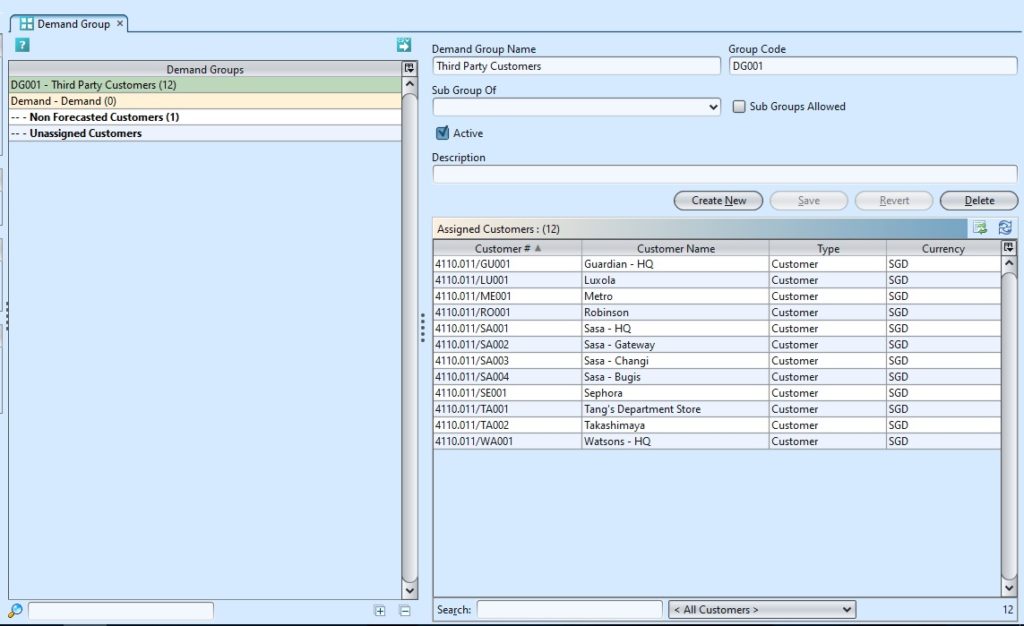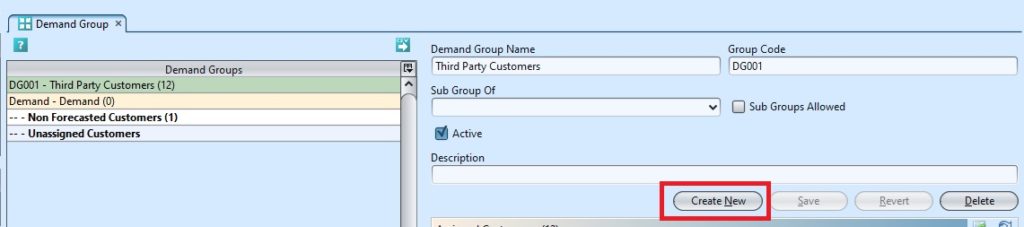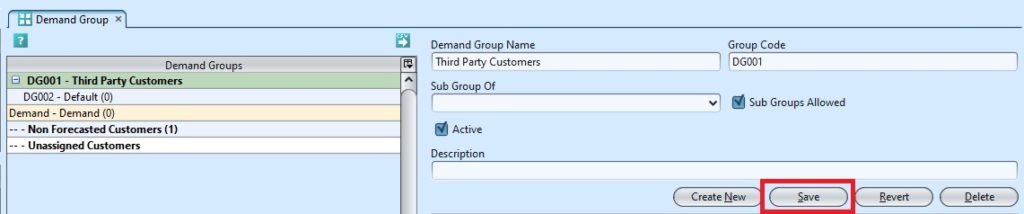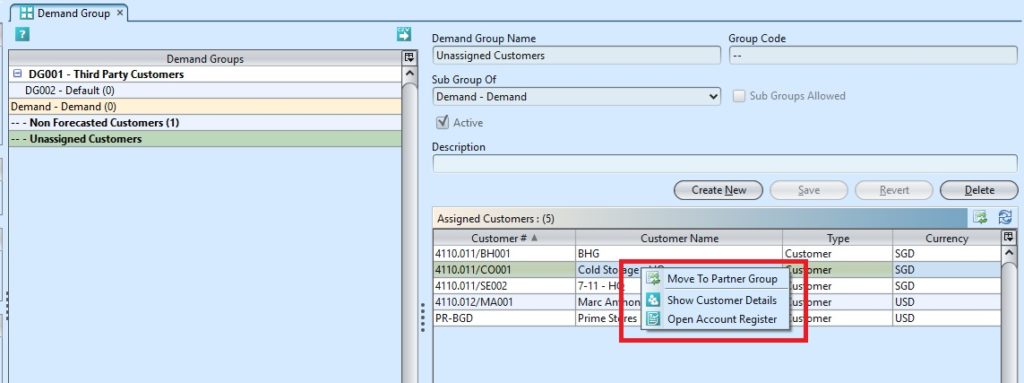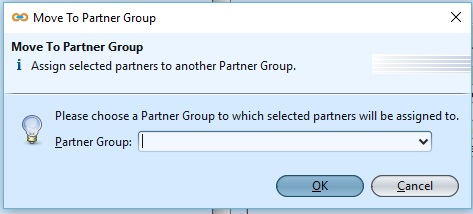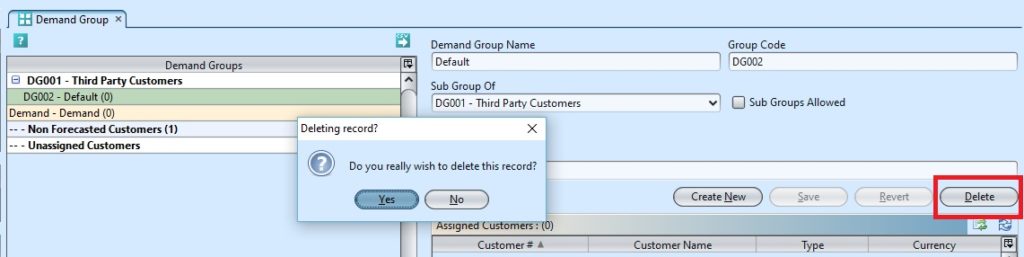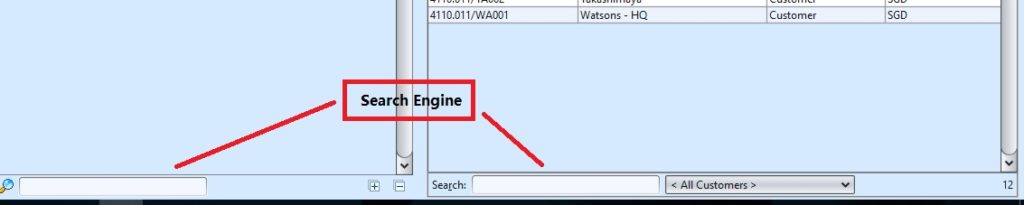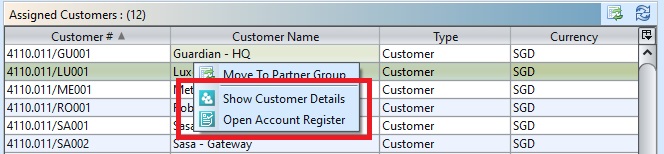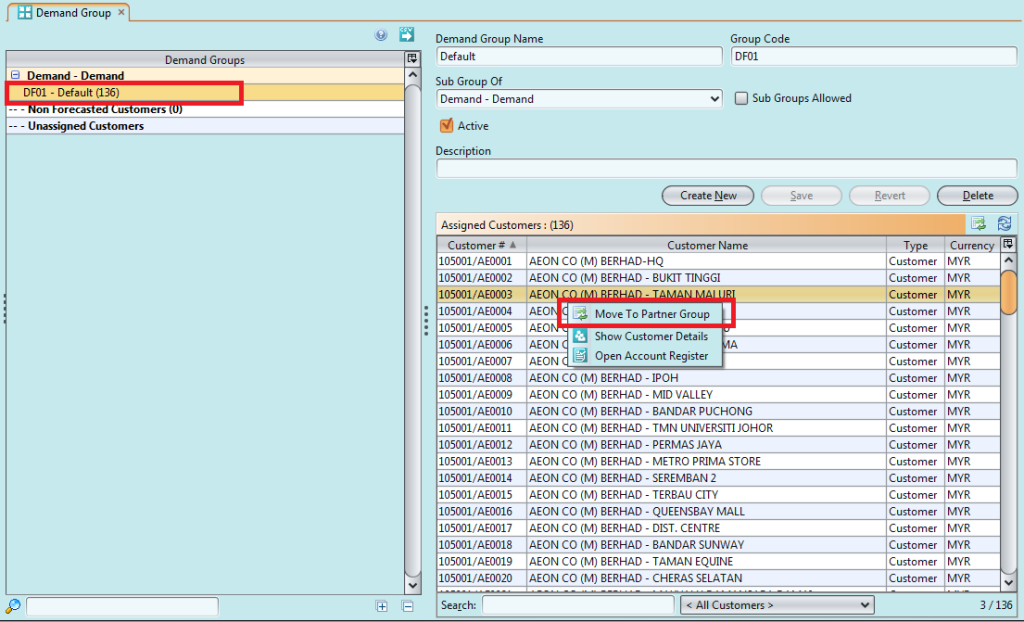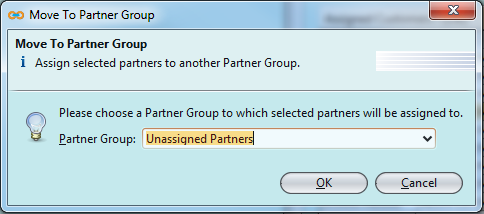The purpose of the Demand Group application in the Master set menu allows the user to create group codes, which can be attached to customers for analyzing the demand, supply planning and reporting. Below are available actions for the user from “Demand Group” :
![]() Create new, revert and delete the demand group
Create new, revert and delete the demand group
![]() View and search group details
View and search group details
Field Name |
Description |
Mandatory Information |
| Demand Group Name | Name for the group |
Y |
| Group Code | Alpha Numeric Code |
Y |
| Sub Group of | Select the main demand group |
N |
| Sub Groups Allowed | Tick if the main group allows to have sub group |
N |
| Description | Self-Explanatory |
N |
Create New Demand Group
1. Click “Create New” button at the right side of screen
2. Fill up the information on the form on the right side of the screen
3. Optional: User is allows to create sub group under selected main demand group.
4. Click “Save” button at the right side of screen when done.
Update Demand Group Details
1. Double click on group to be updated, it will bring up the selected group details on the right side of the screen
2. Right click on assigned partner in “Assigned Customers” table at the bottom right of screen, and select “Move to Partner Group” to reassign it to another group. It will pop up a window with list of available partner group to choose from
3. Alternatively, user is allows to move the partner group by click the ![]() icon at the right site of the screen.
icon at the right site of the screen.
4. Click “Save” button at the bottom of the screen when done with the updates
Delete Demand Group
1. Double click on group to be deleted, it will bring up the selected group on the right side of the screen
2. Click on “Delete” button at the right side of screen
3. Click on “Yes” button on the pop-up window to confirm group deletion
View and Search for Demand Group Details
1. Enter search parameter to filter the result, i.e. type in the group name in the search textfield box at the bottom left of the screen.
2. Double click on group to view, it will bring up the selected group details on the right side of the screen
3. Right click on assigned customers in the bottom right table to open and view it’s account register and customer details.
Assigned Demand Groups
1. Click the “Unassigned Customers” at the list of Demand Group
2. Right click on the mouse on a partner in the “Assigned Customers” table and select “Move to Partner Group”
3. Choose a Partner Group and click “Ok”