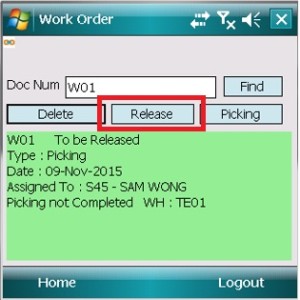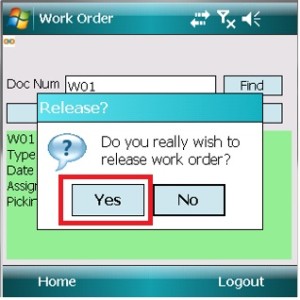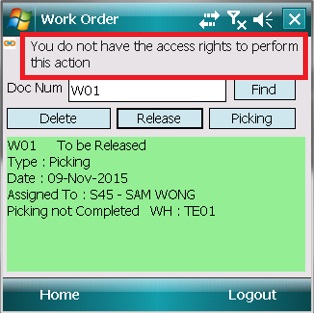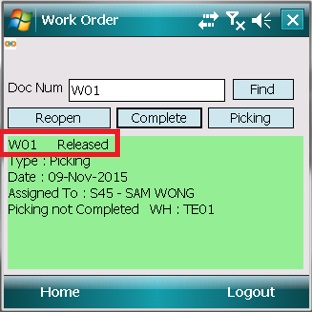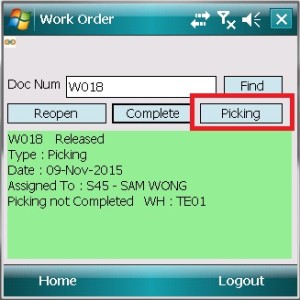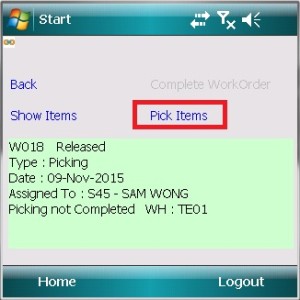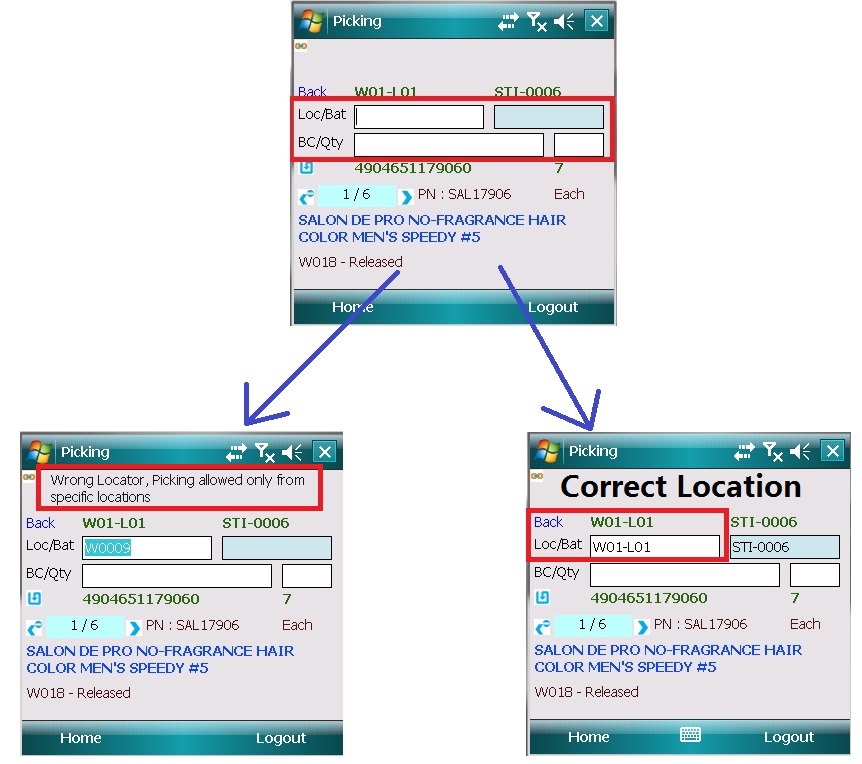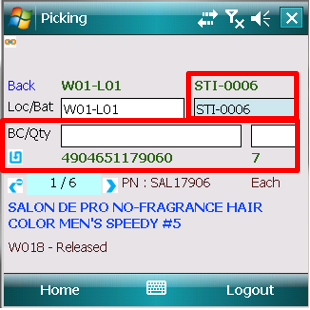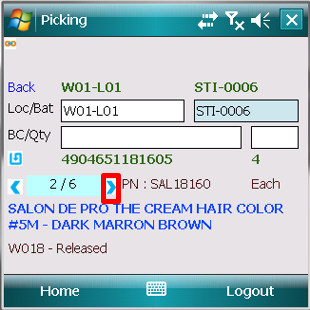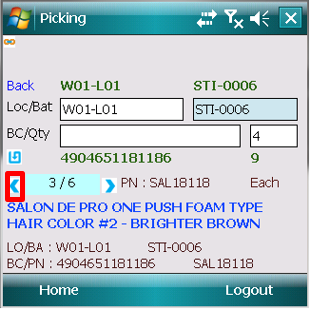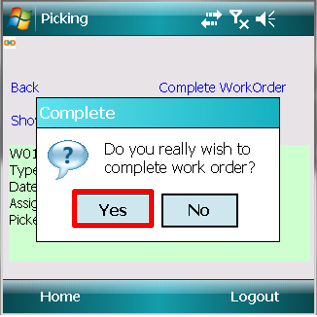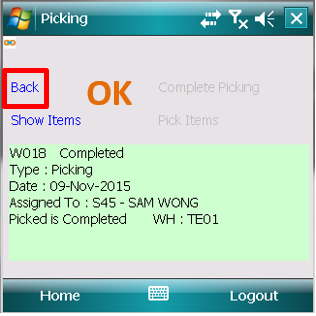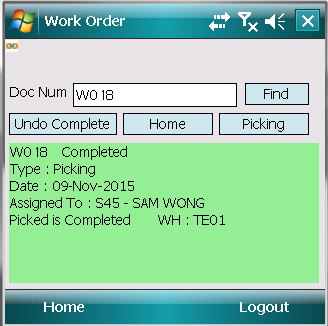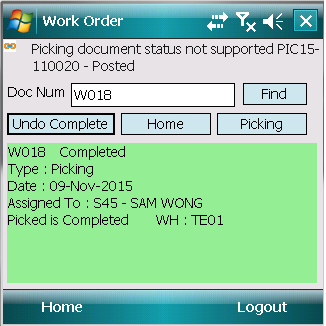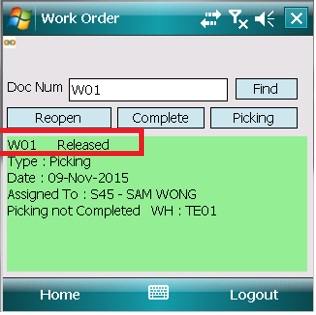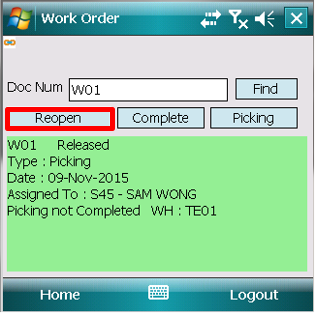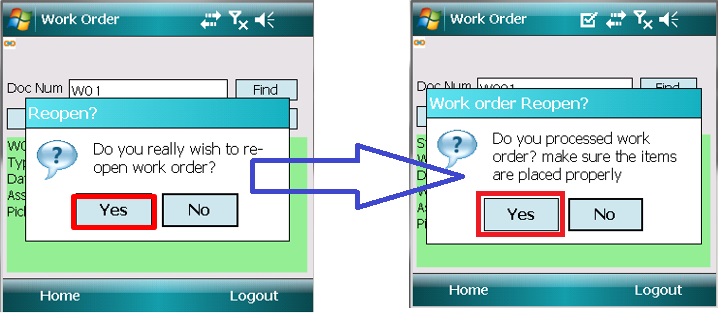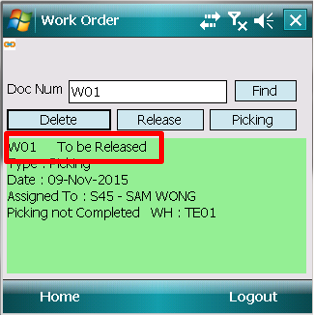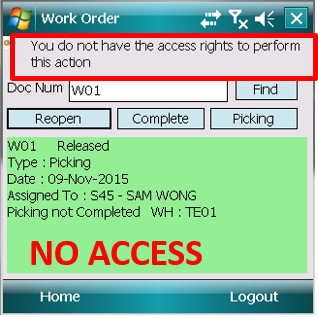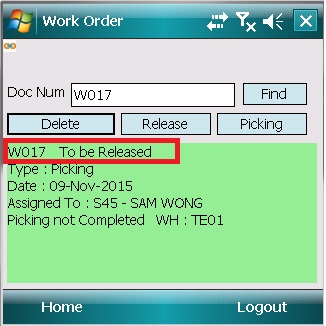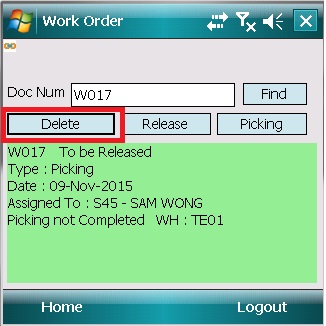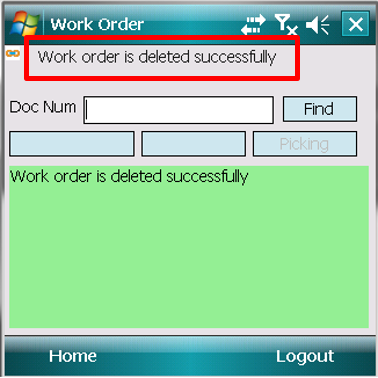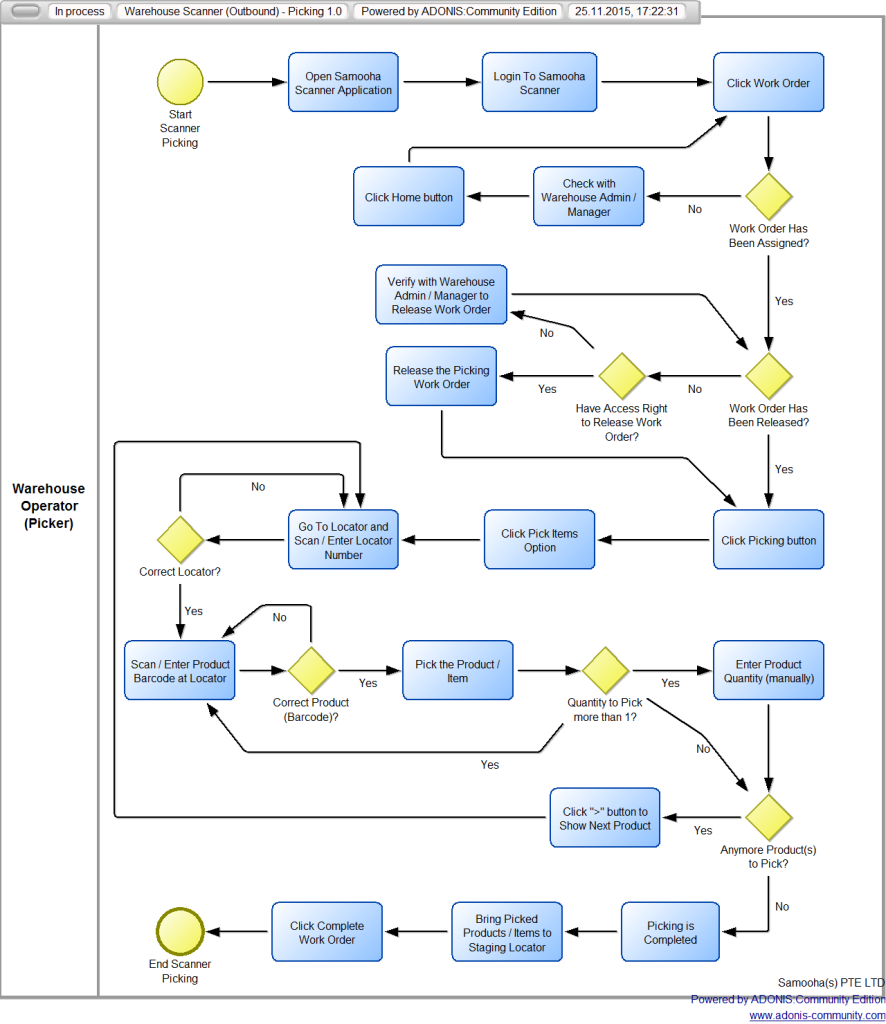Picking Process for Warehouse Mobile Scanner
1. Before start picking, please make sure the work order was released.
2. If the user do not have the access right to released the work order, system will prompt user that they cannot do release of work order.
3. The “Released” status will be shown on the screen if the work order was released.
*Usually the work order is released by the warehouse manager or admin.
4. Click the “Picking” button to start picking.
5. Click the “Pick Items”
6. Enter or Scan the locator number, user has to ensure the number is correct, else system will prompt user with “Wrong Locator, Picking allowed only from specific locations” message. This is to ensure Picker pick the correct item from the correct batch at the correct locator
7. Scan the barcode of product from the batch number given, it will add quantity by 1. User may change the quantity manually after scanning the barcode.
8. When a product’s quantity to pick is fulfilled, it will go to the next product automatically. User may view and pick other products using “<“ or “>” button.
9. When all products in the picking work order is fulfilled, it will prompt user that “Picking is Completed”. Click on the “OK” to proceed to complete the work order.
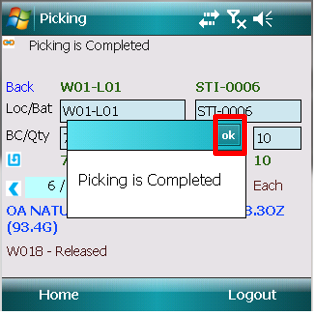
10. Once the picking is completed, user may complete the work order by clicking the “Complete Work Order” option.
11. Click “Yes” to complete the work order.
12. Picking work order is now completed. Click on “Back” option to view the summary of the (completed) work order.
Undo Completed Picking Work Order
Completed work order document cannot be undone while picking document is posted.
User having the corresponding access rights will need to re-open picking document first using Samooha application to be able to undo the completed work order
Reopen Picking Work Order
Delete the Picking Work Order
Deleting a Picking Work Order from the Warehouse Scanner will delete Picking Work Order in the main application as well.
*NB: only if user has delete access right for work order
User can subsequently create a new Work Order in the main application for the corresponding Picking document
1. Before deleting a picking work order, please ensure the status is “To be Released”
2. Click on the “Delete” button.
Picking Flowchart