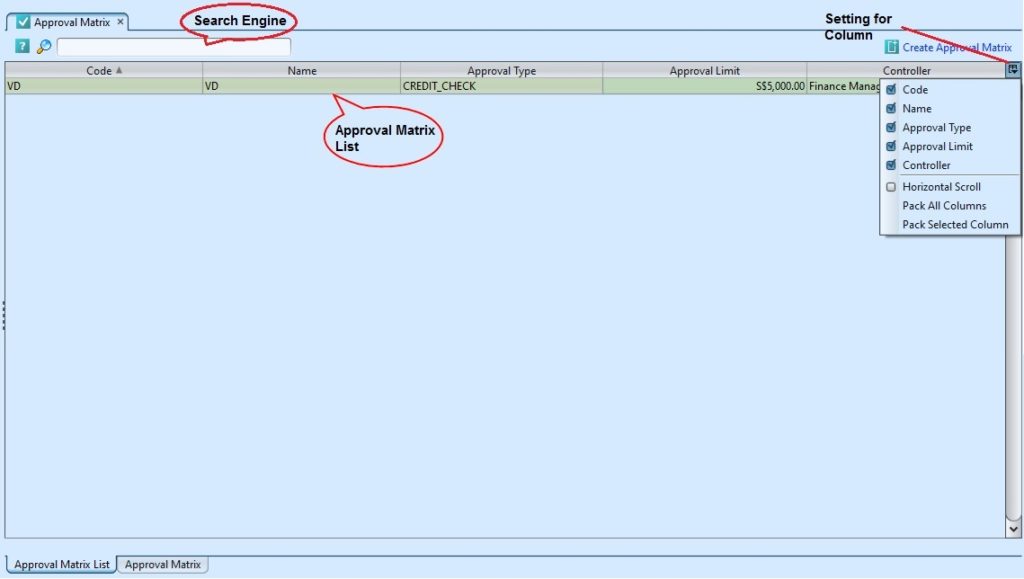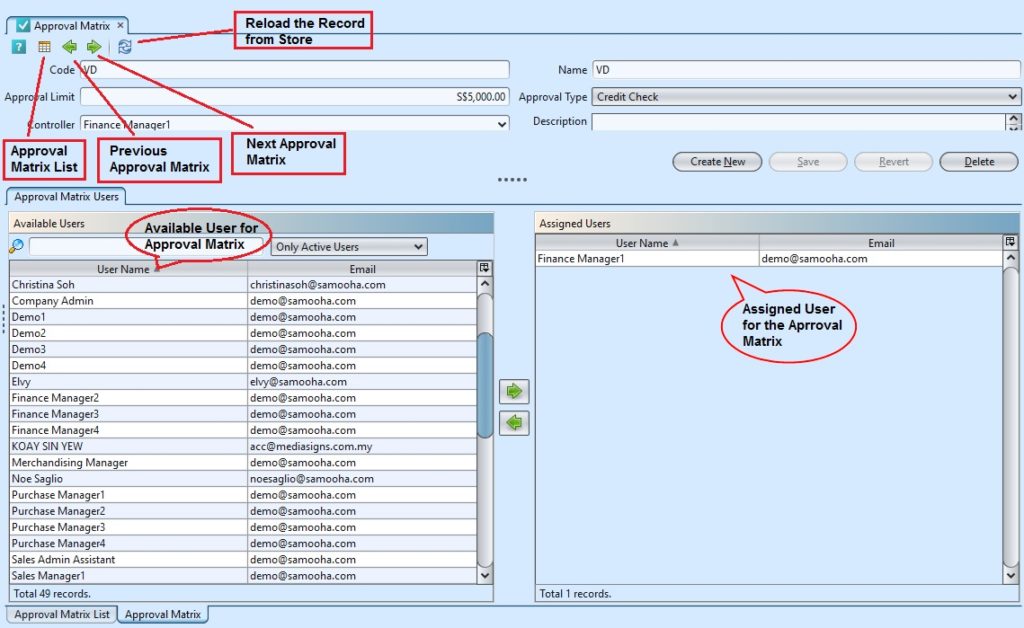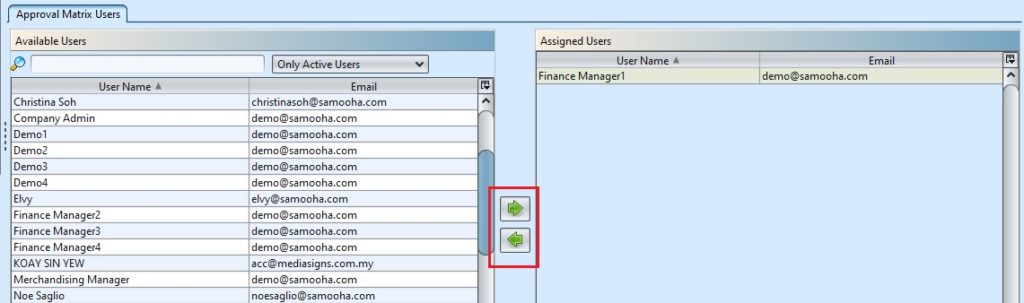Approval Matrix View allows to define the approval limit for the user. User will require to get approval for amounts exceeding the limit. Below actions are available under “Approval Matrix”:
![]() Assign & un-assign user as approval
Assign & un-assign user as approval
Field Name |
Description |
Mandatory Information |
| Code | Custom code of the approval matrix |
Y |
| Name | Name of the approval matrix. |
Y |
| Approval Limit | The maximum amount for the approval |
Y |
| Approval Type | Type of approval |
Y |
| Controller | Final decision maker |
Y |
| Description | Description |
N |
Create Approval Matrix:
1. Click on “Create New” at the top of the screen
2. Fill up the information on top half of screen.
3. Click on the “Revert” button to undo changes.
4. Click on the “Save” button
Assign & Un-Assign User as Approval
1. Double click on an approval matrix on “Approval Matrix List” tab, it will show the details on “Approval Matrix” tab
2. Select a user name from the “Available Users” list and click on the “ ![]() ” button to assign the user as approval.
” button to assign the user as approval.
3. Select a user name from the “Assigned Users” list and click on “ ![]() ” to unassign the user.
” to unassign the user.
Modify Approval Matrix:
1. Double click on an approval matrix to modify on “Approval Matrix List” tab, it will show the details on “Approval Matrix” tab
2. Update the information required
3. Click on the “Revert” button to undo changes.
4. Click on the “Save” button to confirm the changes
Delete Approval Matrix:
1. Select the approval matrix user wants to delete in the approval matrix list and double click on the mouse, it will open the approval matrix details
2. Click on “Delete” button at the bottom of screen
3. Click on “Yes” button on the pop-up window to confirm category deletion
*Note: Deletion of an approval matrix is possible only if no transactions used the transaction.