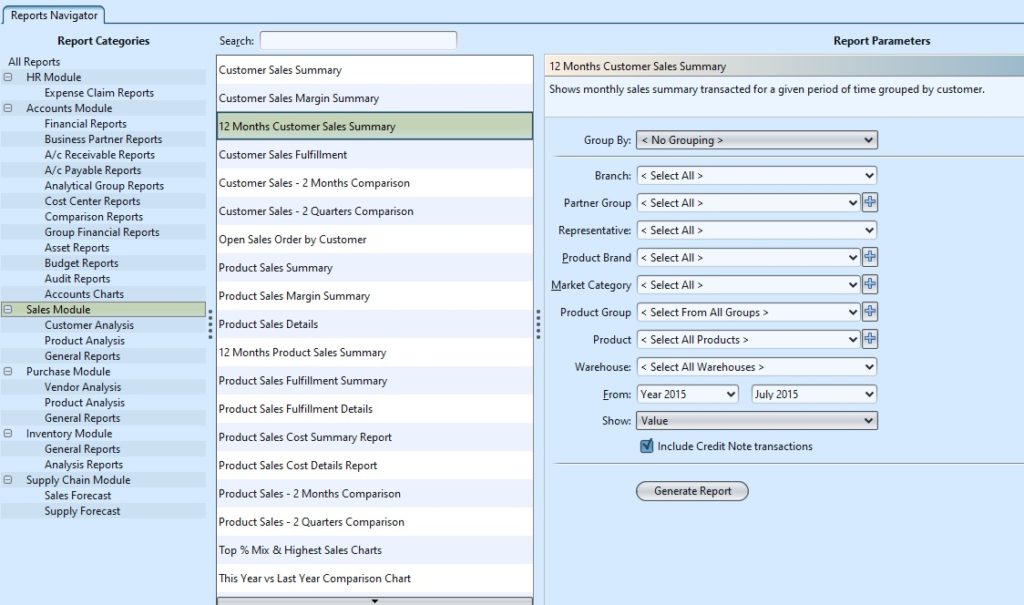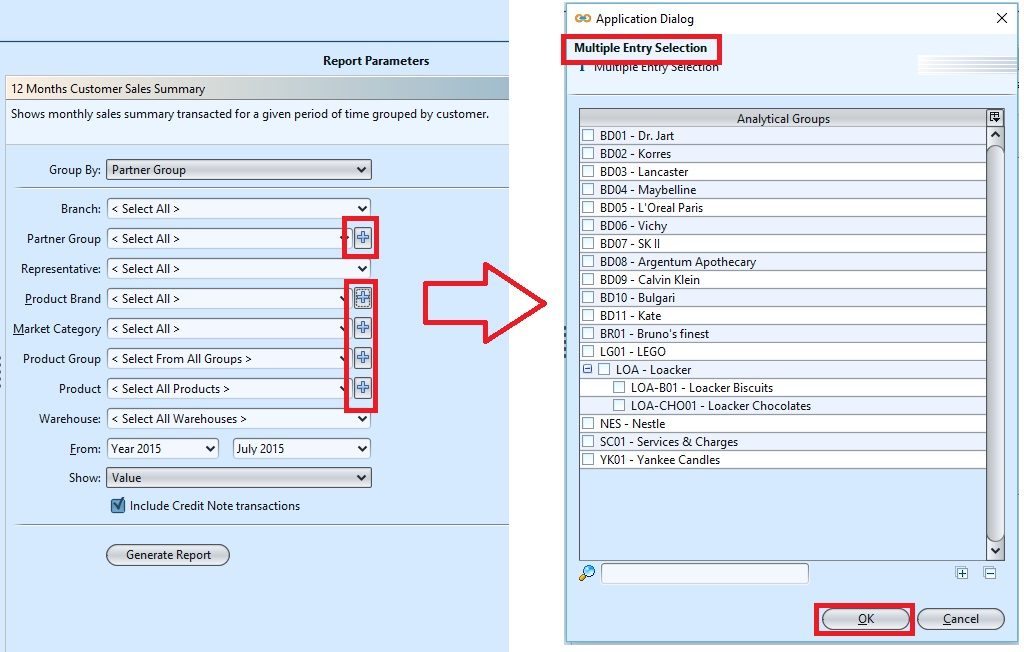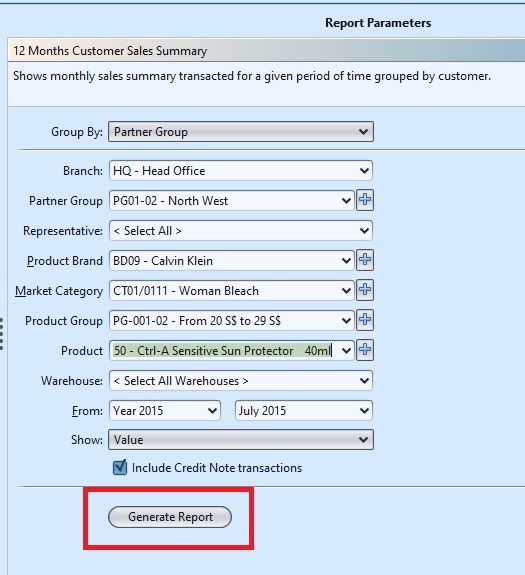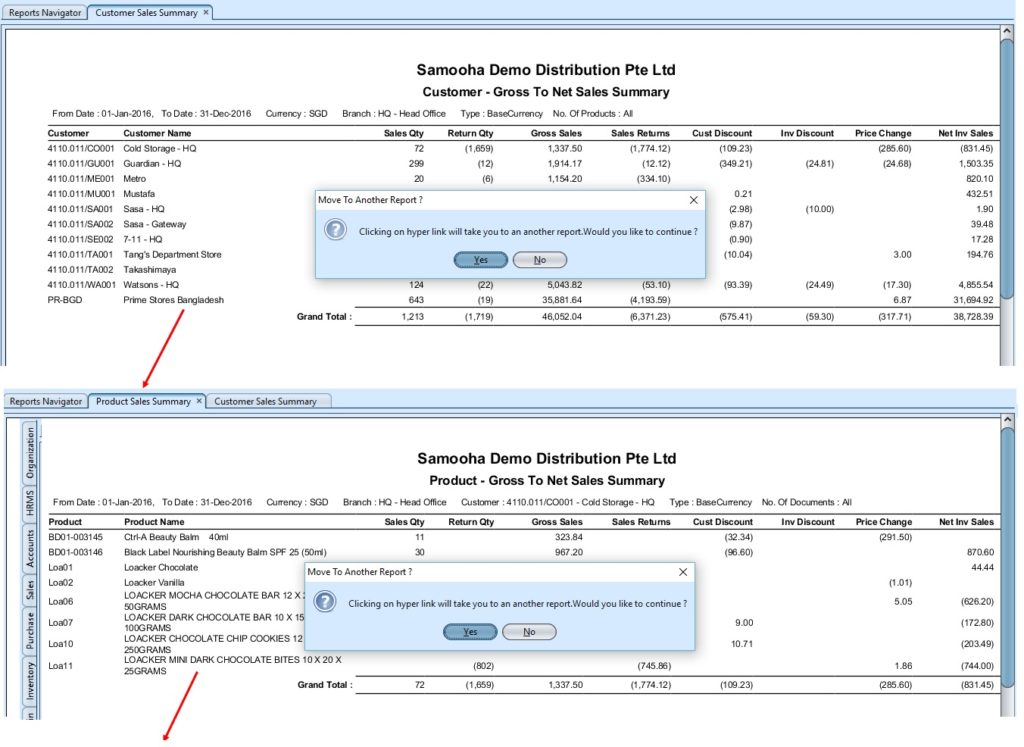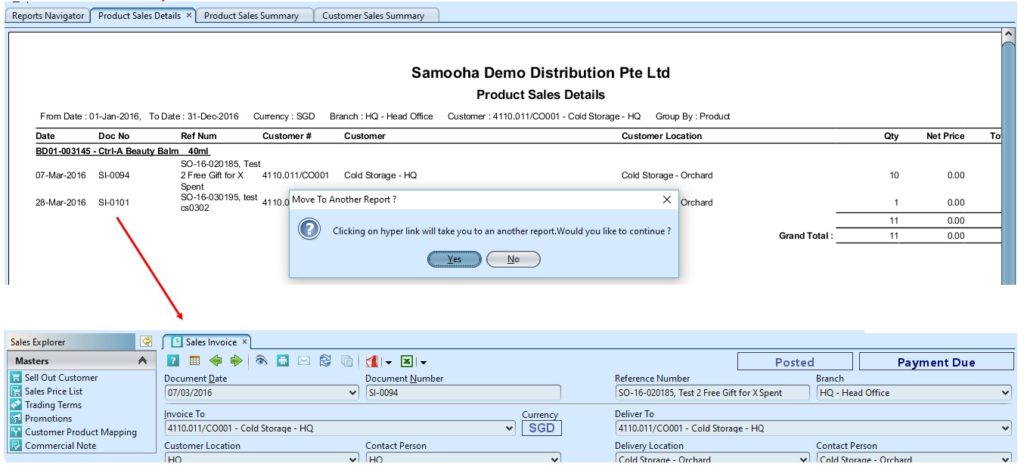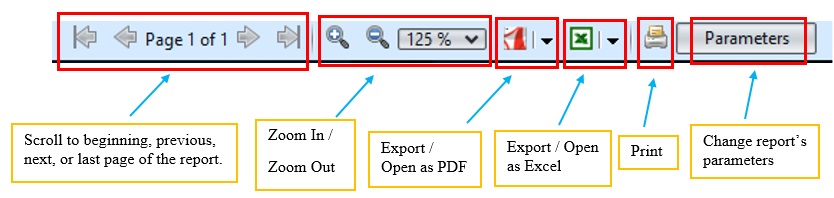In Sales Reports view, user is able to generate general and analysis sales reports of customers and products. The user can generate and print the list of the sales reports based on the selected Criteria. The following are the available reports:-
Report Description |
Explanations |
| Customer Analysis | |
| Customer Sales Summary | Shows the summary transacted for a given period of time grouped per customer |
| Customer Sales Margin Summary | Shows margin summary transacted for a given period of time grouped per customer |
| 12 Months Customer Sales Summary | Shows monthly sales summary transacted for a given period of time grouped per customer |
| Customer Sales Fulfillment | Shows sales fulfillment transacted for a given period of time grouped per customer |
| Customer Sales – 2 Months Comparison | Shows sales details per customer transacted during 2 different months |
| Customer Sales – 2 Quarters Comparison | Shows sales details transacted during the different Quarter of the selected period |
| Open Sales Order by Customer | Shows Approved Sales orders that are not delivered |
| Product Analysis | |
| Product Sales Summary | Shows sales summary transacted for a given period of time grouped per product |
| Product Sales Margin Summary | Shows margin summary transacted for a given period of time grouped per product |
| Product Sales Details | Shows product sales details with full invoice details for a given period of time |
| 12 Months Product Sales Summary | Shows monthly sales summary transacted for a given period of time grouped per product |
| Product Sales Fulfillment Summary | Shows sales fulfillment transacted for a given period of time grouped per product |
| Product Sales Fulfillment Details | Shows sales fulfillment details for a given period of time grouped per product |
| Product Sales Cost Summary Report | Shows the Product Sales Cost Summary with transport and duty costs for the selected period |
| Product Sales Cost Details Report | Shows the Details of Product Sales Cost with transport and duty costs for the selected period |
| Product Sales – 2 Months Comparison | Shows sales details transacted during 2 different months |
| Product Sales – 2 Quarters Comparison | Shows sales details transacted during 2 different Quarters of the selected period |
| Top % Mix & Highest Sales Charts | Shows Top % Mix & Highest Sales Charts |
| This Year vs Last Year Comparison Chart | Shows This Year vs Last Year Comparison Chart |
| Open Sales Order by Product | Shows Approved Sales Order that are not delivered |
| Open Sales Order Details | Shows Approved Sales Order that are not delivered |
| Sell Out Analysis | |
| Daily Sell Out Store Sales Summary | Shows daily sell out store sales summary with a given period of time |
| Store Product Movement | Shows store product movement |
| Store Product Sales Details | Shows store product sales details |
| General Reports | |
| Sales Documents Listing | Shows sales documents list transacted in a given period of time |
| Sales Documents Margin Report | Shows sales documents margin transacted in a given period of time |
| Monthly Sales Document Count Report | Shows 12 month sales documents count from the selected fiscal period |
| Sales Price List | Display Product Price details of all products under the given category, as defined in the sales price list |
| Trading Term Report | Shows Trading Term Report |
| Inactive Customers Report | Shows the inactive Customers for a period |
| Inactive Products Report | Shows the inactive Products for a period |
| Payment Term Changes Report | Shows payment term changes |
| Customer Credit Summary | Shows credit summary for a customer |
| Wholesale Margin Report | Shows Wholesale Margin Details |
| Cash On Delivery Report | Shows Cash On Delivery Report |
| Daily Sales Order On Hold Report | Shows Daily Sales Order On Hold Report |
| Customer Payment Receipt Detail Report | Show the details of receipts collected from the customers |
Below actions are available under “Sales Reports”:
![]() View and search reports for Sales module
View and search reports for Sales module
View and Search Reports for Sales Module
1. Enter search parameter to filter the result, i.e. type in the report name in the search textfield box at the top of the screen
2. Select a report from the list of reports available
3. Select the parameters to filter the report, i.e. by specific “Product Brand”, time period
4. Click ![]() button next to drop-down list to select multiple items (i.e. certain product brands). On the pop-up window, tick the box(es) of items to be included in the report, then click “OK” button
button next to drop-down list to select multiple items (i.e. certain product brands). On the pop-up window, tick the box(es) of items to be included in the report, then click “OK” button
5. Click “Generate Report” button at the bottom right of the screen to generate the report; it will open a new tab with the selected report
6. On the selected report tab, some records are clickable – in this case the mouse pointer will change to a hand pointer ![]() – it is possible to click on these hyperlink records to open another report for that particular record or show transaction details of the record (see pictures below for an example of sales reports’ hyperlinks)
– it is possible to click on these hyperlink records to open another report for that particular record or show transaction details of the record (see pictures below for an example of sales reports’ hyperlinks)
7. At the bottom of the report tab, the following options are available: