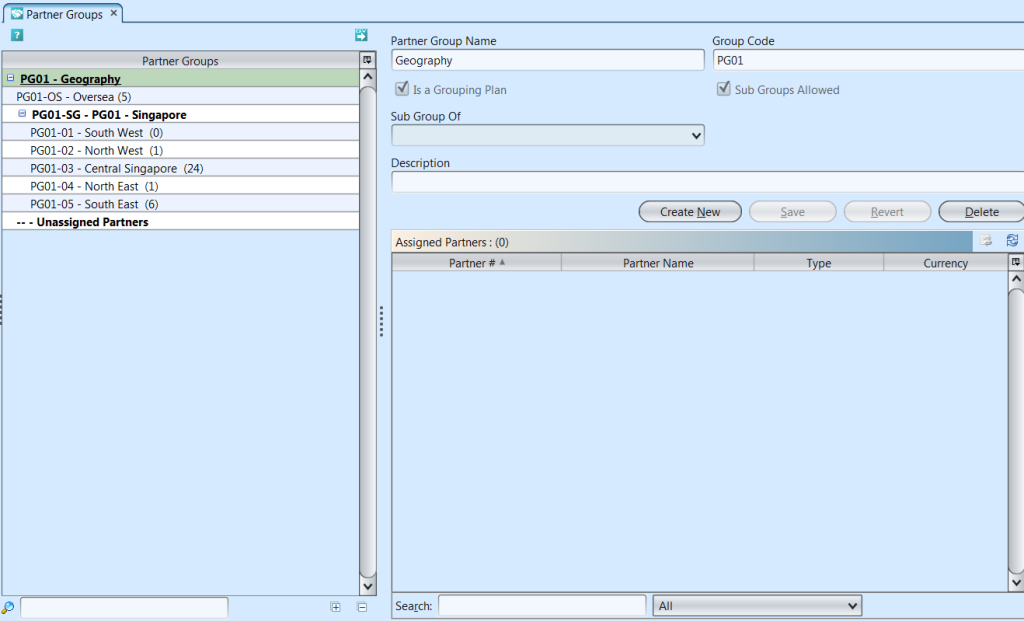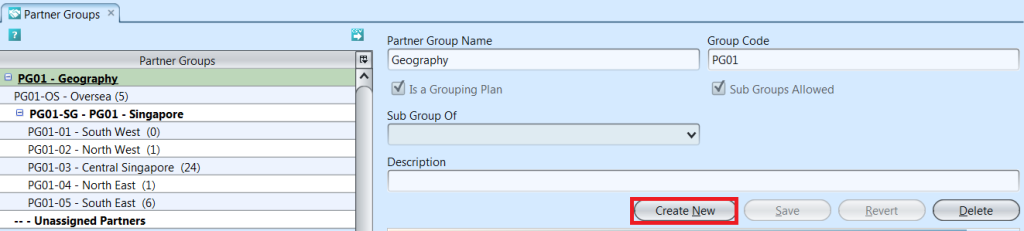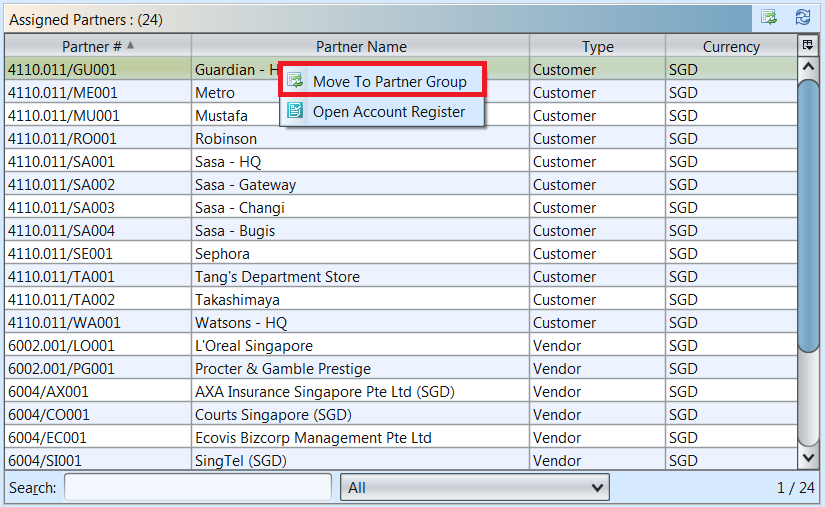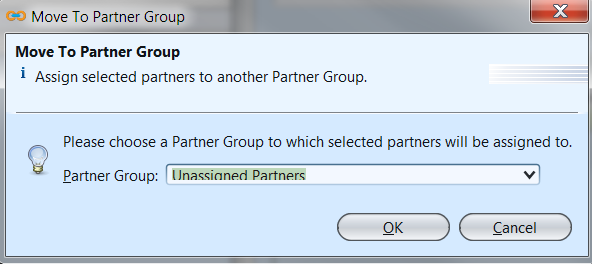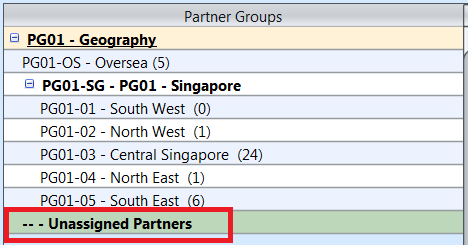The purpose of Partner Group view is to manage company’s partners like vendors, customer, and employees as partner groups; e.g. like your franchised operation where by your goods and services are sold through such sales channels. By managing partners into groups, it aids the company in the reporting and business analysis process. Below actions are available under “Partner Groups”:
![]() Create new group; update, delete, view and search for details.
Create new group; update, delete, view and search for details.
Field Name |
Description |
Mandatory Information |
| Partner Group Name | Name of the partner group |
Y |
| Group Code | Custom code for the group |
Y |
| Is a grouping plan | Tick the checkbox if it is a grouping plan |
N |
| Subs groups allowed | Tick the checkbox if it allows subs group |
N |
| Sub Group of | Select the main/parent partner group |
N |
| Description | Description |
N |
Create New Group
1. Click “Create New” button at the right side of screen
2. Fill up partner group’s information
3. Tick on “Is a Grouping Plan” box if it is a master group plan. The “Sub Groups Allowed” box will be automatically ticked to allow creation of sub groups under the group
4. Tick on “Sub Groups Allowed” box to allow creation of sub groups under the group
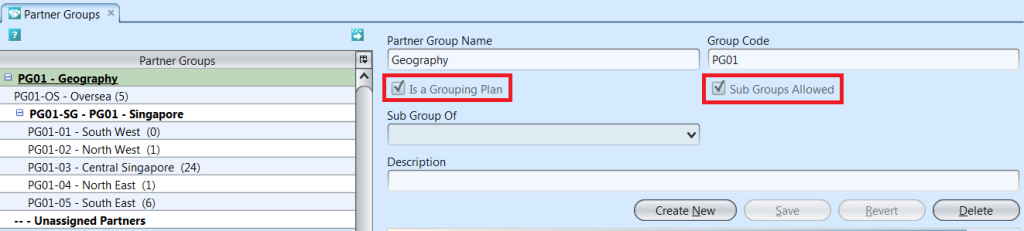
5. Choose a (parent) group from “Sub Group Of” drop-down list to assign the group under the selected (parent) group
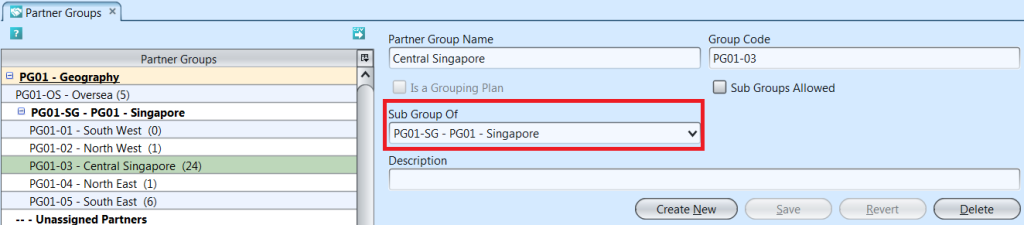
6. Click “Save” button at the bottom of screen to save
Update Group Details
1. Double click on group to be updated, it will bring up the selected group details on the right side of the screen
2. Right click on assigned partner in “Assigned Partners” table at the bottom right of screen, and select “Move to Partner Group” to reassign it to another group. It will pop up a window with list of available partner group to choose from
3. Click “Save” button at the bottom of the screen when done with the updates
Delete Group
1. Double click on group to be deleted, it will bring up the selected group on the right side of the screen
2. Click on “Delete” button at the right side of screen
3. Click on “Yes” button on the pop-up window to confirm group deletion
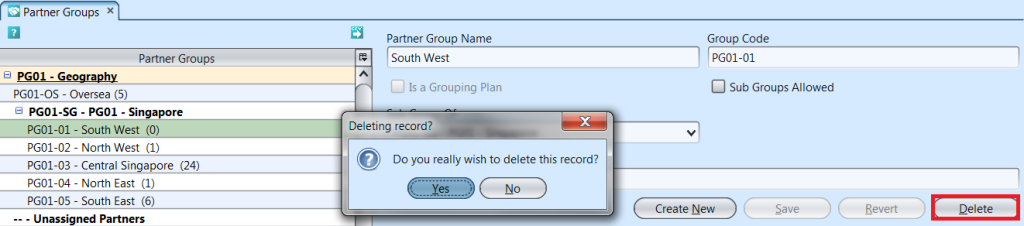
View and Search for Account Details
1. Enter search parameter to filter the result, i.e. type in the group name in the search textfield box at the bottom left of the screen.
2. Double click on group to view, it will bring up the selected group details on the right side of the screen
3. Right click on assigned partner in the bottom right table to open and view it’s register entries
4. Click ![]() button on top of screen to export the partner groups as CSV file
button on top of screen to export the partner groups as CSV file
Assigned Partner Groups
1. Click the “Unassigned Partners” at the list of Partner Group
2. Right click on the mouse on a partner in the “Assigned Partners” table and select “Move to Partner Group”
3. Choose a Partner Group and click “Ok”