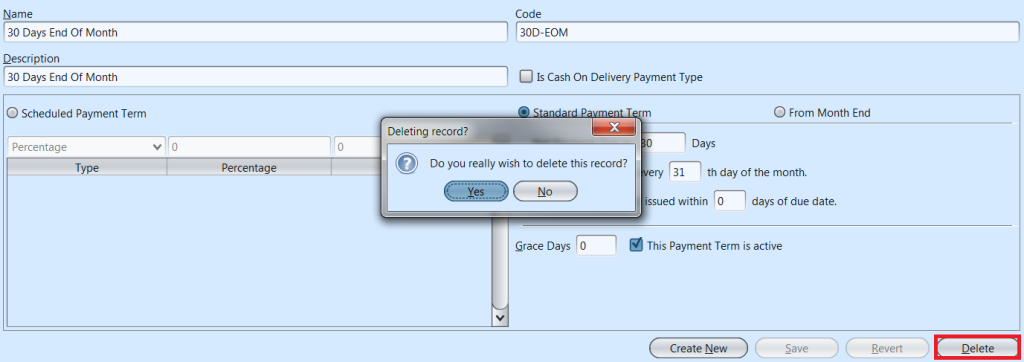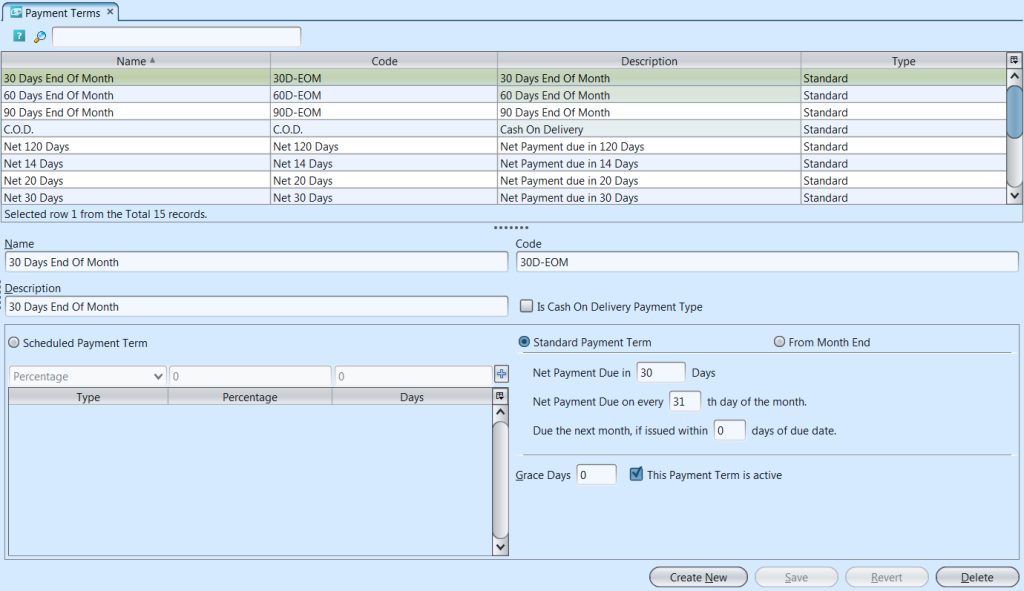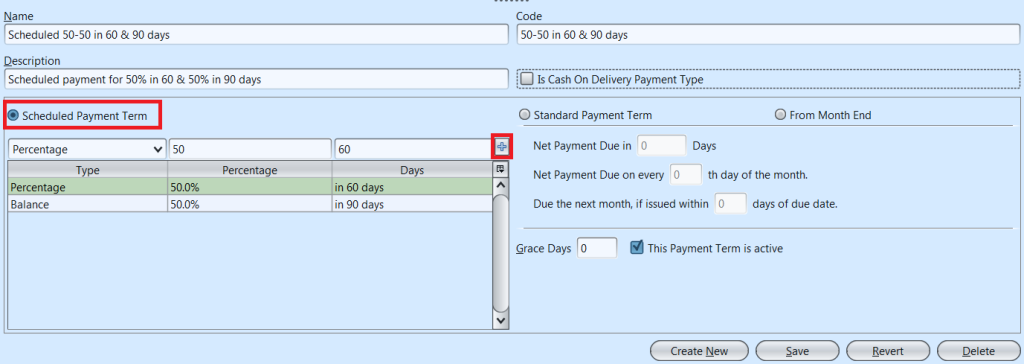Accounting payment terms are the payment rules imposed by suppliers on their customers. Payment terms are imposed to ensure that payments are received by suppliers within a reasonable period of time. Discount terms may be allowed in order to accelerate cash collections. Below actions are available under “Payment Terms”:
![]() Create new payment terms, update, delete existing terms
Create new payment terms, update, delete existing terms
Field Name |
Description |
Mandatory Information |
| Name | Name of the payment term |
Y |
| Code | Custom code for the payment term |
Y |
| Description | Description |
N |
| Is Cash on delivery Payment Type | Tick the checkbox if it is cash on delivery payment type |
N |
| Scheduled Payment Term | Tick the checkbox if user would like to schedule the payment |
N |
| Scheduled Payment Term – Type | Select the types of payment term |
N |
| Scheduled Payment Term – Percentage | Percentage of the scheduled payment term |
N |
| Scheduled Payment Term – Days | Number of days (elapsed) to collect the scheduled payment term |
N |
| Standard Payment Term | Tick the checkbox if it follow the standard payment term |
N |
| From Month End | When checkbox is ticked, user can enter how many days from month end to collect the payment |
N |
| This Payment Term is Active | Tick the checkbox if the payment term is active / untick to disable the payment term. |
N |
Create New Payment Term
1. Click “Create New” button at the bottom right side of screen
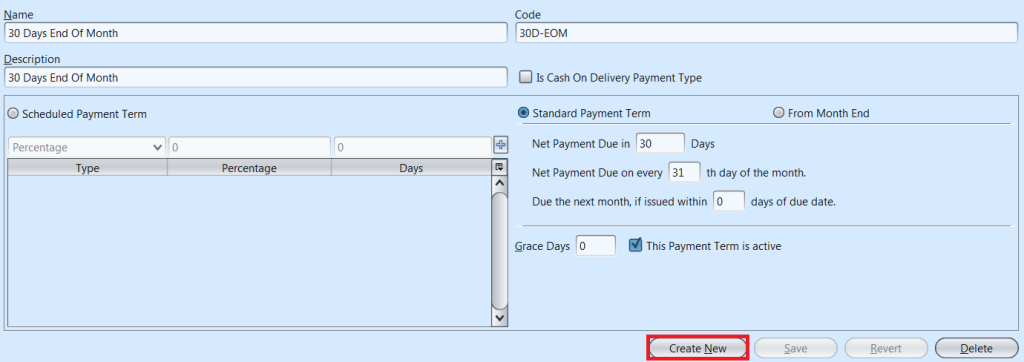
2. Fill up payment term’s information on bottom half of screen
3. Choose a payment term schedule option: “Standard Payment Term”, “From Month End”, or “Scheduled Payment Term”
4. For “Scheduled Payment Term” option, on the bottom left side table, select “Percentage” or “Balance” from the drop-down list, enter the payment term’s Percentage and Days values, then press ENTER or ![]() button. Make sure that all the entries’ Percentage values sum up to 100%
button. Make sure that all the entries’ Percentage values sum up to 100%
5. Click “Save” button at the bottom right side of screen when done
Update Payment Term Details
1. Click on payment term to be updated, it will bring up the selected payment term details on the bottom half of the screen
2. Click “Save” button at the bottom right side of the screen when done with the update.
Delete Payment Term
1. Click on payment term to be deleted, it will bring up the selected payment term on the bottom half of the screen
2. Click on “Delete” button at the bottom right side of screen
3. Click on “Yes” button on the pop-up window to confirm payment term deletion