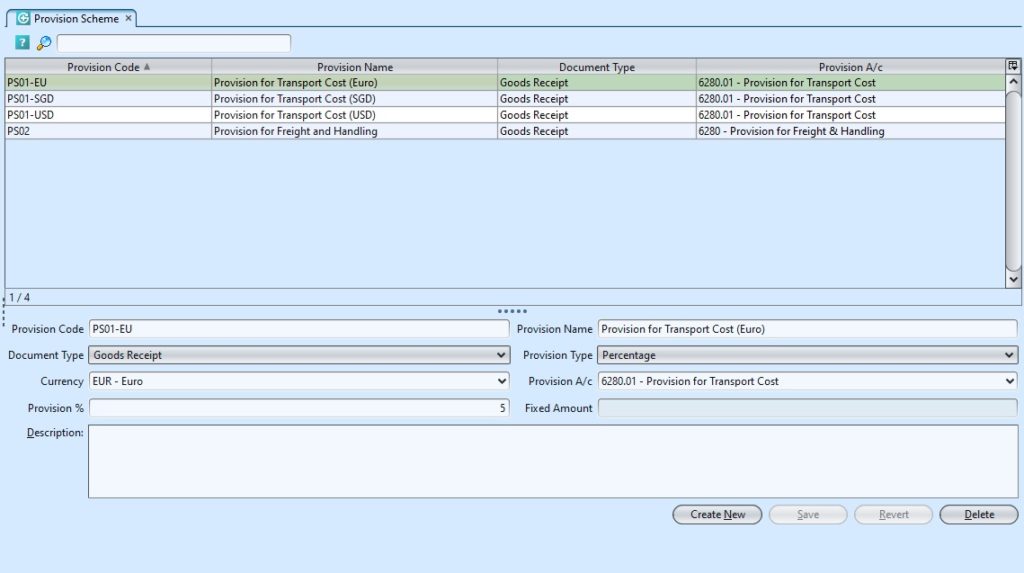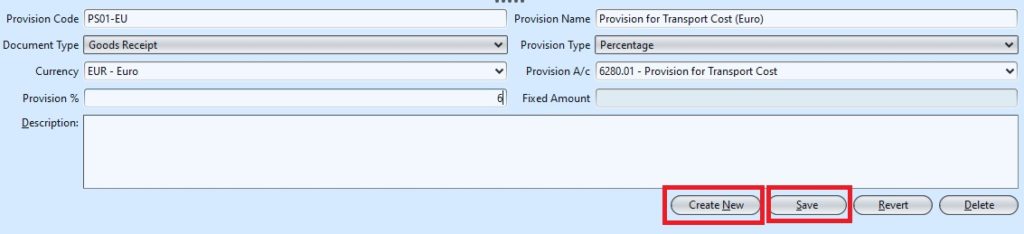The Provision Scheme Master application allows the user to set any type of provision deem to uplift the cost for Freight & Handling charges the goods and or transportation, which will have a mapping to the provisions in the accounting module. Within the application the user can create and manage provision schemes.
The provision type can be a percentage, fixed amount and amount per unit, the user can also defined the currency to be used for the provision.
Below are available actions for the user from “Provision Scheme” :
![]() Create new unit, edit and delete provision scheme.
Create new unit, edit and delete provision scheme.
![]() View and search for provision scheme
View and search for provision scheme
Field Name |
Description |
Mandatory Information |
| Provision Code | Provision scheme unique code | Y |
| Provision Name | Provision scheme name | Y |
| Document Type | Type of document for the provision scheme | Y |
| Provision Type | Select type of provision: Percentage, Fixed Amount, or Amount Per Unit | Y |
| Currency | Currency of the provision scheme | Y |
| Provision A/c | Account for the provision scheme | Y |
| Provision % | If Provision Type selected is Percentage, enter percentage value of the provision scheme | Y |
| Fixed Amount | If Provision Type selected is Fixed Amount or Amount Per Unit, enter amount/value for the provision scheme | Y |
| Description | Additional information or note for the provision scheme | N |
Create New Provision Scheme:
1. Click on “Create New” button at the bottom right of the screen.
2. Fill the information on bottom half of the screen
3. Click on “Save” button at the bottom right of the screen.
Update Provision Scheme Details
1. Click on provision scheme to be updated, it will show the details at the bottom half of the screen for the selected scheme.
2. Make change(s) on the scheme’s information
3. Click on “Save” button at the bottom right of screen when done
4. Click on “Revert” button at the bottom right of screen
Delete Provision Scheme Details
1. Click on provision scheme to be deleted, it will show the details at the bottom half of the screen for the selected scheme.
2. Click on “Delete” button at the bottom right of screen
3. Click on “Yes” button on the pop-up window to confirm scheme deletion
View and Search for Provision Scheme Details
1. Enter search parameter to filter the result, i.e. type in name of the provision scheme in the textfield box
2. Result can be sorted alphabetically by clicking the fields’ columns
3. Click on provision scheme to view, it will bring up the details on the bottom half of the screen