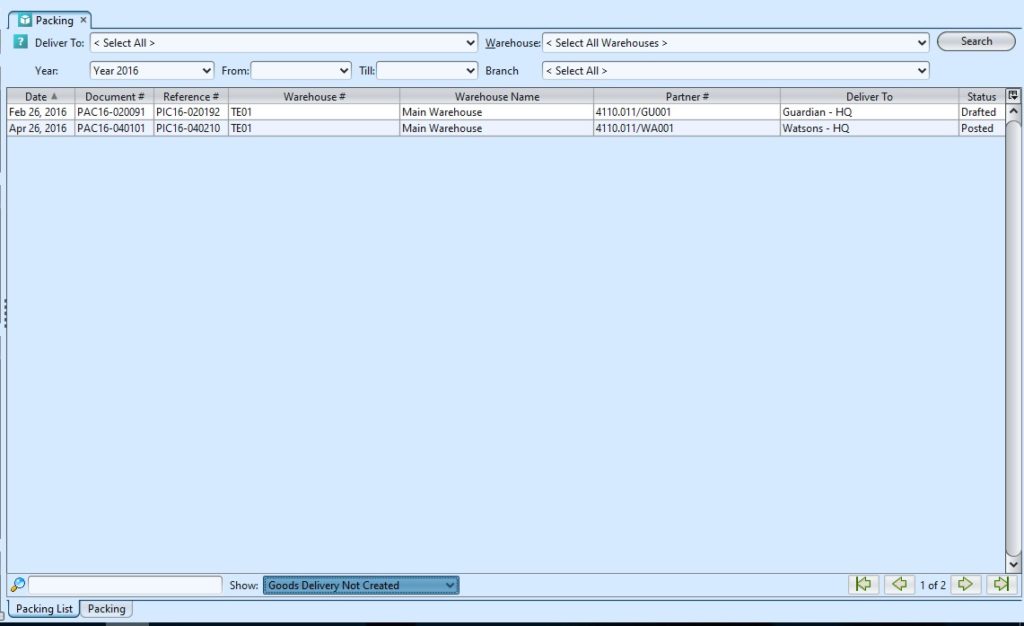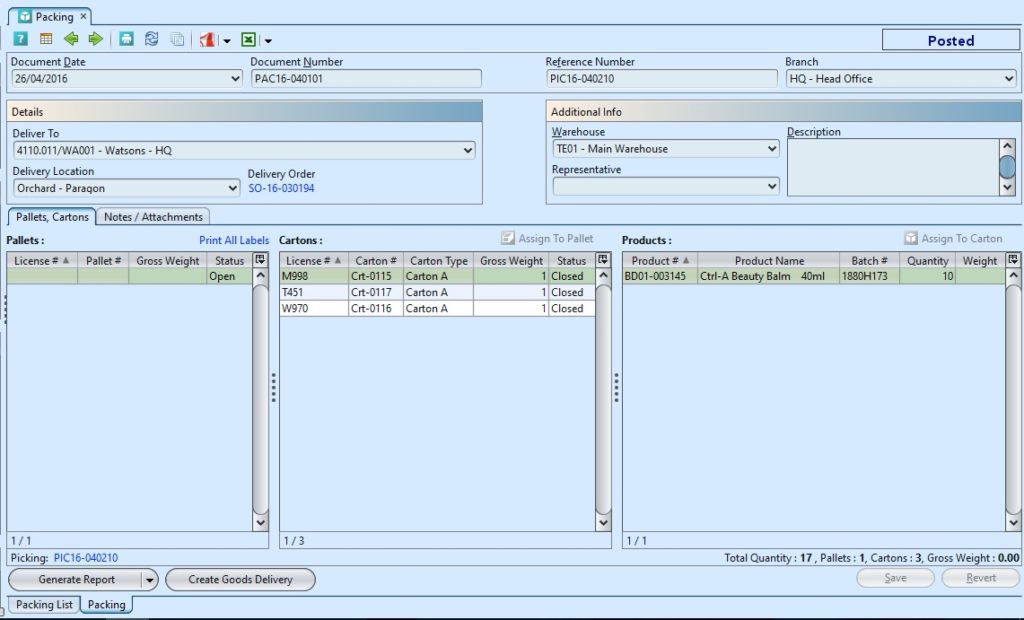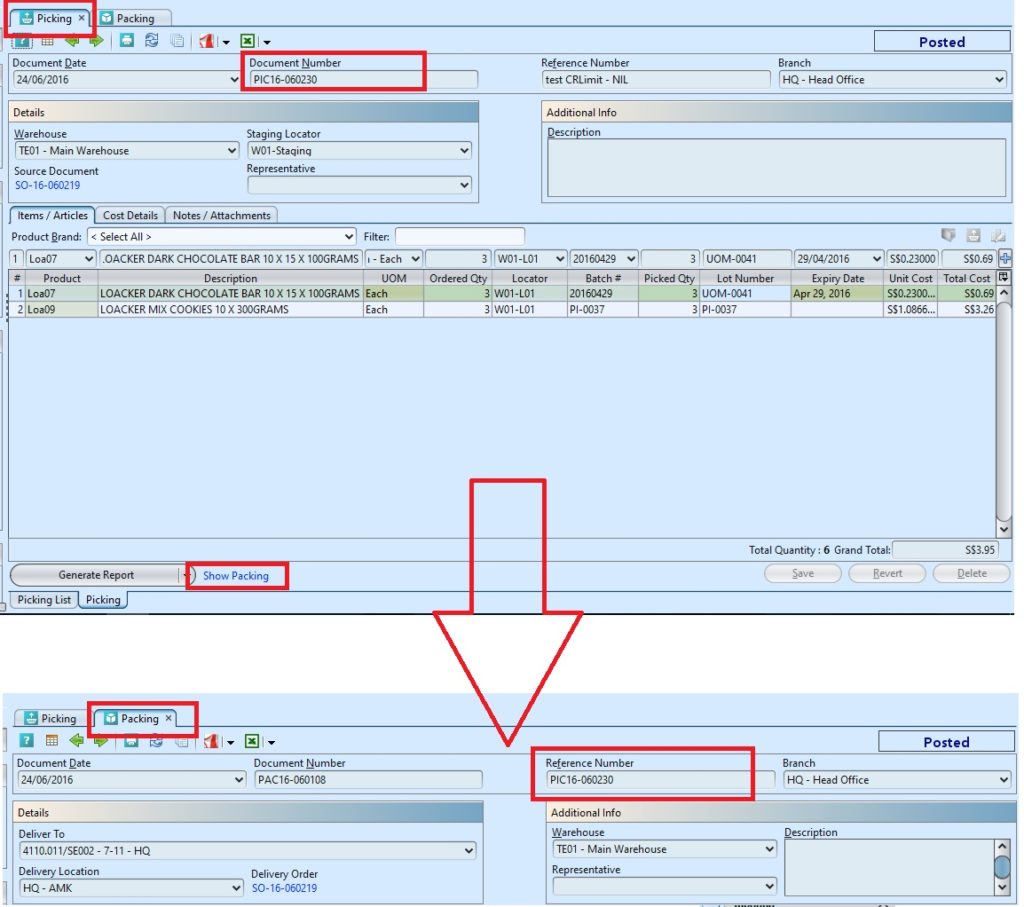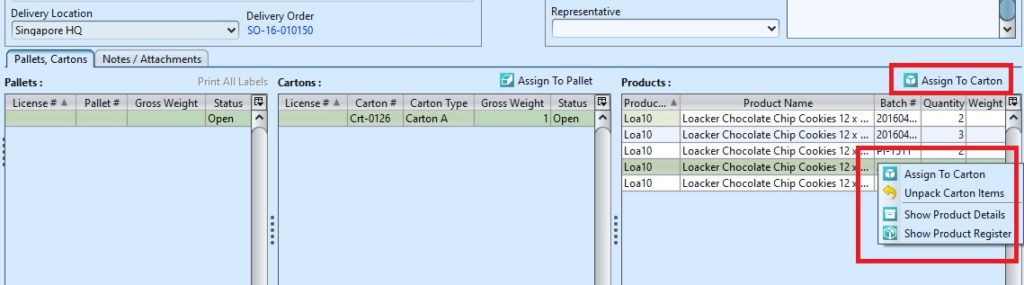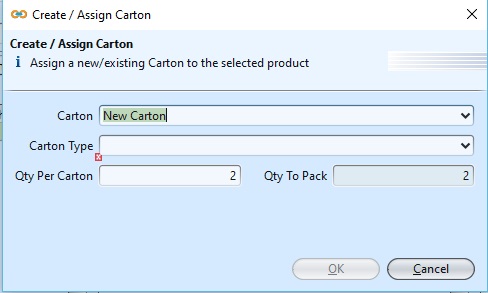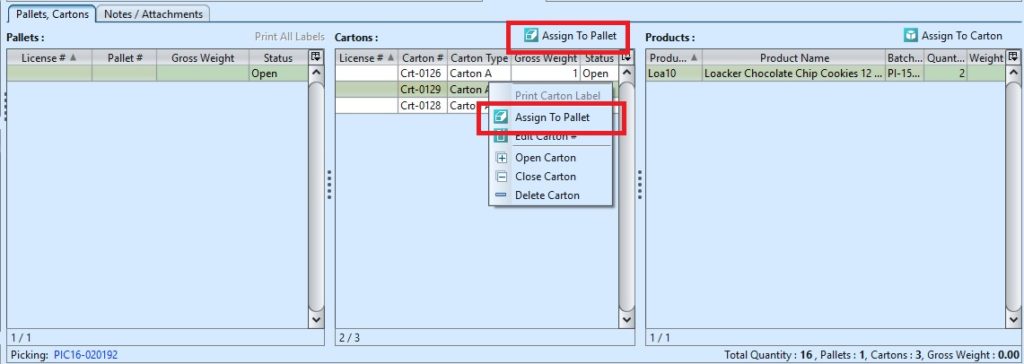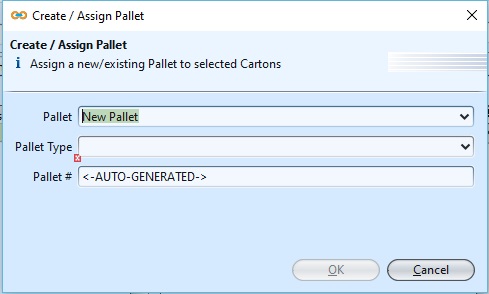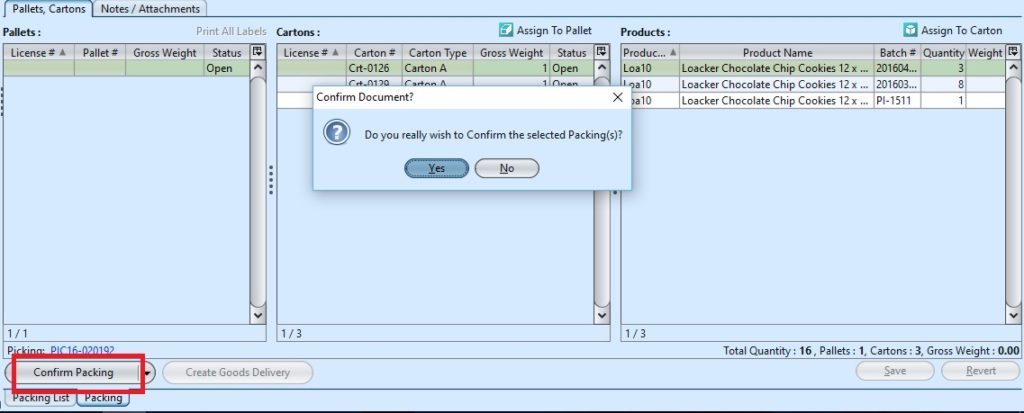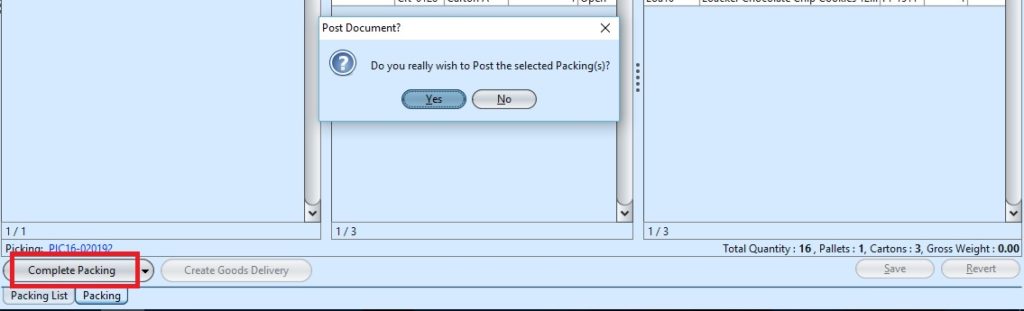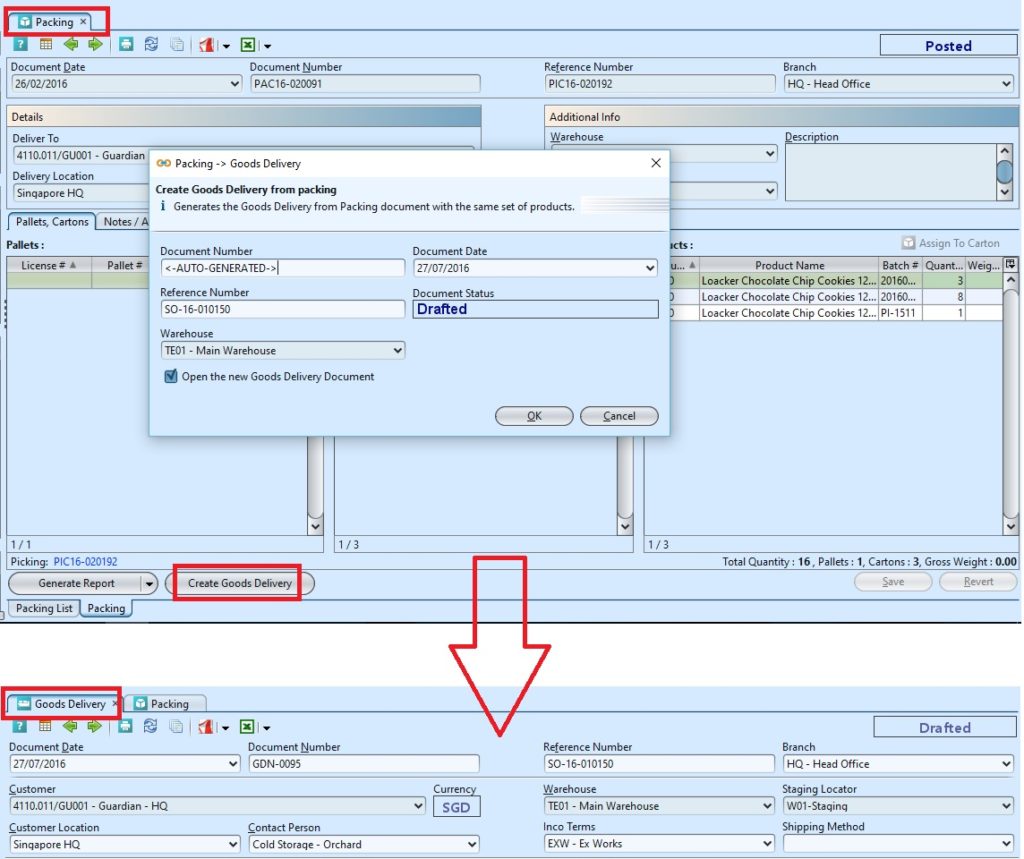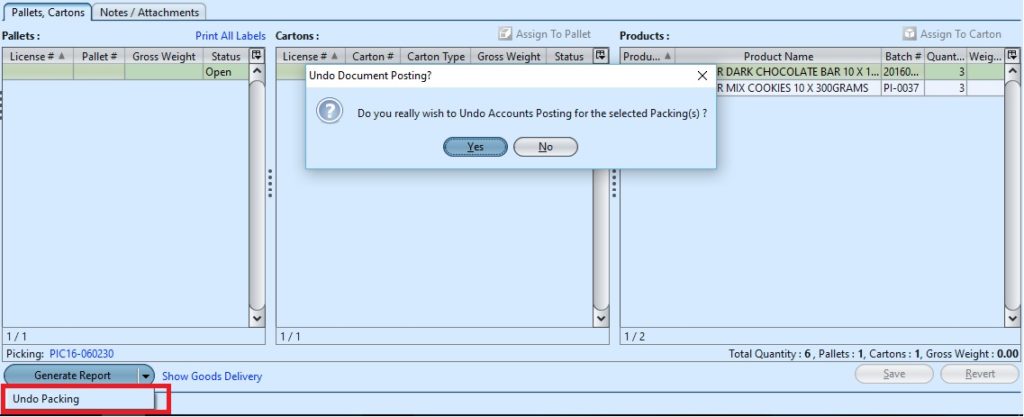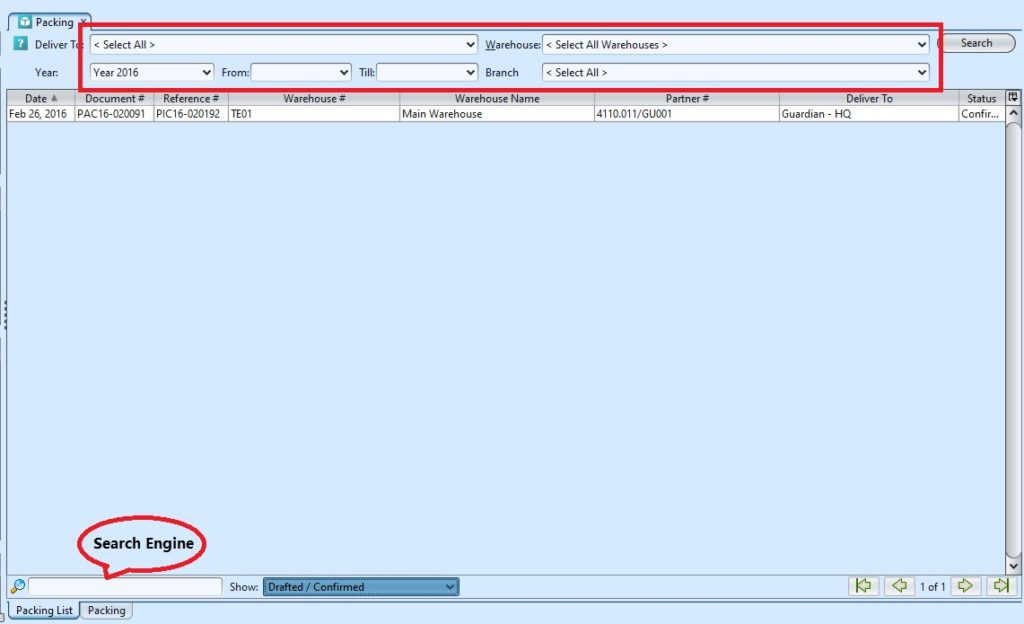After the picking has been completed the next activity is Packing process.
Using GOOMI’s Packing application, user can manage the packing process for products that have completed the picking process to prepare it for goods delivery.
Below are available actions for the user from “Packing” :
![]() Process packing, assign products to carton’s and or pallets
Process packing, assign products to carton’s and or pallets
![]() Edit the packing
Edit the packing
![]() View and search advance shipment notice details
View and search advance shipment notice details
Process Packing:
1. Open packing from “Inventory – (Outbound) Picking” by clicking on the “Show Packing” link highlighted in blue at the bottom left of picking document.
2. There are two ways to assign products to carton. Click on ![]() or right click on the mouse on the selected products, fill up the information and click ok.
or right click on the mouse on the selected products, fill up the information and click ok.
3. There are two ways to assign cartons to pallet. Click on ![]() or right click on the mouse on the selected carton, fill up the information and click ok.
or right click on the mouse on the selected carton, fill up the information and click ok.
4. User may attach notes and any other documentation attachment to the transaction records from the “Notes / Attachment” tab.
5. Click “Save” button at the bottom right side of screen to save
6. Click “Confirm Packing” button at the bottom of screen to confirm the packing.
7. Click “Complete Packing” button at the bottom of screen to post the packing.
8. Click arrow on “Confirm Packing”, “Complete Packing” or “Generate Report” button at the bottom left of screen and select “Generate Report” option to generate report.
9. Generate goods delivery document by clicking “Create Goods Delivery” button at the bottom left of screen. It will replace the button with a link to the goods delivery document
Update Packing
1. Click on “Packing List” tab at the bottom of screen
2. Double click on packing to be updated, it will bring up the details on “Packing” tab for the selected document. If the packing’s status is “Posted” or “Confirm”, click on “Generate Report” button at the bottom left of screen and reopen / undo approval of the document first
3. Click “Save” button at the bottom right side of screen to save
4. Click on “Confirm Packing” button at the bottom of screen to confirm the packing.
5. Click on “Complete Packing” button at the bottom of screen to post the packing.
View and Search for Picking:
1. Click on “Packing List” tab at the bottom of screen
2. Enter search parameter to filter the result, i.e. type in which warehouse to search for in the “Warehouse” text field box.
3. At the bottom of the screen, the user can search or list the packing documents based on its status, i.e. drafted / confirm, Goods Delivery Not Created, Goods Delivery Created, or show All Documents.
3. Result can be sorted alphabetically by clicking the fields’ columns
4. Double click on packing to view full details of the document, it will bring up the details on “Packing” tab for the selected document