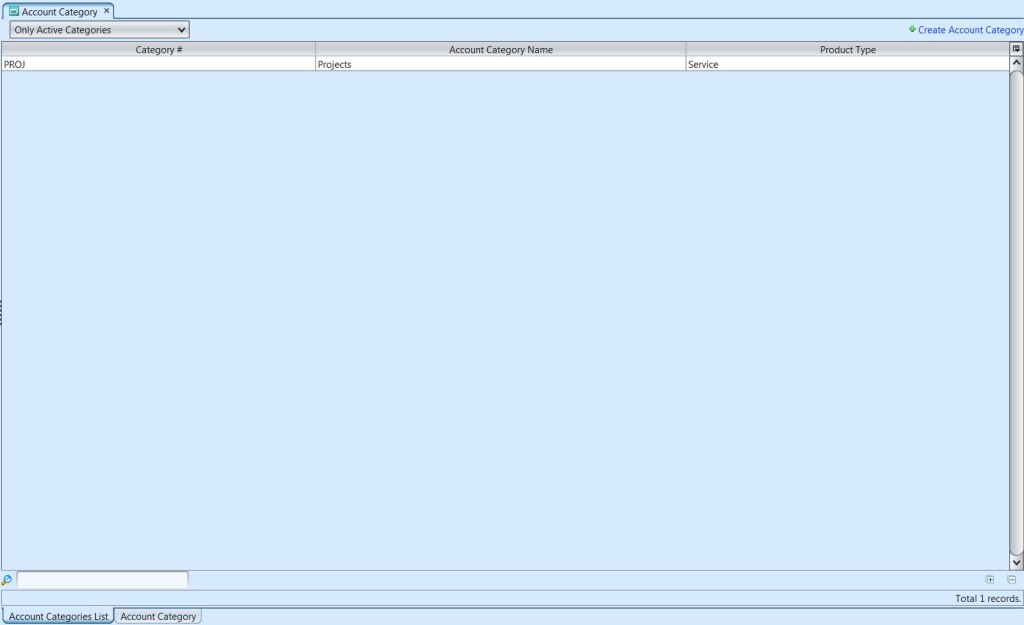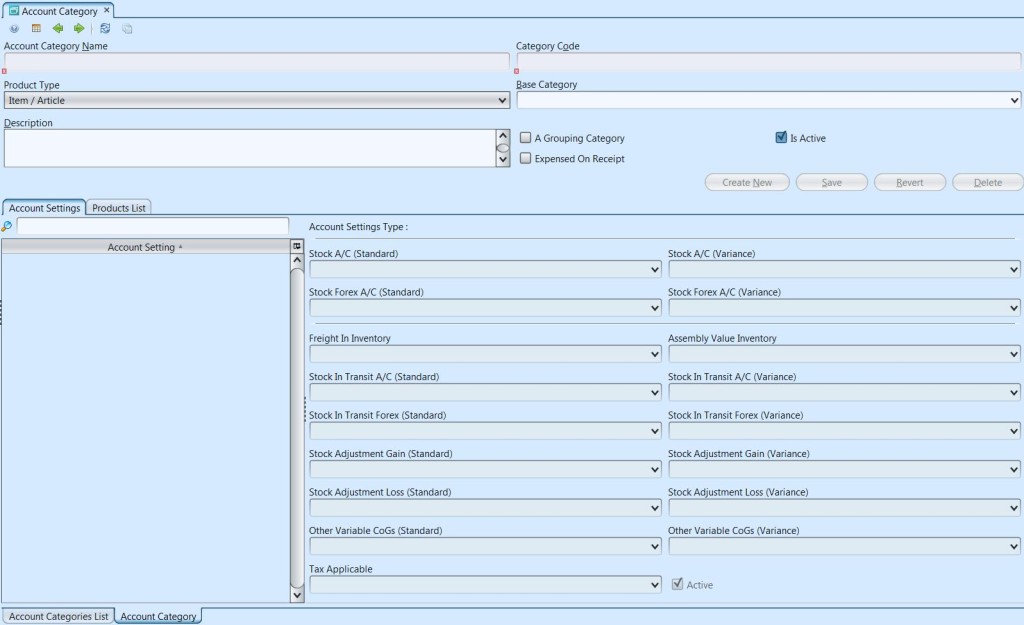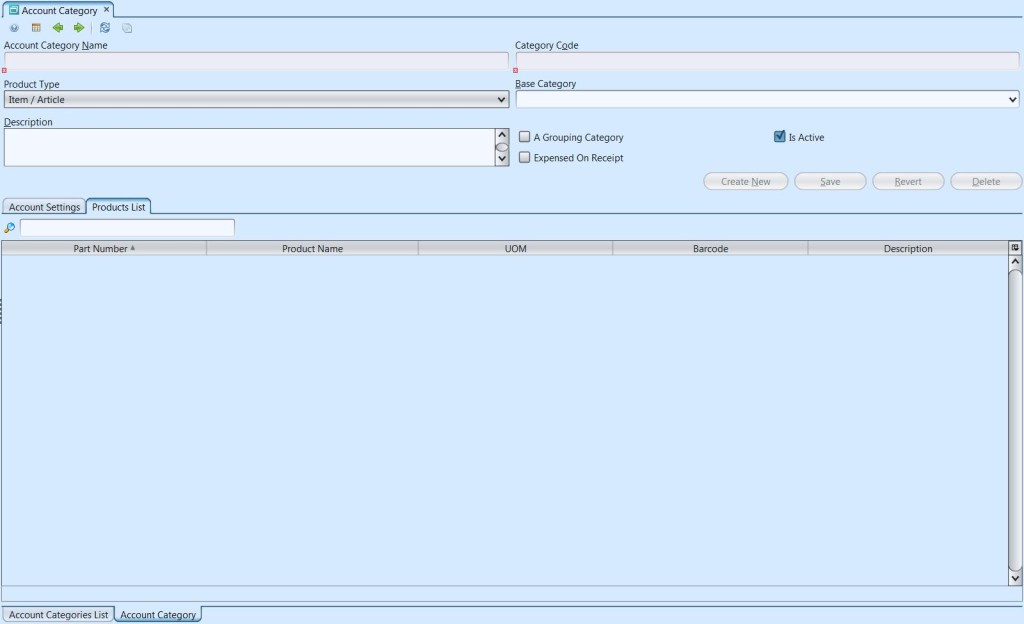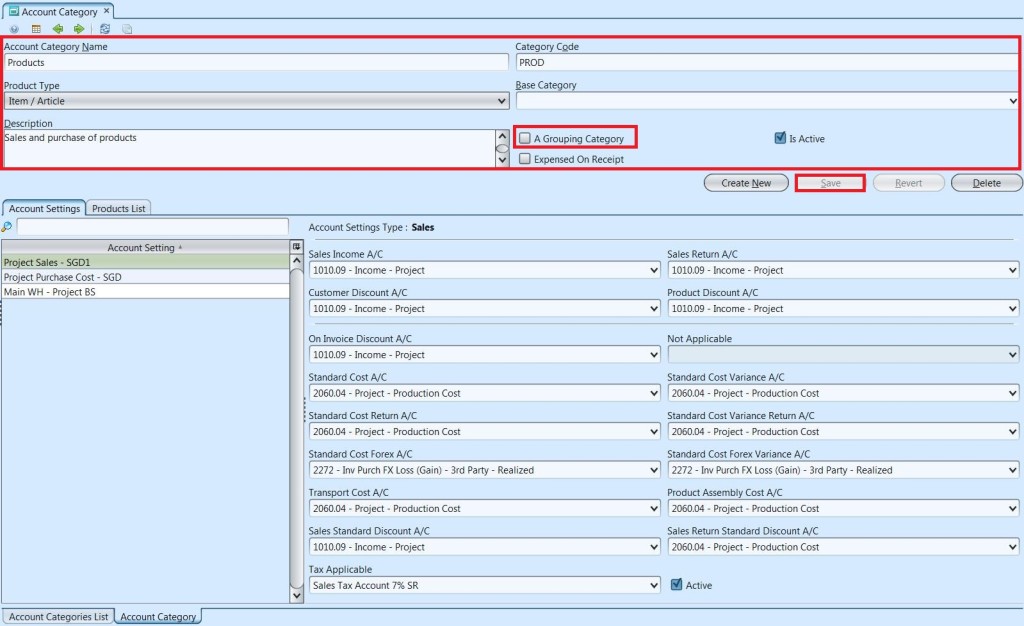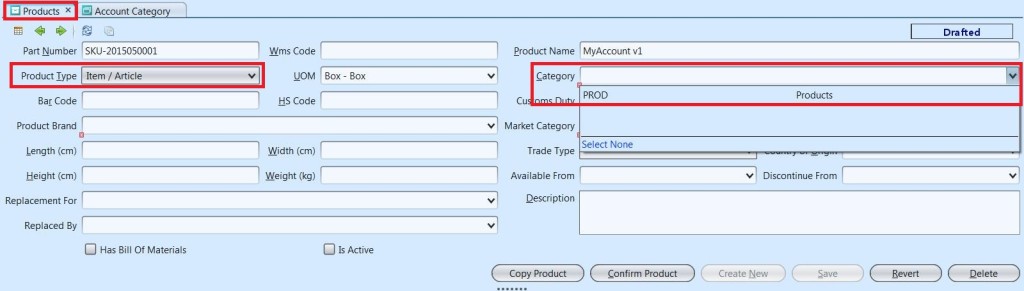Account Category display the list of defined accounts categories for different product types. Within each inventory account category, user is able to view the list of products classified under the particular account category. Below actions are available under “Account Category”:
![]() Create new, edit and delete account category
Create new, edit and delete account category
![]() View and search for the account category
View and search for the account category
Field Name |
Description |
Mandatory Information |
| Account Category Name | Name of the category |
Y |
| Category Code | Custom code for the category |
Y |
| Product Type | Select the type of product |
Y |
| Base Category | Select (parent) base category |
N |
| Description | Additional information for the account category |
N |
| A Grouping Category | Tick the checkbox if the category allows sub category under it. |
N |
| Is Active | Tick the checkbox if the account category is active |
N |
| Expensed on Receipt | Tick the checkbox if the category is expensed on receipt |
N |
Create New Account Category
1. Click “Create Account Category” link on top right of “Account Categories List” tab to create another account category record, it will open “Account Category” tab with empty form
2. Fill up account category’s information on top half of the screen.
3. Optional: If “A Grouping Category” checkbox is ticked, it allows user to define sub category under this category. User may then select the category as base (parent) category
4. Click “Save” button at the middle right of screen when done. This new category will be available as product’s “Category” selection in the “Project – (Masters) Products”
5. Information in “Account Settings” tab will be generated automatically. “Products List” tab will be updated automatically with products selected under the particular category.
Update Account Category Details
1. On “Account Categories List” tab, double click on account category to be updated, it will bring up the details on“Account Category” tab for the selected account category
2. Make change(s) on the account category’s information
3. Click on “Save” button at the bottom of screen to save
4. Click on “Revert” button at the bottom of screen or refresh icon at the top of the screen to roll back the changes
Delete Account Category
1. On “Account Categories List” tab, double click on account category to be deleted, it will bring up the details on“Account Category” tab for the selected account category
2. Click on “Delete” button at the bottom of screen
3. Click on “Yes” button on the pop-up window to confirm record deletion
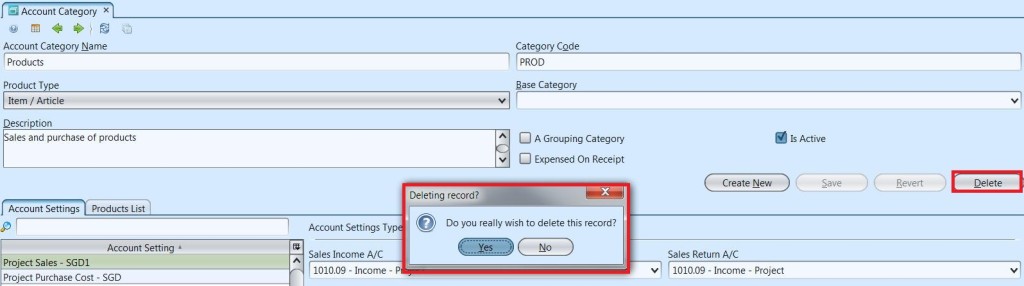
View and Search for Account Category Details
1. On “Account Categories List” tab enter search parameter to filter the result, i.e. type in name of the account category
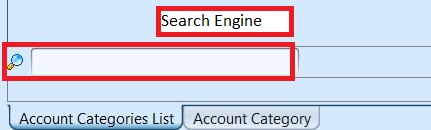
2. Result can be sorted alphabetically by clicking the fields’ columns
3. Double click on account category to view full details of the account category, it will bring up the details on“Account Category” tab for the selected account category