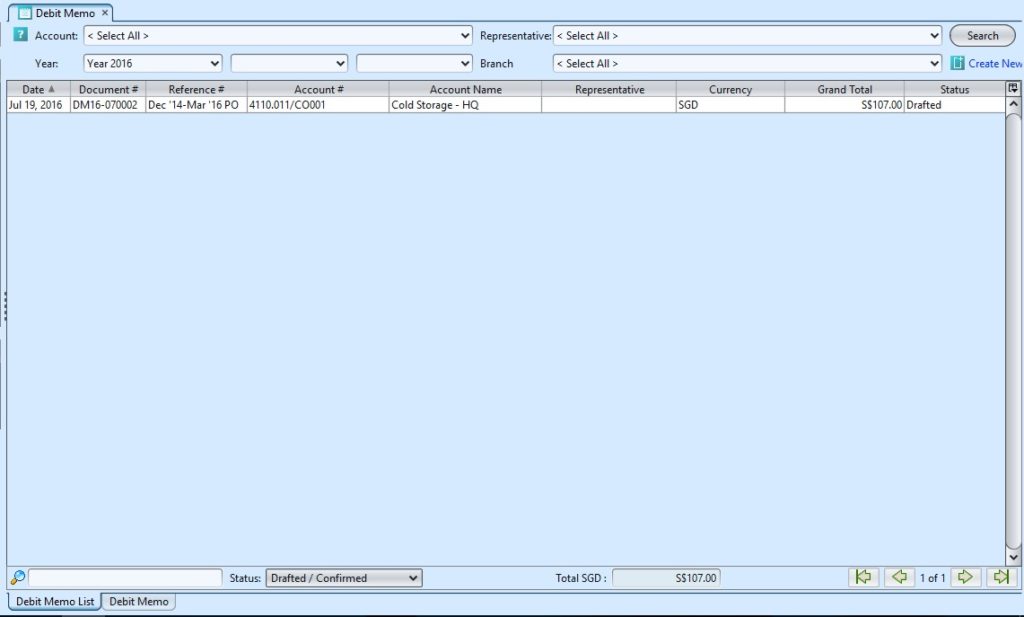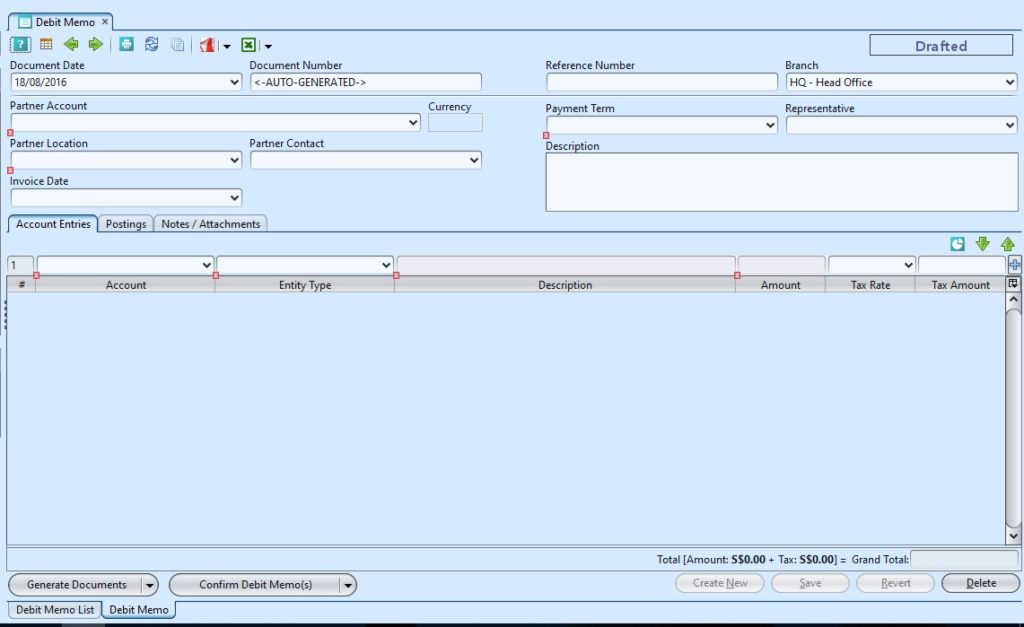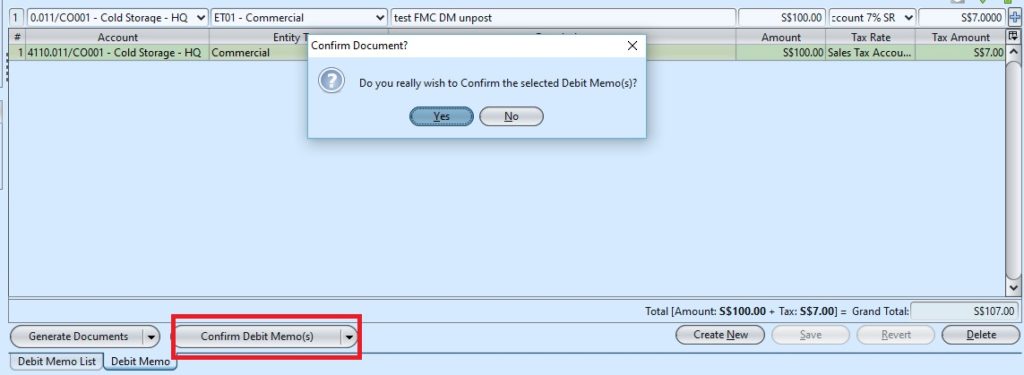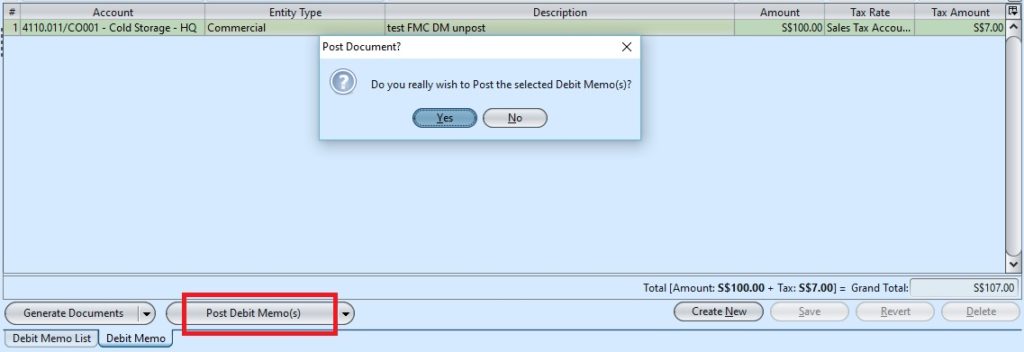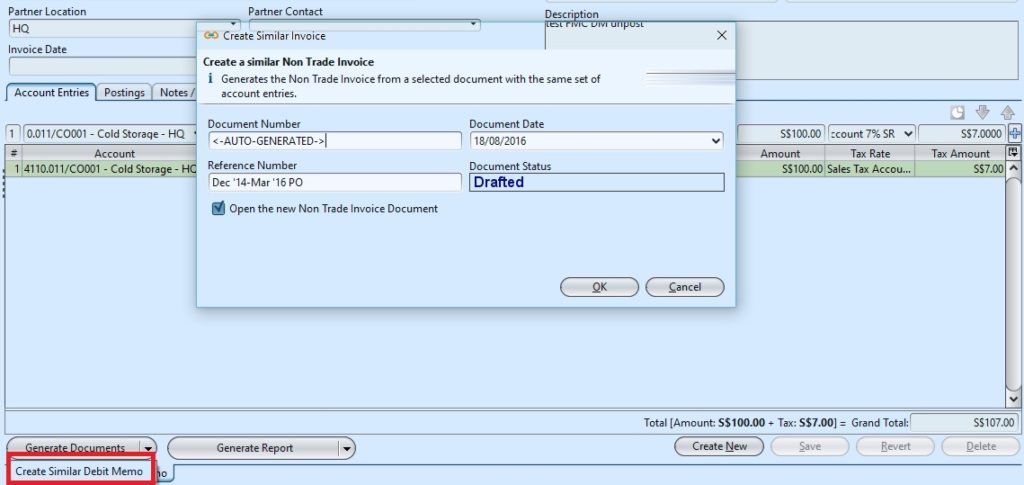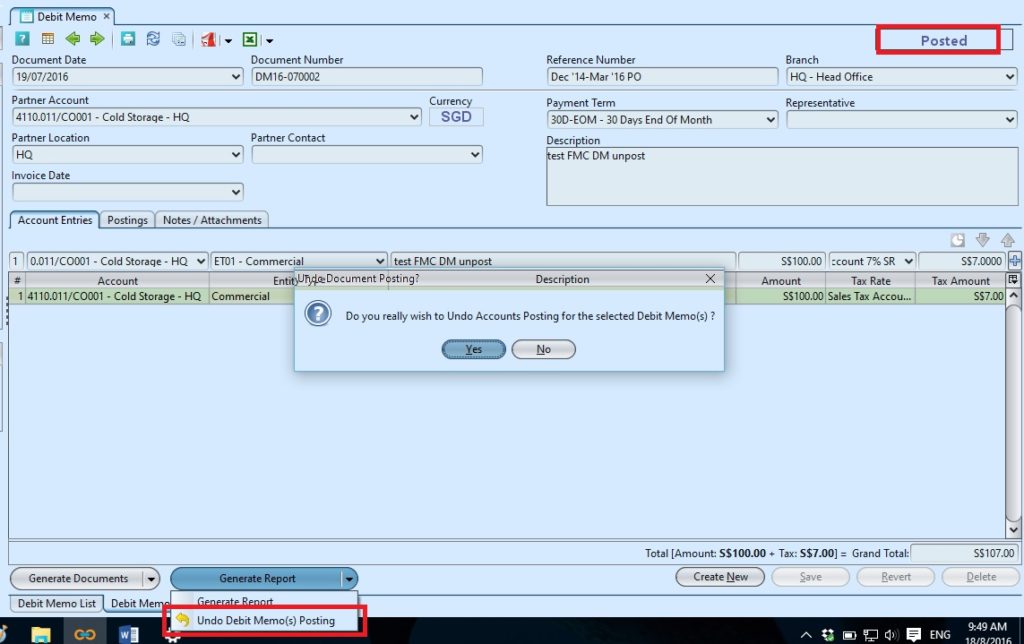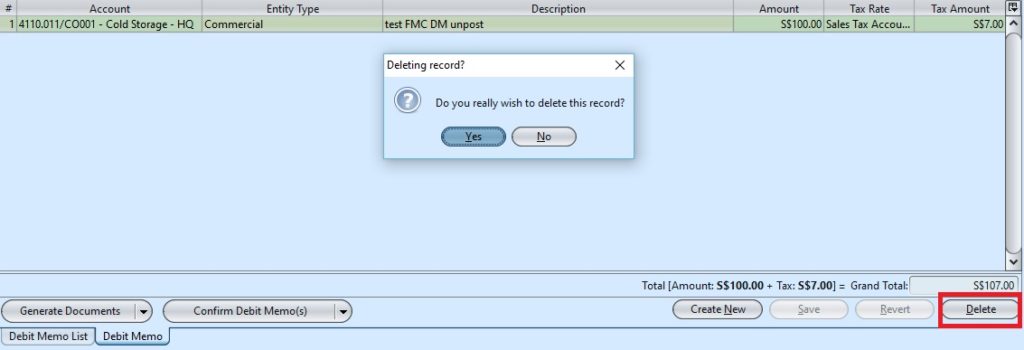The debit memo is essentially an incremental billing for the amount that should have been included in the original invoice. This usage is not common, since many companies simply re-issue the original invoice with an adjustment. Below actions are available from “Debit Memo”:
![]() Create new debit memo; update, delete, view and search for debit memo details
Create new debit memo; update, delete, view and search for debit memo details
Field Name |
Explanations |
Mandatory Information |
| Document Date | Date of the debit memo |
Y |
| Document Number | Document number for the debit memo |
Y |
| Reference Number | Reference code for easy search |
N |
| Branch | Company’s branch |
Y |
| Partner Account | Select the partner to issue the debit memo. (Once user select a partner, the partner’s info: location, contact, payment term, currency and representative will automatically fill up) |
Y |
| Partner Location | Location of partner |
Y |
| Partner Contact | The partner’s contact person |
N |
| Payment Term | Payment term for the partner |
Y |
| Representative | Company’s internal representative who handle the partner’s account |
N |
| Description | Description |
N |
| Account Entries – Account | Select the account for the debit memo |
Y |
| Account Entries – Entity Type | Entity Type group in Analytical Groups |
Y |
| Account Entries – Description | Description for the account entry |
N |
| Account Entries – Amount |
Y |
|
| Account Entries – Tax Rate |
N |
Create New Debit Memo
1. Click on “Create New” at the top right of screen of “Debit Memo List” tab, it will open “Debit Memo” tab with empty form
2. Fill up debit memo’s information on top half of screen
3. On “Account Entries” tab select an account from “Account” drop-down list, fill up account entry’s information, and click ![]() button
button
4. Click on “Notes / Attachments” tab at the middle of screen to add notes or files attachment for the debit memo
5. Click on “Save” button at the bottom of screen to save
6. Click on “Confirm Debit Memo(s)” button at the bottom of screen to confirm the debit memo
7. Click on “Post Debit Memo(s)” button at the bottom of screen to post the debit memo. Journal entries will be automatically created under “Postings” tab
8. Click the arrow on ![]() button on “Debit Memo” tab at the bottom left side of screen and select “Create Similar Debit Memo” to create new copy of the debit memo
button on “Debit Memo” tab at the bottom left side of screen and select “Create Similar Debit Memo” to create new copy of the debit memo
Update Debit Memo Details
1. Click on “Debit Memo List” tab at the bottom of screen
2. Double click on debit memo to be updated, it will bring up the details on “Debit Memo” tab for the selected memo. If a memo’s status is “Confirmed” or “Posted”, right click on the memo and reopen / undo posting of the memo first
3. Make change(s) on the debit memo information
4.Click on “Save” button at the bottom of screen to save
5. Click on “Revert” button at the bottom of screen or refresh icon at the top of the screen to roll back the changes
6. Click on “Confirm Debit Memo(s)” button at the bottom of screen to confirm the debit memo
7. Click on “Post Debit Memo(s)” button at the bottom of screen to post the debit memo
Delete Debit Memo
1. Click on “Debit Memo List” tab at the bottom of screen
2. Double click on debit memo to be deleted, it will bring up the details on “Debit Memo” tab for the selected memo. If a memo’s status is “Confirmed” or “Posted”, right click on the memo and reopen / undo posting of the memo first
3. Click on “Delete” button at the bottom right side of screen
4. Click on “Yes” button on the pop-up window to confirm memo deletion
View and Search for Debit Memo Details
1. Click on “Debit Memo List” tab at the bottom of screen
2. Enter search parameter to filter the result, i.e. type in account of the debit memo to search for in the “Account” text field box or select from drop-down list
3. Result can be sorted alphabetically by clicking the fields’ columns
4. Double click on debit memo to view full details of the memo, it will bring up the details on “Debit Memo” tab for the selected memo