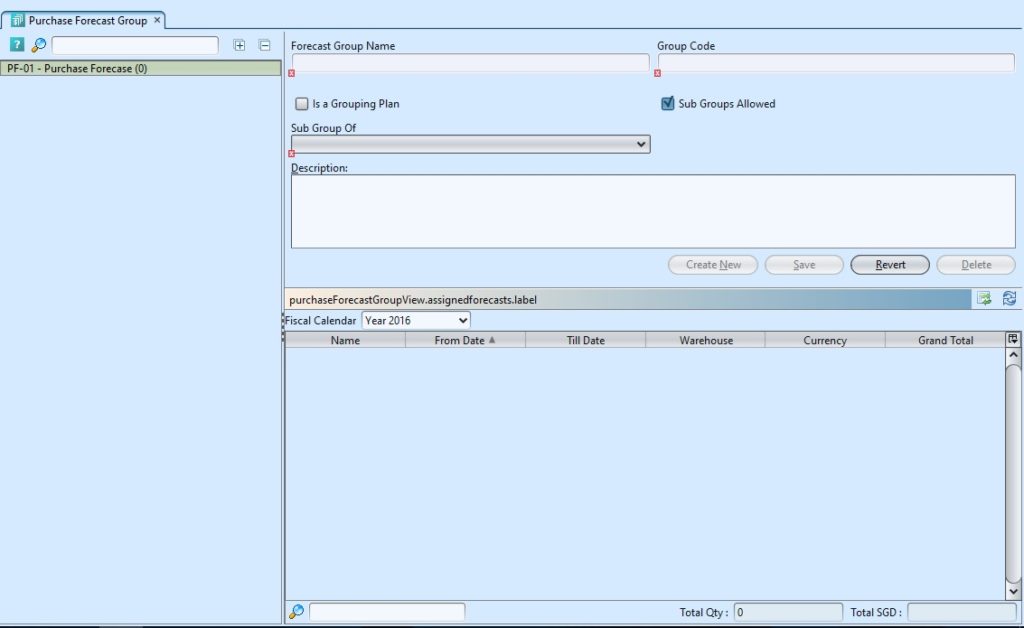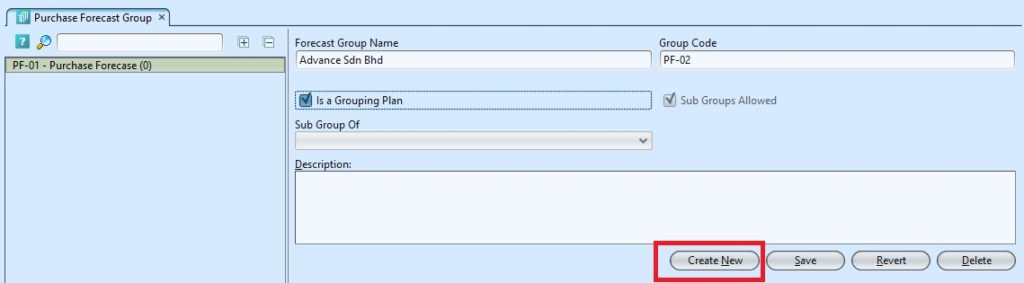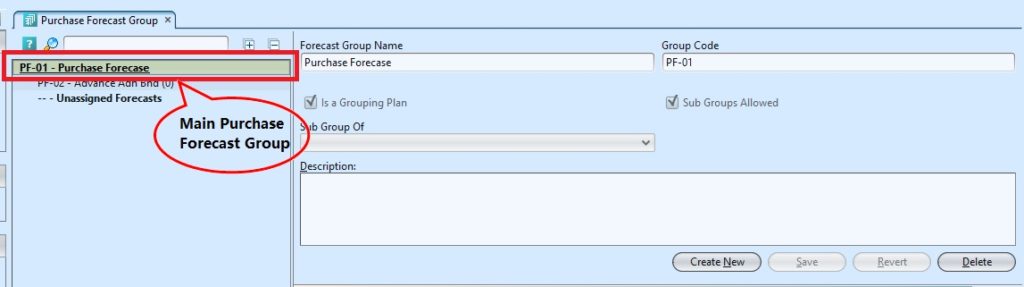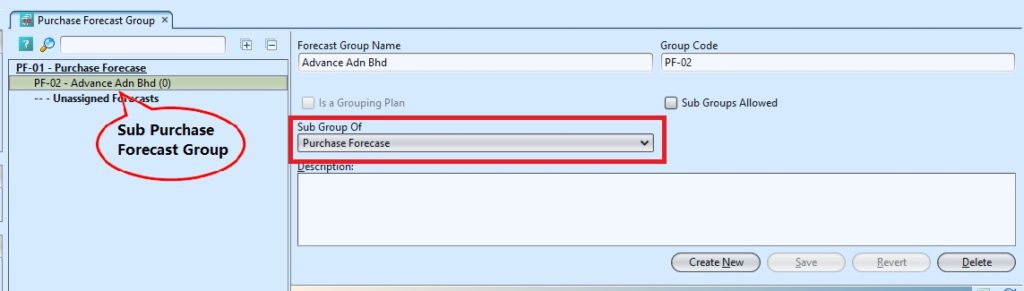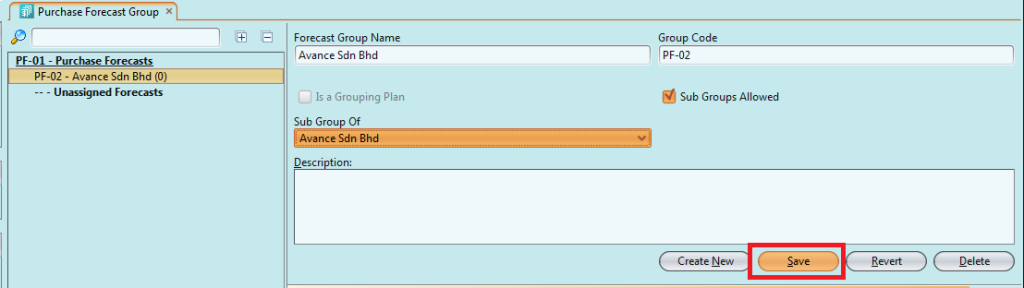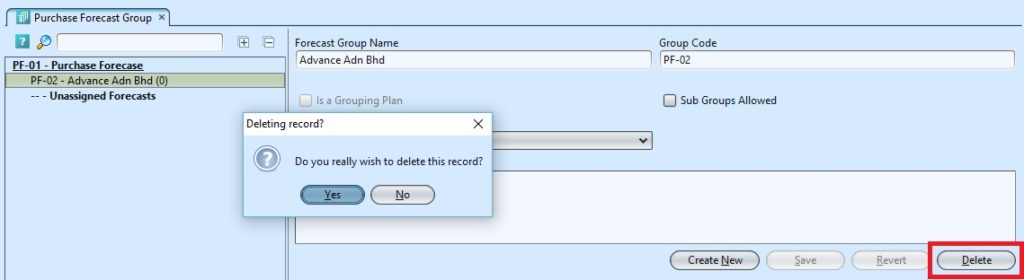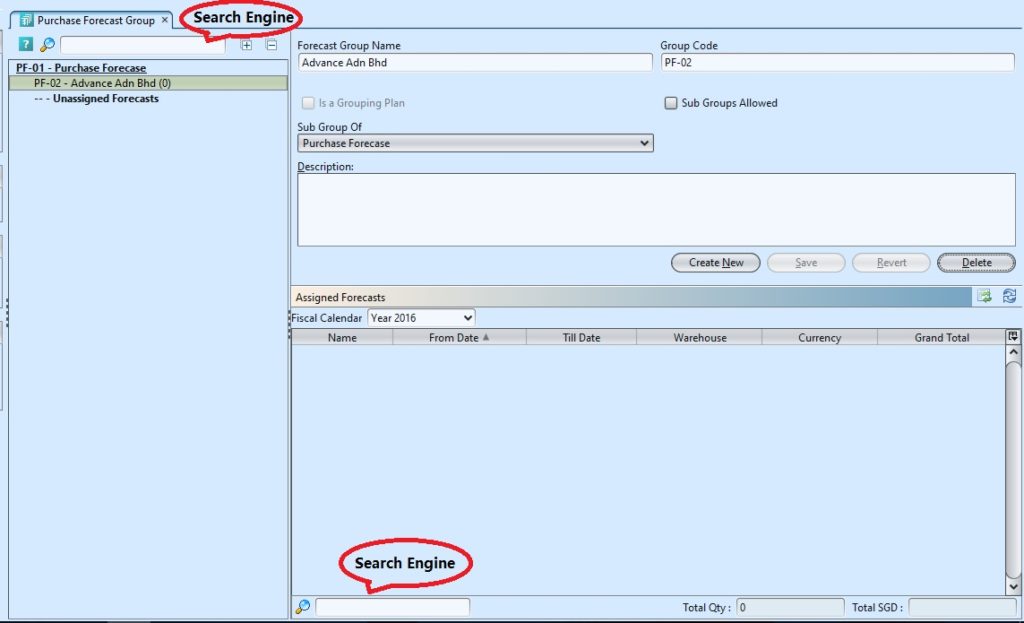The user can establish purchase forecast group to monitor the product Brands activities for purchasing activities. Below are available actions for the user from “Purchase Forecast Group” view:
![]() Create, edit and delete purchase forecast group
Create, edit and delete purchase forecast group
![]() View and search for the purchase forecast group details
View and search for the purchase forecast group details
Field Name |
Description |
Mandatory Information |
| Forecast Group Name | A name for the Forecast Group |
Y |
| Group Code | Assign a code to the Group |
Y |
| Sub Group Allowed | Check the box, if sub group allowed |
N |
| Sub Group Of | Select the sub Group |
N |
| Description | Self-explanatory |
N |
| Fiscal Calendar | Self-explanatory |
_ |
| Name | Self-explanatory |
_ |
| From Date | Self-explanatory |
_ |
| Till Date | Self-explanatory |
_ |
| Warehouse | Self-explanatory |
_ |
| Currency | Self-explanatory |
_ |
| Grand Total | Self-explanatory |
_ |
Create New Purchase Forecast Group
1. Click “Create New” button at the right side of screen
2. Fill up the information on the form on the right side of the screen
3. Optional: User is allows to create sub group under selected main purchase forecast group.
4. Click “Save” button at the right side of screen when done.
Update Purchase Forecast Group Details
1. Double click on group to be updated, it will bring up the selected group details on the right side of the screen
2. Click “Save” button at the bottom right side of the screen when done with the updates
Delete Purchase Forecast Group
1. Double click on group to be deleted, it will bring up the selected group on the right side of the screen
2. Click on “Delete” button at the right side of screen
3. Click on “Yes” button on the pop-up window to confirm group deletion
View and Search for Purchase Forecast Group Details
1. Enter search parameter to filter the result, i.e. type in the group name in the search textfield box at the bottom left of the screen.
2. Double click on group to view, it will bring up the selected group details on the right side of the screen
Assigned Purchase Forecast Groups
1. Click the “Unassigned Customers” at the list of Purchase Forecast Group
2. Right click on the mouse on a partner in the “Assigned Forecasts” table, select “Move to Forecast Group” and click “OK” after the selection.