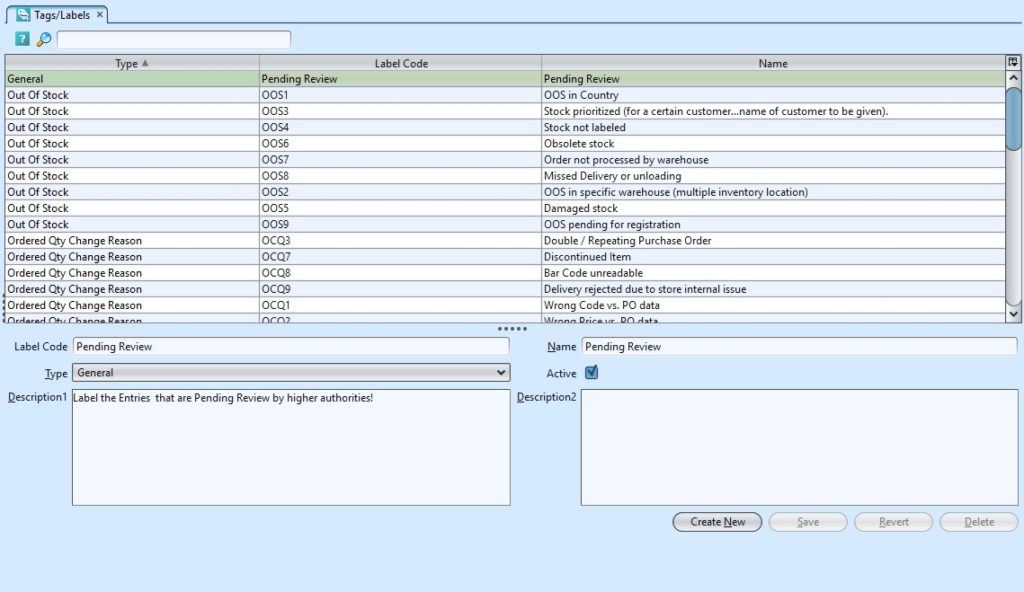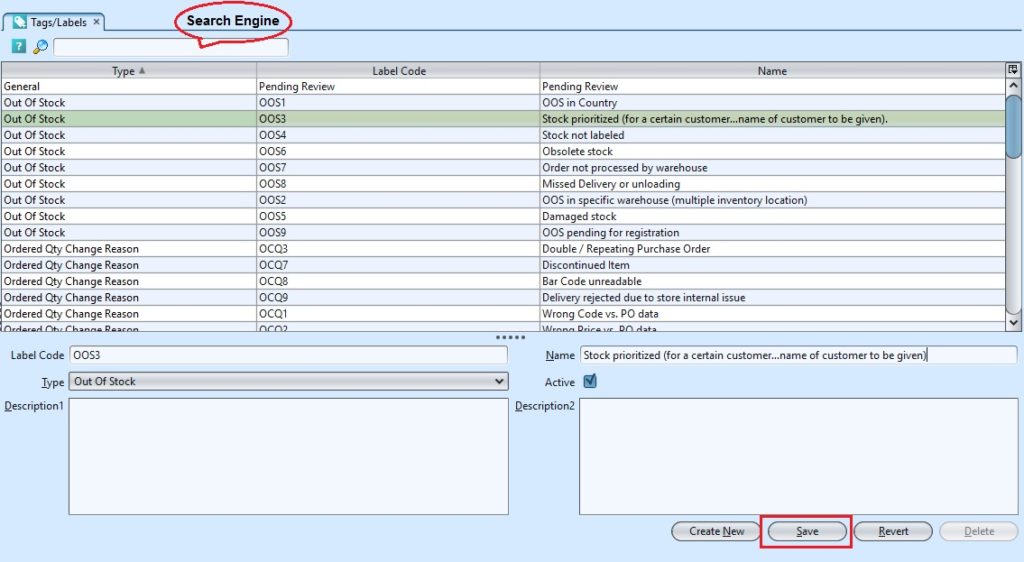It allows user to define tags or labels to use within the application, for example additional reasons (tags) for customer returns or stock adjustment. Below actions are available under “Tags/Labels”:
Field Name |
Description |
Mandatory Information |
| Label Code | Code for the tag / label | Y |
| Name | Name of tag / label | Y |
| Type | Type of document for the tag / label | Y |
| Description | Description | N |
Create New Tags/Labels:
1. Click on “Create New” tab at the bottom of the screen
2. Fill up the information at bottom half of screen
3. Click on “Save” button at bottom of screen to save the tags / labels
Modify Tags/Labels:
1. Enter search parameter to filter the list of tags / labels, i.e. type in the type in the search textfield box at the top of the screen
2. Select the tag / label to modify from the list at top half of screen
3. Update the information required
4. Click on “Save” button at bottom of screen to save the tags / labels change(s)
Delete Tags/Labels:
1. Select the tag / label to delete from the list at top half of screen
2. Click on “Delete” button at the bottom of screen
3. Click on “Yes” button on the pop-up window to confirm tag / label deletion