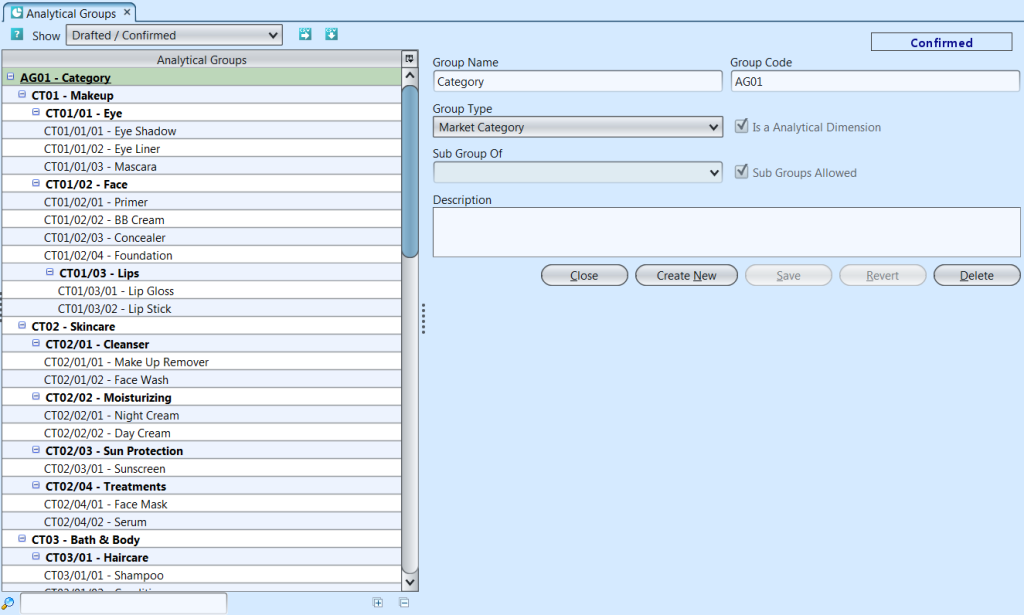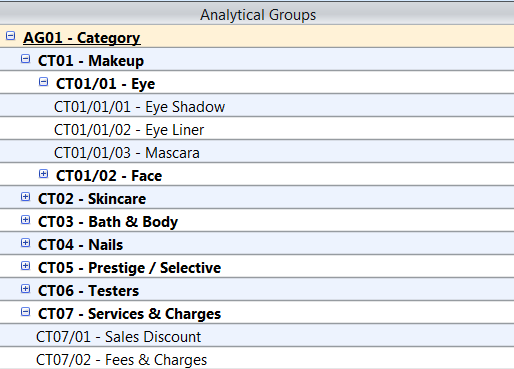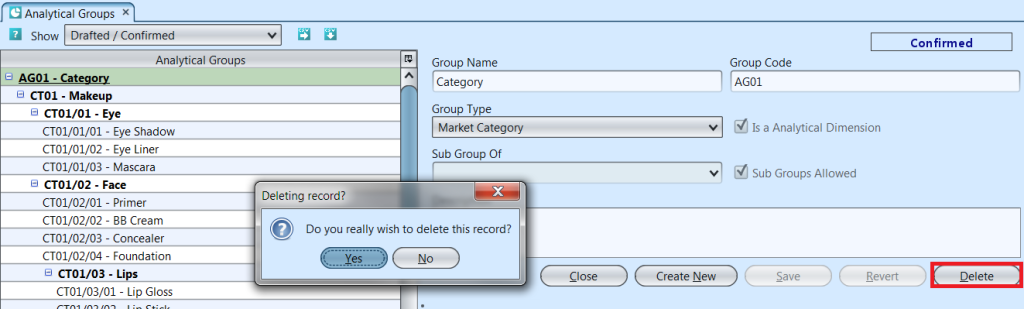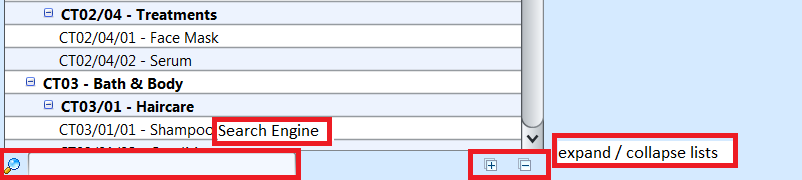Analytical groups are used in the transactions for reports and business analysis by the management group. Below actions are available under “Analytical Groups”:
![]() Create new groups; update, delete, view and search for details on the group information.
Create new groups; update, delete, view and search for details on the group information.
Field Name |
Description |
Mandatory Information |
| Group Name | Name of the analytical group |
Y |
| Group Code | Custom code for the analytical group |
Y |
| Group Type | Types of group |
Y |
| Is a analytical dimension | Tick the checkbox if it is a analytical dimension |
N |
| Subs group allowed | Tick the checkbox if it allows subs group under the main group |
N |
| Sub Group of | Select the main analytical group |
Y |
| Description | Description |
N |
Create New Group
1. Click “Create New” button at the right side of screen
2. Fill up group’s information on top right of the screen
There are five (5) group types of predefined analytical groups within Samooha application, user cannot create additional analytical dimension / group. User may create subgroups under any of these five (master) Analytical Groups:
- Market Category
- Product Brand
- Channel
- Trade Type
- Entity Type
Example of Analytical Groups – Market Category:
3. Tick on “Sub Groups Allowed” box to allow creation of sub groups under the group
4. Choose a (parent) group from “Sub Group Of” drop-down list to assign the group under the selected (parent) group
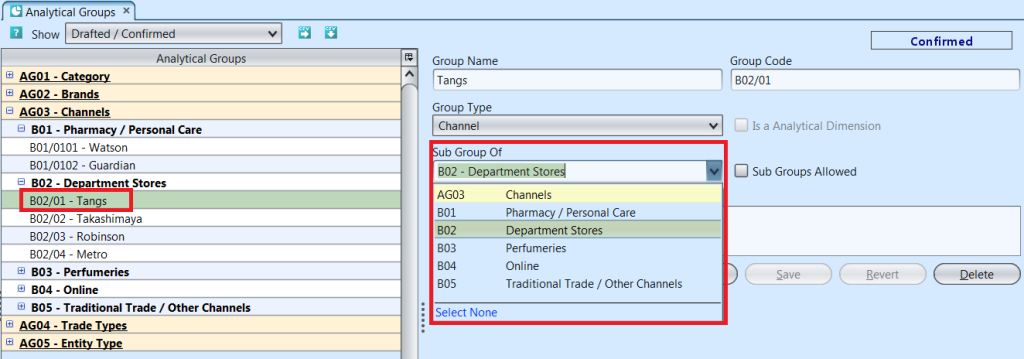
5. Click “Save” button at the bottom of screen when done
Update Group Details
1. Double click on group to be updated, it will bring up the selected group details on the right side of the screen
2. Click “Save” button at the bottom of the screen when done with the updates
Delete Group
1. Double click on group to be deleted, it will bring up the selected group on the right side of the screen
2. Click on “Delete” button at the right side of screen
3. Click on “Yes” button on the pop-up window to confirm group deletion
View and Search for Account Details
1. Enter search parameter to filter the result, i.e. type in the group name in the search textfield box at the bottom left of the screen.
2. Double click on group to view, it will bring up the selected group details on the right side of the screen
3. Click ![]() button on top of screen to export the analytical groups data as CSV file
button on top of screen to export the analytical groups data as CSV file