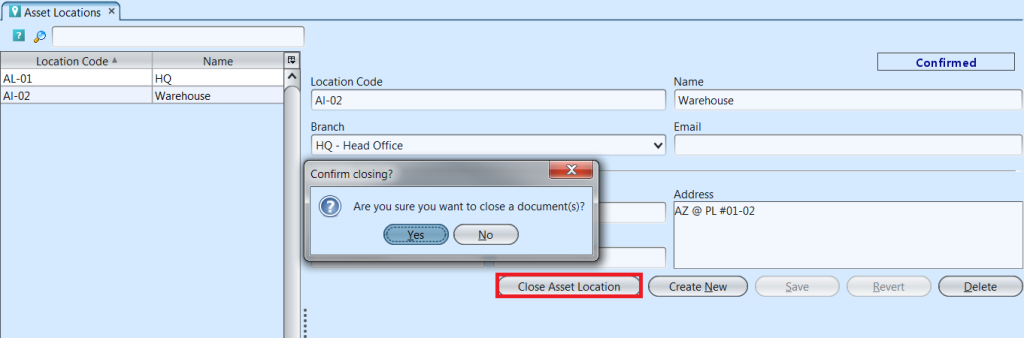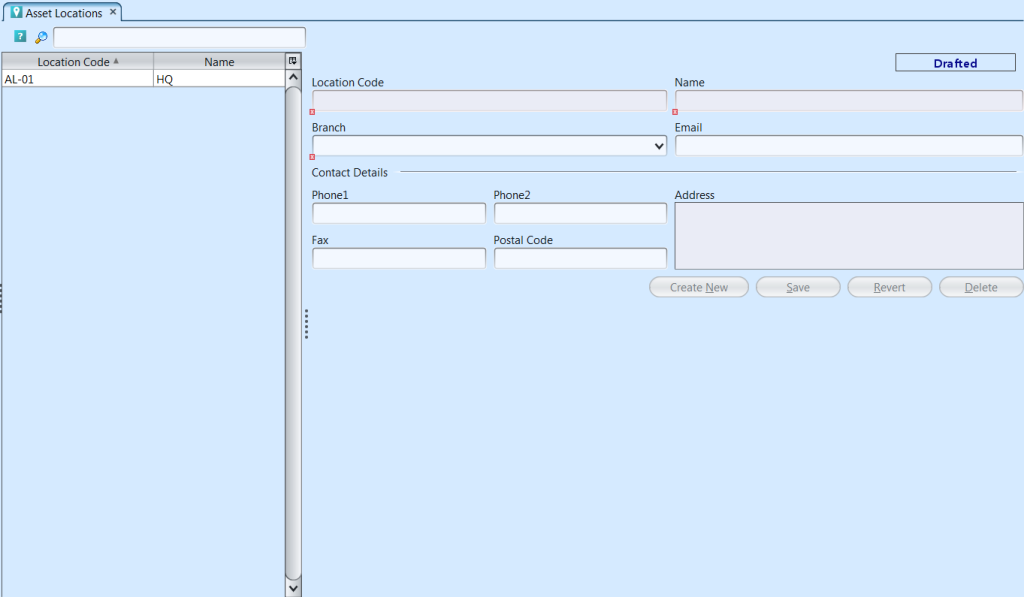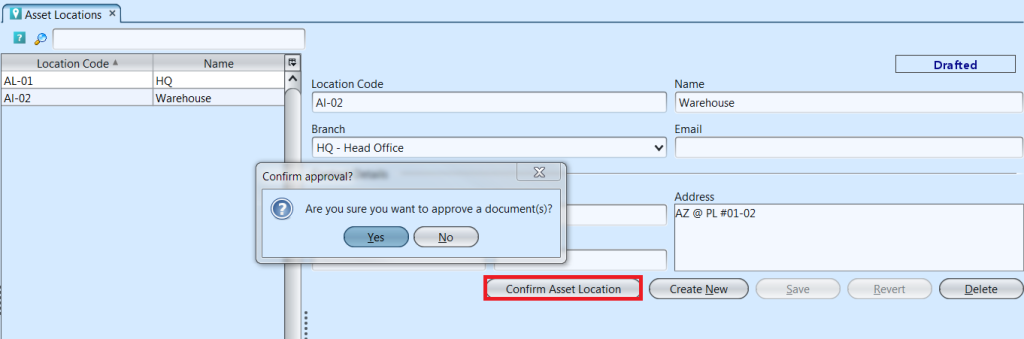Asset Locations view allows user to create and manage locations for company’s assets for easier tracking.
Below actions are available under “Asset Locations”:
![]() Create new asset location, update, delete, view and search for location details, close
Create new asset location, update, delete, view and search for location details, close
Field Name |
Description |
Mandatory Information |
| Location Code | Custom code for the asset location |
Y |
| Name | Name of the asset location |
Y |
| Branch | In which branch of the company is this location |
Y |
| Self-explanatory |
N |
|
| Phone1 | Self-explanatory |
N |
| Phone2 | Self-explanatory |
N |
| Fax | Self-explanatory |
N |
| Postal Code | Self-explanatory |
N |
| Address | Self-explanatory |
Y |
Create New Asset Location
1. Click “Create New” button at the right side of screen
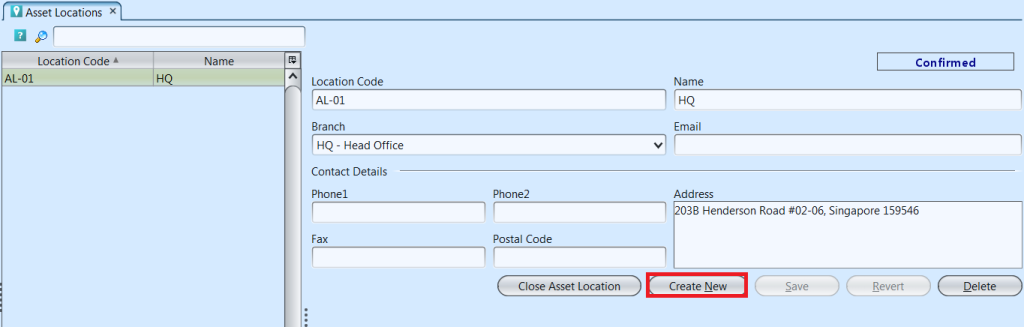
2. Fill up location’s information on right side of screen
3. Click “Save” button at the right side of screen when done
4. Click “Confirm Location” button at the right side of screen to confirm the location
Update Asset Location Details
1. Click on location to be updated, it will bring up the selected location details on the right side of the screen
2. Click “Save” button at the right side of the screen when done with the updates
Delete Asset Location
1. Click on location to be deleted, it will bring up the selected location on the right side of the screen
2. Click on “Delete” button at the right side of screen
3. Click on “Yes” button on the pop-up window to confirm location deletion
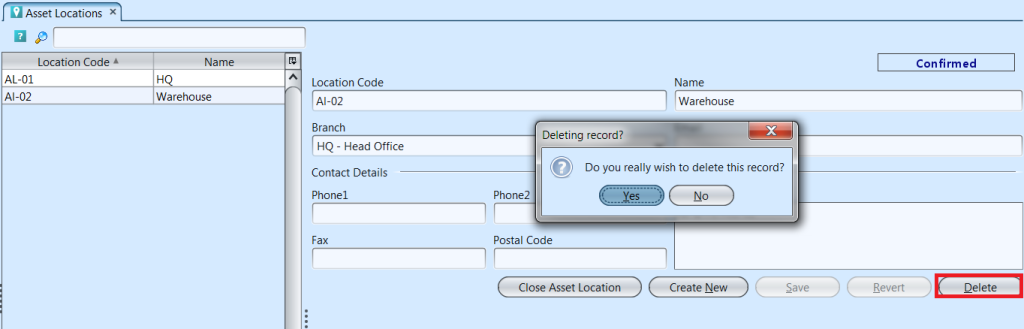
View and Search for Asset Location Details
1. Enter search parameter to filter the result, i.e. type in the location name in the search textfield box at the top left of the locations’ table
2. Click on location to view, it will bring up the selected location details on the right side of the screen
Close Asset Location
1. Click on location to be closed, it will bring up the selected location on the right side of the screen
2. Click on “Close Asset Location” button at the right side of screen
3. Click on “Yes” button on the pop-up window to confirm asset location closing