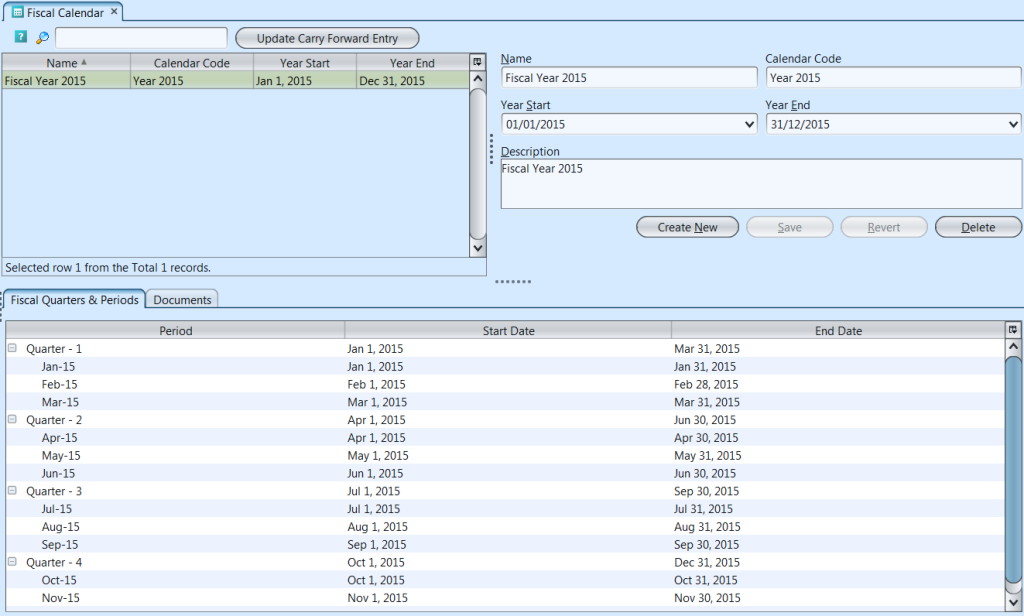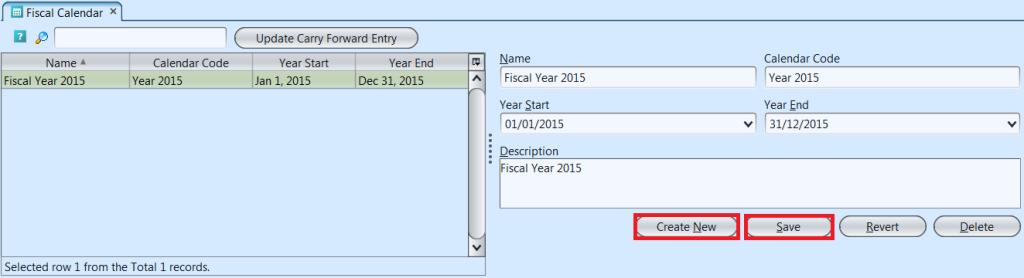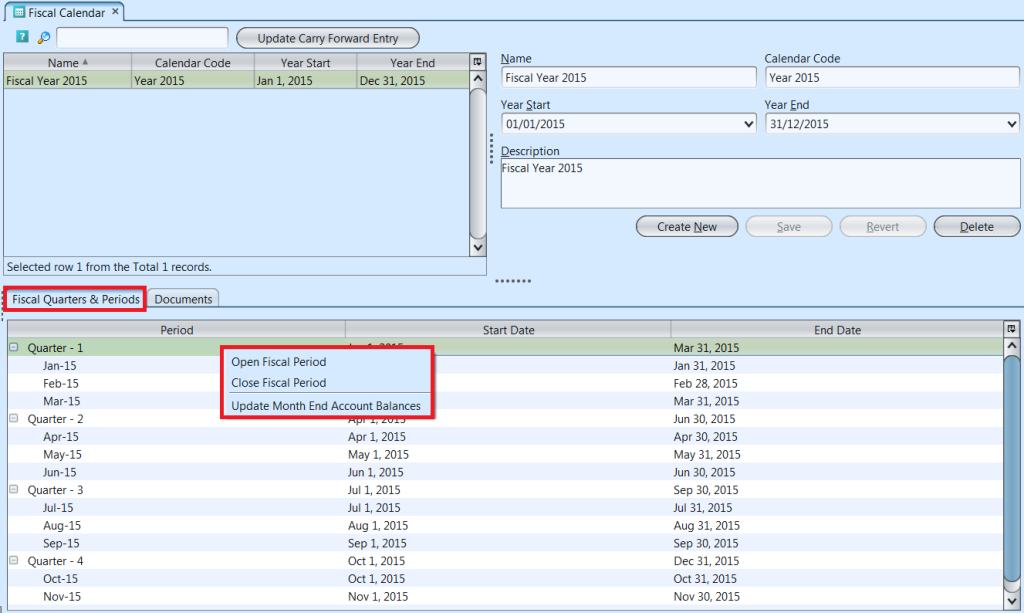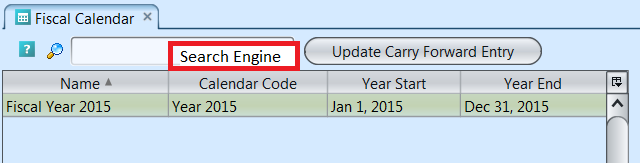Fiscal Calendar view allows user to setup and manage the financial year of the company. Fiscal period must be opened for user to be able to post transaction documents.
Below actions are available under “Fiscal Calendar”:
![]() Create new fiscal calendar of accounts; update, delete, view and search for a fiscal calendar
Create new fiscal calendar of accounts; update, delete, view and search for a fiscal calendar
![]() Open / close a fiscal period or document
Open / close a fiscal period or document
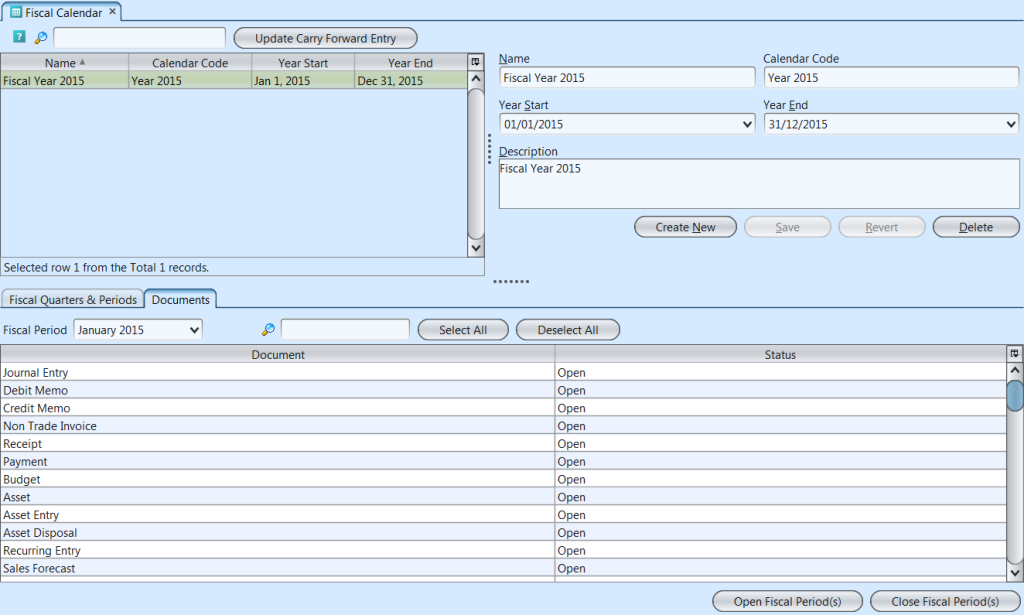
Field Name |
Description |
Mandatory Information |
| Name | Name of calendar |
Y |
| Calendar Code | Custom code for the fiscal calendar |
Y |
| Year Start | Date start the calendar |
Y |
| Year End | Date end the calendar |
Y |
| Description | Description |
N |
Create New Fiscal Calendar
1. Click “Create New” button at the right side of screen
2. Fill up the information on the form on the right side of the screen
3. Click “Save” button at the right side of screen when done, it will automatically generate fiscal quarters and monthly periods for the fiscal year
Update Fiscal Calendar Details, Open / Close Fiscal Period or Documents
1. Click on fiscal calendar to be updated, it will bring up the selected fiscal calendar details on the right side of the screen
2. Click “Save” button at the right side of the screen when done with the update
3. Click “Revert” button at the right side of the screen to reverse any changes
4. On “Fiscal Quarters & Periods” tab, select a fiscal period (quarter or month), right click on the selected period, and change the open / close status using the pop up options. User can update month end account balance as well
5. On “Documents” tab, select an account document and change the open / close status using the buttons on the bottom right of the screen
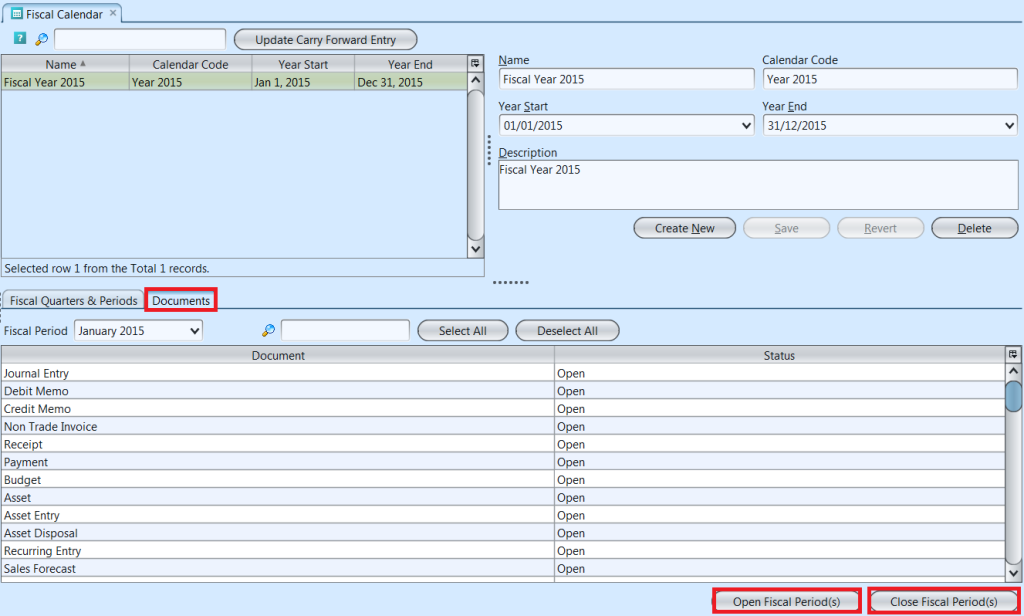
Delete Fiscal Calendar
1. Click on fiscal calendar to be deleted, it will bring up the selected fiscal calendar on the right side of the screen
2. Click on “Delete” button at the right side of screen
3. Click on “Yes” button on the pop-up window to confirm fiscal calendar deletion
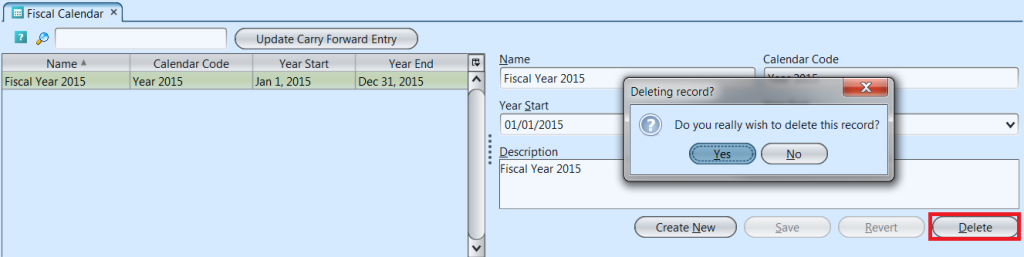
View and Search for Fiscal Calendar Details
1. Enter search parameter to filter the result, i.e. type in the fiscal calendar name in the search textfield box at the top of the screen.
2. Click on fiscal calendar to view, it will bring up the details on the right side of the screen, it’s fiscal quarter & periods at the bottom table, and it’s related account documents on the “Document” tab