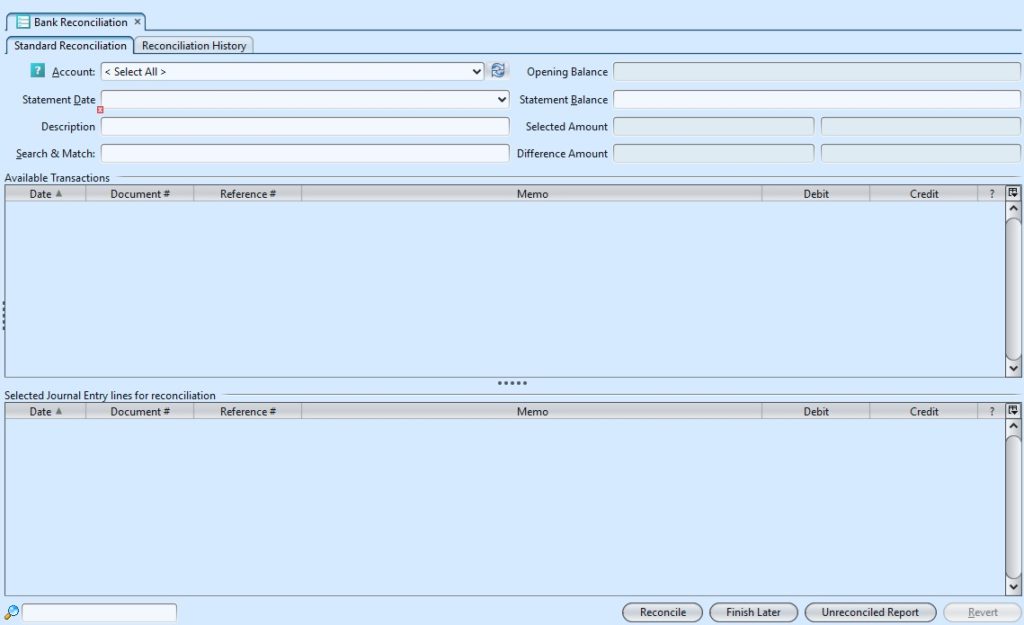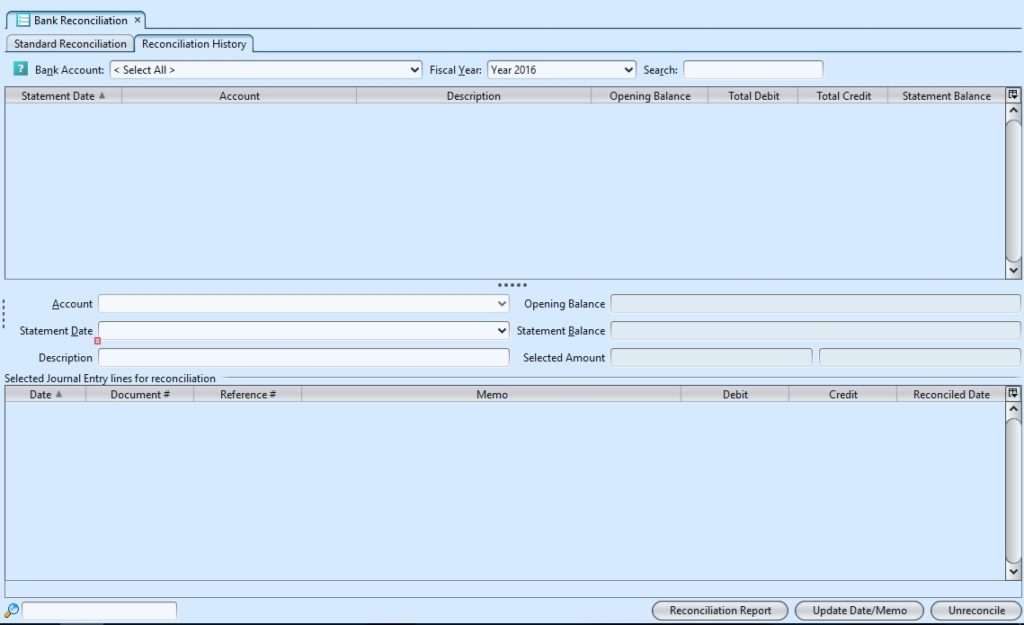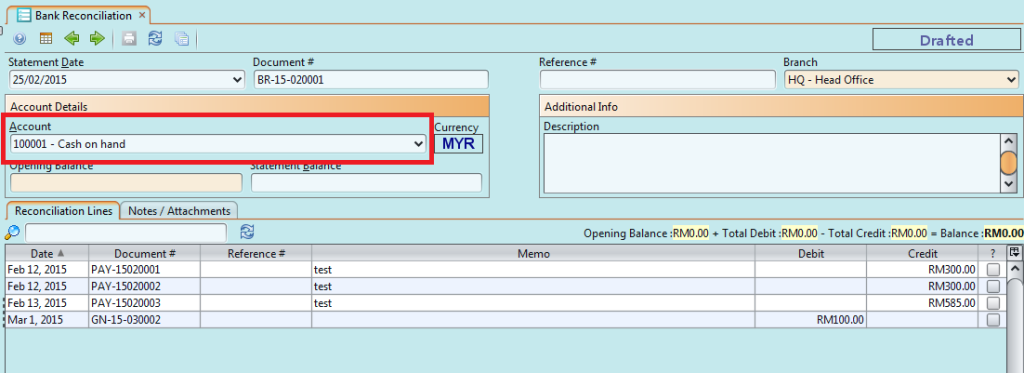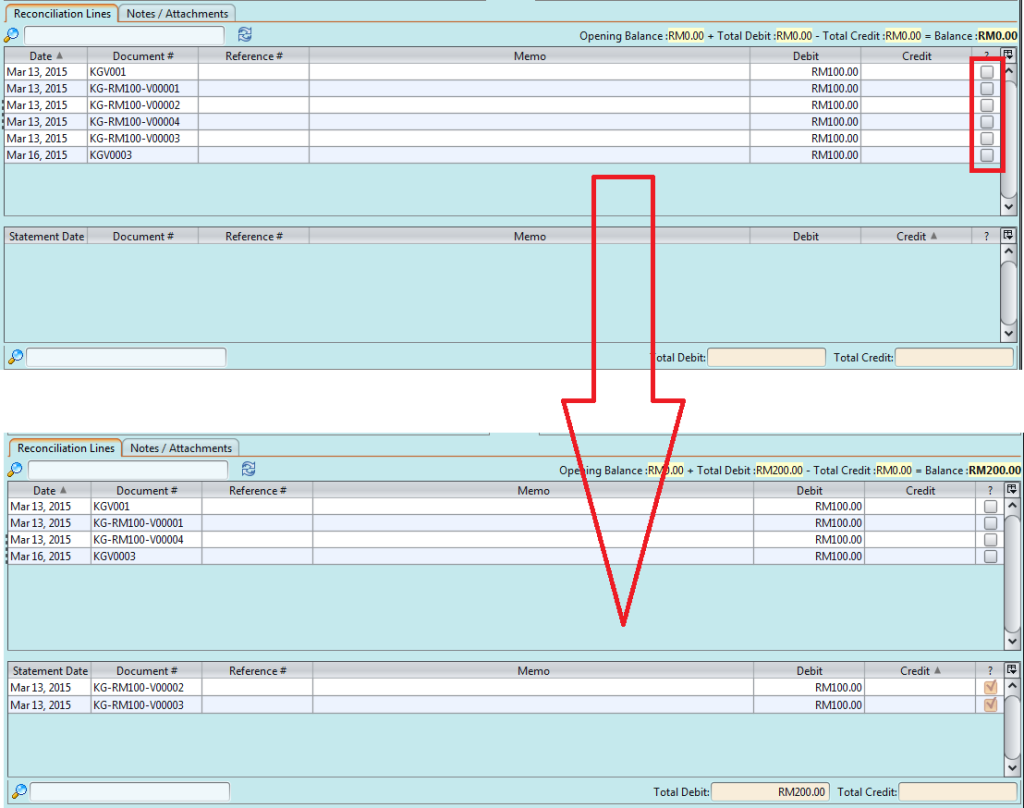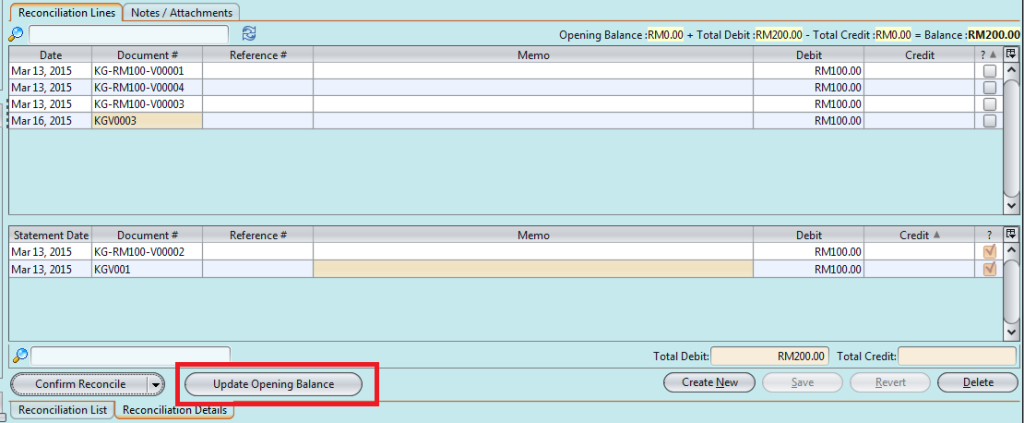To be Updated
A bank reconciliation is a process performed by a company to ensure that the company’s records (check register, general ledger account, balance sheet, etc.) are correct and that the bank’s records are also correct. Below actions are available from“Bank Reconciliations”:
![]() Create new bank reconciliation; update, delete, view and search for bank reconciliation details.
Create new bank reconciliation; update, delete, view and search for bank reconciliation details.
Field Name |
Description |
Mandatory Information |
| Statement date | Bank statement date |
Y |
| Document # | Document number of the bank reconciliation |
Y |
| Reference # | Reference code for easy search |
N |
| Account | Account to be reconcile |
Y |
| Statement Balance | Balance of the bank statement |
N |
| Description | Self-explanatory |
N |
Create New Bank Reconciliation
1. Click on “Create New” at the top right of screen of “Reconciliation List” tab, it will open “Reconciliation Details” tab with empty form
2. Select an account from the “Account” drop-down list on top right side of screen. It will pull up all bank reconciliations for the account on “Reconciliation Lines” tab
3. Fill up bank reconciliation’s information on top half of the screen
4. In “Reconciliation Lines” tab, tick the box behind a bank reconciliation line to change the status to “Reconciled” to acknowledge reconciliation made for the bank reconciliation(s) owed. It will move the reconciliation(s) to the bottom table and update the “Opening Balance” amount (top left of screen)
5. Click on “Notes / Attachments” tab at the top of screen to add notes or files attachment for the bank reconciliation
6. Click on “Save” button at the bottom of screen to save
7. Click on “Confirm Reconcile” button at the bottom of screen to confirm the bank reconciliation
8. Click on “Post Reconcile” button at the bottom of screen to post the bank reconciliation
Update bank reconciliation details
- Click on “Reconciliation List” tab at the bottom of screen
- Double click on bank reconciliation to be updated, it will bring up the details on “Reconciliation Details” tab for the selected reconciliation. If a bank reconciliation’s status is “Confirmed” or “Posted”, right click on the bank reconciliation and reopen / undo posting of the reconciliation first
- Make change(s) on the bank reconciliation information
- Click on “Save” button at the bottom of screen to save
- Click on “Revert” button at the bottom of screen or refresh icon at the top of the screen to roll back the changes
- Click on “Confirm Reconcile” button at the bottom of screen to confirm the bank reconciliation
- Click on “Post Reconcile” button at the bottom of screen to post the bank reconciliation
Delete bank reconciliation
- Click on “Reconciliation List” tab at the bottom of screen
- Double click on bank reconciliation to be deleted, it will bring up the details on “Reconciliation Details” tab for the selected reconciliation. If a bank reconciliation’s status is “Confirmed” or “Posted”, right click on the bank reconciliation and reopen / undo posting of the reconciliation first
- Click on “Delete” button at the bottom right side of screen
- Click on “Yes” button on the pop-up window to confirm bank reconciliation deletion
View and search for bank reconciliation details
- Click on “Reconciliation List” tab at the bottom of screen
- Enter search parameter to filter the result, i.e. type in which account to search for in the “Account” text field box or select from drop-down list and click “Search” button
- Result can be sorted alphabetically by clicking the fields’ columns
- Double click on bank reconciliation to view full details of the bank reconciliation, it will bring up the details on “Reconciliation Details” tab for the selected reconciliation