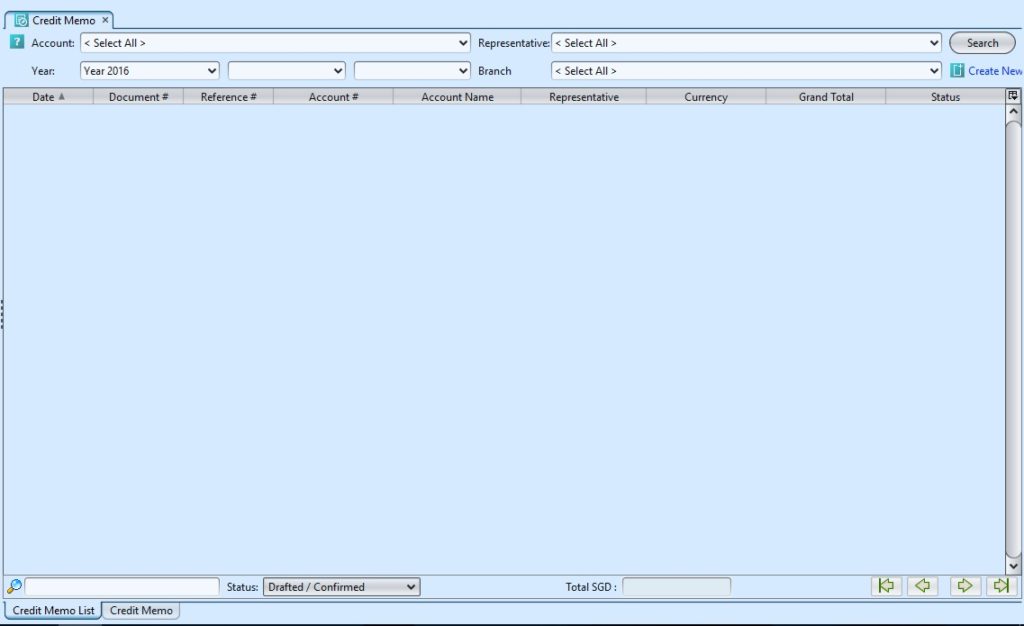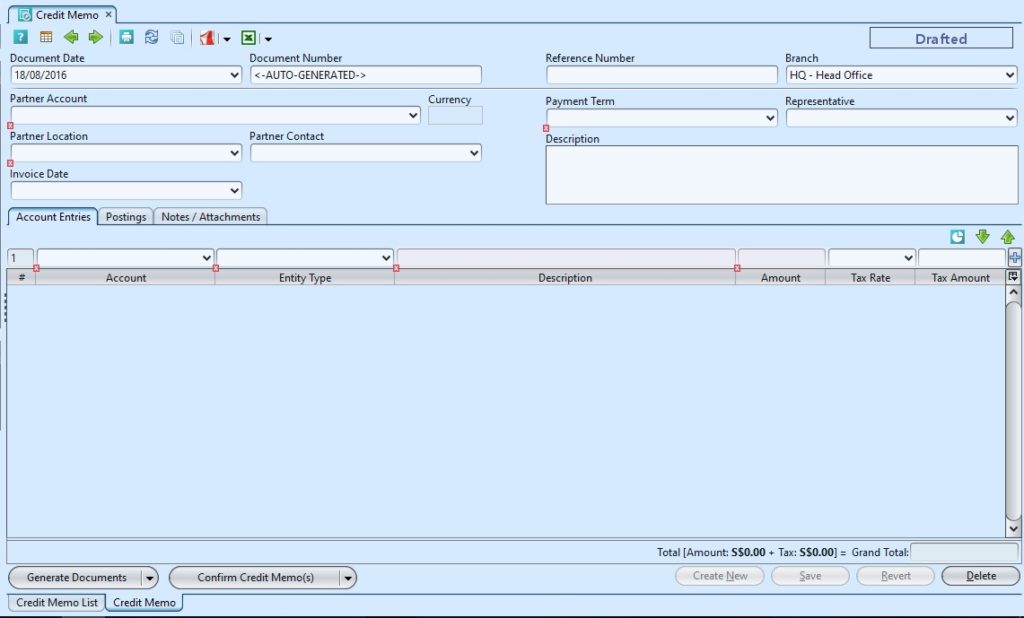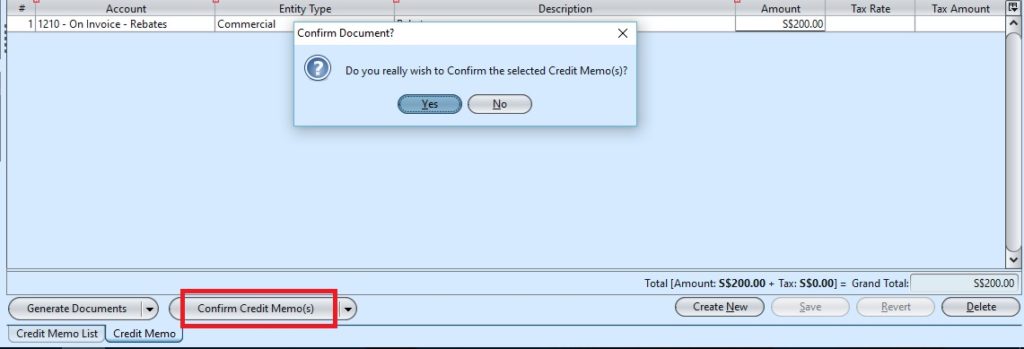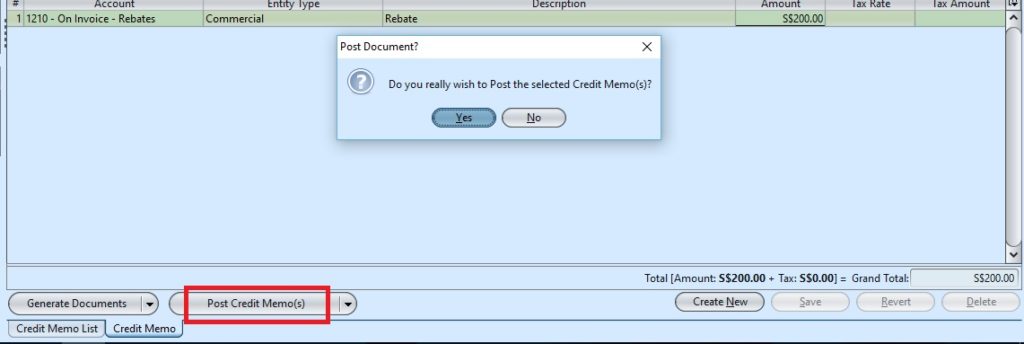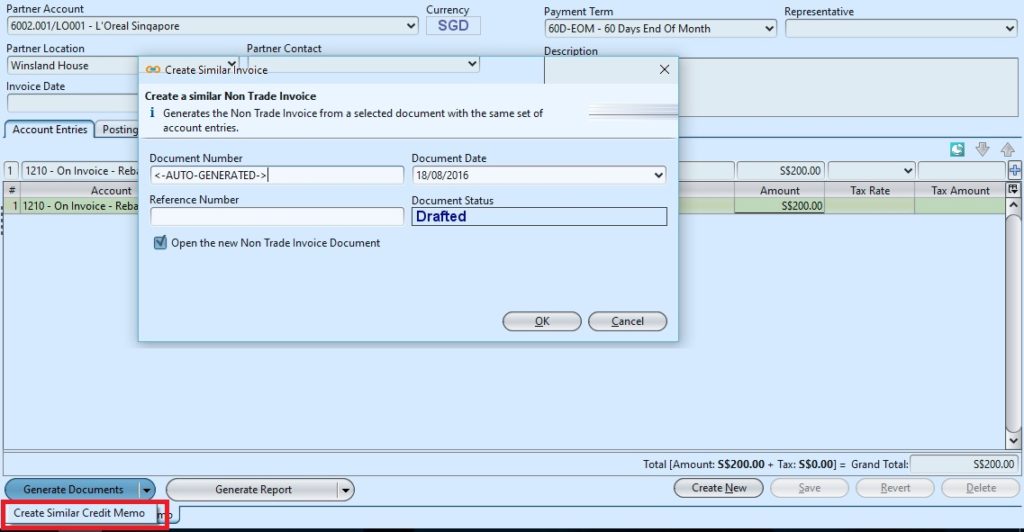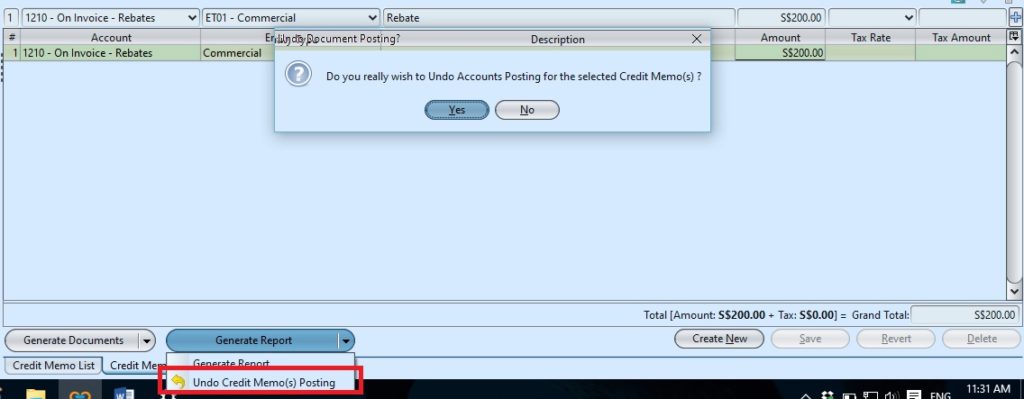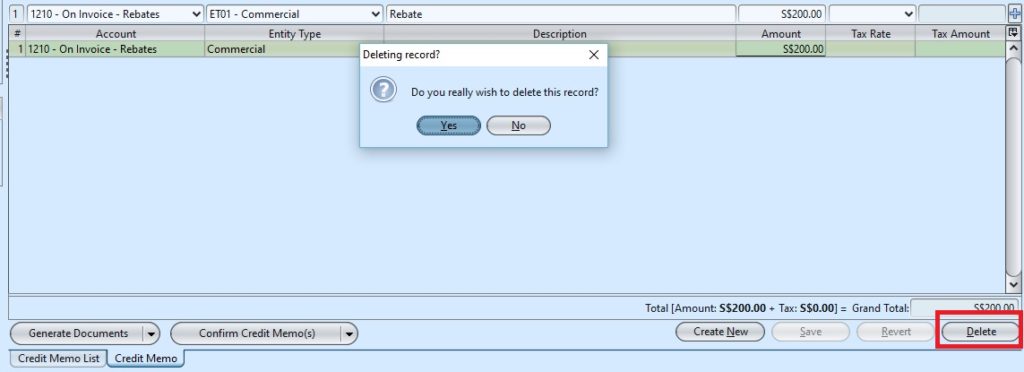Credit memo is issued by a seller in order to reduce the amount that a customer owes from a previously issued sales invoice. Below actions are available from “Credit Memo”:
![]() Create new credit memo; update, delete, view and search for credit memo details
Create new credit memo; update, delete, view and search for credit memo details
Field Name |
Description |
Mandatory Information |
| Document Date | Date of the credit memo |
Y |
| Document Number | Document number for the credit memo |
Y |
| Reference Number | Reference code for easy search |
N |
| Branch | Company’s branch |
Y |
| Partner Account | Select the partner to issue the credit memo. (Once user select a partner, the partner’s info: location, partner contact, payment term, currency and representative will automatically fill up) |
Y |
| Partner Location | Place of partner |
Y |
| Partner Contact | Contact of the partner’s person in charge |
N |
| Payment Term | Payment term for the partner |
Y |
| Representative | Company’s internal representative who handle the partner’s account |
N |
| Description | Description |
N |
| Account Entries – Account | Select the account for the credit memo |
Y |
| Account Entries – Entity Type | Entity Type group in Analytical Groups |
Y |
| Account Entries – Description | Description for the account entry |
N |
| Account Entries – Amount |
Y |
|
| Account Entries – Tax Rate |
N |
Create New Credit Memo
1. Click on “Create New” at the top right of screen of “Credit Memo List” tab, it will open “Credit Memo” tab with empty form
2. Fill up credit memo’s information on top half of screen
3. On “Account Entries” tab select an account from “Account” drop-down list, fill up account entry’s information, and click ![]() button
button
4. Click on “Notes / Attachments” tab at the middle of screen to add notes or files attachment for the credit memo
5. Click on “Save” button at the bottom of screen to save
6. Click on “Confirm Credit Memo(s)” button at the bottom of screen to confirm the credit memo
7. Click on “Post Credit Memo(s)” button at the bottom of screen to post the credit memo. Journal entries will be automatically created under “Postings” tab
8. Click the arrow on ![]() button on “Credit Memo” tab at the bottom left side of screen and select “Create Similar Credit Memo” to create new copy of the credit memo.
button on “Credit Memo” tab at the bottom left side of screen and select “Create Similar Credit Memo” to create new copy of the credit memo.
Update Credit Memo Details
1. Click on “Credit Memo List” tab at the bottom of screen
2. Double click on credit memo to be updated, it will bring up the details on “Credit Memo” tab for the selected memo. If a memo’s status is “Confirmed” or “Posted”, right click on the memo and reopen / undo posting of the memo first
3. Make change(s) on the credit memo information
4. Click on “Save” button at the bottom of screen when done
5. Click on “Revert” button at the bottom of screen or refresh icon at the top of the screen to roll back the changes
6. Click on “Confirm Credit Memo(s)” button at the bottom of screen to confirm the credit memo
7. Click on “Post Credit Memo(s)” button at the bottom of screen to post the credit memo
Delete Credit Memo
1. Click on “Credit Memo List” tab at the bottom of screen
2. Double click on credit memo to be deleted, it will bring up the details on “Credit Memo” tab for the selected memo. If a memo’s status is “Confirmed” or “Posted”, right click on the memo and reopen / undo posting of the memo first
3. Click on “Delete” button at the bottom right side of screen
4. Click on “Yes” button on the pop-up window to confirm memo deletion
View and Search for Credit Memo Details
1. Click on “Credit Memo List” tab at the bottom of screen
2. Enter search parameter to filter the result, i.e. type in account of the credit memo to search for in the “Account” text field box or select from drop-down list
3. Result can be sorted alphabetically by clicking the fields’ columns
4. Double click on credit memo to view full details of the memo, it will bring up the details on “Credit Memo” tab for the selected memo