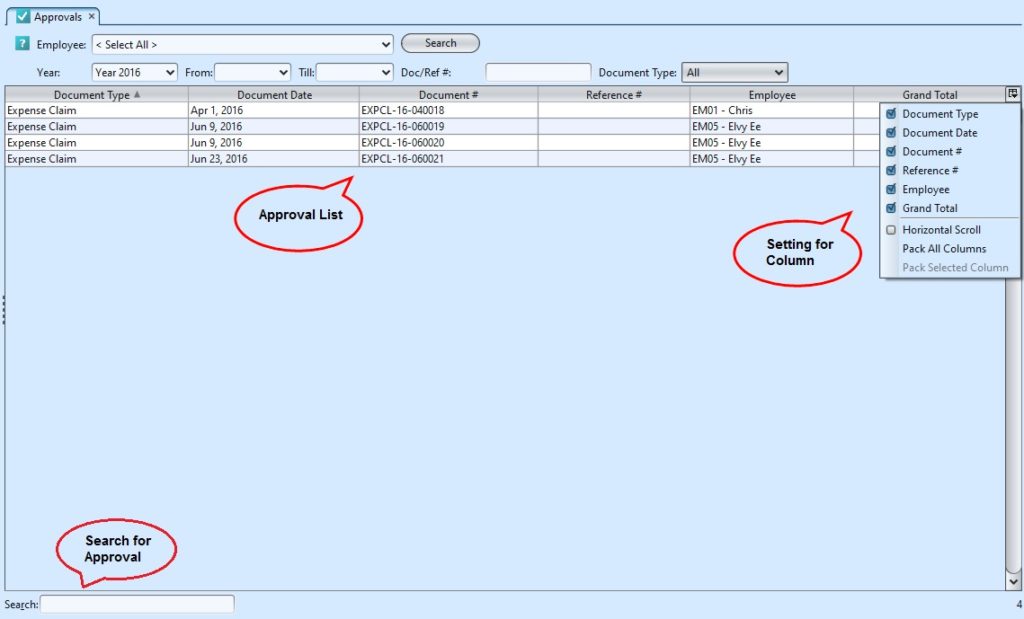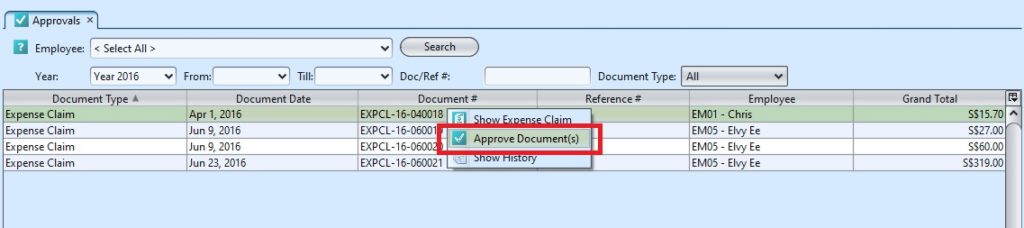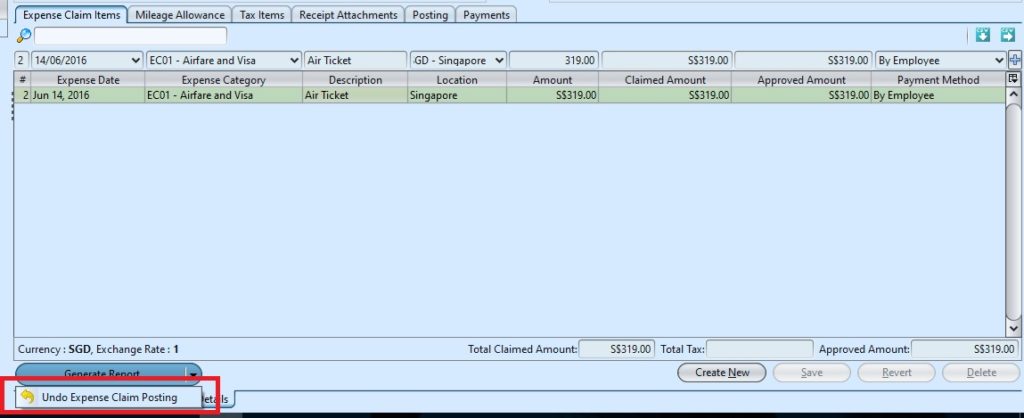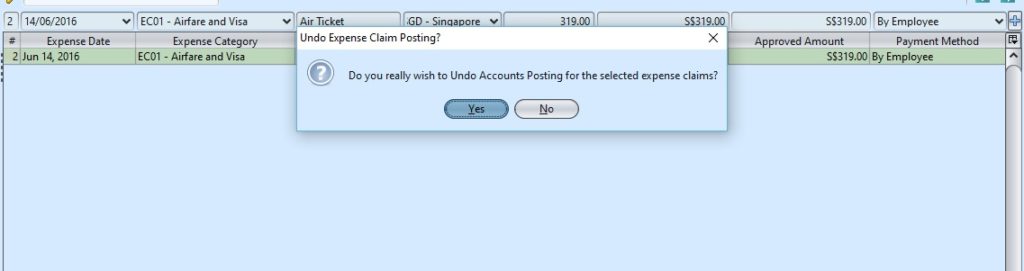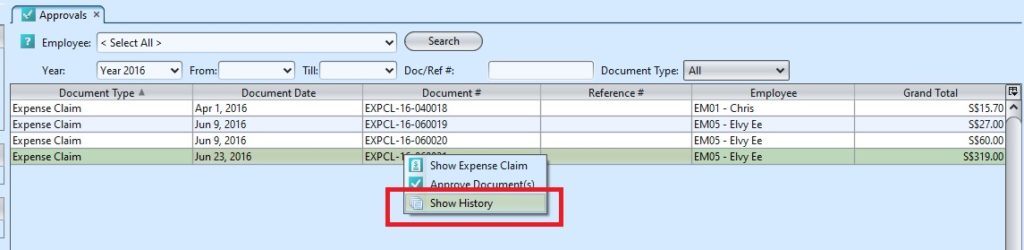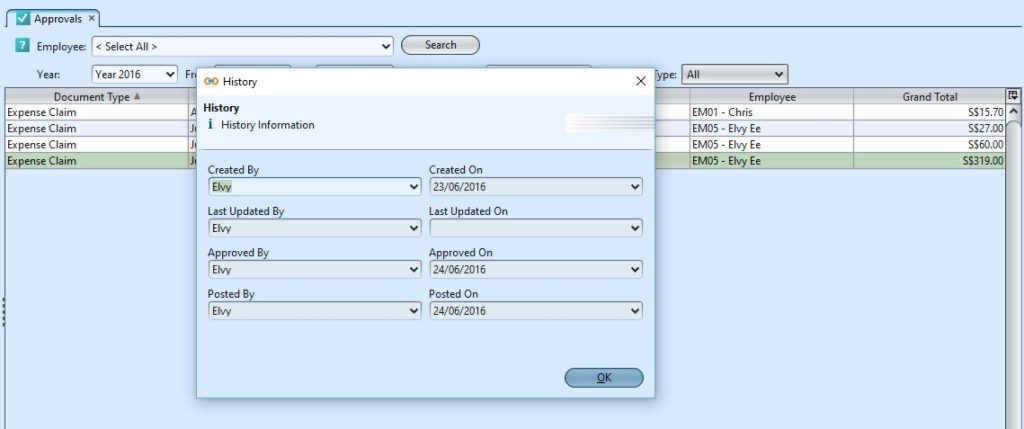Approvals
Approvals
HRMS Approvals module allow user to approve employees’ expense claims. It usually only available for head of department or finance department.
Department head and manager are set up in Organizations module – HR Settings (for system admin only).
Department head and manager can only approve expense claims for employees assigned under them in Departments (HRMS – Masters).
Below are available actions under “Approvals”:
![]() Search for the expense claim after posted
Search for the expense claim after posted
Approve Expense Claim:
1. Select an expense claim in the list
2. Right click on the mouse
3. Choose “Approve Document(s)”
4. Click on “Yes” button on the pop-up window to confirm expense claim approval.
Undo Expense Claim Posting / Approval:
1. Select an expense claim in the list of approvals.
2. Double click on the mouse and it will open the expense claim details.
3. Click on “Generate Report” button drop down at the bottom of left corner on the expense claim details and select “Undo Expense Claim Posting”.
4. Click on “Yes” to confirm the action
5. Optional: Click on “Generate Report” at the bottom of left corner on the expense claim details for expense claim report
Show the Expense Claim History:
1. Select an expense claim in the list
2. Right click on the mouse.
3. Choose “Show History”