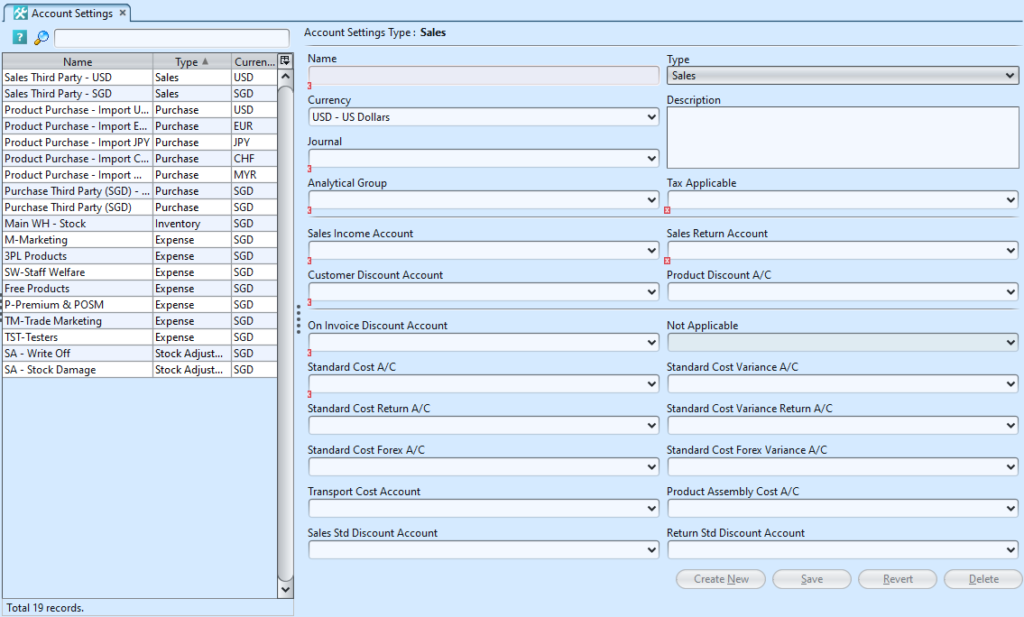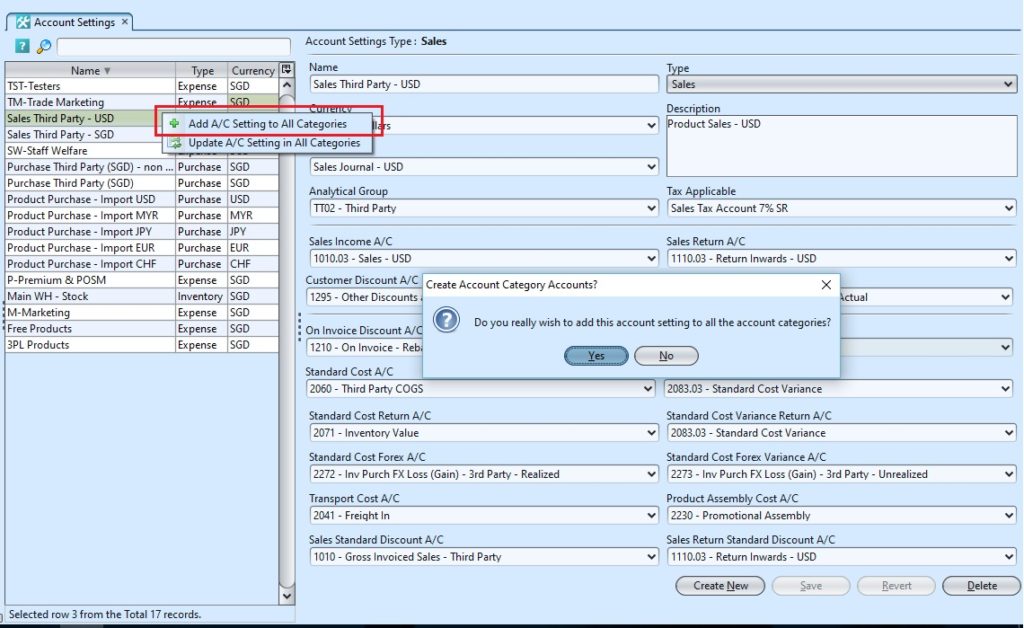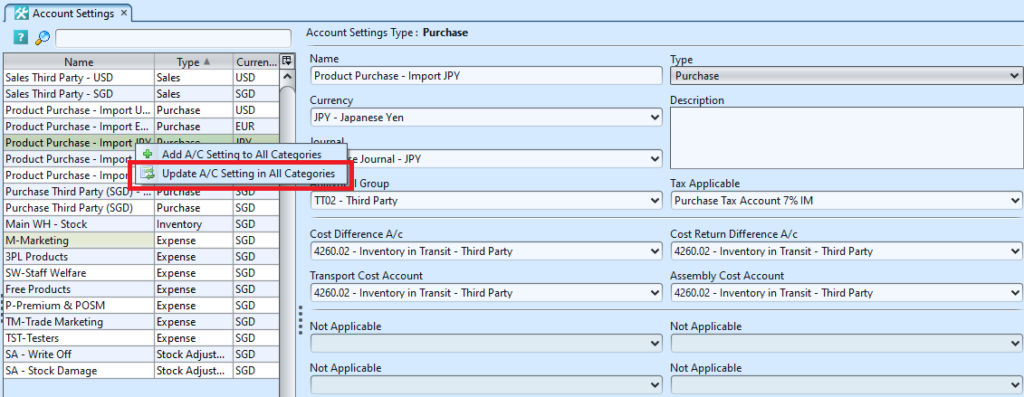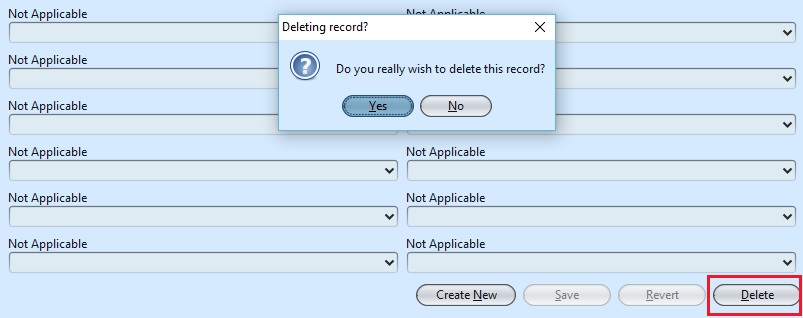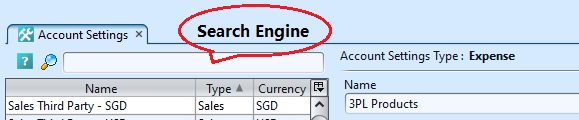The Account Settings application allows the user to map the transactions type i.e. Sales, Inventory, Purchase, Expense, and Stock Adjustment to update the proper journals and accounts. For Sales and Purchase types, user able to set default “Tax Applicable” to be applied automatically in Sales and Purchase transactions.
Below are available actions for the user from “Account Settings” :
![]() Create, edit and delete account settings
Create, edit and delete account settings
![]() View and search the account settings
View and search the account settings
Field Name |
Description |
Mandatory Information |
| Name | Self-explanatory |
Y |
| Type | Type of journal: Sales, Purchase, Inventory, Expense, or Stock Adjustment |
Y |
| Currency | Self-explanatory |
Y |
| Journal | Which journal to use (available selections depend on type and currency) |
Y |
| Description | Additional information for the setting |
N |
| Analytical Group | The reporting group |
Y |
| Tax Applicable | Self-explanatory |
Y |
| Sales Income Account | Mapped to which accounts apps |
Y |
| Sales Return Account | Mapped to which accounts apps |
Y |
| Customer Discount Account | Mapped to which accounts apps |
Y |
| Product Discount Account | The product discount is mapped to the accounts application |
N |
| Standard Cost Account | Mapped to which accounts apps |
Y |
| Standard Cost Return Account | Is the fixed Cost of the product |
N |
| Cost Difference A/c | Mapped to which accounts apps |
N |
| Cost Return Difference A/c | If there is a cost difference after posting the account |
N |
| Transport Cost Account | The cost of transporting the goods to a location – accounts posting |
N |
| Assembly Cost Account | The cost to assemble the products or fittings – accounts posting |
N |
| Sales Std Discount Account | Any discount given during the sales process will be posted to the Sales Std discount account |
N |
| Return Std Discount Account | Any return’s from products with discount given will be posted to the Return Std Discount Account |
N |
| On Invoice Discount Account | Any discount stated on the Invoice |
N |
| Stock Adjustment Loss Diff Account | Any stock damaged or unaccounted for will be treated as Stock Adjustment Loss Diff Account |
N |
Create New Account Setting:
1. Click “Create New” button at the bottom right side of screen to create new account settings.

2. Fill up the information on right side of screen.
For Sales and Purchase types, user able to set default “Tax Applicable” to be applied automatically in Sales and Purchase transactions.
3. Click “Save” button at the bottom right side of screen to save
4. User may add A/C setting to all categories by right click from the list on the left side of the screen.
Update Account Details
1. Click on settings to be updated, it will bring up the selected account settings on the right side of the screen
2. Click “Save” button at the bottom of the screen when done with the updates
3. Update A/C setting to all categories to apply the updates by right click from the list on the left side of the screen.
Delete Account
1. Click on settings to be deleted, it will bring up the selected account settings on the right side of the screen
2. Click on “Delete” button at the bottom right of screen
3. Click on “Yes” button on the pop-up window to confirm account deletion
View and Search for Account Details
1. Enter search parameter to filter the result, i.e. type in the group name in the search textfield box at the bottom left of the screen.
2. Result can be sorted alphabetically by clicking the fields’ columns