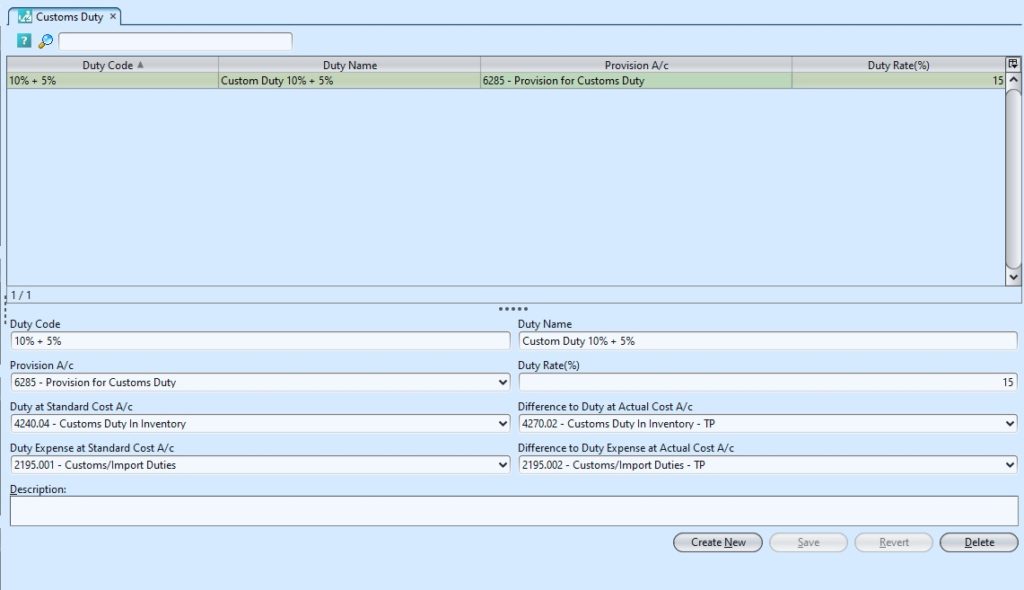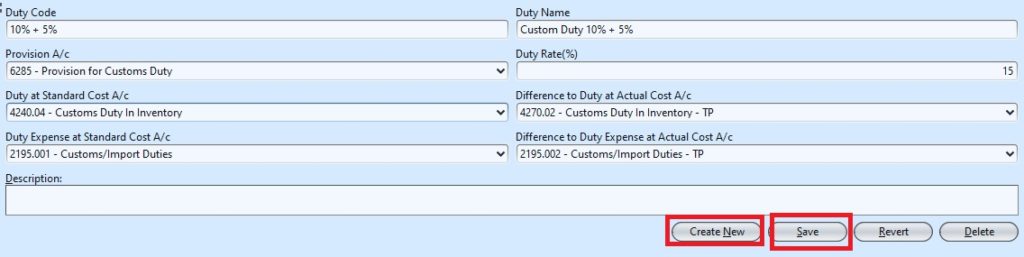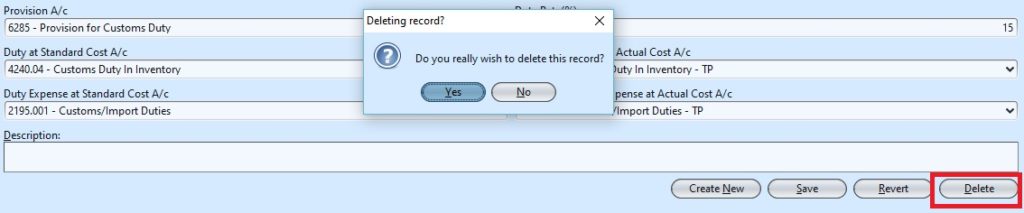The Customs Duty application allows the user to setup and create and manage customs duty schemes and also the accounts settings.
Below are available actions for the user from “Customs Duty” :
![]() Create new unit, edit and delete customs duty scheme.
Create new unit, edit and delete customs duty scheme.
![]() View and search for customs duty scheme
View and search for customs duty scheme
Field Name |
Description |
Mandatory Information |
| Duty Code | Customs duty scheme unique code | Y |
| Duty Name | Customs duty scheme name | Y |
| Provision A/c | Provision account for the customs duty scheme | Y |
| Duty Rate (%) | Rate of the customs duty | Y |
| Duty at Standard Cost A/c | Duty at Standard Cost account for the customs duty scheme | Y |
| Difference to Duty at Actual Cost A/c | Difference to Duty at Actual Cost account for the customs duty scheme | Y |
| Duty Expense at Standard Cost A/c | Duty Expense at Standard Cost account for the customs duty scheme | Y |
| Difference to Duty Expense at Actual Cost A/c | Difference to Duty Expense at Actual Cost account for the customs duty scheme | Y |
| Description | Additional information or note for the customs duty scheme | N |
Create New Custom Duty Scheme:
1. Click on “Create New” button at the bottom right of the screen.
2. Fill the information on bottom half of the screen
3. Click on “Save” button at the bottom right of the screen.
Update Custom Duty Scheme Details
1. Click on customs duty scheme to be updated, it will show the details at the bottom half of the screen for the selected scheme.
2. Make change(s) on the scheme’s information
3. Click on “Save” button at the bottom right of screen when done
4. Click on “Revert” button at the bottom right of screen
Delete Custom Duty Scheme Details
1. Click on customs duty scheme to be deleted, it will show the details at the bottom half of the screen for the selected scheme.
2. Click on “Delete” button at the bottom right of screen
3. Click on “Yes” button on the pop-up window to confirm scheme deletion
View and Search for Custom Duty Scheme Details
1. Enter search parameter to filter the result, i.e. type in name of the customs duty scheme in the textfield box
2. Result can be sorted alphabetically by clicking the fields’ columns
3. Click on customs duty scheme to view, it will bring up the details on the bottom half of the screen