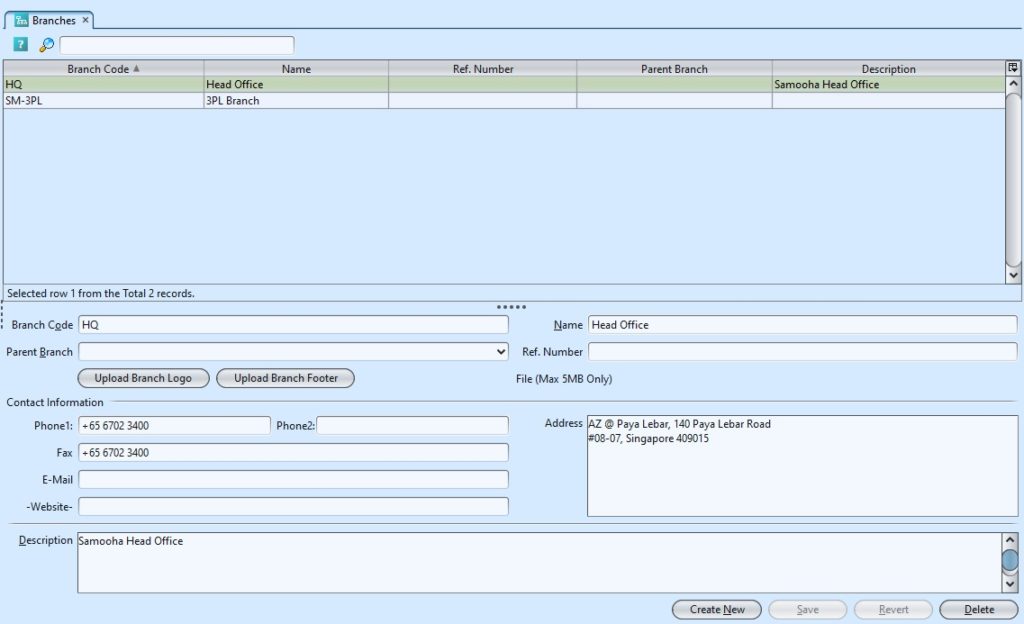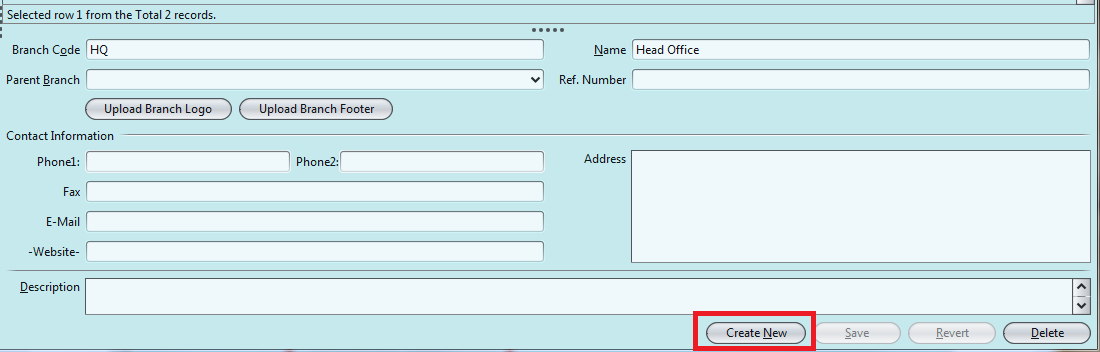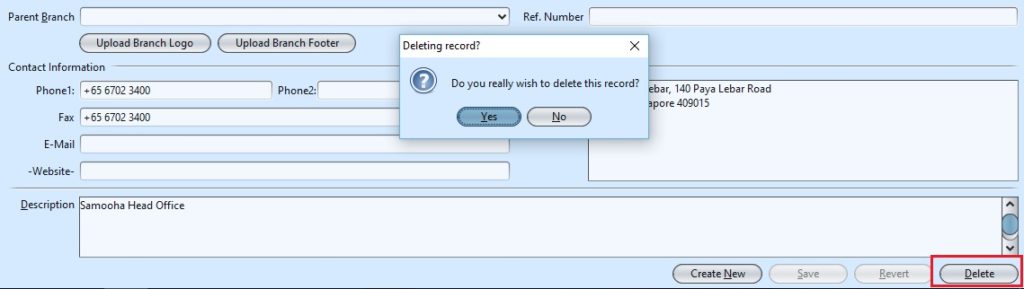It allows the user to manage company’s branches if there is any branches under the company. Below actions are available under “Branches”:
![]() Create the branches, modify, search and delete
Create the branches, modify, search and delete
Field Name |
Description |
Mandatory Information |
| Branch Code | Custom code of the branch |
Y |
| Name | Name of the branch |
Y |
| Ref. Number | Reference number |
N |
| Phone 1 / 2 | Contact number |
N |
| Fax | Company fax number |
N |
| Email address |
N |
|
| Website | Company website |
N |
| Address | Company address |
N |
| Description | Description |
N |
Create New Branch:
1. Click on “Create New” at the bottom of the screen
2. Fill up the information at bottom half of screen
3. Optional: Click on “Upload Branch Logo” or “Upload Branch Footer”. Choose the file upload and click on “Open” button
*Note: The logo and footer will appear in some reports. The file size maximum limit is 100kb and the file formats only available for “jpg”, “png” or “gif”.
4. Click on the “Revert” button to undo changes.
5. Click on the “Save” button to save
Modify Branch:
1. Select the branch to modify in the list of branches on top half of screen
2. Update the information required
3. Click on the “Save” button to save the changes
4. Click on the “Revert” button to undo changes.
Delete Branch:
1. Select the branch to delete from the list of branches on top half of screen
2. Click on “Delete” button at the bottom of screen
3. Click on “Yes” button on the pop-up window to confirm record deletion