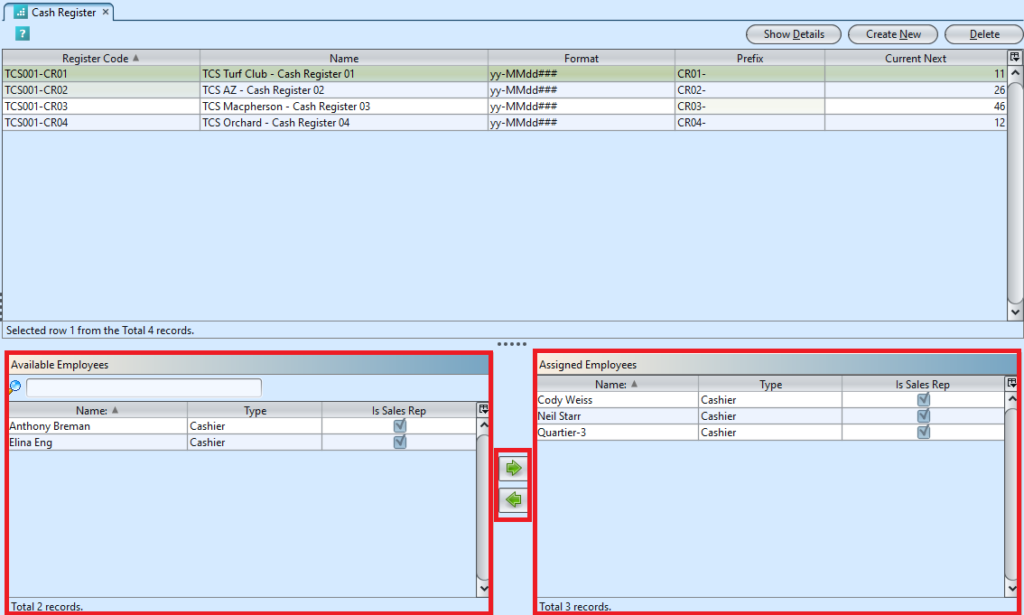Cash Register view allow user to create and manage the system cash registers and cashiers’ access. Below actions are available under Cash Register:
![]() Enter new cash register machine’s details
Enter new cash register machine’s details
![]() Update, delete, view and search for available employees for cash register
Update, delete, view and search for available employees for cash register
![]() Assign employee(s) to cash register
Assign employee(s) to cash register
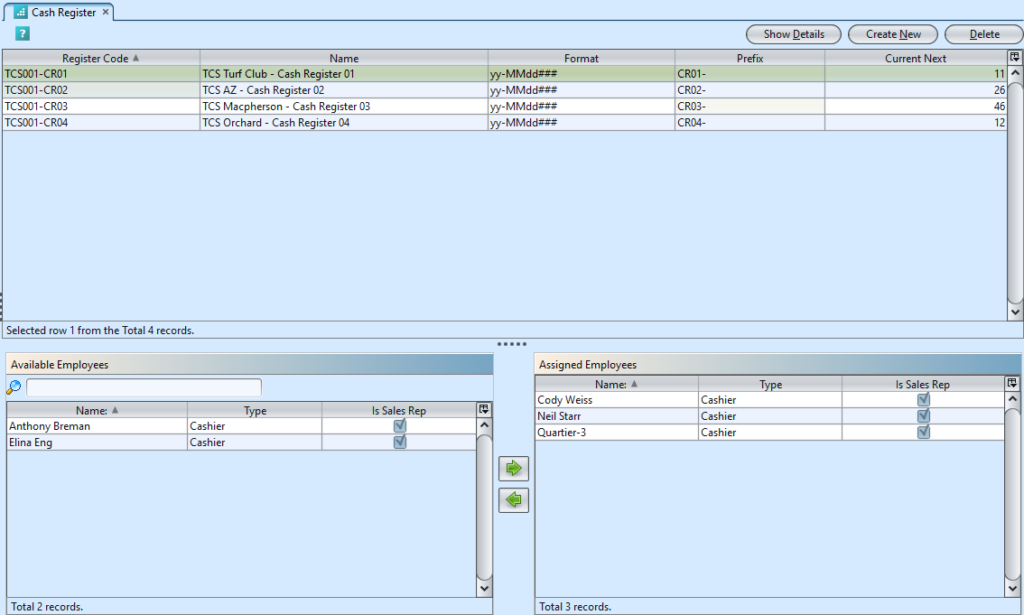
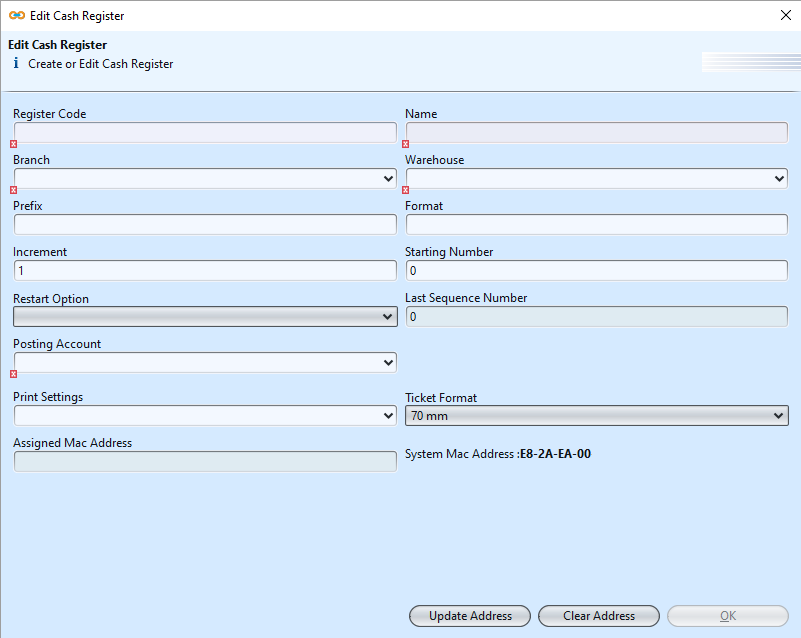
Field Name |
Description |
Mandatory Information |
| Register Code | Code for cash register |
Y |
| Name | Name of cash register |
Y |
| Branch | Branch of company |
Y |
| Warehouse | Warehouse of operation for cash register |
Y |
| Prefix | Prefix code for cash register’s sales ticket number |
N |
| Format | Format for cash register’s sales ticket number |
N |
| Increment | Increment cash register’s sales ticket number by this number |
Y |
| Starting Number | Starting number of cash register’s sales ticket number |
Y |
| Restart Option | Option to restart cash register’s sales ticket number |
N |
| Last Sequence Number | Last number in sequence of cash register’s sales ticket number |
Y |
| Posting Account | Account code & name for posting POS sales transactions |
Y |
| Print Settings | Printer setting for cash register |
Y |
| Ticket Format | Format for cash register’s sales ticket (size of paper: 60 mm, 70 mm, 80 mm) |
Y |
| Assigned Mac Address | Assigned Mac address for the cash register’s computer |
Y |
| System Mac Address | Mac address of computer the user is currently using |
Y |
| Update Address | Update Mac address for the cash register’s computer |
_ |
| Clear Address | Clear Mac address for the cash register’s computer |
_ |
| OK | Click OK button to save changes and close the window |
_ |
Create New Cash Register
1. Click on “Create New” button at the top right of screen

2. Fill up cash register’s information on the “Edit Cash Register” form
3. Select which Warehouse (store) to be use for the cash register’s inventory
4. Select which Posting Account (store) to be use for the cash register’s account posting
5. Select which Printer (settings) to be use for the cash register’s ticket / receipt
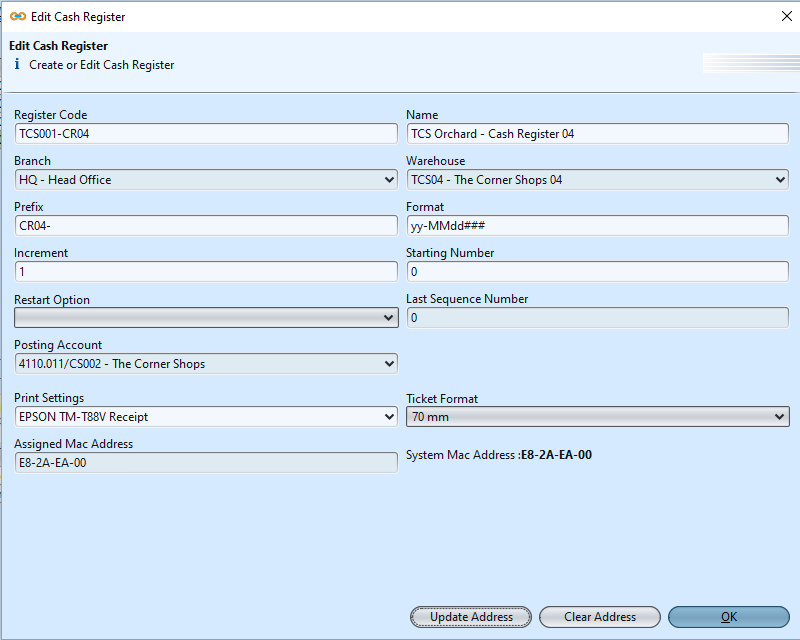
6. Click “Update Address“ button at the bottom of screen to update/replace the “Assigned Mac Address“ with “System Mac Address“. When assigned mac address equals to system mac address, this means the computer that the user is using has been assigned as the cash register machine.
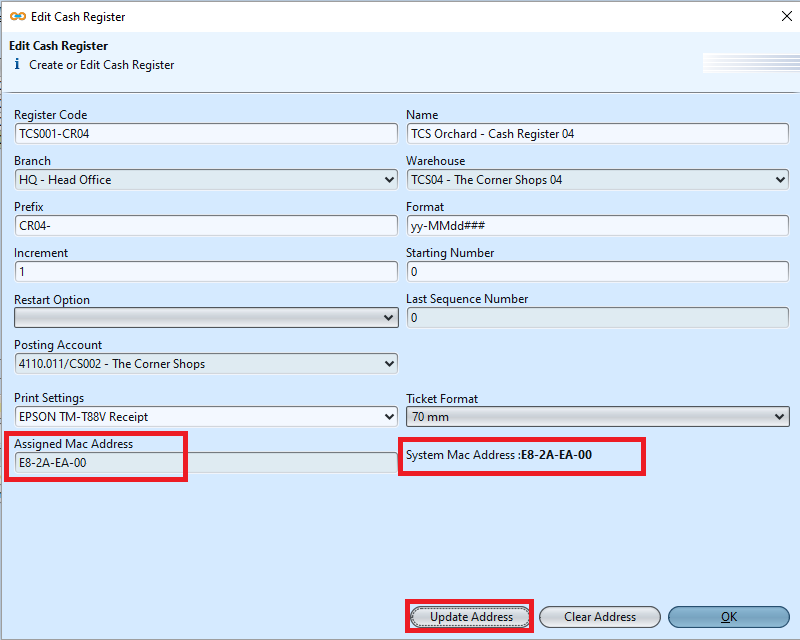
7. Click on “OK” button at the bottom of screen when done
8. Assign which employee(s) (of cashier type) which can use the cash register*
*Note: see how to – Assign Employee(s) to Cash Register – at the bottom of this page
Update Cash Register Details
1. Double click on cash register to be updated from the records table at the top of screen, it will bring up “Edit Cash Register” form for the selected cash register
2. Make change(s) on the cash register information
3. Click on “OK” button at the bottom of screen when done
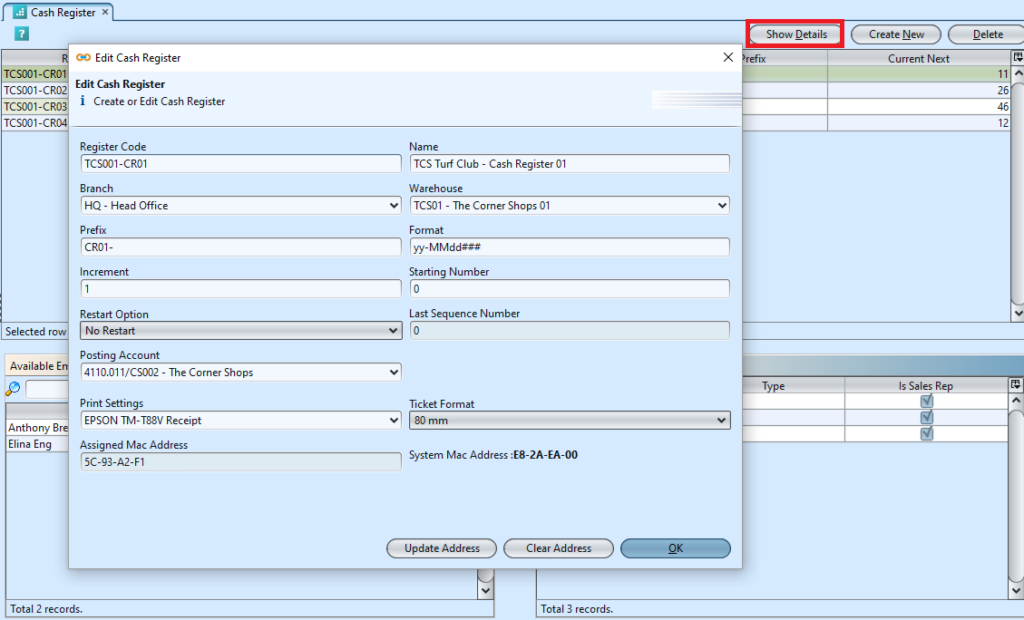
Delete Cash Register
1. Click on cash register to be deleted from the records table at the top of screen
2. Click on “Delete” button at the top right of screen
3. Click on “Yes” button on the pop-up window to confirm record deletion
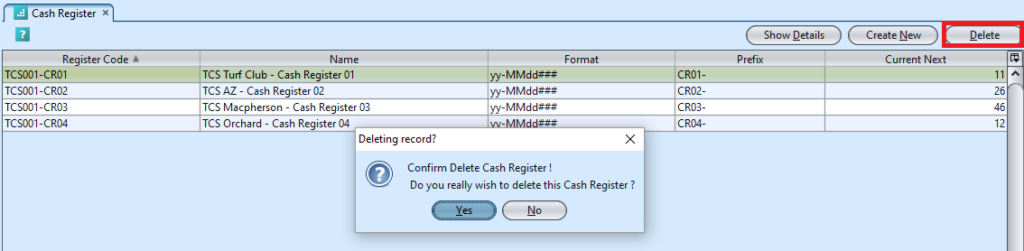
View and Search for Available Employees for Cash Register
Note: Employee type must be of cashier for the employee to be available for selection as a cashier. This is set in “POS – (Masters) Employees“ record
1. Enter search parameter to filter the result, i.e. type in employee name in the search textfield box, at bottom left of screen
2. Result can be sorted alphabetically by clicking the fields’ columns
Assign Employee(s) to Cash Register
Only employees which are assigned to a cash register able to use the cash register. Employee type must be cashier, for the employee to be available for selection as a cashier in the cash register. This is set in “POS – (Masters) Employee” record

1. Click on cash register record from the records table at the top of screen to assign employee
2. Click on employee record under “Available Employees” table at the bottom left of screen
3. Click on ![]() button to assign the selected employee in “Available Employees” table to the cash register
button to assign the selected employee in “Available Employees” table to the cash register
4. Click on ![]() button to remove (un-assign) the selected employee in “Assigned Employees“ table from the cash register
button to remove (un-assign) the selected employee in “Assigned Employees“ table from the cash register