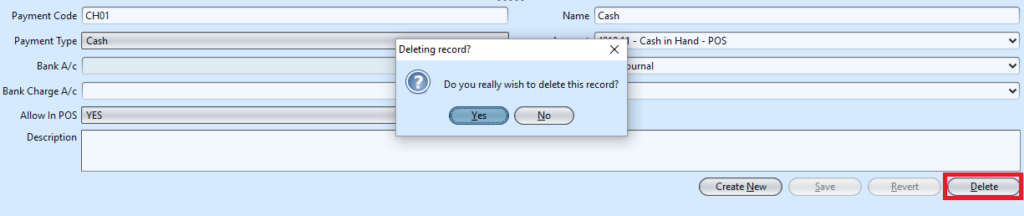Payment means are modes of funds to make payment for goods or services. Below actions are available under “Payment Means”:
![]() Create new payment mean, update, delete
Create new payment mean, update, delete
Note: Process flow to set up POS Entry rounding adjustment payment means is explained under POS – (Settings) “Rounding Rules”
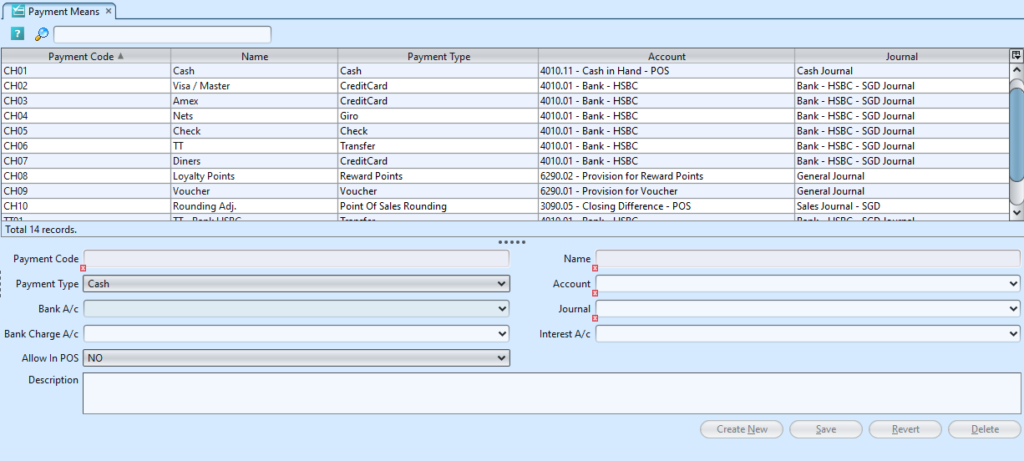
Field Name |
Description |
Mandatory Information |
| Payment Code | Code for payment mean |
Y |
| Name | Name of payment mean |
Y |
| Payment Type | Type of payment mean |
Y |
| Account | Account of payment mean |
Y |
| Bank A/C | Receiving bank account of of payment mean |
N |
| Journal | Journal record of of payment mean |
Y |
| Bank Charge A/C | Bank charges (if any) of payment mean |
N |
| Interest A/C |
N |
|
| Allow In POS | Choose “YES” to make this payment mean available as payment mean in Point Of Sale (POS) |
Y |
| Description | Description of payment mean |
N |
Create New Payment Means
1. Click “Create New” button at the bottom right side of screen
2. Fill up payment mean’s information, select YES in “Allow In POS” list to make the payment mean available in the Point of Sale Entry (Cash Register)
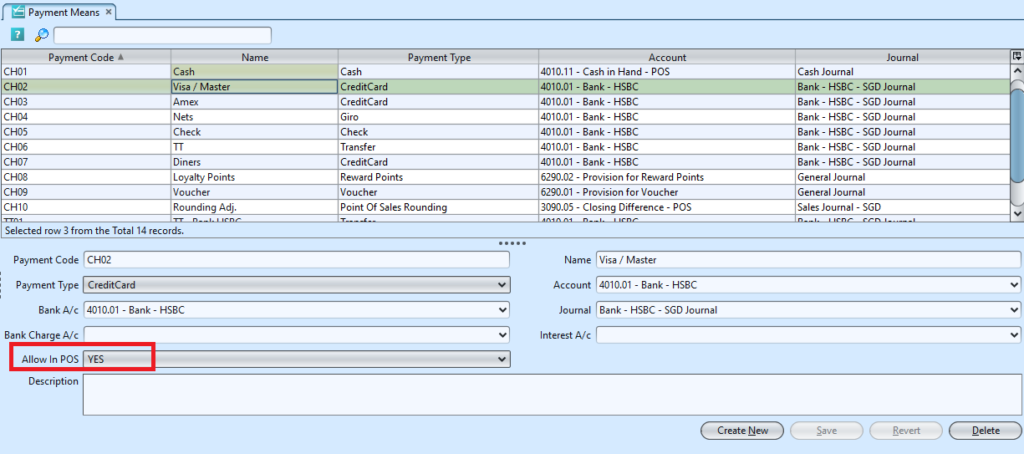
3. Click “Save” button at the bottom right side of screen when done
Update Payment Mean Details
1. Double click on payment mean to be updated, it will bring up the selected payment mean details on the bottom half of the screen
2. Click “Save” button at the bottom right side of the screen when done with the updates
Delete Payment Mean
1. Double click on payment mean to be deleted, it will bring up the selected payment mean on the bottom half of the screen
2. Click on “Delete” button at the bottom right side of screen
3. Click on “Yes” button on the pop-up window to confirm payment mean deletion